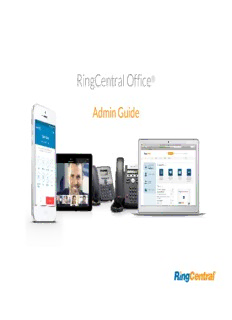
RingCentral Office | Admin Guide PDF
Preview RingCentral Office | Admin Guide
RingCentral MVP™ Admin Guide V22.1 RingCentral MVP |Admin Guide| Content 2 CONTENTS Overview 10 Introduction 10 Accessing your account 10 Admin homepage 14 Admin Portal 14 My Extension 16 Enterprise Portal 17 Enabling Enterprise Portal 17 Accessing Enterprise Portal 17 Searching for accounts 17 Adding admins to federated accounts 18 Managing Enterprise admins 18 Product help 19 Audio conference 20 Launching the conferencing app 20 Conference commands 21 RingOut 22 FaxOut 22 Home tab 23 Managing users 25 Viewing users with extensions 25 Customizing columns in Users with Extensions list 26 Viewing unassigned extensions 26 Adding users with devices 28 Setting up users 31 Sending invite to a user 31 Activating by assigning credentials to a user 31 Activating user at a later time 32 Adding free users (without a device and a number) 32 Setting up free users 34 Sending invite to a user 34 Activating by assigning credentials to a user 34 Activating user at a later time 35 Deleting users and reassigning phone numbers 36 Resetting and assigning a user 37 Copying and assigning existing user settings using an unassigned extension 39 Exporting a user list 41 Editing user information in bulk 42 Converting a virtual extension to a digital line 42 RingCentral MVP |Admin Guide| Content 3 Managing User Settings 43 User details 44 Managing single sign-on policy 44 Phones & Numbers 46 Primary Number 47 Screening, Greeting & Hold Music 48 Call Forwarding and Voicemail 49 Outbound Calls/Faxes 50 Outbound Caller ID 50 Outbound Fax settings 51 Bulk adding or editing users 52 Setting up users 52 Activating by assigning credentials to a user 53 Managing roles and permissions 54 Predefined roles 54 Custom roles 54 Assigning users to a role 54 Modifying a user’s role 56 Creating a new role 57 Setting a default role 58 Managing user groups 59 Creating a user group 60 Editing or deleting a user group 62 Managing templates 63 Creating a template for user settings 63 Creating a template for Call Handling settings 73 Applying a template to users 74 Applying a template via Users List 74 Applying a template via User Settings under Templates 75 Applying a template via User Details 75 Managing the Phone System 76 Company Info 77 Managing Sites with Multi-Site Support 77 Company address 78 Caller ID Name 79 Directory Assistance 80 Phone Numbers 82 Adding company numbers 83 Adding assigned numbers 84 Forwarding a number 86 RingCentral MVP |Admin Guide| Content 4 Naming phone numbers 88 Viewing unassigned numbers 89 Viewing transferred and vanity numbers 92 Auto-Receptionist 93 Company business hours 95 Company call handling 96 Company greeting 96 Regional Settings 99 Dial-by-name directory 101 Operator extension 102 Zero dialing 102 Name or label definitions 104 On-demand call recording 105 Choosing an on-demand call recording announcement 105 Enabling on-demand call recording announcement 107 Interactive Voice Response (IVR) 108 Multi-level IVR options 108 Single-location IVR example 108 Multiple-location IVR example 108 Switching to multi-level IVR mode 109 Managing general IVR settings 110 IVR Editor 112 IVR menus 113 Adding an IVR menu group 113 Configuring an IVR menu 113 Configuring extension info 114 Adding Key Presses 115 Adding a direct number 117 Visual IVR Editor 117 Creating a new IVR menu or open an existing IVR menu 118 Editing an existing IVR menu with the visual IVR editor 121 Prompt recordings 121 Recording an audio prompt 122 Selecting audio prompt mode 122 Selecting text-to-speech prompt mode 124 Importing or exporting XML files 125 Downloading a sample XML file 125 Exporting an XML file 126 Importing an XML file 126 Recording greetings and messages 127 Importing a WAV file for your IVR prompt 127 RingCentral MVP |Admin Guide| Content 5 Recording a prompt over the phone 128 Recording a prompt using your computer microphone 129 Company custom rules 130 Creating a custom rule 130 Custom answering rule conditions 132 Custom rule condition - Caller ID 132 Custom rule condition - Called Number 133 Custom rule condition - Date and/or Time 134 Custom answering rule call handling actions 136 Custom answering rule list 136 Call groups 136 Call queues 137 Adding a call queue group 138 Configuring a call queue 140 Configuring call queue-to-queue overflow 142 Adding a direct number 144 Setting call queue greeting and hold music 145 Incoming call handling 146 Messages and notifications 148 Setting a voicemail greeting 148 Setting message recipients 150 Setting voicemail-to-text transcription 151 Setting notifications 151 Paging only groups 152 Adding a paging only group 154 Configuring a paging only group 155 Shared line groups 157 Adding a shared line group 157 Configuring a shared line group 158 Adding a direct number 158 Setting a greeting 159 Managing blocked calls 159 Setting custom music on hold 160 Managing call handling 160 Managing outbound caller ID 161 Messages and notifications 161 Setting up voicemail greeting 161 Setting a message recipient 163 Setting voicemail-to-text 164 Setting notifications 164 RingCentral MVP |Admin Guide| Content 6 Park location groups 165 Adding a park location 165 Configuring a park location 165 Adding members to a park location 167 Setting up presence appearance 167 Call monitoring groups 169 Adding and configuring a call monitoring group 170 Directed call pickup 170 Adding a call pickup group 172 Message-only extensions 174 Adding a message-only extension 174 Configuring a message-only extension 175 Managing extension details 175 Recording an extension name 177 Adding a direct number 179 Designating a message recipient 180 Setting a voicemail greeting 181 Setting voicemail-to-text 183 Setting notifications 183 Announcement-only extensions 186 Adding an announcement-only extension 186 Editing announcement-only extension details 187 Adding a direct number 189 Setting an announcement 190 Limited extensions 192 Adding a limited extension 192 Assigning a limited extension 193 Editing limited extension info 194 Recording an extension name 198 Adding a direct number 200 Setting an announcement and enabling hold music 202 Setting outbound caller ID 204 Phones and Devices 206 Viewing and editing devices 206 Searching devices 206 Adding a device 207 Adding a user phone 207 Adding a common area phone 209 RingCentral MVP |Admin Guide| Content 7 Adding a paging device 210 Changing a phone 211 Reassigning a phone 212 Viewing shared lines 212 Adding an unassigned phone 213 Enabling video calls 215 Common area phones 216 Types of hot desk phones 217 Phone support and setup 217 Using hot desking for limited extension 217 Enabling a limited extension phone for hot desking 218 Converting an unassigned phone to a hot desk phone 218 Unassigning a hot desk phone 218 Logging out a hot desk phone 219 Setting the hot desking session timeout 220 Assisted provisioning 221 Automatic Location Updates 221 Setting up emergency response location 222 Automatic location updates for RingCentral app for desktop 223 Automatic location updates for compatible desk phones 223 Prerequisites: 223 Enabling automatic location updates of compatible desk phones 223 Setting up the network infrastructure with known locations 224 Adding wireless access point to the wireless access point map 224 Adding an IP address range to the IP address range map 224 Adding an ethernet switch to switch map 224 Selecting a User extension to be treated as nomadic 225 Meetings 225 Accessing and managing Rooms 226 Managing Meetings settings 226 Call log reports 228 Downloading call log and recorded calls 229 Analytics 229 Adoptions and usage 232 Company numbers reports 233 Performance reports 234 Quality of Service reports 236 Rooms and Devices reports 236 Creating analytics alerts 237 RingCentral MVP |Admin Guide| Content 8 Creating report subscriptions 239 Billing 239 Overview page 241 Managing your service plan 241 Viewing/changing service plan 242 Canceling your service plan 243 Using auto purchase 244 Viewing your Service Billing Detail 245 Viewing your Billing History 246 Licenses & Inventory 248 Managing licenses 248 Viewing your usage 249 Viewing mobile user history 250 Adding calling credits bundles 252 Managing Calling Rates 253 Enabling international calling and SMS 253 Viewing inbound rates 253 Viewing premium rates 254 Managing Purchases in the Billing tab 255 Using the Shopping cart to check out 257 Managing meetings in the Billing tab 261 RingCentral Rooms licenses 261 Adding a Rooms license 261 Managing device orders 261 Using the Cost Center Management feature 265 Adding Cost Center codes 265 More 266 Service console 267 Using the Audit Trail feature 268 Accessing the Audit Trail feature 269 Audit Trail report details 269 Search Capability 269 Searching by Change 270 Searching by Items Affected 270 Downloading an Audit Trail report 270 Service Status 271 Account settings 272 Account linking 274 Navigating the Appearance tab 274 Company logo 274 RingCentral MVP |Admin Guide| Content 9 Profile number 275 Customizing welcome email 277 Archiver Settings 277 Enabling Archiver for Admins 279 Enabling access for users 280 Directory integration 280 Active Directory 280 Multi-site settings 281 Creating a new site 282 Setting up site codes 283 Moving assets across sites 284 Moving users across sites 286 Moving IVR menus across sites 287 Moving call queues across sites 288 Security and compliance 289 Single sign-on 289 Configuring SSO 289 Setting up single sign-on by yourself 291 Contacting support to enable SSO 292 Configuring session timeout 293 Enabling masked numbers 294 Accessing the Trust Portal 294 Apps and resources 295 Archiver 295 App Gallery 296 Developer Portal 298 Standard SMS and MMS 299 Business SMS and MMS 299 Group SMS 299 Sending a group SMS 299 Bulk SMS 300 Sending a bulk SMS 300 High Volume SMS 300 High Volume SMS features 300 API vs High Volume SMS app 301 Availability and pricing 301 Getting Started 301 RingCentral MVP |Admin Guide| Getting Started 10 Overview Introduction RingCentral is a cloud communications system that delivers unified team messaging, collaboration, and video meetings, coupled with unified voice, fax, and text for businesses of all sizes. This guide will help system administrators set up and access the following RingCentral features. Accessing your account To log in to your online account, follow these steps: 1. Navigate toRingCentral Admin Portal. 2. Enter your email or RingCentral phone number. 3. ClickNext. 4. If you entered your phone number, select your country from the dropdown menu and enter your extension number (optional) and password. 5. If you entered your email, enter your password. 6. ClickSign in. Unified Login If you have both RingCentral and RingCentral app credentials which use the same email address, you will use RingCentral credentials for logging in to all endpoints. Email or Google as user ID You may optionally configure users to log in with a unique corporate email address or Google (Gmail or G Suite) account. The Google login feature provides users native support for logging in using a Google email address and password. This feature requires a unique Google email address (Gmail or G Suite email). The admin configures a Google email address when assigning an extension, and verifies the uniqueness of the email address. By default, users can log in with their Google email address or other RingCentral credentials. This feature applies to accessing your RingCentral online account through endpoints such as RingCentral app, integration plug-ins for Chrome, and the Multiple Account Access portal. You can configure Google Email addresses during the Express Setup of your RingCentral account.
Description: