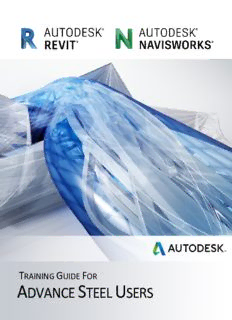
Revit and Navisworks User Guide for Advance Steel Users PDF
Preview Revit and Navisworks User Guide for Advance Steel Users
T G F RAINING UIDE OR A S U DVANCE TEEL SERS AUTODESK REVIT & NAVISWORKS 2018 TRAINING GUIDE FOR ADVANCE STEEL USERS Page 2 AUTODESK REVIT & NAVISWORKS 2018 TRAINING GUIDE FOR ADVANCE STEEL USERS An Introduction to the Guide ....................................................................................................... 9 1 Welcome ............................................................................................................................11 1.1 Autodesk® Revit® ......................................................................................................12 1.2 New in Revit 2018 .......................................................................................................13 2 Installation ..........................................................................................................................14 2.1 System Requirements and License .............................................................................15 2.2 Installation ..................................................................................................................16 3 Starting Modeling in Revit ..................................................................................................18 3.1 Setup and Origin .........................................................................................................20 3.2 Levels .........................................................................................................................22 3.2.1 Add Levels ...........................................................................................................22 3.2.2 Create Sample Levels ..........................................................................................23 3.3 View Templates ..........................................................................................................25 3.3.1 Examples .............................................................................................................25 3.3.2 Create a View Template ......................................................................................26 3.4 Grids ...........................................................................................................................28 3.4.1 Add Grids .............................................................................................................28 3.4.2 Create Sample Grids ...........................................................................................28 3.5 Foundation Slabs ........................................................................................................30 3.5.1 Create a Foundation Slab ....................................................................................30 3.5.2 Create a Structural Floor ......................................................................................31 3.6 Columns .....................................................................................................................32 3.6.1 Add Columns .......................................................................................................32 3.6.2 Create Sample Columns ......................................................................................33 3.7 Beams ........................................................................................................................36 3.8 Bracing .......................................................................................................................39 3.9 Connections ................................................................................................................42 3.10 Sheet Setup ................................................................................................................44 4 Collaboration ......................................................................................................................46 4.1 Exporting from Revit to Advance Steel ........................................................................48 4.1.1 Synchronization (Revit & Advance) ......................................................................50 4.2 Exporting to Navisworks..............................................................................................52 4.3 Exporting CAD Formats ..............................................................................................53 Page 3 AUTODESK REVIT & NAVISWORKS 2018 TRAINING GUIDE FOR ADVANCE STEEL USERS 4.4 Exporting IFC Files .....................................................................................................54 5 Navisworks Manage File System .......................................................................................56 5.1 Navisworks file types ..................................................................................................57 5.1.1 NWD File Format .................................................................................................57 5.1.2 NWF File Format .................................................................................................57 5.1.3 NWC File Format (Cache Files) ...........................................................................57 5.2 Opening files directly ...................................................................................................57 5.3 Exporting from Revit to Navisworks ............................................................................57 5.3.1 To export NWC files from Revit ............................................................................57 5.3.2 To adjust the options for the Revit file exporter ....................................................58 5.4 Exporting from Advance Steel to Navisworks ..............................................................58 5.4.1 To export DWG files from Advance Steel .............................................................58 5.5 Appending and merging models..................................................................................58 5.5.1 To append 3D models in a multi-sheet file ...........................................................58 5.5.2 To merge files ......................................................................................................58 5.6 Combining Files in Navisworks Example .....................................................................59 5.6.1 Importing Advance Steel and Revit into Navisworks ............................................59 6 Navigating in a Model ........................................................................................................62 6.1 Looking at the navigation bar ......................................................................................63 6.1.1 Walk ....................................................................................................................63 6.1.2 Fly ........................................................................................................................63 6.2 Rotating your model with the Orbit tool .......................................................................64 6.2.1 Orbit .....................................................................................................................64 6.2.2 Free Orbit ............................................................................................................64 6.2.3 Constrained Orbit .................................................................................................64 6.3 Looking around your model .........................................................................................64 6.3.1 Pan Tool ..............................................................................................................64 6.3.2 Look Tools ...........................................................................................................64 6.4 Using the Gravity tool ..................................................................................................65 6.5 Using the ViewCube ...................................................................................................65 6.5.1 Control the Appearance of ViewCube ..................................................................65 6.5.2 Use the Compass ................................................................................................66 6.5.3 Drag or Click ViewCube .......................................................................................66 7 Working with Viewpoints ....................................................................................................67 7.1 Saving a viewpoint ......................................................................................................68 Page 4 AUTODESK REVIT & NAVISWORKS 2018 TRAINING GUIDE FOR ADVANCE STEEL USERS 7.1.1 View of the Model ................................................................................................68 7.1.2 Navigation ............................................................................................................68 7.1.3 Annotations ..........................................................................................................68 7.1.4 Saved Viewpoint Window.....................................................................................68 7.2 Choosing render styles ...............................................................................................69 7.3 Changing the background ...........................................................................................71 7.3.1 Mode ...................................................................................................................71 7.3.2 Color ....................................................................................................................71 7.3.3 Top Color .............................................................................................................71 7.3.4 Bottom Color ........................................................................................................71 7.3.5 Sky Color .............................................................................................................71 7.3.6 Horizon Sky Color ................................................................................................71 7.3.7 Horizon Ground Color ..........................................................................................71 7.3.8 Ground Color .......................................................................................................71 7.4 Slicing your model using sectioning ............................................................................72 7.5 Getting rid of lines and text .........................................................................................72 7.5.1 To delete text .......................................................................................................72 7.5.2 To erase redlines .................................................................................................72 8 The Review Tab .................................................................................................................73 8.1 Getting measurements ................................................................................................74 8.1.1 Measure Tool .......................................................................................................74 8.2 Finding the shortest distance between objects ............................................................74 8.3 Creating redlines .........................................................................................................75 9 Dealing with Objects ..........................................................................................................76 9.1 Selecting objects .........................................................................................................77 9.1.1 Interactive Geometry Selection ............................................................................77 9.2 Overriding color, transparency, and a transform .........................................................78 9.2.1 Manipulate Object Attributes ................................................................................78 9.2.2 Using Measure Tools to Transform Objects .........................................................78 9.2.3 Examples of Overrides .........................................................................................79 9.3 Hiding and turning on objects ......................................................................................79 9.3.1 Hide Selected Objects .........................................................................................79 9.3.2 Hide Unselected Objects .....................................................................................80 9.3.3 To hide selected objects ......................................................................................80 9.4 Moving items ...............................................................................................................80 Page 5 AUTODESK REVIT & NAVISWORKS 2018 TRAINING GUIDE FOR ADVANCE STEEL USERS 9.4.1 To move an object numerically ............................................................................80 9.4.2 To move an object with a measure tool ................................................................80 9.5 Rotating items .............................................................................................................80 9.5.1 To rotate an object with gizmo .............................................................................80 9.5.2 To rotate an object numerically ............................................................................81 9.5.3 To rotate an object with a measure tool ...............................................................81 9.6 Scaling items ..............................................................................................................81 9.6.1 To resize an object with gizmo .............................................................................81 9.6.2 To resize an object numerically ............................................................................81 9.7 Adding links ................................................................................................................82 9.7.1 To add a link to an object .....................................................................................82 9.7.2 To add several links to the same object ...............................................................82 9.8 Viewing properties and adding fields ...........................................................................82 9.8.1 To examine object properties ...............................................................................82 9.8.2 To add a custom property tab ..............................................................................83 9.9 Switching back to Revit ...............................................................................................83 9.10 Holding objects ...........................................................................................................83 10 Sorting and grouping ..........................................................................................................85 10.1 The Selection Tree......................................................................................................86 10.2 Finding items ..............................................................................................................86 10.3 Saving selections as a set ...........................................................................................87 10.4 Using the Quick Find tool ............................................................................................87 10.5 Using the Selection Inspector .....................................................................................88 11 Clash Detection..................................................................................................................89 11.1 Creating a clash test and setting rules ........................................................................90 11.1.1 To define and use a custom clash test .................................................................90 11.2 Selecting objects to clash and adding clearances .......................................................90 11.3 Running the clash .......................................................................................................91 11.4 Resolving and reducing clashes..................................................................................92 11.5 Grouping and assigning clashes .................................................................................92 11.5.1 To group clashes .................................................................................................92 11.5.2 To create a clash group .......................................................................................92 11.6 Creating report; Viewpoints .........................................................................................93 11.6.1 To save viewpoints with clash results manually ...................................................93 11.6.2 To save viewpoints with clash results automatically .............................................93 Page 6 AUTODESK REVIT & NAVISWORKS 2018 TRAINING GUIDE FOR ADVANCE STEEL USERS 11.7 Creating reports: HTML ..............................................................................................95 12 The TimeLiner ....................................................................................................................97 12.1 Configuring appearances ............................................................................................98 12.2 Creating tasks .............................................................................................................98 12.3 Adding selection sets to a task ....................................................................................99 12.3.1 To add tasks based on the Selection Tree structure ............................................99 12.3.2 To build tasks from a data source ........................................................................99 12.4 Adding multiple tasks and running the movie ............................................................ 100 12.5 Simulating settings .................................................................................................... 100 12.6 Exporting the TimeLiner ............................................................................................ 102 12.7 Adding a data source ................................................................................................ 103 12.7.1 To import data from an external project schedule .............................................. 103 12.7.2 To import data from a Primavera........................................................................ 103 12.7.3 To import CSV data ........................................................................................... 104 12.7.4 Timeliner Simulate Example .............................................................................. 105 13 Quantification ................................................................................................................... 106 13.1 Setting up your workbook.......................................................................................... 107 13.1.1 Quantification workflow ...................................................................................... 107 13.2 Dragging items to the workbook ................................................................................ 108 13.3 Taking off the entire model ........................................................................................ 108 13.3.1 Takeoff objects with no properties ...................................................................... 108 13.3.2 Takeoff unmodeled objects ................................................................................ 108 13.3.3 Perform 2D takeoff ............................................................................................. 109 13.4 Exporting the takeoff ................................................................................................. 109 14 Presenting, Animating, and Exporting ............................................................................. 110 14.1 Animating saved viewpoints ...................................................................................... 111 14.1.1 Animation Cuts (Pauses) ................................................................................... 111 14.1.2 To create a viewpoint animation in real time ...................................................... 111 14.1.3 To create an animation frame by frame .............................................................. 112 14.2 Animating objects ..................................................................................................... 113 14.3 Creating a script ........................................................................................................ 115 15 Index ................................................................................................................................ 116 Page 7 AUTODESK REVIT & NAVISWORKS 2018 TRAINING GUIDE FOR ADVANCE STEEL USERS Page 8 AUTODESK REVIT & NAVISWORKS 2018 TRAINING GUIDE FOR ADVANCE STEEL USERS An Introduction to the Guide This training guide is structured into chapters describing modeling and best practices when learning and using Autodesk® Revit® 2018, Advance Steel® 2018, and Navisworks® 2018. It is an introduction to working with Revit, describing the basic methodology with detailed workflows for the most commonly used tools. In addition to the text and step-by-step instructions found here, example data sets with drawings and training videos are provided to enhance the curriculum. The data sets and drawings referenced throughout the guide are a simple steel structure model and are meant to be used as practical exercises for learning more about the tools found in Revit, Advance Steel, and Navisworks. The videos follow closely with the text and provide visual and detailed overviews of many common modeling practices. This training guide is based off the following software build number for Revit 2018: Build number: 18.0.0.420 20170223_1515(x64) Sample Set Drawings: COVER – COVER SHEET S1 – FOUNDATION PLAN S2 – FRAMING PLANS S3 – ELEVATION GRID 1 S4 – ELEVATION GRID 2 S5 – ELEVATION GRID 3 S6 – ELEVATION GRID 4 S7 – ELEVATION GRID A S8 – ELEVATION GRID B S9 – ELEVATION GRID C S10 – ELEVATION GRID D S11 – ELEVATION OF STAIRS Page 9 AUTODESK REVIT & NAVISWORKS 2018 TRAINING GUIDE FOR ADVANCE STEEL USERS Page 10
Description: