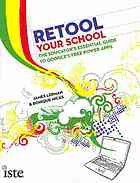
Retool your school : the educator's essential guide to Google's free power apps PDF
Preview Retool your school : the educator's essential guide to Google's free power apps
Retool Your School The Educator’s Essential Guide to Google’s Free Power Apps James Lerman & Ronique Hicks International Society for Technology in Education EUGENE, OREGON • WASHINGTON, DC (c) 2011 International Society for Technology in Education. All Rights Reserved. Retool Your School The Educator’s Essential Guide to Google’s Free Power Apps James Lerman & ronique Hicks © 2010 International Society for Technology in Education World rights reserved. No part of this book may be reproduced or transmitted in any form or by any means—electronic, mechanical, photocopying, recording, or by any information storage or retrieval system—without prior written permission from the publisher. Contact Permissions Editor: www.iste.org/permissions/; [email protected]; fax: 1.541.302.3780. Director of Book Publishing: Courtney Burkholder Acquisitions Editor: Jeff V. Bolkan Production Editors: Lynda Gansel, Tina Wells Production Coordinator: Rachel Williams Graphic Designer: Signe Landin Copy Editor: Kärstin Painter Proofreader: Barbara J. Hewick Cover Design: Emily Lewellen Book Design and Production: Kim McGovern Library of Congress Cataloging-in-Publication Data Lerman, James, 1946- Retool your school : the educator’s essential guide to Google’s free power apps / James Lerman and Ronique Hicks. p. cm. ISBN 978-1-56484-267-1 (pbk.) 1. Internet in education—United States. 2. Google Apps. 3. School improvement programs—United States. I. Hicks, Ronique. II. Title. LB1044.87.L46 2010 371.33'44678—dc22 2010021983 First Edition ISBN: 978-1-56484-267-1 Printed in the United States of America ISTE® is a registered trademark of the International Society for Technology in Education. (c) 2011 International Society for Technology in Education. All Rights Reserved. About ISTE The International Society for Technology in Education (ISTE) is the trusted source for profes- sional development, knowledge generation, advocacy, and leadership for innovation. ISTE is the premier membership association for educators and education leaders engaged in improving teaching and learning by advancing the effective use of technology in PK–12 and teacher education. Home of the National Educational Technology Standards (NETS) and ISTE’s annual conference and exposition (formerly known as NECC), ISTE represents more than 100,000 professionals worldwide. We support our members with information, networking opportuni- ties, and guidance as they face the challenge of transforming education. To find out more about these and other ISTE initiatives, visit our website at www.iste.org. As part of our mission, ISTE Book Publishing works with experienced educators to develop and produce practical resources for classroom teachers, teacher educators, and technology leaders. Every manuscript we select for publication is carefully peer-reviewed and professionally edited. We value your feedback on this book and other ISTE products. E-mail us at [email protected]. contact us Washington, DC, Office: 1710 Rhode Island Ave. NW, Suite 900, Washington, DC 20036-3132 Eugene, Oregon, Office: 180 West 8th Ave., Suite 300, Eugene, OR 97401-2916 Order Desk: 1.800.336.5191 Order Fax: 1.541.302.3778 Customer Service: [email protected] Book Publishing: [email protected] Book Sales and Marketing: [email protected] Web: www.iste.org RETOOl YOUR SCHOOl iii (c) 2011 International Society for Technology in Education. All Rights Reserved. About the Authors James Lerman creates educational environments and experi- ences for learners of all ages. Design, in its many forms, is a particular passion of his, as are educational technology, poli- tics, and the arts. He has been a classroom teacher, principal, staff development director, director of technology, assistant superintendent of schools, college professor, nonprofit orga- nization executive, national conference presenter, consultant, founder of four public schools, and author. He currently serves as Director of the Progressive Science Initiative at Kean University, a highly innovative program for experienced high school teachers that educates them to become teachers of physics, chemistry, and biology. Jim’s other affiliations include being a Google Certified Teacher and an adjunct faculty member in the Departments of Educational Leadership at both Kean and William Paterson Universities. Between 2009 and 2010, he was instrumental in writing federal grant proposals that raised over $15 million. ronique Hicks is an educational consultant specializing in instructional design, including differentiated instruction and technology integration, to meet the needs of 21st-century learners. She engages in professional development activities including workshops, seminars, conference presentations, and mentoring for educators in varied programs. Additionally, she shares her ed tech expertise as an independent consultant for industry-leading companies such as Discovery Education, eInstruction, and PLATO Learning. Her professional member- ships and affiliations include ASCD, ISTE, Google Certified Teacher, and STAR Discovery Educator. contributors Jerome Burg taught high school English for 38 years. Now retired, he spends his time doing professional development, training educators across the country for Apple. He is also a member of the Board of Directors for Computer Using Educators, Inc. (www.cue.org), the founder of the award-winning GoogleLitTrips.com project, and a brand-new grandfather. cheryl Davis is the Acalanes Union High School District curriculum and instruction technology specialist. She works with teachers to create and develop 21st-century lessons for the classroom. A former high school history and digital arts teacher, she has created and published Web 2.0 lessons as a Google Certified Teacher and as an Apple Distinguished Educator. Pamela Friedman is an instructional technology specialist and computer technology teacher for the Westfield (New Jersey) School District, as well as a Google Certified Teacher. In addition to professional development for her district, she has presented and facilitated at the NJECC Annual Conference, the Montclair State University Classroom 2.0 Learning Institute, the iv RETOOl YOUR SCHOOl (c) 2011 International Society for Technology in Education. All Rights Reserved. About the Authors New Jersey School Boards Association Conference, the NJ Elite Conference, and the NJSBA Annual Technology Conference on subjects ranging from technology integration to Web 2.0 communication tools. John Hrevnack is an assistant professor and coordinator of the Middle School Program at Kean University of New Jersey. He has presented at the New Jersey Middle School Association Conference, the New Jersey School Boards Association Conference, the Annual NJSBA Technology Conference, and the New Jersey Principals and Supervisors Association Conference on integration of technology into the curriculum and related topics. He previously served as superintendent of schools, principal, basic skills supervisor, and taught Grades 3–8. carol Larow taught language arts for 33 years in the Niskayuna School District (New York). She is an Apple Distinguished Educator, a Smithsonian Laureate, and a Google Certified Teacher. LaRow received WNYT’s Educator of Excellence Award and was nominated for Disney’s American Teacher Award. She has written curriculum for Apple and Adobe, taught at the Apple Teacher Institutes, and is one of the authors of Google Lit Trips and Apple’s 21st Century Learning Collection. She is a technology consultant and provides staff development and keynote addresses for faculties and administrators throughout the Northeast United States. Harold olejarz is a Google Certified Teacher. He teaches digital media at Eisenhower Middle School in Wyckoff, New Jersey. On the forefront of infusing technology in arts education, Olejarz has presented at numerous state and national conferences. His essay, “Digital Video in the Art Room,” is included in Video Art for the Classroom, a National Art Education Association publication. Visit his website at www.digitalharold.com. sarah rolle is the director of technology at The Elisabeth Morrow School in Englewood, New Jersey, and a Google Certified Teacher. She holds a Master of Education in Educational Media and Computers from Arizona State University. When not involved in technology, Sarah enjoys crafts including knitting, weaving, and pottery. eleanor Funk schuster is a library media specialist at Suffern Middle School in Rockland County, New York. She holds a Master of Science in Library and Information Science from Long Island University and a Master of Science in Technology with Distinction from the New York Institute of Technology. Eleanor coordinates Suffern Middle School’s videoconferencing program, connecting her students to content and conversation around the globe. andrea Tejedor is a consultant for e-learning and instructional technology. As the coordinator for e-Learning for the Orange-Ulster BOCES in New York, she currently assists the educators in 17 school districts in the design, planning, and integration of instructional technology across the curriculum. Tejedor is currently a candidate for an EdD in Education Leadership, Management, and Policy at Seton Hall University. RETOOl YOUR SCHOOl v (c) 2011 International Society for Technology in Education. All Rights Reserved. Contents INTRODUCTION Dictionaries Don’t “Get” Google ............................................ 1 How This Book Is Organized ......................................................................2 SECTION I The Transformative Educational Power of Google Applications CHApTER 1 How Google Transformed a School ......................................5 The principal .......................................................................................... 6 What Were the Keys to Change? ................................................................7 Seven Factors Contributing to Success .....................................................24 What Does This All Mean? .......................................................................27 A Final Word .........................................................................................29 SECTION II The Most Widely Used Google Applications in Schools CHApTER 2 First Things First: Set Up a Google Account ......................33 CHApTER 3 Documents .....................................................................................37 A Brief Word about Google Docs .............................................................37 Snapshot Description ..............................................................................38 How It Works .........................................................................................39 Creating a New Document • Working with a Document • Comments • Sharing • Templates • Managing the Google Docs Home Page • Changing Ownership of a Document Teacher Tips ......................................................................................... 44 CHApTER 4 Presentations ...............................................................................47 Snapshot Description ..............................................................................47 How It Works ........................................................................................ 48 Naming • Menu Toolbar • Customizing Slide Backgrounds • Sample Slide Show • Revision History • Copy and Paste Slides • Saving • Printing a Slide Show or Saving as a PDF • Chat in Presentation View • Uploading PowerPoint Presentations • Publishing and Embedding a Presentation Teacher Tips ..........................................................................................54 RETOOl YOUR SCHOOl vii (c) 2011 International Society for Technology in Education. All Rights Reserved. Contents CHApTER 5 Spreadsheets .................................................................................57 Snapshot Description ..............................................................................57 How It Works .........................................................................................58 Naming • Modifying Row Height and Column Width • Other Formatting • Sorting • Formulas • Auto-Filling and Copying • Managing Rows and Columns • Managing Cells • Gadgets • Search • Images • Motion Charts • Chat • Collaboration • Importing and Exporting • Publishing and Embedding • Making a Form from a Spreadsheet Teacher Tips ..........................................................................................69 CHApTER 6 Forms ............................................................................................... 71 Snapshot Description .............................................................................. 71 How It Works .........................................................................................72 Getting Started • Creating Questions • Managing Your Form • Understanding Data with See Responses Teacher Tips ..........................................................................................75 CHApTER 7 Blogger ...........................................................................................77 Snapshot Description ..............................................................................77 How It Works .........................................................................................78 Getting Started • Making Your First Blog Post • Blogger Dashboard • Managing Your Blog Teacher Tips ......................................................................................... 83 CHApTER 8 Maps ..................................................................................................87 Snapshot Description ..............................................................................87 How It Works .........................................................................................88 Learning Your Way Around • Searching • Getting Directions • My Maps—Creating A Map and Adding Your Own Content • Adding Content Created by Others to Your Map • Collaborating and Sharing Teacher Tips ..........................................................................................94 CHApTER 9 Earth ................................................................................................97 Snapshot Description ..............................................................................97 How It Works .........................................................................................98 Getting Started • Navigating the Home Page • The 3D Viewer and Controls • Adding Content • Searching for Content • Adding Your Own Content • Image Overlay and Photos • Viewing and Creating Virtual Tours Teacher Tips .........................................................................................107 viii RETOOl YOUR SCHOOl (c) 2011 International Society for Technology in Education. All Rights Reserved. Contents SECTION III More Great Google Applications for Schools CHApTER 10 Advanced Search and Recent Additions ............................ 113 Snapshot Description ............................................................................. 113 How It Works ........................................................................................ 114 Accessing Advanced Search • Working with Advanced Search • More Advanced Search Parameters • Recent Additions to Search Teacher Tips .........................................................................................123 CHApTER 11 Calendar ........................................................................................125 Snapshot Description .............................................................................125 How It Works ........................................................................................126 Getting Started • Get to Know Your Primary Calendar • Creating Events • Creating Tasks • Mini Calendar • Use My Calendars to Create and Manage Multiple Calendars • Other Calendars • Embedding a Calendar in a Website, Blog, or Wiki • Tips • Using Calendar Offline Teacher Tips .........................................................................................134 CHApTER 12 Groups ............................................................................................137 Snapshot Description .............................................................................137 How It Works ........................................................................................138 Logging In • Access Existing Groups • Creating a Group • Working within Groups as a Member • Creating a Page • Deleting or Removing Pages • Working within Groups as an Owner or Manager Teacher Tips .........................................................................................145 CHApTER 13 iGoogle ...........................................................................................147 Snapshot Description .............................................................................147 How It Works ....................................................................................... 148 Accessing iGoogle • Starting to Work with iGoogle • Working with Gadgets (basic) • Working with Tabs • Themes • Working with Gadgets (advanced) • Making iGoogle Your Default Start Page • Help Teacher Tips .........................................................................................153 CHApTER 14 News ................................................................................................155 Snapshot Description .............................................................................155 How it Works ........................................................................................156 Getting Started • Personalize Your Page • News Archive and Timeline • Alerts Teacher Tips .........................................................................................159 RETOOl YOUR SCHOOl ix (c) 2011 International Society for Technology in Education. All Rights Reserved. Contents CHApTER 15 Picasa ...............................................................................................161 Snapshot Description ..............................................................................161 How It Works ........................................................................................162 part 1: picasa on Your Computer (Folders and Albums) ...............................162 Starting Up • Managing Photos • Folder Manager • Importing Your Photos • Editing Photos • The Photo Tray • Sharing Photos • Collages • Movies • Backing Up Photos • Picasa Photo Viewer • Screen Shots part 2: picasa on the Internet (Web Albums) .............................................170 Starting Up • Uploading Photos • Drop Box • Sharing Photos and Albums • Managing Photos—Tagging, Name Tagging (Face Recognition), and Mapping Photos, and Synching • Creative Commons • More Teacher Tips .........................................................................................177 CHApTER 16 Sites ................................................................................................. 181 Snapshot Description ............................................................................. 181 How It Works ........................................................................................182 Getting Started • Working with a Page • Editing a Page • Working with the Navigation Sidebar • Collaboration Teacher Tips .........................................................................................189 SECTION IV Do School Differently CHApTER 17 Google Apps: The Education Edition by harold Olejarz .....195 Description and Benefits ........................................................................195 Getting Started—Setting Up a Google Apps Account .................................195 Administering Your Google Apps Account .............................................. 200 Dashboard • Users and Groups • Adding Users • Domain Settings • Advanced Tools • Support • Service Settings Online Help .........................................................................................208 Summary .............................................................................................208 SECTION V Lesson Plans lesson plan Introduction ........................................................................213 Elementary School Lessons ...................................................215 After-School Activities ...........................................................................217 Biomes of the Earth ..............................................................................220 x RETOOl YOUR SCHOOl (c) 2011 International Society for Technology in Education. All Rights Reserved.
