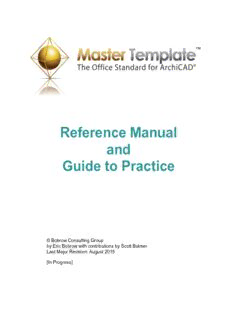
Reference Manual and Guide to Practice PDF
Preview Reference Manual and Guide to Practice
Reference Manual and Guide to Practice © Bobrow Consulting Group by Eric Bobrow with contributions by Scott Bulmer Last Major Revision: August 2015 [In Progress] ArchiCAD MasterTemplate Manual 2 TABLE OF CONTENTS Overview.....................................................................................................................................5 Introduction: Why Use A Template?......................................................................................5 Template organization and structure.......................................................................................9 What's Included.....................................................................................................................10 The View Map......................................................................................................................12 Layers, Layer Combinations & Model View Options..........................................................15 The Layout Book..................................................................................................................18 Where to Set Up MasterTemplate........................................................................................20 Customize Your MasterTemplate.........................................................................................21 Cleaning Up Any Warning Messages...................................................................................23 Enter Your Info into the Title Block and the Title Sheet Placeholders................................27 Importing an Existing Title Block....................................................................................27 Boilerplate Placeholders...................................................................................................28 Starting Your Own Projects......................................................................................................30 A New Project Using MasterTemplate.................................................................................30 Filling in Project Info............................................................................................................32 Starting the Design Process..................................................................................................33 Steps to Mastery........................................................................................................................34 Integrating MasterTemplate into Your Office......................................................................34 How To Take An Existing Plan And Migrate It To The MasterTemplate System..............35 Synchronizing Layers.......................................................................................................36 Copying the Model into Your New File...........................................................................38 Executive Summary..........................................................................................................42 Creating a New Office Template from a Modified MasterTemplate...................................43 Remodel Projects: Setup & Strategy........................................................................................45 Concepts and Procedures for Setting Up and Managing Remodel Projects.........................45 Analysis............................................................................................................................46 Explanation of the Hot Linked Method for Addition / Remodel Projects........................46 Quick Guide to “LEGACY” Remodel Projects....................................................................50 Project Setup.....................................................................................................................50 Project Development.........................................................................................................50 Summary...........................................................................................................................51 Frequently Asked Questions.................................................................................................53 Q: Do you break the hotlink in the new addition plan to edit it?......................................53 Q: Is the Demo Plan automatically updated as the design changes?................................54 Layer Naming, Use & Management.........................................................................................55 Background.......................................................................................................................55 MasterTemplate Layer Organization....................................................................................57 Overall Structure...............................................................................................................57 Layer Names Prefixes Table.............................................................................................58 Layer Name Extension Table...........................................................................................59 Additional Concepts and Items of Note............................................................................61 A Place for Everything - Example List of Where Elements Belong................................63 ArchiCAD MasterTemplate Manual 3 Layer Combinations Naming and Use within the ArchiCAD MasterTemplate...............65 Procedure for updating layer combinations......................................................................65 Conceptual Layer Combination Table..............................................................................66 Model View Options Naming, Use & Management.................................................................67 Project Map Structure | Features...............................................................................................68 Stories...................................................................................................................................68 Sections.................................................................................................................................69 Elevations..............................................................................................................................69 Viewing and Adjusting Section and Elevation Markers.......................................................69 Worksheets............................................................................................................................70 Details...................................................................................................................................71 3D Documents......................................................................................................................71 3D..........................................................................................................................................71 Schedules..............................................................................................................................72 Project Indexes......................................................................................................................72 Lists.......................................................................................................................................73 Info........................................................................................................................................73 Help.......................................................................................................................................74 View Map Structure | Features.................................................................................................75 Main Categories & General Notes........................................................................................75 IMPORTED REFERENCE DOCUMENTS (WORKSHEETS)..........................................76 MODELING - DESIGN - LEGENDS..................................................................................76 MODEL / DESIGN VIEWS.............................................................................................76 INTERACTIVE LEGENDS (FAVORITES)...................................................................78 3D PROJECTED VIEWS.................................................................................................79 MODULE VIEWS (FOR EXPORT)................................................................................80 CONSTRUCTION DOCUMENT VIEWS..........................................................................80 Clone Folders....................................................................................................................80 Other Folders....................................................................................................................84 PRESENTATION DOCUMENT VIEWS...........................................................................84 TRASH - RECYCLE BIN....................................................................................................84 Layout Book Structure | Features.............................................................................................85 Feature Summary..................................................................................................................85 Sheet Organization - Two Systems.......................................................................................85 The Layout Masters..............................................................................................................87 Visual Cues for Text Entry and Project Info........................................................................88 Layout Sheet Tools...............................................................................................................89 Changing the Layouts to a Different Master........................................................................89 Arranging Your Drawings on the Layouts...........................................................................90 Interactive Legends...................................................................................................................92 Pre-set Interactive Schedules................................................................................................93 Pre-set Section & Elevation Viewports................................................................................94 Pre-set Milled Rafter Tail Feature........................................................................................95 Detailer Setup & Use............................................................................................................97 User Required Management | Checklist...............................................................................98 Working Methods | Standard Practices in ArchiCAD..........................................................99 ArchiCAD MasterTemplate Manual 4 Stacking Drawings in Layout Sheets:...............................................................................99 Parameter Transfer Technique..........................................................................................99 ArchiCAD MasterTemplate Manual 5 OVERVIEW INTRODUCTION: WHY USE A TEMPLATE? When you started to work with ArchiCAD, you installed the software and began to learn the tools and methods. You may not have thought much about the initial "blank" file that appeared, ready for you to start to work. In that file, there existed certain layers, linetypes, fills, composites, materials etc. (collectively called Attributes) as well as a basic structure (stories, views, layout masters and layouts). That file was created from a startup "template". There is a startup template file built into ArchiCAD by Graphisoft. You can access it by doing a New and Reset (hold down the ALT or OPTION key and choose File menu / New and Reset). The basic settings in this file are workable, since they include a variety of attributes and some structure, but will need to be augmented by the user in order to successfully produce a model and construction documentation. Graphisoft provides in each region one or more localized templates to create a new project when you choose New File from Template. For example, in ArchiCAD 19 in the United States, two templates are available: ArchiCAD 19 Residential Template.TPL and ArchiCAD 19 Commercial Template.TPL. These have more attributes (materials, fills, layers, etc.) and a more developed structure than the built-in template, however it still leaves a lot of setup work for individual users. This is understandable, since Graphisoft chooses to give a base on which to build, one which is easily understood (simplified) and relatively universal (most everything will be relevant for most users). There are several alternative options when you start a project. If you choose File menu > New file > Use Current Settings, you will carry forward (from the last file opened or worked on) all of the Attributes, but only a bare minimum of structure. While Attributes such as Layers and Layer Combinations, Materials, Fills, etc. will be inherited, the structure will be minimal, with almost no Views or Layouts to start out. This is a far inferior approach to starting a new project with a template, since you will have to set up so much from scratch. Once you have worked with ArchiCAD for a while and produced several projects, you may have developed your own template, either explicitly or simply by your work process. It will have the attributes you have found that you need, be personalized with your title block, and be a familiar environment in which to design. To create a template explicitly is simple: take any project that you are satisfied with, and save the PLN as a template file (File menu > Save As > Template - TPL file). Then, when you start up a new project, you may choose New File from Template, and browse for the TPL file you saved. After opening it, ArchiCAD will rename it Untitled, so you will not inadvertently overwrite the template, and will prompt you for a name and location when you Save the PLN file. ArchiCAD MasterTemplate Manual 6 If you save an entire project (building and all) as a TPL file, of course you will need to delete the old building before starting a new one. It makes sense to do this BEFORE saving as a TPL, since otherwise you will have to do this every time you start a new file. However, you don't have to delete everything: you may retain anything you might use in future projects, including Elevation and Section markers which define corresponding Views that are placed onto Layout Sheets. In your new project, you will simply need to move these markers into the appropriate locations for the new building. You will see that those Elevations and Sections are still (already) placed on Layouts and will happily update when you request them to show the new design. Similarly, detail drawings you use in multiple projects can be retained in the TPL file so that you do not have to draw them again or re-import them. You can get a similar benefit without using a template, by simply saving a copy of a recent project under a new name, then deleting the building and anything else you won’t need in your new project. Since it takes time and conscientious effort to delete certain things but leave others in place in an organized way, it makes sense to do this carefully and save the file for later reuse when starting the next project. This is the ultimate rationale for creating an optimized template - saving time and effort when starting and running each project. This is the key to the ArchiCAD MasterTemplate. There is a tremendous amount that can be set up ahead of time in a robust template file, to save time and improve consistency within and between projects. ArchiCAD resellers and consultants have traditionally offered services to set up office standards and templates, and some have published or sold their templates. In the U.S., there have been templates from Rex Maximilian (MaxATS), Eric Batte (Standardized Template System) and AEC Infosystems; more recently Jared Banks Shoegnome Open Template and a suite of templates from BIM6X.com. We are indebted to these people and companies, as well as to many of our own local users such as Van Hohman (Fonda-Bonardi and Hohman Architects), Tamir Barelia, Vincent Moretti, Erika Epstein and others who have shared their ideas with us at ArchiCAD User Group meetings over the years. We have attempted to synthesize all of our years of experience working with the program (I’ve been using ArchiCAD for 25 years, and Scott for 20) with all the bright ideas we have seen, to create the best startup template possible: the ArchiCAD MasterTemplate. We set it up, so you don't have to… ArchiCAD MasterTemplate Manual 7 We wish you the best success and enjoyment using ArchiCAD. We know that MasterTemplate will help you work faster and get better and more consistent results. Please give us your feedback via email or the AMT Support Forum. Eric Bobrow Creator of the ArchiCAD MasterTemplate ArchiCAD MasterTemplate Manual 8 Purpose of the ArchiCAD MasterTemplate • A starting environment that allows a streamlined workflow, with the objective of getting better work out more quickly with less frustration and fewer errors. • Enhances both the modeling & construction document process. • After initial use that includes first time setup, never again waste time recreating a project file or settings. • Create a repeatable and reliable office standard, thereby reducing errors. • Make the best use of ArchiCAD’s automated features. • Foster office standardization. • Designed to teach at the same time as providing a working framework. • What the template is NOT: • one-size-fits-all • perfect without any changes • resistant to improvement The ArchiCAD MasterTemplate is fully customizable, yet designed to be used out of box with minor ‘fill in the blanks’ items. ArchiCAD MasterTemplate Manual 9 TEMPLATE ORGANIZATION AND STRUCTURE It may be useful at this point to describe architectural projects designed and documented in a CAD or BIM system as being comprised of four inter-related schema: Geometry: the actual form, shape and materials of the building design; also the geometry projected into standard orthographic drawings (e.g. plans, sections, elevations, details) Annotation: the text, labeling, call-out markers and dimensioning that describe the building in each drawing Attributes: the line-types, wall types, layers and layer combinations, fills, building materials and surfaces (AC17+) / materials (AC16 and earlier) that are used to depict and control the appearance of geometry on the drawings Structure: the relationships • between annotated, attributed geometry and actual drawings (e.g. View definitions of layer combination, scale, model view options, etc.), • between each drawing and other related ones (e.g. plans to sections to elevations and from any of these to detail drawings), • between elements in the design and the schedules used to tabulate and summarize them, • between the drawings and the layout sheets, and • between drawings or layouts and various output sets (e.g. print or plot sets, submissions of files to consultants, etc.) A template in a CAD or BIM system in general does not contain an actual building design, nor the annotations of any particular building. However, it is best if it contains all or most of the attributes needed to describe buildings in the system, plus as much structure as can be set up ahead of time. This will minimize the work getting each project started, guarantee consistency between projects as well as within each project, and streamline the workflow in a variety of ways. MasterTemplate contains both Attributes and Structure preset and ready to go. • Optimized layer naming system • Extensive layer combinations • Coordinated Model View Options • Predefined Autotext fields ready for data entry pre-placed onto layout sheets • Pre-defined Views in the View Map • Pre-defined Master & Layout Sheets • Pre-placed Drawings on Layout Sheets. • Detailer template and modules fully integrated ArchiCAD MasterTemplate Manual 10 • Example penset systems to be considered in evaluation of your own system • Integrates useful free third party library parts • Included modified interactive schedules • Sample complex profiles for rafter tails, street roadwork, walls with framing, etc. • Typical project folder structure - a place for everything, everything in its place WHAT'S INCLUDED MasterTemplate is made up of the following: • MasterTemplate.TPL (a blank template file you will customize, then use to start your next project) • MasterTemplate SAMPLE PROJECT.PLN (an example demonstration project); versions of MasterTemplate before ArchiCAD 15 also include MasterTemplate SAMPLE REMODEL-ADDITION.PLN (an example remodel project) • AMT Libraries or MasterTemplate LIBRARY (a folder containing supporting library parts, modules, preferences and favorites) • MasterTemplate Linked Files (a folder with Hotlinked Modules and other files that are referenced into the template and your projects) • AMT PROJECT FOLDER (a sample folder structure for your project data) • AMT DOCUMENTATION (this manual, the QuickStart Guide, and other supporting files)
Description: