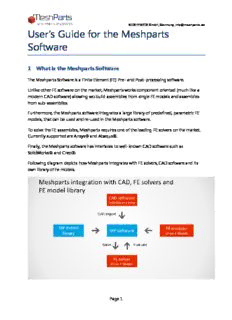
Read the user's guide PDF
Preview Read the user's guide
Page 1 Users Guide for the Meshparts Software 1 System Requirements The Meshparts Software in the current version runs only on Windows operating systems. The software was tested on Windows XP and Windows 7 (64 Bit and 32 Bit). There is no special requirement regarding the memory amount, processor speed or graphic card, but with bigger finite element models more memory will be needed. 2 Download The software can be downloaded from www.meshparts.de/software 3 Quick start guide 1. Go to www.meshparts.de/software and download the latest release of the Meshparts Software. 2. Save the executable on your hard drive (preferable on C:\, D:\ or other short paths) and run it as an administrator (Windows context menu for executable files). On a Windows 7 operating system the graphical user interface (GUI) looks like this: Page 1 Page 2 3. Click on “Register as a new user” and create a new account by registering with your e-mail address and a password (additional information required). After submitting your data, you will receive a confirmation e-mail. Click on the link in the e-mail. 4. Login with your e-mail address and password (same as used for registering on step 3): 5. Check the server response in the message window. You should see a similar message and a question to setup the offline library: 6. If you log in for the first time and the offline library is not set yet, you should click on “Yes” in order to set the offline path for www.meshpart.de, as this step is very important for the proper functioning of the software. 4 Your first Finite Element Assembly The Meshparts Online Library of parametrical finite element models is directly accessible from the Meshparts Software. This allows users to create directly finite element assemblies without having a local geometry meshing software installed. 1. In the explorer tree right click on a folder of your choice and choose from the context menu New assembly. The new assembly opens automatically. If you already set up the path to the offline library as described in Chapter 3, you can skip the steps 2 and 3. 2. Select from the explorer tree the path https://www.meshparts.de Page 2 Page 3 3. In the Offline Library frame, set the path to your offline library (browse to the path and click on "OK"). All models downloaded from the online library will be mirrored to this path. 4. Browse in the explorer tree to https://www.meshparts.de/StandardComponents/FreeExamples/BallScrewSpindle/BallScrewS pindle_3D_500_30_50_50_50_50_20_20_15_15_40_40_1.0.cdb (you can also copy and paste the path into the path field above the explorer tree) 5. Right click the model and select "Download" Page 3 Page 4 6. Drag and drop the downloaded model to the model tree of the new assembly. Drag & Drop 7. Repeat steps 4, 5 and 6 for the model https://www.meshparts.de/StandardComponents/FreeExamples/Bearing/Bearing_SS_20_50_1 5_0_200_300_0_0_0_0_1.0.cdb. Your new assembly looks like this: Page 4 Page 5 8. Scroll to the right in the model tree and change the number of part instances of the bearing from 1 to 2 by choosing "Rename" from the context menu. 9. From the model tree select the nodal sets BALLSCREWSPINDLE_BEARINGSEATL_1, BALLSCREWSPINDLE_BEARINGSEATR_1 and BEARING_INNERRING_1. Alternatively, you can also select surfaces directly on the 3D model but selecting nodal sets is more robust with respect to model changes. Hold down the control key in order to make a multiple selection. Page 5 Page 6 10. With one click on the second button in the "Define new relation" frame, define a new contact relation between the selected nodal sets. 11. From the model tree select the nodal sets BALLSCREWSPINDLE_BEARINGSEATL_0, BALLSCREWSPINDLE_BEARINGSEATR_0 and click on the right arrow in the "1st multiple selection" box: 12. From the model tree select the nodal set BEARING_ORIG and click on the right arrow in the "2nd multiple selection" box: Page 6 Page 7 13. With one click on the first button in the "Define new relation" frame, define a new positioning relation between the selected nodal sets. Your assembly is now fully defined and looks like this: Page 7 Page 8 5 Exporting Finite Element Assemblies Meshparts finite element assemblies are exported (converted) into a file format that can be read by third-party finite element software. Currently the Ansys® specific CDB file format is supported. Ansys® CDB models can also be imported into Abaqus®. In most cases, you will want to open the Meshparts assemblies with a third-party finite element software in order to post-process the finite element results. The pre-processing and the solution setup you can perform directly in the Meshparts software. 1. In order to export Meshparts assemblies to Ansys® CDB format select an assembly item in a model tree and click on the button : The new exported model will appear as a child item of the assembly file in the explorer tree (click on the plus sign if necessary). 2. Right click on the exported model and choose "Open with native FE program". The model opens in Ansys® Workbench or Mechanical APDL (depending on the program settings). Page 8 Page 9 6 Meaning of icons In order to work with the Meshparts Software it important to know the meaning of the icons used in the explorer and model tree. 6.1 Directories This is an operating system directory on your local or network drive. This is a directory from the online library. This is the root directory of the Offline Library located on your local or network drive. 6.2 Macro files This is a macro file (e.g. Ansys® APDL macro library with Meshparts specific structure). From macro files, model files are generated and grouped as child items under the macro item in the explorer tree. A macro file that you should re-download/upload, because it is outdated. A macro file that is available in both the online and the offline library. Page 9 Page 10 6.3 Assembly files A Meshparts assembly file. An assembly file contains definitions of assemblies that can consist of model files or other assembly files. From assembly files, model files are generated and grouped as child items under the assembly item in the explorer tree. An assembly file that you should re-download/upload, because it is outdated. An assembly file that is available in both the online and the offline library. 6.4 Macro generated model files A model file generated from a Meshparts macro file. A macro generated model file that you should re-generate or re-download/upload, because it is outdated. A macro generated model file that is available in both the online and the offline library. A macro generated model file whose macro file is not available anymore. A macro generated model file that is not available anymore. 6.5 Assembled model files A model file generated from a Meshparts assembly file. An assembled model file that you should re-generate or re-download/upload, because it is outdated. An assembled model file that is available in both the online and the offline library. An assembled model file whose assembly file is not available anymore. Page 10
