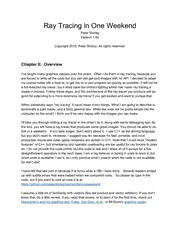Table Of ContentRay Tracing in One Weekend
Peter Shirley
Version 1.54
Copyright 2018. Peter Shirley. All rights reserved.
Chapter 0: Overview
I’ve taught many graphics classes over the years. Often I do them in ray tracing, because you
are forced to write all the code but you can still get cool images with no API. I decided to adapt
my course notes into a how-to, to get you to a cool program as quickly as possible. It will not be
a full-featured ray tracer, but it does have the indirect lighting which has made ray tracing a
staple in movies. Follow these steps, and the architecture of the ray tracer you produce will be
good for extending to a more extensive ray tracer if you get excited and want to pursue that.
When somebody says “ray tracing” it could mean many things. What I am going to describe is
technically a path tracer, and a fairly general one. While the code will be pretty simple (let the
computer do the work!) I think you’ll be very happy with the images you can make.
I’ll take you through writing a ray tracer in the order I do it, along with some debugging tips. By
the end, you will have a ray tracer that produces some great images. You should be able to do
this in a weekend. If you take longer, don’t worry about it. I use C++ as the driving language,
but you don’t need to. However, I suggest you do, because it’s fast, portable, and most
production movie and video game renderers are written in C++. Note that I avoid most “modern
features” of C++, but inheritance and operator overloading are too useful for ray tracers to pass
on. I do not provide the code online, but the code is real and I show all of it except for a few
straightforward operators in the vec3 class. I am a big believer in typing in code to learn it, but
when code is available I use it, so I only practice what I preach when the code is not available.
So don’t ask!
I have left that last part in because it is funny what a 180 I have done. Several readers ended
up with subtle errors that were helped when we compared code. So please do type in the
code, but if you want to look at mine it is at:
https://github.com/petershirley/raytracinginoneweekend
I assume a little bit of familiarity with vectors (like dot product and vector addition). If you don’t
know that, do a little review. If you need that review, or to learn it for the first time, check out
Marschner’s and my graphics text, Foley, Van Dam, et al., or McGuire’s graphics codex.
If you run into trouble, or do something cool you’d like to show somebody, send me some email
at [email protected]
I’ll be maintaining a site related to the book including further reading and links to resources at a
blog in1weekend related to this book.
Let’s get on with it!
Chapter 1: Output an image
Whenever you start a renderer, you need a way to see an image. The most straightforward way
is to write it to a file. The catch is, there are so many formats and many of those are complex. I
always start with a plain text ppm file. Here’s a nice description from Wikipedia:
Let’s make some C++ code to output such a thing:
There are some things to note in that code:
1. The pixels are written out in rows with pixels left to right.
2. The rows are written out from top to bottom.
3. By convention, each of the red/green/blue components range from 0.0 to 1.0. We will
relax that later when we internally use high dynamic range, but before output we will tone
map to the zero to one range, so this code won’t change.
4. Red goes from black to fully on from left to right, and green goes from black at the
bottom to fully on at the top. Red and green together make yellow so we should expect
the upper right corner to be yellow.
Opening the output file (in ToyViewer on my mac, but try it in your favorite viewer and google
“ppm viewer” if your viewer doesn’t support it) shows:
Hooray! This is the graphics “hello world”. If your image doesn’t look like that, open the output
file in a text editor and see what it looks like. It should start something like this:
If it doesn’t, then you probably just have some newlines or something similar that is confusing
the image reader.
If you want to produce more image types than PPM, I am a fan of stb_image.h available on
github.
Chapter 2: The vec3 class
Almost all graphics programs have some class(es) for storing geometric vectors and colors. In
many systems these vectors are 4D (3D plus a homogeneous coordinate for geometry, and
RGB plus an alpha transparency channel for colors). For our purposes, three coordinates
suffices. We’ll use the same class vec3 for colors, locations, directions, offsets, whatever. Some
people don’t like this because it doesn’t prevent you from doing something silly, like adding a
color to a location. They have a good point, but we’re going to always take the “less code” route
when not obviously wrong.
Here’s the top part of my vec3 class:
I use floats here, but in some ray tracers I have used doubles. Neither is correct-- follow your
own tastes. Everything is in the header file, and later on in the file are lots of vector operations:
Now we can change our main to use this:
Chapter 3: Rays, a simple camera, and background
The one thing that all ray tracers have is a ray class, and a computation of what color is seen
along a ray. Let’s think of a ray as a function p(t) = A + t*B. Here p is a 3D position along a line
in 3D. A is the ray origin and B is the ray direction. The ray parameter t is a real number (float
in the code). Plug in a different t and p(t) moves the point along the ray. Add in negative t and
you can go anywhere on the 3D line. For positive t, you get only the parts in front of A, and this
is what is often called a half-line or ray. The example C = p(2) is shown here:
The function p(t) in more verbose code form I call “point_at_parameter(t)”:
Now we are ready to turn the corner and make a ray tracer. At the core of a ray tracer is to
send rays through pixels and compute what color is seen in the direction of those rays. This is
of the form calculate which ray goes from the eye to a pixel, compute what that ray intersects,
and compute a color for that intersection point. When first developing a ray tracer, I always do
a simple camera for getting the code up and running. I also make a simple color(ray) function
that returns the color of the background (a simple gradient).
I’ve often gotten into trouble using square images for debugging because I transpose x and y
too often, so I’ll stick with a 200x100 image. I’ll put the “eye” (or camera center if you think of a
camera) at (0,0,0). I will have the y-axis go up, and the x-axis to the right. In order to respect the
convention of a right handed coordinate system, into the screen is the negative z-axis. I will
traverse the screen from the lower left hand corner and use two offset vectors along the screen
sides to move the ray endpoint across the screen. Note that I do not make the ray direction a
unit length vector because I think not doing that makes for simpler and slightly faster code.
Below in code, the ray r goes to approximately the pixel centers (I won’t worry about exactness
for now because we’ll add antialiasing later):
The color(ray) function linearly blends white and blue depending on the up/downess of the y
coordinate. I first made it a unit vector so -1.0 < y < 1.0. I then did a standard graphics trick of
scaling that to 0.0 < t < 1.0. When t=1.0 I want blue. When t = 0.0 I want white. In between, I
want a blend. This forms a “linear blend”, or “linear interpolation”, or “lerp” for short, between two