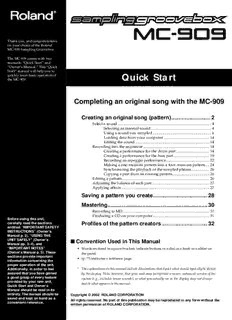
Quick Start - Roland PDF
Preview Quick Start - Roland
Thank you, and congratulations on your choice of the Roland MC-909 Sampling Groovebox. The MC-909 comes with two manuals: “Quick Start” and “Owner’s Manual.” This “Quick Start” manual will help you to quickly learn basic operation of Quick Start the MC-909. Completing an original song with the MC-909 Creating an original song (pattern)..........................2 Select a sound................................................................................................4 Selecting an internal sound..............................................................4 Using a sound you sampled............................................................6 Loading data from your computer...............................................14 Editing the sound............................................................................14 Recording into the sequencer....................................................................14 Creating a performance for the drum part..................................14 Creating a performance for the bass part.....................................19 Recording an arpeggio performance............................................22 Making a one-measure pattern into a four-measure pattern....24 Synchronizing the playback of the sampled phrase...................26 Copying a part from an existing pattern......................................26 Editing a pattern.........................................................................................26 Adjusting the balance of each part...........................................................27 Applying effects..........................................................................................27 Saving a pattern you create....................................28 Mastering..................................................................30 Recording to MD.........................................................................................31 Producing a CD on your computer..........................................................31 Before using this unit, carefully read the sections Profiles of the pattern creators..............................32 entitled: “IMPORTANT SAFETY INSTRUCTIONS” (Owner’s Manual p. 2), “USING THE UNIT SAFELY” (Owner’s ■ Convention Used in This Manual Manual pp. 3–4), and “IMPORTANT NOTES” • Words enclosed in square brackets indicate buttons or a dial or a knob or a slider on (Owner’s Manual p. 5). These the panel. sections provide important • (p. **) indicates a reference page. information concerning the proper operation of the unit. 985 Additionally, in order to feel * The explanations in this manual include illustrations that depict what should typically be shown assured that you have gained by the display. Note, however, that your unit may incorporate a newer, enhanced version of the a good grasp of every feature system (e.g., includes newer sounds), so what you actually see in the display may not always provided by your new unit, match what appears in the manual. Quick Start and Owner’s Manual should be read in its 202 entirety. The manual should be Copyright © 2002 ROLAND CORPORATION saved and kept on hand as a All rights reserved. No part of this publication may be reproduced in any form without the convenient reference. written permission of ROLAND CORPORATION. Creating an original song (pattern) This section is a step-by-step explanation of how to use the MC-909 to create an original pattern. Select a pattern Let's create an original pattern in user pattern 001. fig.01 2 3 5 1 4 1. Press [PATTERN] to enter Pattern mode. 2. Press [F1 (List)]. When you turn on the power, the MC-909 will fig.Q1-02 always start up in Pattern mode. 2 Creating an original song (pattern) 3. Press [F2 (User)]. 4. Turn [VALUE] to select pattern “U:001.” fig.Q1-02 5. Press [F6 (Select Pattern)]. User pattern 001 is now selected. fig.Q1-03 3 Creating an original song (pattern) Select a sound ■ Selecting an internal sound Here’s how to select a preset patch / rhythm set as the patch / rhythm set used by each part. Selecting a rhythm set (drums) for part 10 fig.02 3 4 6 1 5 2 1. Press [PATCH/SAMPLE] to enter Patch mode. 2. Press part button [10] so it’s lit. A rhythm set is already If [PART] (SELECT/MUTE) is lit, press the button so it goes out, and then press part selected for part 10. button [10] so it’s lit. 3. Press [F1 (List)]. 4. Press [F4 (Rhythm)] to display the Rhythm Set List. 4 Creating an original song (pattern) 5. Turn [VALUE] to select a rhythm set. For this example, let’s select “PR-A: 001 909 TR-909 1.” You can switch banks by fig.Q1-05 pressing [F1], [F2], or [CURSOR (left/right)]. 6. Press [F6 (Select)]. “PR-A: 001 909 TR-909 1” is now selected for part 10. → "Creating a performance for the drum part" (p. 14) Selecting a bass sound for part 2 Next, we’ll select a bass sound. 1. Press part button [2] so it’s lit. 2. Press [F1 (List)]. 3. Press [F3 (Patch)] to display the patch list. 4. Turn [VALUE] to select a patch. A bass sound is already selected for part 2. In this example, let’s select “PR-C: 030 SH-101 Bs 2.” fig.Q1-04 If you press [F5 (Categ)] to ✔ display a “ ” mark in the on-screen check box, you will be able to select patches by category. 5. Press [F6 (Select)]. “PR-C: 030 SH-101 Bs 2” is now selected for part 2. → "Creating a performance for the bass part" (p. 19) In the same way, select sounds for other parts as well. 5 Creating an original song (pattern) ■ Using a sound you sampled Here’s how you can sample a sound (waveform) from a CD or other external audio To prevent malfunction source, and use that sample to create a patch / rhythm set. and/or damage to speakers or other devices, always In this example we will use a CD player connected to the INPUT L/R jacks, and sample a phrase from the included sample data CD. turn down the volume, and Connect your CD player to the MC-909 before you continue. turn off the power on all devices before making any Selecting a phrase sampled from CD for part 16 connections. Let’s sample an approximately four-second phrase from the beginning of track 24 on the included “SAMPLE SHOW” sample data CD. Sampling from CD 1. Press part button [16] so it’s lit. 2. Press [SAMPLING/RESAMPLING] to display the Sampling Menu screen. fig.Q1-06 3. Press [F1 (Sampling)] to display the Sampling Standby screen. 4. Use [CURSOR (up)] to move the cursor to “Input Select.” 5. Turn [VALUE] to select “LINE L/R.” fig.Q1-07 When you set Input Select to “MICROPHONE,” the volume of the connected device will become extremely loud. Before you change the Input Select setting, make sure that the connected device is not producing sound. 6. Press [CURSOR (down)] to move the cursor to “Pre Sample Time.” 6 Creating an original song (pattern) 7. Turn [VALUE] to set the value to “0 ms.” 8. On your CD player, play back track 24 and adjust the input level. While you watch the on-screen level meter, use the [INPUT] knob in the VOLUME section to adjust the volume appropriately. 9. Stop the CD playback, and then press [F2 (Auto Trig)] to display a “✔ ” mark in the on-screen check box. With this setting, sampling will begin automatically when audio is input. Set the Auto Trigger Level to “5.” 10. Press [F3 (Trim Sw)] to display a “✔ ” mark in the on-screen check box. After sampling, the start point and end point (Owner’s Manual; p. 115) will automatically be set to the region that contains sound. fig.Q1-08 11. Play back the CD to begin sampling. 12. When you hear the click, press [F5 (Stop)] to stop sampling. On the included sample The Sample Edit screen will appear. data CD, a click is recorded fig.Q1-09 at the end point of each phrase. By pressing the velocity pads located at the front Next, we will edit the sample. edge of the panel, you can audition the sample you are editing. 7 Creating an original song (pattern) Specify the original key and BPM of the sample 1. Press [F2 (Sample Param)]. fig.Q1-10 The jacket of the included sample data CD lists the BPM of each track. Track 24 2. Press [CURSOR (down)] to move the cursor to “Original Key.” has a BPM of (cid:1) = 125. 3. Use [VALUE] or [INC/DEC] to set the value to “60 (C4).” With this setting, the sample will play at its original pitch when you press velocity If you do not know the pad [2] (C4). BPM of the sample, you can 4. Press [CURSOR (down)] to move the cursor to “BPM.” determine the BPM by 5. Use [VALUE] or [INC/DEC] to set the value to “(cid:1) = 125.00.” pressing the TAP button (Owner's Manual; p. 25) 6. Press [F6 (Close)]. three times or more in time with the sample. Edit the sample The phrase you sampled can be edited in a variety of ways. In this example, we will remove the click noise at the end of the phrase and maximize the volume to prepare the sample for use in a patch. 1. Press [CURSOR (down)] to move the cursor to “End Point.” 2. Turn [VALUE] toward the left to move the end point (the letter “E” displayed above the waveform). While viewing the sample waveform in the screen, move the end point until you can no longer hear the click at the end of the phrase. fig.Q1-11 You can press [INC/DEC] to make fine adjustments to the point. You can expand/shrink the screen display by pressing [CURSOR (left/right)]. 8 Creating an original song (pattern) 3. Press [F4 (Truncate)]. 4. Press [F6 (Execute)]. A message will ask you whether it is OK to delete the unwanted portions of the waveform. 5. Press [F6 (Execute)] once again. The unwanted portions of the sample will be deleted. → Truncate (Owner’s Manual; p. 117) Next, we will maximize the volume. 6. Press [NORMALIZE/AMP]. fig.Q1-12 7. Press [F6 (Execute)]. A message will ask whether it is OK to maximize the volume. 8. Press [F6 (Execute)] once again. The level of the entire sample will be boosted as much as possible without exceeding the maximum volume. → Normalize (Owner’s Manual; p. 121) We are now finished editing the sample. Samples you create will be lost when you turn off the power. In order to keep the sample, you must save it as follows. 9 Creating an original song (pattern) Saving a sample 1. In the Sample Edit screen, press [WRITE]. The Write Menu screen will appear. Make sure that “Sample” is highlighted. fig.Q1-13 2. Press [F6 (Sample)] or [ENTER]. The sample name entry screen will appear. fig.Q1-14 3. Assign a name to the sample you created. For this example, we will save the sample with a name of “Gtr & Pf.” [CURSOR (left/right)] Moves the cursor (the location at which to enter/edit a character). [CURSOR up/down] Switches letters between uppercase and lowercase. [VALUE] [INC/DEC] Selects characters. [F1 (Change Type)] Selects the type of character. Each time you press this, you will alternately select the first character of the uppercase alphabet (A), lowercase alphabet (a), or numerals and symbols (0). [F2 (Delete)] Deletes the character at the cursor location, while shifting the following characters to the left, closing the gap. [F3 (Insert)] Inserts a space at the cursor location. * If you decide to cancel while entering the name, press [F5 (Cancel)]. 10
Description: