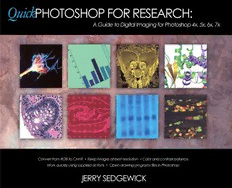
Quick Photoshop for research : a guide to digital imaging for Photoshop 4x, 5x, 6x, 7x PDF
Preview Quick Photoshop for research : a guide to digital imaging for Photoshop 4x, 5x, 6x, 7x
Quick Photoshop for Research A Guide to Digital Imaging for Photoshop 4x, 5x, 6x, 7x This page intentionally left blank Quick Photoshop for Research A Guide to Digital Imaging for Photoshop 4x, 5x, 6x, 7x Jerry Sedgewick Department of Neuroscience University of Minnesota Minneapolis, Minnesota KLUWER ACADEMIC PUBLISHERS NEW YORK,BOSTON, DORDRECHT, LONDON, MOSCOW eBookISBN: 0-306-47938-9 Print ISBN: 0-306-47375-5 ©2002 Kluwer Academic Publishers NewYork, Boston, Dordrecht, London, Moscow Print ©2002 Kluwer Academic/Plenum Publishers New York All rights reserved No part of this eBook maybe reproducedor transmitted inanyform or byanymeans,electronic, mechanical, recording, or otherwise, without written consent from the Publisher Created in the United States of America Visit Kluwer Online at: http://kluweronline.com and Kluwer's eBookstore at: http://ebooks.kluweronline.com Preface Quick Photoshop for Research: A Guide to Digital Imaging contains essential information for the use of Photoshop specific to researchers. This step-by-step guide is the only book published for users whose needs are not for the purpose of graphic or web design: instead, this book only addresses the tools and functions necessary for the ethical enhancement of scientific images, and subsequent layout of these images into figures or plates. The aim is to provideinformation about digital imaging in an easy-to-follow guide from the beginning of the imaging process to its end. Additional information about scanning and acquiring images via a digital camera or laser/PMT system is also covered, as well as information about printers and PowerPoint. This book is intended for occasional users, as well as beginning and intermediate users primarily in the life sciences, though it can be applied to forensics, astronomy and engineering. It can also be distributed from core imaging facilities from within universities and corporations for those who use microscopes, scanners, confocal systems, and other imaging devices. Actions can be downloaded from quickphotoshop.com to automate functions covered in this book. Part 1 of the book covers what users should know about imaging, ethics, computer requirements, differences between vector and imagingprograms, setting up preferences in Photoshop, and calibrating computer screens before using Photoshop. Part 2 explains Photoshop functions for imaging: open,duplicate, rotate, flip, undo, history, zoom, crop, mode; along with corrections for dust and scratches, color and contrast, and for adding color. Part 3 addresses what functions are used when working with several images to make a plate. You'll learn about layering, cropping several images to the same dimensions, combining images, adding white space for lettering, using the text tool, and changing the orientation of text. Part 4 covers the lay-out of multi-image figures or plates; the addition of symbols such as boxes, arrows, and circles; how to fill with patterns; the construction of scale bars; what file formats need to be saved; how to set resolution for output; the steps for converting RGB files to CMYK maintaining color saturation and contrast; ways to solve hue shifts in grayscale photographs; methods for organizing and archiving files; and specific ways to integrate Photoshop with PowerPoint. This book finally addresses what every researcher needs to know about when working with images with the most popular and widely-used imaging program. It speaks to what researchers know intrinsically in a world that has become far more visual: images often convey more than words; and, like it or not, images leave an impression in recipients' minds, often making the difference between a grant that receives more points ratherthan less, or between a paper that is accepted in a prestigious journal versus one that is less desirous. Like it or not, images can make or break careers. This page intentionally left blank Acknowledgments Thanks to the following individuals Layout and design: Jerry Sedgewick, Laurel Connett, and Linda Peterson Cover design: Nam Pham Editing: Laurel Connett, Reena Maheshwari, Aria Williams, and Jenny White Templates: Jill Plumb-Smith Cover photos: Paul Letourneau, Ph.D. (fluorescent growth cone), Stan Erlandsen, Ph.D. (EM of mosquito) Inside photo credits: Martin Wessendorf,Ph.D. (fluorescent neurites); Stan Erlandsen, Ph.D. (EM photos) Special thanks to my wife, Jan Shafer, and to my colleagues, John Oja and Jim McCabe, without whom this book would never have been completed. This page intentionally left blank Contents Part 1 Before Getting Started In Photoshop Flatbed Scanners 2 Making Non-pixelated, High Resolution Images from Typical Choices When Scanning Graphing, Drawing & Word Processing Programs 15 Image Type Differences Between a Drawing Program (Vector Resolution/Output Size (or Scaling) Graphics) and a Paint Program (Image Files) 17 Resolution: Setting by File Size Ethics and Photoshop 19 Filter Options Computer Requirements for Running Photoshop 21 Contrast, Gamma, Brightness Computer Screens (Monitors) 22 Film Scanners 6 Calibrating Your Monitor Scanning Tips 7 Setting Memory for Photoshop on a Macintosh 25 Digital Camera Systems 9 Visual Definitions 26 5 Steps to Follow When Acquiring Digital Images Overview of Toolbar 27 White Balancing (Color Images Only: Brightfield) Setting up The Photoshop Workspace 28 Correct for Uneven Illumination Avoid Over-Saturation Troubleshooting 29 Image or Frame Average: Darkfield (Fluorescence) Load Actions in Photoshop 30 Complementary Filtering (primarily for grayscale cameras) Other Useful Solutions When Acquiring Images Part 2 Quick Photoshop: Steps for Single Images Marquee Tool and Guidelines 32 Mode 39 Open Image/Duplicate 33 Changing Mode To RGB (color) Open Image File -- Standard Image Files Changing Mode to Grayscale (or 16-bit to 8-bit) When File Does Not Appear Dust and Scratches 40 Once your File is Open Sharpening 41 Duplicate Contrast & Color: A Primer 42 Rotate/Flip 35 Contrast/Color Auto Actions 43 For Small Degrees of Rotation Correcting Color and Contrast for Typical Images (generally For Interactive and High Degree of Rotation (useful for from scanned negatives, slides, or digital cameras) rotatingparts of an image) If Auto-Balance Doesn't Auto-determine Hues Correctly and Undo & History 36 White Areas Exist in Image File Zooming In & Out 37 Contrast/Color Manual Adjustments 44 Keyboard Commands For Zoom (Preferred) Manual Adjustment of Contrast Moving Image While Zoomed In (Navigating) Manual Adjustment ofColor Correcting Color Shift in Whites & Selected Areas Crop 38
