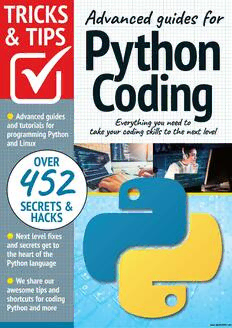
Python Tricks and Tips - 23 May 2022 PDF
Preview Python Tricks and Tips - 23 May 2022
WER Advanced guides for & TIPS Pyth on Coding Everything you need to take your coding skille to the next level Want to master your Code? Then don't miss our NEW programming magazine on =: Readily now! sf p _ : — — o\ * 7 ay ener he Wc ver | ile TO} gramming V5 é Packed y with OVER Gi (d a i —/ a a 265 wt Top tipsand - uides _ 6 =oeE-] am. Unlock Your Future Discover Different ty Engineer The Coding Potential Coding Languages : Modern a a WF) T ; mr Learn to code for you, cee n Python, C++, Linux, i Fr E — , ‘ . De : 7; aon | fe : s ewe ‘m AP itt to : ur codi i ~~ and the future Raspbian att more : I ~ = Bm, q a > Les e ~ a me <i ° 1 . , a ye wy =.u-5.. -—_.5.5.5.0.5.5 =. .> Ce y TRICKS & TIPS Advanced guides for Python Coding Welcome to the next level of understanding and expansion of your user experience! For some it is enough to master the basics of your new device, software or hobby. Yet for many, like you, that’s just the start! Advancing your skill set is the goal of all users of consumer technology and our team of long term industry experts will help you achieve exactly that. Over this extensive series of titles we will be looking in greater depth at how you make the absolute most from the latest consumer electronics, software, hobbies and trends! We will guide you step-by-step through using all the advanced aspects of the technology that you may have been previously apprehensive at attempting. Over the page Let our expert guide help you Our Journey Continue build your understanding and we will be with : of technology and gain the at every stage to oak Skills to take you froma tuform anid advice confident user to an é ultimately ASpire you to experienced expert. H i go further. SV HPS [Pe Bl SOW | > ~~ Wtc rs UG cD Oi. 3S E.G SILK" Os s/s a ae pom lw se AVR 1S pyar” “Fay 5: > Teo ow BIS 2 | yO SSe-G 6 SS es SNS chute AO SS PaAGWV SH \ 7 Contents we Code Repository YY Vertically Scrolling Text WS (9) o oO SS OQ. = \ ir =< ON gf INS > Qa: 46 Playing Music with the Winsound Random Number Generator Random Password Generator LL YV//Vy) yy Text to Binary Convertor 50 Basic GUI File Browser Yfyy Python Scrolling Ticker Script = 51 Simple Python Calculator Mouse Controlled Turtle = Hangman Game Script 52 QV fV/V/yn XM O N . wid Frodicccne cl sid -R Rew Re... oma a led gt 8 a Master Python with the help of our Fantastic Code Portal, Featuring code for games, tools and more. LE pbb Oba Ya giiea > Gh a » gs @® “There’s so much you can do with Python and within these pages you'll Find everything you need to know to become a Python programmer, ready For the next level of advanced coding.” ” _ ey : ey Bdmeiblestionsaaey ¢ 7 f FR 6 Using Modules ) Fals¢ False True www.bdmpublications.com = ,° *. 4 TT Using Modu A Python module is a Python-created source file that contains the necessary code for classes, functions and global variables. You can bind and reference modules to extend Functionality, and create even more spectacular Python programs. Are you curious about how to improve your use of these modules to adda little something extra to your code? Then read on and learn how they can be used to Fashion fantastic code with graphics, animations and operating system specific commands. www.bdmpublications.com _ 2 ) Using Modules} Calendar Module Beyond the Time module, the Calendar module can produce some interesting results when executed within your code. It does Far more than simply display the date in the Time module-like format, you can actually call up a wall calendar type display. WORKING WITH DATES The Calendar module is built into Python 3. However, if for some reason it’s not installed you can add it using pip install calendar as a Windows administrator, or sudo pip install calendar for Linux and macOS. STEP 1 Launch Python 3 and enter: import calendar to call up the module and its inherent Functions. Once it's loaded into memory, start by entering: .TextCalendar (calendar. SUNDAY) 1S), 9) *Python 3.5.3 Shell* Bile Edit Shell Debug Options Window Help Python 3.5.3 (default, Sep 27 2018, 17:25:39) [Gcc 6.3.0 20170516] on linux Type "copyright", "credits" or "license()" for more information. >>> import calendar >>> sep=calendar .TextCalendar(calendar .SUNDAY) >>> sep.prmonth(2019, 9) September 2019 Su Mo Tu We Th Fr Sa 223465 6 7 8 9101112 13 14 15 16 17 18 19 20 21 22 23 24 25 26 27 28 29 30 >>> >>> STEP 2 You can see that the days of September 2019 are displayed in a wall calendar Fashion. Naturally you can change the 2019, 9 part of the second line to any year and month you want, a birthday for example (1973, 6). The First line configures TextCalendar to start its weeks on a Sunday; you can opt for Monday if you prefer. Python 3.5.3 Shell - ox Eile Edit Shell Debug Options window Help Python 3.5.3 (default, Sep 27 2018, 17:25:39) [6cc 6.3.6 20170516] on linux Type "copyright", "credits" or “license()" for more information. >>> import calendar >>> sep=calendar .TextCalendar(calendar . SUNDAY) >>> sep.prmonth(2019, 9) September 2019 Su Mo Tu We Th Fr Sa 8 91011 12 13 14 15 16 17 18 19 20 21 22 23 24 25 26 27 28 29 30 >>> >>> birthday=calendar .TextCalendar(calendar .MONDAY) >>> birthday.prmonth(1973, 6) June 1973 Mo Tu We Th Fr Sa Su 1 3 45 67 8 910 11 12 13 14 15 16 17 18 19 20 21 22 23 24 25 26 27 28 29 30 www.bdmpublications.com There are numerous Functions within the Calendar module that may be of interest to you when forming your own code. For example, you can display the number of leap years between two specific years: leaps=calendar.leapdays (1900, 2019) The result is 29, starting From 1904 onward. File Edit Shell Debug Options Window Help Python 3.5.3 (default, Sep 27 2018, 17:25:39) [Gcc 6.3.0 20170516] on linux Type "copyright", "credits" or "license()" for more information >>> import calendar 33> leaps=calendar.leapdays(1900, 2019) >>> print(leaps) 29 P> STEP 4 You could even Fashion that particular example into a piece of working, user interactive Python code: qe , leap: 1 ile Edit Shell Debug Options window Help {Python 3.5.3 (default, Sep 27 2018, 17:25:39) [6cc 6.3.0 26170516] on linux Type "copyright", import calendar I) print(">>>>>>>>>>L« yl=int (input ("Enter the| "credits" or "license()" for more information. Sesecscessssccesss= RESTART: /home/pi/Documents/leaps.py =============s====== \s=calendar . leapdays| >>>>>>>>>>Leap Year Calculatorcccccccece . print "Number of leap y¢ Enter the first year: 1756 Enter the second year: 2022 Number of leap years between 1756 and 2022 is: 65 >>> leaps.py - /home/pi/Documents/leaps. py (3.5.3) Bile Edit Format Bun Qptions Window Help ‘import calendar print(">>>>>>>>>>Leap Year galestsheroonmecti ) yl=int(input("Enter the first year: y2=int(input("Enter the second year: %) leaps=calendar.leapdays(y1, y2) print("Number of leap years between", y1, “and”, y2, “is:", leaps) Peo eerereeseserreercereseeeesereseseeeeeeeeresseserereseseeoees STEP 5 import calendar year=int (input (“Enter the year to display: “) print (calendar.prcal (year) ) You can also create a program that will display all the days, weeks and months within a given year: We're sure you'll agree that’s quite a handy bit of code to have to hand. Sr reir tonometer 052 | [le [at Shei Debug Options window Lielp | RESTART? /hone/pi/Oocuments/dLsyear.py sscscsecseesscesese eport colender i Enter the year to display: 2019 ee yearsint( input ("Enter the year to display: ")) Mo Tu We Th Fr Sa Su Wo Tu We Th Fr Sa % Mo Tu We Th Fr Sa lI April May June 382017 iodo 2028 © a as avaeaearde | a0ata2asacas | _ — — PO o Poorer rere reeree Heese e ooo ee SEEDED EEE SOE EDES EES EDELELE OE OOEES STEP 6 import calendar cal=calendar.TextCalendar (calendar. SUNDAY) for i in cal.itermonthdays (2019, 6): print (i) Interestingly we can also list the number of days in a month by using a simple: for loop: daysinmonth.py - /home/pi/Documenis/daysinmor File Edit Format Run Options Window Help import calendar cal=calendar.TextCalendar (calendar .S5UNDAY) for i in cal.itermonthdays(2019, 6): print(i) STEP 7 You can see that, at the outset, the code produced some zeros. This is due to the starting day of the week, Sunday in this case, plus overlapping days from the previous month. Meaning the counting of the days will start on Saturday 1st June 2019 and will total 30, as the output correctly displays. Calendar Module POCO eee ooo ee eee O DEE eEH EEE EO SEE TE HOODEO EEE HEHE EL EDELE LE OH EDEEEOS STEP 8 import calendar for name in calendar.month_name: print (name) You're also able to print the individual months, or days, of the week: import calendar for name in calendar.day_name: print (name) File Edit Shell Debug Options Window Help Python 3.5.3 (default, Sep 27 2018, 17:25:39) a [Gcc 6.3.6 20170516] on linux Type "copyright", "credits" or "license()" for more information. >>> import calendar >>> for name in calendar.month_name: print(name) } January February March April May STEP 9 The Calendar module also allows us to write the functions in HTML, so that you can display it ona website. Let’s start by creating a new file: import calendar cal=open(“/home/pi/Documents/cal.html”, c=calendar .HTMLCalendar (calendar. SUNDAY) cal.write(c.formatmonth (2019, 1)) cal.close () ww") This code will create an HTML file called cal, open it with a browser and it displays the calendar For January 2019. si cr x\ _/ 8 calhtm! years.py - /home/pi/Document Eile Edit Format Run Qptions Window Help Tmport calendar c | © filev//home/pi/Documents/cal.htm! cal=open("/home/pi/Documents/cal.html", "w") January 2019 c=calendar .HTMLCalendar (calendar . SUNDAY) SunMonTueWedThuFriSat cal.write(c.formatmonth(2019, 1)) a ie se cal.close() 6 7 8 9 10 1112 13 14 15 16 17 1819 20 21 22 23 24 2526 27 28 29 30 31 Pee eee eercreeereerereseseeseeeressesereeeseseeoeeseeeesoeeeeere STEP 10 import calendar Of course, you can modify that to display a given year as a web page calendar: year=int (input (“Enter the year to display as a webpage: “)) cal=open(“/home/pi/Documents/cal.html”, “w”) cal.write (calendar .HTMLCalendar (calendar.MONDAY) . formatyear (year) ) cal.close() This code asks the user for a year and then creates the necessary webpage. Remember to change your file destination. years py - /home/pi/Documents/years py / u x Detten =|) file Edt Format Bun Options Window Help © | @ filesirhome/pi/Documents/calhtml %) @ @ Pispore calendar yearsint(input("Enter the year to display as a webpage: ")) 2019 Zal-open("/hono/ps/Docunents/cal. neal”, *w" cal.write(calendar .HTMLCalendar (calendar .MONDAY). January February March fecuatyen (eer) MonTueWedThuF riSatSunMonTueWedThuFriSatSunMonTueWedThuF riSatSun cal.close() 123 456 123 123 789 WURB4 56 789104 56 7 89 10 1415.16 17 181920 11 12.13 14 151617 11 12 13 14 151617 21 2223 24 252627 18 19 20 21 222324 18 19 20 21 222324 28 29 30 31 B67 Bw 2 26 27 28 293031 April May June Mon TueWedThuFriSatSunManTueWedThuFriSatSunMonTueWedThuF riSatSun a er a) i394 5 13 www.bdmpublications.com _ 2 ) Using Modules} OS Module The OS module allows you to interact directly with the built-in commands Found in your operating system. Commands vary depending on the OS you're running, as some will work with Windows whereas others will work with Linux and macOS. INTO THE SYSTEM One of the primary Features of the OS module is the ability to list, move, create, delete and otherwise interact with files stored on the system, making it the perfect module for backup code. ee STEP 1 You can start the OS module with some simple functions to see how it interacts with the operating system environment that Python is running on. IF you’re using Linux or the Raspberry Pi, try this: import os home=os .getcwd () print (home) File Edit Shell Debug Options Windows Help Python 3.4.2 (default, Oct 19 2014, 13:31:11) [GCC 4.9.1] on linux Type “copyright”, “credits” or “license()" for more information. >>> import os >>> home=os.getcwd() >>> print(home) /home/pi >>> | STEP 2 The returned result From printing the variable home is the current user's home folder on the system. In our example that’s /home/pi; it will be different depending on the user name you log in as and the operating system you use. For example, Windows 10 will output: C:\Program Files (x86)\ Python36-32. [& Python 3.6.2 Shell _ ia File Edit Shell Debug Options Window Help Python 3.6.2 (v3.6.2:5fd33b5, Jul 8 2017, 04:14:34) [MSC v.1900 32 bit (Intel)] on win32 Type "copyright", >>> import os >>> home=os.getcwd () >>> print (home) C:\Program Files (x86) \Python36-32 | >>> "credits" or "license()" for more information. 10 www.bdmpublications.com STEP 3 The Windows output is different as that’s the current working directory of Python, as determined by the system; as you might suspect, the os.getcwd() Function is asking Python to retrieve the Current Working Directory. Linux users will see something along the same lines as the Raspberry Pi, as will macOS users. Python 3.5.2Shell Elle Edit Shell Debug Options Window Help Python 3.5.2 (default, Nov 17 2616, 17:05:23) [GCC 5.4.0 20160609] on Li T pyright", “Credits” or "license()” for more information. rt STEP 4 Yet another interesting element to the OS module, is its ability to launch programs that are installed in the host system. For instance, if you wanted to launch the Chromium browser from within a Python program you can use the command: import os browser=os.system(“/usr/bin/chromium-browser” ) e{al ya — ae
