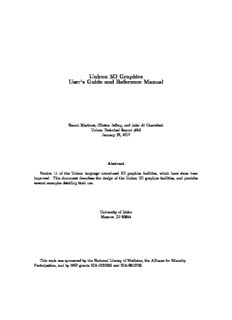
Programming Language Support for Exploratory Graphics Applicati PDF
Preview Programming Language Support for Exploratory Graphics Applicati
Unicon 3D Graphics User’s Guide and Reference Manual Naomi Martinez, Clinton Jeffery, and Jafar Al Gharaibeh Unicon Technical Report #9d January 26, 2017 Abstract Version 11 of the Unicon language introduced 3D graphics facilities, which have since been improved. This document describes the design of the Unicon 3D graphics facilities, and provides several examples detailing their use. University of Idaho Moscow, ID 83844 This work was sponsored by the National Library of Medicine, the Alliance for Minority Participation, and by NSF grants EIA-0220590 and EIA-9810732. 1. Introduction Most application programming interfaces for writing 3D computer graphics applications are com- plicated and difficult to master. Toolkits such as OpenGL [OpenGL00] and Open Inventor are powerful, but several weeks or even months are needed to gain proficiency. Even after gaining pro- ficiency, many lines of code are required to implement most features. There is much that can be simplified. Unicon[Jeffery03]isasupersetoftheIconprogramminglanguage[Griswold96]thatoffersmany features that minimize the time and effort spent programming. Programs written in Unicon require from two to ten times fewer lines of code than programs written in languages such as C, C++, or Java. This report describes a set of simple, easy to use 3D graphics facilities for Unicon. Icon and Unicon already provide facilities that simplify the process of programming 2D graphics applications[Griswold98]. Unicon’s3Dgraphicsfacilitiesarebaseduponandintegratedwiththe2D facilities. Unicon’s3Dfacilitiesarebuiltontopofoneoftheleading3Dgraphicslibraries,OpenGL. OpenGL is more widely portable and available than most similar toolkits. This paper discusses the design and demonstrates the use of Unicon’s 3D graphics facilities. SectiontwocontainsthedesignoftheUnicon3Dgraphicsfacilities. Examplesandsamplecodecan be found in section three. References for functions and attributes are found in section four. The implementation of the Unicon 3D graphics facilities is discussed in [JeffMart14]. 2. Design The Unicon 3D graphics facilities aim to provide the basic elements of 3D computer graphics in a simplified fashion. The basic functionality includes primitives, transformations, lighting, and texturing. With these features, the Unicon 3D graphics facilities should provide a good basis to construct an OpenGL scene using Unicon. The features of the Unicon 3D graphics facilities differ from the features of OpenGL in several ways. The Unicon 3D graphics facilities introduce several not available in OpenGL. These features includethedirectuseofimagefilesastexturesandtheuseoftheforegroundattributetomanipulate material properties. Also there are several features of OpenGL that are not available in the Unicon 3D graphics facilities. These feature include blending, fog, antialiasing, display lists, selection, and feedback. If there is need to, future work might include implementing these features. 2.1 Application Programming Interface (API) Reduction OpenGL contains over 250 functions that can be called to render 3D graphics applications. Also neededaremanywindowsystemcallsthatarenotprovidedbyOpenGL,toopenandclosewindows and handle input from the user. The Unicon 3D graphic facilities reduce the number of functions that a Unicon user must typically learn to use. The Unicon 3D graphics facilities contain sixteen new functions and six functions that have been extended from the 2D graphics facilities. Some of the API reduction was obtained by trivial application of Unicon language features. The ability to store different data types in the same variable and the fact that Unicon handles functions with a variable number of arguments and varying types reduced the number of functions needed in the API. For example there are six different functions one can call to clear a window in OpenGL. Unicon users only need one. Other methods of reduction include providing OpenGL features with default parameters and eliminating unnecessary function calls. 2.2 Opening Windows for 3D Graphics Thefirststepin3Dgraphicsprogrammingisopeningwindowstorender3Dgraphics, asintheline: W := open(“win”, “gl”) 2 Toopena3Dgraphicswindow,callthebuiltinfunctionopen(),passinginthetitleofthewindow to be opened and mode “gl”. In the above example, “win” is the title of the window to be opened. The parameter “gl” indicates that a window for rendering 3D graphics should be opened. As in the 2D facilities, if a window is assigned to the keyword variable &window, it is a default window for subsequent 3D function calls. Thenewly opened window canbe queried forthe specifications ofthe 3D graphics library. The following example demonstrates the use of such attributes: procedure main(av) &window := open("gl attributes", "gl", “canvas=hidden”) write("glversion : ", WAttrib("glversion")) write("glvendor : ", WAttrib("glvendor")) write("glrenderer : ", WAttrib("glrenderer")) end and here is a sample output of the program after running it on some specific hardware: glversion : 2.1.2 NVIDIA 195.36.15 glvendor : NVIDIA Corporation glrenderer : Quadro FX Go1400/PCI/SSE2 2.3 The Coordinate System Features such as lighting, perspective, texturing, and shading, give a scene the illusion of being three-dimensional. In order to control such features, a Unicon programmer makes use of context attributes. By assigning new values to various attributes the programmer can effectively change many aspects of the scene. Attributes to control the coordinate system, field of view, lighting and textures are included in the Unicon 3D graphics facilities. Some of the most basic context attributes concern the coordinate system. In 3D graphics one canthinkofdrawingthesceneinathree-dimensionalcoordinatesystem. Asetofthreenumbers,an x-coordinate, a y-coordinate, and a z-coordinate, determine where to place an object. The objects that are visible on the screen depend on several things, the eye position, the eye direction, and the orientation of the scene. If these things are not taken into account, the scene drawn and the scene desired by the user might be two very different things. To help think about these attributes, imagine a person walking around a 3D coordinate system. What this person sees becomes the scene viewed on the screen. The eye position specifies where this person is standing. For instance if this person is standing at the origin, (0, 0, 0), then things close to the origin appear larger and seem closer than objects further from the origin. The eye directionsuppliesthedirectioninwhichthepersonislooking. Supposethepersonislookingtoward the negative z-axis. Then only the objects situated on the negative z-axis are viewed in the scene. Anything on the positive z-axis is behind the viewer. Finally, the up direction can be described by what direction is up for the person. IntheUnicon3Dgraphicsfacilities, theeyepositionisgivenbytheattributeeyepos. Bydefault this is set to be at the origin or (0, 0, 0). The eye direction is given by the attribute eyedir. By default this is set to be looking at the negative z-axis. The up direction can be specified by the attributeeyeupandbydefaultis(0,1,0). Theattributeeyeallowstheusertospecifyeyepos,eyedir, and eyeup with a single value; for convenience a function Eye() sets these attributes directly from numeric parameters. After changing any of these attributes, the scene will redraw itself with the new eye specifications. 2.4 Drawing Primitives In the Unicon 2D graphics facilities, a user can draw 2D points, lines, polygons, and circles. Prim- itives analogous to these and more are available in Unicon’s 3D graphics facilities. The Unicon 3D primitives are a cube, a point, a line, a line segment, a sphere, a torus, a cylinder, a disk, a partial 3 disk, a filled polygon, and an outline of a polygon. These are described in Table 1 below. All functions specified, can take as their first parameter the window to be drawn on. When a window is not specified the primitives will be drawn on the default window, &window. In the Unicon 3D graphics facilities, one can draw 2D, 3D or 4D objects within the same scene. With the use of the context attribute, dim, the user can switch between the different dimensions of an object. A user can draw 2D, 3D, or 4D, objects by assigning dim the values of 2, 3, or 4. It is worth noting that a 2D object drawn in a 3D scene does not use Unicon’s 2D graphics facilities for itsimplementation. Instead,thedimattributedefineshowmanycomponentsavertexofaprimitive will have. The value of dim affects the primitives drawn in several ways. For functions such as DrawPolygon() which take the coordinates of each vertex as parameters, the value of dim specifies the number of parameters each vertex will have. For primitives that take x, y, and z coordinates, specifying only x and y coordinate is not sufficient. For this reason, “dim = 2” disallows the use of these primitives. These functions are DrawSphere(), DrawTorus(), DrawCube(), and DrawCylinder(). By default the value of dim is three. An example of drawing primitive can be found in section 3.2. Table 1 – types of primitives Primitive Function Parameters Picture the x, y, and z coordinates of the Cube DrawCube() lowerleftfrontcorner,andthelength of the sides. thex,y,andzcoordinatesofthecen- ter, the height, the radius of the top, Cylinder DrawCylinder() the radius of the bottom. If one ra- dius is smaller than the other a cone is formed. the x, y, and z coordinates of center, theradiusoftheinnercircle,andthe Disk DrawDisk() radius of the outer circle. By speci- fying an additional two angle values a partial disk is obtained. 4 the x, y, and z coordinates of each Filled Polygon FillPolygon() vertex of the polygon. the x, y, and z coordinates of each Line DrawLine() vertex of the line. the x, y, and z coordinates of each Polygon DrawPolygon() vertex of the polygon. the x, y, and z coordinates of each Point DrawPoint() individual point. the x, y, and z coordinates of each Segment DrawSegment() vertex of the line segments. the x, y, and z coordinates of center Sphere DrawSphere() and the radius of the sphere. thex,y,andzcoordinatesofthecen- Torus DrawTorus() ter, an inner radius and an outer ra- dius. Severalfunctionsfromthe2Dgraphicsfacilitieshavebeenextendedforthe3Dgraphicsfacilities. Bydoingthis,learningtousetheUnicon3DgraphicsfacilitiesmaybeeasierforusersoftheUnicon 2D graphics facilities. These functions are DrawPoint(), DrawLine(), DrawSegment(), DrawPolygon() and FillPolygon(), which draw a point, a line, a line segment, an outline polygon or a filled polygon, respectively. Through the use of the already present 2D functions, the number of functions added for the 3D graphics facilities are kept to a minimum. 2.5 Transformations Matrix multiplications are used to calculate transformations, such as rotations, translations, and scaling, on objects and the field of view. In order for the user to keep track of matrices and matrixmultiplications,functionstoperformseveraloperationsareincludedinUnicon’s3Dgraphics facilities. In many 3D graphics applications, several transformations are performed on one object and severalothertransformationsareperformedonanotherobject. Forthisreason,itisdesirabletouse different matrices to perform these calculations. OpenGL keeps track of the current matrix with a stackofmatrices,wherethetopofthestackisthecurrentmatrix. TheUnicon3Dgraphicsfacilities make use of OpenGL’s implementation of the matrix stack to implement transformations. Several functions are provided to the Unicon user to manipulate the matrix stack. The function PushMatrix()pushesacopyofthecurrentmatrixontothestack. Bydoingthistheusercancompose several different transformations. The function IdentityMatrix() changes the current matrix to the identitymatrix. Finally,todiscardthetopmatrixandtoreturntothepreviousmatrix,thefunction PopMatrix()will pop the top matrix off the matrix stack. As in OpenGL, there are two different matrix stacks, projection and modelview, in the Unicon 3D graphics facilities. The projection matrix stack contains matrices that perform calculations on 5 the field of view. These calculations are based on the current eye attributes. If these eye attributes are changed, then previous manipulations of the projection matrix stack are no longer valid. The maximum depth of the projection matrix stack is two. Trying to push more than two matrices onto the projection matrix stack will generate a runtime error. The modelview matrix stack contains matrices to perform calculations on objects within the scene. Transformations formed using the matrix stack only effect the objects that a programmer desires. The maximum depth of this stack is thirty-two. So, pushing more than thirty two matrixes onto the modelview matrix stack will generate an error. Furthermore, only one matrix stack can be manipulated at any given time. The function MatrixMode() switches between the two matrix stacks. 2.6 Lighting and Materials The use of lighting is an important step in making a 3D graphics scene appear to be 3D. Adding lightingtoascenecanbefairlycomplicated. Alightsourcecanemitdifferenttypesoflight: ambient light, diffuse light, and specular light. Ambient light is light that has been scattered so much that is difficult to determine the source. Backlighting in a room is an example of ambient light. Diffuse lightcomesfromonedirection. Thistypeoflightmostlydefineswhatcolortheobjectappearstobe. Finally, specular light not only comes from one direction, but also tends to bounce off the objects in the scene. Lighting has been implemented in the Unicon graphics facilities through the use of context attributes. The use of context attributes reduces the number of functions added to the Unicon 3D graphics facilities. For a 3D scene implemented in Unicon, there are eight lights available. Using the attributes light0 through light7 one can control the eight lights. Each light is on or off and has the properties diffuse, ambient, specular, and position. A scene not only has several lighting properties, but the objects in scene may have several materialproperties. Thematerialpropertiesareambient, diffuse, andspecular, whicharesimilarto the light properties, emission, and shininess. If an object has an emission property, it emits light of a specific color. Using combinations of these material properties one can give an object the illusion of being made of plastic or metal. In the Unicon 2D graphics facilities, users use a rich naming scheme to specify the current fore- ground color using the attribute fg. Colors can be specified using a string name, a hexadecimal number, or red, green, and blue components each between 0 and 65535. The 3D graphics facilities have extended this idea to the lighting and material properties. For a material property, the pro- grammer can specify the material property by stating the type of the material property and then the color that the property should have. Similarly the values for each of the lights follow the same pattern. Also, not only can a programmer specify a color in the same ways as the 2D graphics facilities, but also a color can be given by providing the red, green, and blue intensities between 0.0 and 1.0. Examples of lighting and material properties can be found in section 3.3. By extending the features of the 2D graphics facilities, adding and changing properties of lights and material has been simplified. Furthermore, the use of the foreground attribute greatly reduces thenumberoflinesofcodeneededforascene. Thisdesignalongwithseveraldefaults, auserofthe Unicon 3D graphics facilities can have lighting in a 3D graphics application without much effort. 2.7 Textures Another important area of three-dimension computer graphics is textures. Adding textures to a scene can give it a more realistic feel. In order to implement textures in the Unicon 3D graphics facilities, several aspects of texturing have to be taken into account. A texture image can be viewed as a rectangular image that is “glued” onto objects in a scene. The appearances of the textured objectsinthescenedependonseveralkeypiecesofinformationsuppliedbytheprogrammer. These include the texture image and what parts of the texture image are mapped to what parts of an object. Since not all scenes require the use of textures, the attribute texmode is included in the Unicon 3D graphics facilities. By default, textures are turned off. In order to turn on texturing in a scene 6 use the following line of code WAttrib(W, “texmode=on”) Once textures are turned on and a texture image is given, the texture image will be applied to subsequent objects in the scene. By using the following line of code, textures will be disabled for all successive objects. WAttrib(W, “texmode=off”) Texture images in OpenGL programs are images that have been encoded into an array. So if a programmer wants to use a .gif image file, the file must be converted into a format accepted by OpenGL.Oftentimesthisisacumbersomeprocesstoobtainthedesiredresult. Forthisreason,the Unicon 3D graphics facilities provide several different formats to specify a texture image. A texture image can be another Unicon window, an image file, or a string. If the texture image is a string it must be encoded in one of two language standard formats. Either it is in the format “width,pallet,data” or “ width,#,data” where pallet is one of the pallets described in the 2D graphics facilities and data is a hexadecimal representation of an image. In the first case the pallet will determine what colors appear in the texture image. In the second case, the foreground color and background color will be used. The ability to use another Unicon window as a texture provides the programmer with greater flexibility for texture images. For OpenGL, a texture image must be known before the start of the program. The use of a window as a texture allows the programmer to create a texture image dynamically. On many 3D platforms, textures must have a height of 2n pixels and width of 2m pixels where n and m are integers. If not, the texture dimensions are automatically scaled down to the closest power of 2. Rescaling affects application performance and may cause visual artifacts, so it is best to create textures with appropriate sizes in the first place. Section 3.4 contains examples on how to use textures specified in the different forms. A programmer can give the texture in one of two ways, one can use WAttrib(“texture=...”) or the function Texture(t). These methods do differ in one important way, a window cannot be used as a texture with WAttrib(). So a function call must be made to Texture() if a window is to be used as a texture. For textures, a programmer must specify how a texture is applied to particular object. This is done by specifying texture coordinates and vertices. Since a texture image can be viewed as a rectangular image, texture coordinates are x and y coordinates of the texture image. So the texture coordinate (0.0, 0.0) corresponds to the lower left hand corner of the texture image. The texture coordinates are mapped to the vertices specified by the programmer. These vertices are usually the verticesofanobjectinthescene. Together,thetexturecoordinatesandtheverticesdeterminewhat the scene looks like after textures have been applied. ThedesignoftexturesintheUnicon3Dgraphicsfacilitiesaimstosimplifytheprocessofmapping atextureontoanobjectbysettingdefaultsfortexturecoordinates. Thereareseveralwaystospecify texturecoordinates. TousethedefaultsgivenbytheUnicon3Dgraphicsfacilities,onecaneitheruse WAttrib(“texcoord=auto”) or Texcoord(“auto”). The defaults are dependent on the type of primitive and are outlined in Table 2. Iftheprogrammerwishestousetexturecoordinatesotherthanthedefaults,thesecanbespecified in several ways. One can use WAttrib(“texcoord=s”) where s is a comma separated string of real number values between 0.0 and 1.0. Each pair of values is to be taken as one texture coordinate; there must be an even number of decimal values or the assignment of texture coordinates will fail. AlsoonecanassigntexturecoordinatesbyTexcoord(x1,y1,...) whereeachxandyarerealnumber values between 0.0 and 1.0. Finally one can use Texcoord(L) where L is a list of real number texture coordinates. The texture coordinates specified by the programmer are used differently depending on the type of primitive to be drawn. If the primitive is a point, line, line segment, polygon, or filled polygon, then a texture coordinate given is assigned to each vertex. If there are more texture coordinates than vertices, the unused texture coordinates are ignored. If there are more vertices than texture coordinates the application of a texture will fail. In order to use non default texture coordinates with cubes, tori, spheres, disks, and cylinders a programmer should approximate the desired mapping with filled polygons. These specifications are given in the following table. 7 Table 2 – texture coordinates and primitives Effect of Default Texture Coordinates Non-default Primitive Picture (from [OpenGL00] chapter 6) Texture Coordinates Cube The texture image is applied to each face of the cube. None The y texture coordinate ranges linearly from 0.0 to 1.0. On spheres this is from Sphere z= -radius to z=radius; on cylinders, from z = 0 to z = height. The x texture coordinate ranges None from 0.0 at the positive y-axis to 0.25 at the positive Cylinder x-axis, to 0.5 at the negative y-axis to 0.75 at the negative x-axis back to 1.0 at the positive y-axis. Filled Poly- gon A texture co- Line The x and y texture coordinates are given by ordinate is as- p x +p y +p z +p w signed to a ver- 1 0 2 0 3 0 4 0 tex. Polygon Segment 8 The x and y texture coordinates are given by Torus None p x +p y +p z +p w 1 0 2 0 3 0 4 0 2.8 Transparency and Blending Drawn 3D objects are normally fully opaque, obscuring anything drawn behind them in a 3D scene. Transparency adjectives modify colors used in material surfaces, allowing them to render objects that are not fully opaque. The transparency adjectives are given in the following table, progressing from solid to near-invisible. Table 3 – transparency adjectives Transparency name percent visible opaque 100 dull, a.k.a. subtranslucent 75 translucent 50 subtransparent 25 transparent 5 Whenitisset“on”,theattributetexmodeisusedinsteadofthecurrentforegroundcolormaterial specification; the two are mutually exclusive by default. Attribute texmode may instead be set to “texmode=blend”, a mode in which the current color is applied to the texture as it is output. By suchatechnique,areddishbricktexturecouldforexamplebeblendedwithgreenorbluetoprovide bricks of different colors. 3. Examples ThefollowingsectionprovidesexamplesandafurtherdescriptionoftheUnicon3Dgraphicsfacilities. 3.1 Changing Context Attributes As mentioned in the above design section, new context attributes have been added to the Unicon 3D graphics facilities. The user can change these attributes throughout a program. To change from an attribute, make a call to WAttrib() with the window to be drawn on, the attributes to be changed, and their new values. Multiple attributes can be changed with one call to WAttrib(). This is illustrated in the following line of code, where the user changes the eye position to (0.0, 0.0, 5.0) andtheeyedirectiontolookatthepositivez-axisonthewindoww. Sinceanassignmenttoeyepos, eyedir, eyeup or eye redraws the screen, it is important to note that the following will redraw the scene once. WAttrib(w, “eyepos=0.0,0.0,5.0”,“eyedir=0.0,0.0,1.0”) The values of the attributes can also be read by using the function WAttrib(). By passing WAttrib() thewindowandthenameof theattributeto beread, theuser willobtainthe value ofthe specified attributes. For example, to obtain the value of the current eye position, call WAttrib(w, “eyepos”) Multiple attributes can be read with one call to WAttrib(). This is shown in the following line of code where the user reads the current value of the eye direction and up direction. every put(attrList, WAttrib(w, “eyedir”, ”eyeup”) 9 3.2 Drawing Primitives The following is an example on how to use some of the functions to draw primitives. Fg(w, "ambient yellow") DrawDisk(w, 0.4, -0.5, -4.0, 0.0, 1.0, 0.0, 0.0, 1.0, 0.5, -5.0, 0.5, 1.0) Fg(w, "diffuse white") DrawDisk(w, 0.4, -0.5, -4.0, 0.0, 1.0, 0.0, 225.0,1.0, 0.5, -5.0, 0.5,1.0,0.0,125.0) Fg(w, "ambient pink") DrawCylinder(w, 0.0, 1.0, -5.0, 1.0, 0.5, 0.3) Fg(w, "specular navy") DrawDisk(w, -0.5, -0.5, -2.0, 0.5, 0.3) Fg(w, "emission green") DrawSphere(w, 0.5, 1.0, -3.0, 0.5) WAttrib(w, "light0=on, diffuse white") ThefunctionFg(),specifiesthematerialpropertiesofanobject. Thesematerialpropertiesaffect the color and appearance of the primitives. After a call to Fg(), all objects will be drawn with the material properties until the material property is changed with another call to Fg(). In this example, a cube with a diffuse green material is drawn with sides of length 0.7. Then a sphere with adiffusepurpleandambientbluematerialisdrawnwithradius0.5andcenter(0.4,-0.5,-4.0). Next a diffuse yellow and ambient grey torus with center (-1.0, 0.4, -4.0), an inner radius of 0.4, and an outer radius of 0.5 is drawn. Finally a filled polygon with a diffuse red material property and three vertices, (0.25, -0.25, -1.0), (1.0, 0.25, -4.0) and (1.3, -0.4, -3.0) is drawn. 3.3 Slices and Rings In many cases, it is useful to be able to control the level of detail when drawing graphics primitives, for example depending on how far away and/or how large the primitive is. Slices and rings at- tributesservethispurpose. Bothattributestakeintegervalesgreaterthan0anddenotehowclosely to approximate the abstract graphics shape when rendering with simpler graphics primitives such as triangles or quads. WAttrib(“slices=10”, “rings=10”) for example sets them both to 10. Greater values achieve smoother and more fine detailed shapes but are more expensive to render, so these values should be picked with care. These attributes can also be used to achieve some useful ef- fects, such as drawing a diamond using the the DrawSphere() function or drawing a pyramid using the DrawCylinder() function. Slices and rings affect DrawSphere(), DrawCylinder(), DrawTorus() and DrawDisk() functions. The example and figure below illustrates the use of slices and rings. procedure main() &window := open("slices & rings", "gl", "size=800,600") | stop("can’t open window!") Fg("blue") WAttrib( "slices=25", "rings=25" ) DrawSphere(-2.0, 2.0, 0, 0.5) 10
Description: