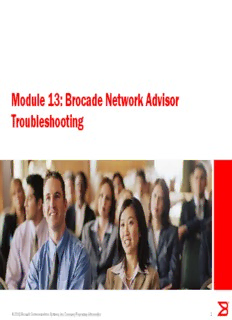
Preview PR205: Apollo Release
Module 13: Brocade Network Advisor Troubleshooting © 2010 Brocade Communications Systems, Inc. Company Proprietary Information 1 Objectives • After completing this module, attendees should be able to: – Login to MyBrocade for access to support resources • Technical Service Bulletins, Software downloads, Documentation, etc… – Describe the process to gather logs for troubleshooting issues with the Brocade Network Advisor application • Both the server or client session – Identify the location of the Network Advisor server and client files – Describe the process for backing up, restoring, deleting and re- creation of the Network Advisor database – Describe the process for changing the database passwords © 2010 Brocade Communications Systems, Inc. Company Proprietary Information 2 Troubleshooting © 2010 Brocade Communications Systems, Inc. Company Proprietary Information 3 Troubleshooting Brocade Network Advisor • This section deals with errors that can occur with Brocade Network Advisor software or one of its components – Such as the Server, Client, or Server Management Console (SMC) • The reasons can vary greatly from platform to platform i.e. Windows, or Linux • We will attempt to step through some of the common failures and the resolutions to those failures • We will review the basics © 2010 Brocade Communications Systems, Inc. Company Proprietary Information 4 Troubleshooting - Basics First • When troubleshooting Brocade Network Advisor, always rule out the basics first • Platform compliance – Ensure the install platform meets all the prerequisites specified in the Installation and User Guides. – This includes: Hardware, Memory, OS versions, Patches, other installed software © 2010 Brocade Communications Systems, Inc. Company Proprietary Information 5 Troubleshooting - Basics First • After ensuring platform compliance with all the prerequisites… • you need to know the following: – What is the version of Brocade Network Advisor? – Is this a new install or an upgrade? – If upgrade • From what version? EFCM? DCFM? or Brocade Network Advisor 11.x • Did they follow the migration guidelines provided in the Migration Guides • Is this issue with the Server or Client? – Don’t be troubleshooting a Server issue when it is really a Client issue • Has the install/upgrade ever worked correctly? © 2010 Brocade Communications Systems, Inc. Company Proprietary Information 6 Troubleshooting - Basics First • Rule out user error • Don’t re-invent the Wheel, Your time is too valuable!!! • Ask yourself: – Is this a known issue? • Check the Network Advisor Release Notes in the following sections: Important Notices Open Defects Closed Defects • Check “Troubleshooting” section in – Is there a TSB for this issue? • Login to MyBrocade and check for Brocade Network Advisor TSBs • Make sure you have all the latest TSBs © 2010 Brocade Communications Systems, Inc. Company Proprietary Information 7 Common Issues © 2010 Brocade Communications Systems, Inc. Company Proprietary Information 8 Syslog Troubleshooting - Windows • If the default syslog port number is already in use, you will not receive any syslog messages from the device. Finding the process 1. Open a command window. 2. Type netstat –anb | find /i “514” and press Enter. The process running on port 514 displays. Example output: UDP 127:0:0:1:514 *:* 3328 Stopping the process Type and press Enter. taskkill /F /PID “<PID>” For example: C:\ > taskkill /F /PID 3328 OR Open Windows Task Manager. Select the process you want to stop and click ‘End Process’. © 2010 Brocade Communications Systems, Inc. Company Proprietary Information 9 Syslog Troubleshooting - Linux • If the default syslog port number is already in use, you will not receive any syslog messages from the device. Finding the process 1. Open a command shell window. 2. Type and press Enter. netstat –anp | grep 514 The process running on port 514 displays. Example output: UDP 0 0 ::ffff:127:0:0:1:514 :::* 27397 Stopping the process Type and press Enter. Kill -9 “<PID>” For example: \user > kill -9 27397 © 2010 Brocade Communications Systems, Inc. Company Proprietary Information 10
Description: