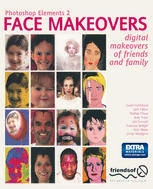
Photoshop Elements 2 Face Makeovers: Digital Makeovers of Friends & Family PDF
Preview Photoshop Elements 2 Face Makeovers: Digital Makeovers of Friends & Family
P OTOSHOP E EMEN S 2 [F@~® MCID[k®@W®[f~ DIGITAL MAKEOVERS OF FRIENDS & FAMILY Gavin Cromhout Josh Fallon Nathan Flood Katy Freer Jim Hannah Francine Spiegel Pete Walsh James Widegren APress Media, LLC Photoshop Elements 2 Face Makeovers DIGITAL MAKEOVERS OF FRIENDS & FAMILY © 2002 Apress Originally published by Friends of ED in 2002 All rights reserved. No part of th1s book may be reproduced, stored In a retrie~al system or trammitted In any form or by any means, without the prier wntten permission of the publisher. except in the case of brief quotations embodied In critical article~ or r~iews. The autho~ and publisher have made every effort In the preparation of this book to ensure the accurow of the Information. However. the Information cont.-.lned In tht; book is sold Without warranty, either e~press or implied. Neither the author:~. In ends of ED nor its dealers or distnbutors will be held liable for any damages caused or alleged to be cauoed either directly or lnd lrectly by this t>ook. Fir:~! Printed january 2002 Trademark Acknowledgements Additional material to this book can be downloaded from http://extras.springer.com ISBN 978-1-59059-162-8 ISBN 978-1-4302-5179-8 (eBook)) DOI 10.1007/978-1-4302-5179-8 Crocdlts Commissioning Editor hm Hannah Authors Gavin Crom haul Editor josh Fallon Alan McCann Nathan Flood Kat}' freer Project Manager Jim Ha~nah R1chard Harrison Francine Sp1~ge! Pete Walsh Graphic Editor )ames W1degren Katy Fr~er Technical Reviewers !nduer Vlctona Blackburn Simon Coll1ns Nyree Cos te!lo Deni> E. Graham Proof Reader VICki Loader Helena Shorman Cathenne O'Fiynn Managing Editor Chris Hindley Contents Preface [pre-face} 1 1: lnbuilt Features 3 2: Retouching Photos 37 3: Freaky Faces 69 4: Face Painting 113 5: Liquifying Faces 135 6: Ageing a Face 153 7: Fantasy Faces 179 8: Imitating Artists 221 Index 261 I L__ Pre ace [Pre-face] The idea of this book is very simple. We take snaps of faces and manipulate them. Easy, eh? Well, yes - but amazing too. You'll be blown away by how simple it is to create fantastic effects, whether it's careful retouching you're after, or full on stomping ogre creation! If you stick to a small canvas, the result is an explosion of ideas and creativity. In this book we have face painting, oil painting and screen-printing. We dabble with hyper-reality, surrealism, fantasy, romance, horror. tension and serenity. From a collection of everyday faces. we can generate a cast of digital characters - clowns. tigers. glamour pusses, angels, demons, rock stars, monsters and ogres. This book presents a series of step-by-step tutorials on how to create these amazing facial effects in Photoshop Elements 2. displaying excellent hints and tips that can be stretched out across all of your digital manipulation. On the accompanying CD, you will find all of the original source files, plus the finished multi-layered files, enabling you to search through the images. turning on and off effects, to see how to generate each finished image. Between these packed covers you'll find a wealth of material to get busy with - all you need to do is have fun and learn! As with all friends of ED titles, this book is backed up with free. fast. and friendly technical support from our editors. If you have a query or problem, mail [email protected], and we will get back to you as soon as possible. If you have any comments about this book, good, bad, or ugly, we're keen to hear from you. Mail [email protected] and have your say! There's a host of other features at www.friendsofed.com that may interest you - interviews with top designers, samples from our other books, and a message board where you can post your questions. discussions and answers. Enjoy making faces! 1 Cha~ter I res What you'll learn in this chapter This chapter is going to take a swift look at some of the things that could be considered no-brainer effects in Photoshop Elements 2. They're the things that Elements can do with the least effort on our part. We just have to click a few buttons and it does the hard work for us. That said, we'll have some pretty original uses for these, and you'll see that Elements built-in features can be very useful for many professional looking effects. Along the way, we'll explore: • Using Elements vast range of brushes and brush options to add some neat effects. • Exploring Elements main ready-made effects solutions - Recipes and Filters. • Making 3D objects out of your faces. • Masking a face to superimpose it into another image. Chapter 1 Most of the rest of this book encourages you to apply a little bit of care in creating your final masterpieces, whereas in this chapter you'll never be more than a few Undo commands away from where you started. So, you'd better enjoy this chapter while it lasts! As with all our examples in the book, all our finished PSDs are provided in full on the CD-ROM, named after the model and/or tutorial. Play around with the PSDs to familiarize yourself with the images and techniques, or just use them to check you're following along, it's up to you, but they're all there! The idea behind this chapter is that you can do anything with any snap. So let's have a look at putting something together using the snappiest of snaps. The Brush rush Photoshop Elements 2 has more brushes than you can shake a bristly stick at. and we're going to have a look at what sort of things you can achieve with them. In reality, there are more brushes than you could possibly need. We're going to be looking quite comprehensively at what brushes can do in one or two later chapters, most especially the Imitating Artists chapter, which will examine how to create different painterly effects. However, for these first few tutorials. let's spend a little time getting acquainted with a couple of brushes that can give us an immediate return for our money! Elizabeth - brush strokes This little brush technique will prepare us for a more advanced technique in the Fantasy Faces chapter. where we'll create a fairy (hey, don't skip ahead just yet! Well OK, maybe for a look, but make sure you come back). I'm sure Elizabeth here would like to be turned into a fairy, so let's make her wish come true! 4 lnbuilt features As with all the files on the CD-ROM, we've named them after our models, so you'll find this one in the lnbullt Features folder. called elizabeth. jpg. Open this up in Elements and we'll get started! 1. First, select the Brush tool. and then in the vast drop-down menu in the Options bar. scroll to the brush that looks like a bunch of five-pointed stars. It's called Flowing Stars. 2. Create a new layer with Layers > ew > Layer, or CTRL+ SHiFT+N. We'll do all of our brushwork on this, so name it flowing stars. Then it's a question of getting the settings right. First off, and most obviously, you've got to get the size just perfect. On the hair I've used the largest stars. and on the face I've gone with smaller ones. After getting a good layout of stars. we need to apply a layer effect called Outer Glow, which will make the whole composition much more ethereal. 5 Chapter 1 3. Open the Layer Styles palette (either docked at the top right of your screen or visible through Window Lay.-r Style5 • > Layer Styles). 4. Select Outer Glows from the drop-down menu. The glow you should choose ~• •Noisy H•uvy here is Simple. ~~vyNoisy lli9• Border Bicj Noisy B._ SINI Bord... SINI Nois._ Fire •= •= Now, that just scrapes the surface. It seems the makers of Photoshop Elements are way ahead of us. If you look at the specialized menu in the drop-down Brushes palette, you'll see a wide range of other categories. For example, in the Special Effects brushes we have such brushes as cattered Flowers Mums, Ducks ot in a Row, and Butterfly with Chroma. These are all of course perfect for decoration. This picture utilizes the brush from the Pen Pressure selection, called Music otes -Scatter. 6
