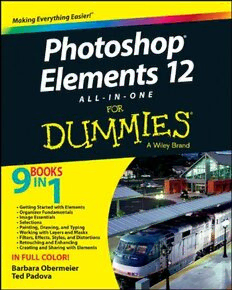
Photoshop Elements 12 All-in-One For Dummies PDF
Preview Photoshop Elements 12 All-in-One For Dummies
Photoshop ® Elements 12 ALL-IN-ONE by Barbara Obermeier and Ted Padova Photoshop® Elements 12 All-in-One For Dummies® Published by: John Wiley & Sons, Inc., 111 River Street, Hoboken, NJ 07030-5774, www.wiley.com Copyright © 2014 by John Wiley & Sons, Inc., Hoboken, New Jersey Published simultaneously in Canada No part of this publication may be reproduced, stored in a retrieval system or transmitted in any form or by any means, electronic, mechanical, photocopying, recording, scanning or otherwise, except as permit- ted under Sections 107 or 108 of the 1976 United States Copyright Act, without the prior written permis- sion of the Publisher. Requests to the Publisher for permission should be addressed to the Permissions Department, John Wiley & Sons, Inc., 111 River Street, Hoboken, NJ 07030, (201) 748-6011, fax (201) 748- 6008, or online at http://www.wiley.com/go/permissions. Trademarks: Wiley, For Dummies, the Dummies Man logo, Dummies.com, Making Everything Easier, and related trade dress are trademarks or registered trademarks of John Wiley & Sons, Inc. and may not be used without written permission. Photoshop is a registered trademark of Adobe Systems Incorporated. All other trademarks are the property of their respective owners. John Wiley & Sons, Inc. is not associated with any product or vendor mentioned in this book. LIMIT OF LIABILITY/DISCLAIMER OF WARRANTY: THE PUBLISHER AND THE AUTHOR MAKE NO REPRESENTATIONS OR WARRANTIES WITH RESPECT TO THE ACCURACY OR COMPLETENESS OF THE CONTENTS OF THIS WORK AND SPECIFICALLY DISCLAIM ALL WARRANTIES, INCLUDING WITH- OUT LIMITATION WARRANTIES OF FITNESS FOR A PARTICULAR PURPOSE. NO WARRANTY MAY BE CREATED OR EXTENDED BY SALES OR PROMOTIONAL MATERIALS. THE ADVICE AND STRATEGIES CONTAINED HEREIN MAY NOT BE SUITABLE FOR EVERY SITUATION. THIS WORK IS SOLD WITH THE UNDERSTANDING THAT THE PUBLISHER IS NOT ENGAGED IN RENDERING LEGAL, ACCOUNTING, OR OTHER PROFESSIONAL SERVICES. IF PROFESSIONAL ASSISTANCE IS REQUIRED, THE SERVICES OF A COMPETENT PROFESSIONAL PERSON SHOULD BE SOUGHT. NEITHER THE PUBLISHER NOR THE AUTHOR SHALL BE LIABLE FOR DAMAGES ARISING HEREFROM. THE FACT THAT AN ORGANIZATION OR WEBSITE IS REFERRED TO IN THIS WORK AS A CITATION AND/OR A POTENTIAL SOURCE OF FUR- THER INFORMATION DOES NOT MEAN THAT THE AUTHOR OR THE PUBLISHER ENDORSES THE INFOR- MATION THE ORGANIZATION OR WEBSITE MAY PROVIDE OR RECOMMENDATIONS IT MAY MAKE. FURTHER, READERS SHOULD BE AWARE THAT INTERNET WEBSITES LISTED IN THIS WORK MAY HAVE CHANGED OR DISAPPEARED BETWEEN WHEN THIS WORK WAS WRITTEN AND WHEN IT IS READ. For general information on our other products and services, please contact our Customer Care Department within the U.S. at 877-762-2974, outside the U.S. at 317-572-3993, or fax 317-572-4002. For technical support, please visit www.wiley.com/techsupport. Wiley publishes in a variety of print and electronic formats and by print-on-demand. Some material included with standard print versions of this book may not be included in e-books or in print-on-demand. If this book refers to media such as a CD or DVD that is not included in the version you purchased, you may download this material at http://booksupport.wiley.com. For more information about Wiley products, visit www.wiley.com. Library of Congress Control Number: 2013947509 ISBN 978-1-118-74397-3 (pbk); ISBN 978-1-118-75369-9 (ebk); ISBN 978-1-118-75425-2 (ebk) Manufactured in the United States of America 10 9 8 7 6 5 4 3 2 1 Contents at a Glance Introduction ................................................................ 1 Book I: Getting Started with Elements ........................... 5 Chapter 1: Examining the Elements Environment .........................................................7 Chapter 2: Getting to Know the Tools ...........................................................................37 Chapter 3: Viewing and Navigating Images ..................................................................57 Chapter 4: Setting Your Preferences .............................................................................69 Book II: Organizer Fundamentals ................................ 91 Chapter 1: Gathering Your Image Files .........................................................................93 Chapter 2: Viewing, Searching, and Sorting Images ..................................................111 Chapter 3: Organizing Images with Tags, Albums, and More ..................................137 Book III: Image Essentials ........................................ 161 Chapter 1: Creating, Undoing, and Saving Images .....................................................163 Chapter 2: Specifying Resolution and Changing Image Sizing .................................179 Chapter 3: Choosing Color Modes and File Formats .................................................195 Chapter 4: Working with Camera Raw ........................................................................219 Chapter 5: Using and Managing Color .........................................................................233 Book IV: Selections .................................................. 251 Chapter 1: Making Selections .......................................................................................253 Chapter 2: Modifying and Transforming Selections ..................................................277 Book V: Painting, Drawing, and Typing ..................... 293 Chapter 1: Painting and Drawing with Elements .......................................................295 Chapter 2: Filling and Stroking .....................................................................................313 Chapter 3: Working with Type .....................................................................................329 Book VI: Working with Layers and Masks .................. 351 Chapter 1: Creating Layers ...........................................................................................353 Chapter 2: Managing Layers .........................................................................................379 Chapter 3: Playing with Opacity and Blend Modes ...................................................395 Chapter 4: Cutting, Erasing, and Masking ...................................................................407 Book VII: Filters, Effects, Styles, and Distortions ....... 419 Chapter 1: Making Corrections and Having Fun with Filters ...................................421 Chapter 2: Distorting with the Liquify Command ......................................................443 Chapter 3: Adding Pizzazz with Styles and Effects ....................................................451 Book VIII: Retouching and Enhancing ....................... 465 Chapter 1: Quick Image Makeovers .............................................................................467 Chapter 2: Correcting Lighting, Color, and Clarity ....................................................499 Chapter 3: Compositing with Photomerge .................................................................533 Chapter 4: Getting Help in Guided Mode ....................................................................549 Book IX: Creating and Sharing with Elements ............ 561 Chapter 1: Creating Elements Projects .......................................................................563 Chapter 2: Getting It Printed ........................................................................................579 Chapter 3: Sharing Projects with Others ....................................................................601 Index ...................................................................... 619 Table of Contents Introduction ................................................................. 1 Conventions Used in This Book .....................................................................1 Icons Used in This Book .................................................................................2 Beyond the Book .............................................................................................3 Where to Go from Here ...................................................................................3 Book I: Getting Started with Elements ........................... 5 Chapter 1: Examining the Elements Environment . . . . . . . . . . . . . . . . . . . 7 Launching Elements ........................................................................................7 Opening the Organizer ....................................................................................9 Adding Images to the Organizer ..................................................................13 Navigating the Different Modes ...................................................................16 Visiting Expert editing mode ..............................................................17 Visiting Quick editing mode ...............................................................18 Getting help with Guided mode .........................................................19 Moving through the Menu Bar .....................................................................21 Using Context Menus ....................................................................................23 Selecting Settings in the Options Panel ......................................................24 Playing with Panels .......................................................................................25 Getting choosy in the Favorites panel ..............................................26 Exploring other panels ........................................................................26 Using the Photo Bin .......................................................................................29 Getting Productive with Shortcuts ..............................................................31 Finding Help When You Need It ...................................................................32 Using the Help menu ...........................................................................32 Reading PDFs from the Installer DVD-ROM ......................................33 Reading tooltips ...................................................................................33 Checking dialog boxes.........................................................................33 Upgrading to Photoshop Elements 12 ........................................................34 Chapter 2: Getting to Know the Tools . . . . . . . . . . . . . . . . . . . . . . . . . . . . 37 Examining the Tools Panel ...........................................................................37 Using Selection Tools ....................................................................................40 Geometric selection tools ...................................................................41 Lasso tools ............................................................................................42 Magic Wand tool ..................................................................................43 Quick Selection tool .............................................................................44 Selection Brush tool ............................................................................45 vi Photoshop Elements 12 All-in-One For Dummies Using Drawing and Painting Tools ..............................................................45 Brush tools ...........................................................................................46 Smart Brush tools ................................................................................46 Eraser tools ...........................................................................................47 Paint Bucket tool ..................................................................................47 Gradient tool.........................................................................................47 Using Tools for Cloning and Healing ...........................................................47 Cloning tools .........................................................................................48 Healing brushes ...................................................................................48 Content Aware-Move tool ...................................................................48 Creating Text with Typographical Tools ....................................................49 Using Focus and Toning Tools .....................................................................50 Red Eye Removal tool..........................................................................50 Toning tools ..........................................................................................50 Focus tools ............................................................................................50 Creating Shapes .............................................................................................51 Cookie Cutter tool ................................................................................51 Shape tools ...........................................................................................51 Viewing, Navigating, and Sampling Tools ...................................................52 Color Picker tool ..................................................................................52 Hand tool...............................................................................................52 Zoom tool ..............................................................................................52 Other Editing Tools .......................................................................................52 Move tool ..............................................................................................52 Crop tool ...............................................................................................52 Recompose tool ...................................................................................53 Straighten tool ......................................................................................53 Discovering the Automation Tools .............................................................53 Using one-click auto adjustments ......................................................53 Running actions ...................................................................................54 Chapter 3: Viewing and N avigating Images . . . . . . . . . . . . . . . . . . . . . . 57 Looking at the Image Window ......................................................................57 Zooming In and Out of Image Windows ......................................................61 Zooming with keyboard shortcuts ....................................................61 Using the Zoom tool ............................................................................62 Moving with the Hand tool .................................................................63 Cruising with the Navigator panel .....................................................63 Aligning Image Elements with Grids and Guides .......................................65 Using the Info Panel .......................................................................................66 Chapter 4: Setting Your P references . . . . . . . . . . . . . . . . . . . . . . . . . . . . 69 Understanding Preferences ..........................................................................69 Setting the Photo Editor Preferences ..........................................................70 Setting General preferences ...............................................................71 Setting Saving Files preferences ........................................................72 Setting Performance preferences ......................................................73 Setting Display & Cursors preferences .............................................75 Setting Transparency preferences ....................................................76 vii Table of Contents Setting Units & Rulers preferences ....................................................77 Setting Guides & Grid preferences ....................................................78 Setting Plug-Ins preferences ...............................................................78 Setting Adobe Partner Services preferences ....................................78 Setting Type preferences ....................................................................79 Setting Up the Organizer Environment .......................................................80 Setting General preferences ...............................................................81 Setting Files preferences .....................................................................82 Setting Editing preferences.................................................................83 Setting Camera or Card Reader preferences ....................................84 Setting Scanner preferences (Windows only) ..................................85 Setting Keyword Tags and Albums preferences ..............................86 Setting Sharing preferences ................................................................87 Setting Adobe Partner Services preferences ....................................88 Setting Media-Analysis preferences ..................................................89 Setting Adobe Revel preferences .......................................................90 Book II: Organizer Fundamentals ................................. 91 Chapter 1: Gathering Your Image Files . . . . . . . . . . . . . . . . . . . . . . . . . . .93 Organizing Image Files on Your Hard Drive ...............................................93 Dedicating a drive to just photos ......................................................94 Viewing your hard drive’s folder structure in the Organizer .........94 Transferring Images to Your Computer ......................................................95 Getting images from your camera .....................................................95 Getting images from your card reader ..............................................96 Grabbing photos from mobile devices ..............................................98 Scanning images ...................................................................................99 Adding images from any media via your file system .....................104 Importing Files from Your Hard Drive into the Organizer .....................104 Importing photos manually ..............................................................105 Setting up Watch Folders ..................................................................106 Protecting Your Assets ...............................................................................108 Backing up your catalog....................................................................109 Backing up photos and files (Windows) .........................................110 Chapter 2: Viewing, Searching, and Sorting Images . . . . . . . . . . . . . . 111 Cataloging Files ............................................................................................111 Creating a new catalog ......................................................................112 Importing legacy catalogs .................................................................114 Switching catalogs .............................................................................114 Viewing Images in the Organizer ...............................................................115 Understanding the Media Browser ..................................................115 Using Thumbnail view .......................................................................116 Using sort commands ........................................................................117 Changing view options on the View menu......................................117 Viewing photos in a slide show (Full Screen view) .......................120 viii Photoshop Elements 12 All-in-One For Dummies Searching for Images in the Organizer ......................................................125 Typing search terms in the Search box ..........................................125 Using Advanced Search.....................................................................125 Searching metadata ...........................................................................127 Searching by media type ...................................................................127 Searching by history..........................................................................128 Searching captions and notes ..........................................................129 Searching by filename .......................................................................130 Searching missing files, version sets, and stacks ..........................131 Searching by visual similarities .......................................................131 Searching for miscellaneous items ..................................................133 Hiding Files That Get in the Way ...............................................................133 Stacking ’em up ..................................................................................133 Managing stacks .................................................................................134 Chapter 3: Organizing Images with Tags, Albums, and More . . . . . . 137 Introducing Tags and the Tags Panel ........................................................138 Organizing Groups of Images with Keyword Tags ..................................140 Creating a custom keyword tag .......................................................141 Tagging photos ...................................................................................142 Adding icons to keyword tags ..........................................................142 Modifying the default keyword tags ................................................143 Building your own categories and subcategories .........................144 Finding and Tagging People in Photos ......................................................144 Adding people ....................................................................................145 Marking faces .....................................................................................146 Mapping Photos with Place Tags ..............................................................148 Tagging Events with the Events Tab .........................................................150 Removing Tags .............................................................................................151 Automating Tagging with Image Tags .......................................................152 Rating Images with Stars ............................................................................153 Working with Albums ..................................................................................154 Exploring album benefits ..................................................................155 Creating an album ..............................................................................156 Using albums for temporary work ...................................................158 Editing an album ................................................................................158 Book III: Image Essentials ......................................... 161 Chapter 1: Creating, Undoing, and Saving Images . . . . . . . . . . . . . . . . 163 Opening an Image in the Photo Editor ......................................................164 Using Open As ....................................................................................165 Opening recently edited files ...........................................................165 Opening an image within another image ........................................165
