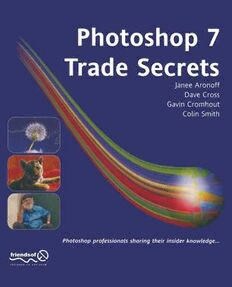
Photoshop 7 Trade Secrets PDF
Preview Photoshop 7 Trade Secrets
Photoshop 7 Trade Secrets Janee Aronoff David Cross Gavin Cromhout Colin Smith Photoshop 7 Trade Secrets © 2002 Apress Authors All rights reserved. No part of this book may be Janee A r o n o ff reproduced, stored in a retrieval system or D a ve Cf0SS transmitted in any form or by any means, without Gavin Cromhout the prior written permission of the publisher, Colin Smith except in the case of brief quotations embodied in critical articles or reviews. Additional Contributors & Reviewers The authors and publisher have made every effort ^osh Fallon in the preparation of this book to ensure the Denis G r a h am accuracy of the information. However, the information contained in this book is sold without Commissioning Editor warranty, either express or implied. Neither the Ben Renow-Clarke authors, friends of ED nor its dealers or distributors will be held liable for any damages _ ,. . _... I ,, . . I 1.1 J., .j & Technical Editor caused or alleged tofc be caused either directly or indirectly by this book. Llbb^ H^ ™rd Managing Editor First Printed September 2002 Anthea Elston Project Managers Richard Harrison, Jennifer Harvey Graphic Editors Katy Freer Avtar Bhogal Jndexer Fiona Murray Proof Readers Anthea Elston Ben Renow-Clarke Special Thanks Julie Closs ISBN 978-1-59059-173-4 ISBN 978-1-4302-5220-7 (eBook) DOI 10.1007/978-1-4302-5220-7 Alan M C L a nn 1: Efficiency Colin Smith 2: Selection Secrets Dave Cross 3: Layers Gavin Cromhout 4: Retouching Janee Aronoff 5: Special Effects Janee Aronoff 6: Web Graphics Colin Smith 7: Setting Up Dave Cross 8: Hardware Gavin Cromhout Photoshop 7: Trade Secrets janee Aronoff Tm Janee Aronoff, teacher, author, and Photoshop Goddess. I live and work on the internet, mainly from my Photoshop resource web site, myjanee.com. My experience includes teaching high school mathematics, working in sales and marketing management, and beginning and operating a small bakery business. t il Besides the writing that I did for Trade Secrets, in retouching and special effects, I have authored three chapters of Photoshop 7; Professional Photographic Techniques, written and maintained my acclaimed and well-visited myjanee.com. and written and sent over 3000 different e-mails in the past year, I believe that everything we see physically is expressible in pixels. I believe that, since no one else has your vision, no one else can do your art. And I believe that perfectionism is the perfect obstacle to a meaningful and productive life. Don't do your best. Just DO. Always me Janee T Gavin Cromhout Gavin Cromhout lives tn Cape Town, South Africa and by a string M of coincidences, has done so all his life. He studied both art and 0 psychology at the University of Cape Town, taking psychology to a postgraduate level. You can catch up with him at http://www,lodestonexo.za. .M Dave Cross Dave Cross is an author and trainer based in Ottawa, Canada. He is the author and co-author of several Photoshop books and is a contributing writer to Photoshop User Magazine. Over the past 12 years Dave has trained thousands of users in graphics, publishing and web design, He is a member of the Photoshop World Instructor Dream Team, teaches for the Photoshop Seminar Tour and was named as one of Wacom's Top 40 Photoshop Experts. Dave is an Adobe Certified Expert, Certified Tethical Trainer, Adobe Certified Training Provider and is often referred to by hts students as "The Photoshop Coach", Colin Smith Colin Smith is an award winning Graphic Designer who has caused a stir in the design community with his stunning photorealistic illustrations composed entirely in Photoshop. He is also founder of the popular PhotoshopCafe web resource for Photoshop users and web designers. His images have been featured on the National Association of Photoshop Professionals web site. He has won numerous design contests and awards, including the Guru Award at the 2001 Photoshop World Convention in LA. Colin's work has been recognized by Photoshop User, Mac Design, Dynamic Graphics, and WWW Internet Life magazines. Colin is also listed in the International Who1* Who of Professional Management, and is an active member of NAPP. He is also a regular columist for Planet Photoshop, and has moderated their web site forum. Welcome 1: Efficiency 5 Enter the File Browser 5 Opening multiple images 6 Rotating images 7 Renaming images 7 Renaming entire picture collections 8 Optimizing Photoshop 9 Photoshop style sheets 9 Using Tool Presets to help work group management 10 Defining custom brushes 11 Brush shortcuts 12 Previewing images 12 Using dual monitors 14 Previewing color accurately on text 14 Using composites 16 Creating a composite layer 18 Navigating images 19 Navigation shortcuts 20 Zooming in and out 20 Drawing tricks 22 Quick on the draw 22 Using the Transform Selection option 24 Aligning and distributing objects 26 Free Transform 27 Crop it. but don't lose it 29 Essential shortcuts 31 Tool shortcuts 31 Filling shortcuts 32 Repeating last filter 34 Recalling previous settings from a dialog box 35 2: Selection secrets 37 Golden rules of selection 38 Accurate feathering • 38 Using Quick Mask to preview feathering 39 Fine-tuning selections 39 Remember to undo 40 Selection tools 41 Using the Spacebar to reposition as you select 41 Making selections from the center outwards 41 The Lasso tools 42 Using the Spacebar to scroll whilst selecting 42 The Lasso tool and the Alt key 42 The Magic Wand tool - 42 Using the Eyedropper to improve performance 43 Pen tools 44 Adding and deleting anchor points 44 Converting anchor points 44 Editing anchor points 45 Scaling a path 45 Making a selection from a path 45 The Select menu 46 Color Range 46 Modify 47 Grow 48 Similar 49 Transform Selection 49 Save Selection 50 Saving a selection as an Alpha Channel 50 Channel shortcuts 51 Viewing channels as Quick Masks 51 Selection techniques 52 Quick Mask 52 Quick Mask keyboard shortcuts 52 Using Quick Mask to adjust a selection 53 Using Quick Mask to create border effects 53 Using Quick Mask to create rounded corners 55 Extract 56 Using Extract for border effects 57 Using the History Brush with the Extract tool 59 Removing matting 60 Background Eraser 61 Channel selection 62 Using Channels to make selections 63 Adjustment Layers 65 Using Adjustment Layers to help with selection 65 Layer based selections 67 Finding the center of objects on a layer 67 When Defringe doesn't work 68 3: Layers 71 Layer basics 71 Creating a layer 71 Duplicating a layer for effect 72 Centering a layer 73 Loading a layer as a selection 75 Creating new documents from layers 76 Managing layers 77 Name your layers! 77 Deleting hidden Layers 77 Using the Layer controls 77 Clipping groups 79 Using clipping groups to create effects 79 Use a clipping group to avoid rasterizing type 80 Blending Modes 80 Blending modes in action 80 Burning 81 Dodging 82 Lighting 83 Masking 86 Mask shortcuts 86 Manipulating masks 87 Unlinking masks 87 Vector masks 88 Removing Layer Masks 89 Fill layers 89 Adjustment Layers 90 Merging Layers 91 Merging elements using Layer Masks 91 Golden rules when merging layers • 93 Layer sets 94 Managing the Layers palette with layer sets 94 Using layer sets to store unwanted layers 95 4: Retouching 97 General retouching tips 97 Keep your original photo pristine 97 Save your work as you go 98 Plan ahead 98 Before you start - essential preparation 98 Composition through cropping 98 Crop the photo first 99 Getting the big picture 99 Duplicating your layer 100 Correcting tonal values 100 Levels and Curves 100 Quick Levels adjustment 100 Make frequent use of Adjustment Layers 101 The advantages of using Adjustment Layers 101 Spot Levels correction 102 Correcting coior 103 Discerning color casts 103 The Info palette 103 Using the Eyedropper 103 Localized color correction 104 Making a micro view window 106 Digital make-overs 107 Whitening teeth 107 A digital face lift 107 How to heal without scars 108 Patching things up 109 Blur painting 110 The Clone Stamp tool 111 Working Layer clone 111 Use All Layers clone 112 Red eye removal 114 The traditional way 114 Using the Threshold command 116 Restoring old photos 117 Cropping your problems away 117 Coping with color in old monotone photos 118 Desatu rati ng a photo 118 Dealing with an unevenly faded photo 119 When you go too far 120 Using Adjustment Layers to fix uneven fading 121 Fixing blemishes 122 Sharpen your photo last 122 Sharpening with the Unsharp mask 122 Sharpening with the High Pass filter 123 Sharpening in Lab Color mode 124 Combining sharpening methods 125 Selective sharpening 125 Adding the final touches by hand 125 Sample painting 126 Putting color back into the photo 128 Create your own Color Cast 128 Finishing the photo 129 5: Special Effects 131 Zoom trail 131 Sampling the image for the zoom trail 132
