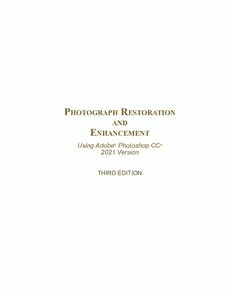
Photograph Restoration and Enhancement: Using Adobe Photoshop CC 2021 Version PDF
Preview Photograph Restoration and Enhancement: Using Adobe Photoshop CC 2021 Version
P r hotograPh estoration and e nhancement Using Adobe® Photoshop CC® 2021 Version THIRD EDITION LICENSE, DISCLAIMER OF LIABILITY, AND LIMITED WARRANTY By purchasing or using this book and companion files (the “Work”), you agree that this license grants permission to use the contents contained herein, but does not give you the right of ownership to any of the textual content in the Work or ownership to any of the information or products contained in it. This license does not permit uploading of the Work onto the Internet or on a network (of any kind) without the written consent of the Publisher. Duplication or dissemination of any text, code, simulations, images, etc. contained herein is limited to and subject to licensing terms for the respective products, and permission must be obtained from the Publisher or the owner of the content, etc., in order to reproduce or network any portion of the material (in any media) that is contained in the Work. Mercury Learning and inforMation LLC (“MLI” or “the Publisher”) and anyone involved in the creation, writing, or production of the companion disc, accompanying algorithms, code, or computer programs (“the software”), and any accompanying Web site or software of the Work, cannot and do not warrant the performance or results that might be obtained by using the contents of the Work. The author, developers, and the Publisher have used their best efforts to insure the accuracy and functionality of the textual material and/or programs contained in this package; we, however, make no warranty of any kind, express or implied, regarding the performance of these contents or programs. The Work is sold “as is” without warranty (except for defective materials used in manufacturing the book or due to faulty workmanship). The author, developers, and the publisher of any accompanying content, and anyone involved in the composition, production, and manufacturing of this work will not be liable for damages of any kind arising out of the use of (or the inability to use) the algorithms, source code, computer programs, or textual material contained in this publication. This includes, but is not limited to, loss of revenue or profit, or other incidental, physical, or consequential damages arising out of the use of this Work. The sole remedy in the event of a claim of any kind is expressly limited to replacement of the book, and only at the discretion of the Publisher. The use of “implied warranty” and certain “exclusions” vary from state to state, and might not apply to the purchaser of this product. Companion files are also available from the publisher by writing to [email protected]. P r hotograPh estoration and e nhancement Using Adobe Photoshop CC 2021 Version THIRD EDITION Vickie Ellen Wolper mercury Learning and information Dulles, Virginia Boston, Massachusetts New Delhi Copyright ©2021 by Mercury Learning and inforMation LLC. All rights reserved. This publication, portions of it, or any accompanying software may not be reproduced in any way, stored in a retrieval system of any type, or transmitted by any means, media, electronic display or mechanical display, including, but not limited to, photocopy, recording, Internet postings, or scanning, without prior permission in writing from the publisher. Publisher: David Pallai Mercury Learning and inforMation 22841 Quicksilver Drive Dulles, VA 20166 [email protected] www.merclearning.com 1-(800)-232-0223 V. E. Wolper. PHOTOGRAPH RESTORATION AND ENHANCEMENT USING ADOBE® PHOTOSHOP® CC 2021, 3/E ISBN: 978-1-68392-598-9 The publisher recognizes and respects all marks used by companies, manufacturers, and developers as a means to distinguish their products. All brand names and product names mentioned in this book are trademarks or service marks of their respective companies. Any omission or misuse (of any kind) of service marks or trademarks, etc. is not an attempt to infringe on the property of others. Library of Congress Control Number: 2020949765 202122321 Printed on acid-free paper in the United States of America. Our titles are available for adoption, license, or bulk purchase by institutions, corporations, etc. For additional information, please contact the Customer Service Dept. at 800-232-0223 (toll free). All of our titles are available in digital format at academiccourseware.com and other digital vendors. The sole obligation of Mercury Learning and inforMation to the purchaser is to replace the book/disc, based on defective materials or faulty workmanship, but not based on the operation or functionality of the product. Companion files are also available from the publisher by writing to [email protected]. This book is dedicated to my family, special friends, and colleagues for their unending support of my writing, teaching, and photograph restoration work. CONTENTS Credits .................................................................................................................xvii Preface .................................................................................................................xxi Part One: Preparing Your Photographs for Restoration and Enhancement ..........................1 Chapter 1: Readying an Image for Adobe Photoshop .................................3 In This Chapter ......................................................................................................3 1.1 Before We Begin .......................................................................................4 1.2 Clarifying Resolution ................................................................................4 1.2.1 Pixelation: PPI and DPI ................................................................4 1.2.2 Choosing a Resolution Based on Your Final Output Needs .........5 1.2.2.1 Resolution Considerations for Enlargements: the “Final Factor” ...........................................................................6 1.2.3 Resolution Considerations When Combining Images Together ........................................................................................7 1.3 Scanning Basics .....................................................................................10 1.4 The Three Expert Scanning Options You Need to Know ....................10 1.4.1 Cropping an Area to Scan............................................................11 1.4.2 Choosing the Resolution to Scan At ...........................................13 1.4.3 Scanning Transparencies ...........................................................14 1.4.3.1 Scanning a 4" x 5" Negative ..................................................14 1.4.3.2 Scanning 35 mm Negatives and Slides .................................15 1.5 An Introduction to Bit Depth ..................................................................16 1.5.1 8 Bits/Channel Versus 16 Bits/Channel Depth ...........................16 1.6 Saving File Formats For Your Images ...................................................17 1.6.1 TIFF File Format .........................................................................17 1.6.2 JPEG File Format .......................................................................18 1.7 Working With Images From Your Digital Camera or Smartphone ......18 1.7.1 Downloading Your Digital Images ...............................................18 1.7.2 File Formats pf Digital Cameras and Smartphones ....................18 Try It Yourself .......................................................................................................19 Chapter 2: An Introduction to Working in Photoshop .............................21 In This Chapter ....................................................................................................21 2.1 Opening a File in Photoshop ................................................................22 2.1.1 Working in Photoshop CC 2021 .................................................22 2.1.2 File>Open Versus File>Open Recent Versus File>New .............22 2.1.3 Opening an Image by Using Adobe Bridge 2021........................24 2.2 Saving in Photoshop . ............................................................................26 2.2.1 Saving a Before and After Version of Your Photograph ..............26 2.2.2 Choosing the .psd File Format....................................................26 2.2.3 Saving Frequently When Working in Photoshop ........................27 2.3 Converting Resolution to 300 ppi ..........................................................27 2.4 Getting Comfortable With Photoshop ...................................................29 2.4.1 File Size ......................................................................................29 2.4.2 Using the Options Bar.................................................................30 2.4.3 Document Viewing Options ........................................................30 viii 2.4.3.1 Toggling Between the Two Most Important Working Views of an Image in Photoshop ...........................................31 2.4.3.2 Fit on Screen View ................................................................31 2.4.3.3 Increasing Magnification ........................................................31 2.4.3.4 Decreasing Magnification ......................................................32 2.4.3.5 Moving Around Your Chosen Magnification ...........................32 2.4.3.6 View>Actual Size ...................................................................33 2.4.3.7 Using the Navigator Panel .....................................................33 2.4.4 Working With Panels and Customizing Your Workspace ...........34 2.4.4.1 Separating and Grouping Panels ..........................................34 2.4.4.2 Saving Your Personal Workspace Configuration ...................34 2.4.5 Using Guides and Rulers ............................................................36 2.4.6 Undoing Your Actions..................................................................37 2.5 Setting and Resetting Preferences........................................................38 2.5.1 Customizing a Few Photoshop Preferences...............................38 2.5.2 Resetting the Photoshop Settings File........................................40 Try It Yourself ......................................................................................................41 Chapter 3: Selection .....................................................................................43 In This Chapter ....................................................................................................43 3.1 The Importance of Selection ..................................................................44 3.2 The Principle of Selection ......................................................................44 3.3 Understanding the Anti-alias Option .....................................................44 3.4 Marquee Selections ................................................................................46 3.4.1 Rectangular Marquee Tool ..........................................................46 3.4.1.1 Additional Rectangular Marquee Tool Options ......................47 3.4.2 Elliptical Marquee Tool ................................................................48 3.4.3 Single-Row, Single-Column Marquee Tools ...............................48 3.5 Improving an Existing Selection ............................................................48 3.5.1 Using the Add To Selection, Subtract From Selection, and Intersect With Selection Options to Improve a Selection ............48 3.5.2 Transforming a Selection ............................................................49 3.5.3 Feathering a Selection ................................................................50 3.5.4 Contracting or Expanding a Selection ........................................52 3.5.5 Improving a Selection Using the Quick Mask Mode ...................52 3.6 Using Alpha Channels to Save Selections ...........................................56 3.6.1 Saving a Selection into an Alpha Channel ..................................56 3.6.2 Reactivating a Selection .............................................................57 3.6.3 Channels Panel Basics ...............................................................57 3.6.3.1 Deleting a Channel ................................................................58 3.7 Lasso, Polygonal Lasso, and Magnetic Lasso Tools ..........................59 3.7.1 Lasso Tool ...................................................................................59 3.7.2 Polygonal Lasso Tool ..................................................................59 3.7.2.1 Combining the Polygonal Lasso With the Lasso Tool ............60 3.7.3 Magnetic Lasso Tool ...................................................................62 3.8 Selecting By Content, Contrast, or Color .............................................64 3.8.1 Select Subject Command ...........................................................64 3.8.2 Object Selection Tool ..................................................................64 3.8.3 Quick Selection Tool ...................................................................65 3.8.4 Magic Wand Tool ........................................................................67 3.9 Getting the Most Efficient as Well as the Most Accurate Selections .............................................................................................69 3.9.1 Using the Select>Inverse Command ..........................................69 ix 3.9.2 Using the Select and Mask Dialog Box.......................................70 3.9.2.1 Fine-tuning Your Selection ....................................................71 3.9.2.2 Output Settings ......................................................................72 3.9.2.3 Using the Refine Edge Brush Tool for Hair ............................72 3.9.2.4 Using the Refine Edge Brush Tool for Fur .............................74 3.9.3 Favorite Selection Method ..........................................................75 Try It Yourself ......................................................................................................75 Chapter 4: Working in Layers ....................................................................79 In This Chapter ....................................................................................................79 4.1 The Importance of Using Layers ...........................................................80 4.2 The Basics of Layers ..............................................................................80 4.2.1 Understanding the Background Layer ........................................80 4.2.1.1 Panel Options ........................................................................82 4.3 Working With a Multilayered File ...........................................................82 4.3.1 Layer Visibility .............................................................................83 4.3.2 Layer Order .................................................................................84 4.4 Moving Layer Content ............................................................................85 4.4.1 Moving Selections Versus Moving Layers ..................................86 4.4.1.1 Wrong Tool Error ...................................................................86 4.4.1.2 Empty Selection Error ............................................................86 4.5 Adding Layers to Your File .....................................................................87 4.5.1 New Layer Command .................................................................87 4.5.2 Adding a Layer Through Importation ..........................................88 4.5.3 Converting a Selection to a Layer...............................................90 4.5.4 Duplicating a Layer .....................................................................91 4.5.5 Converting a Background Layer to a Regular Layer...................92 4.6 Managing Layers .....................................................................................93 4.6.1 Naming Layers............................................................................93 4.6.2 Locking Layers............................................................................94 4.6.2.1 Lock Transparent Pixels ........................................................94 4.6.2.2 Lock Image Pixels .................................................................95 4.6.2.3 Lock Position Versus Lock All ................................................95 4.7 Multiselecting, Linking, Grouping, and Filtering Layers .....................95 4.7.1 Multiselecting Layers ..................................................................95 4.7.2 Linking Layers.............................................................................96 4.7.3 Grouping Layers .........................................................................97 4.7.3.1 Removing Layers From a Group Versus Deleting the Group ................................................................98 4.7.4 Filtering Layers ...........................................................................99 4.8 Aligning Layers .....................................................................................100 4.9 Merging Layers......................................................................................102 4.9.1 Merge Down Command Versus the Merge Layers Command .....................................................................102 4.9.2 Deleting Layers Versus Flattening or the Merge Visible Command ..........................................................103 4.9.2.1 Save As a Copy Alternative to Flattening ............................104 4.9.2.2 Merge Visible Option ...........................................................104 4.10 Additional Pixel Selection Options When Using Layers ...................104 4.10.1 Sample All Layers .....................................................................105 4.10.2 Layer Mask ...............................................................................106 4.10.3 Additional Output Options Available in the Select and Mask Dialog Box .....................................................107 x 4.11 Layer Transparency, Adjustment Layers, and Layer Effects ............107 Try It Yourself ....................................................................................................109 Chapter 5: Transformation Essentials ......................................................113 In This Chapter ...................................................................................................113 5.1 An Introduction to Pixel Transformation for Photograph Restoration and Enhancement .............................................................114 5.2 Transforming Pixels Versus Transforming a Selection ......................114 5.3 Cropping Fundamentals ........................................................................114 5.4 Understanding Resampling .................................................................120 5.4.1 Applying Resampling When Cropping ......................................121 5.5 Cropping Using the Rectangular Marquee Tool .................................122 5.5.1 Cropping a File With Multiple Layers Versus Cropping Layer Content............................................................123 5.6 Transforming an Image .........................................................................123 5.6.1 Straightening an Image.............................................................123 5.6.1.1 Using the Crop Tool Option to Straighten a Photograph .....124 5.6.1.2 Using the Ruler Tool Straighten Option to Straighten a Photograph ......................................................124 5.6.1.3 Using the Ruler Tool Combined With the Arbitrary Dialog Box to Straighten a Photograph ...............................125 5.6.2 Cropping Canvas ......................................................................126 5.6.3 Adding Canvas to an Image .....................................................127 5.7 Transforming Layer Content ................................................................129 5.7.1 Scaling Layer Content ..............................................................129 5.7.2 Rotating Layer Content .............................................................131 5.7.3 Distorting Layer Content ...........................................................132 5.7.4 Using the Free Transform Command .......................................134 Try It Yourself ....................................................................................................134 Chapter 6: Painting and Printing ..............................................................137 In This Chapter ..................................................................................................137 6.1 Painting Fundamentals .........................................................................138 6.2 Assigning Brush Sizes and Settings ...................................................138 6.2.1 Choosing a Brush Type and Size .............................................138 6.2.2 Choosing Brush Settings ..........................................................139 6.2.3 Defining Cursor Display Preferences........................................140 6.3 Choosing and Applying Colors ...........................................................141 6.3.1 Using the Eyedropper Tool .......................................................141 6.3.2 Using the Color Picker ..............................................................142 6.4 Painting With the Brush Tool ...............................................................143 6.5 Color Management ................................................................................145 6.5.1 Calibrating Your Monitor ...........................................................146 6.5.2 Understanding the RGB Versus CMYK Color Working Spaces .......................................................................146 6.5.3 Assigning Color Settings...........................................................146 6.5.4 Color Management Policies ......................................................148 6.5.4.1 Profile Mismatches ..............................................................148 6.5.4.2 Handling Missing Profiles ....................................................149 6.6 Assigning the Proper Color Management Settings ...........................149 6.6.1 Turning the Printer’s Color Management Off ............................151
