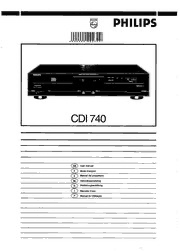
Philips CD-i 740 multilingual manual PDF
Preview Philips CD-i 740 multilingual manual
e PHILIPS , lllJl11,1m11111111l11111 CDI 740 @ User manual (D Mode d'emploi (D Manual del propietario @ Gebruiksaanwijzing (D Bedienungsanleitung G) Manuale d'uso (D Manual de Utiliza~iio IMPORTANT NOTE FOR USERS IN THE UK This apparatus is fitted with an approved 13 Amp plug. How to connect a plug To change a fuse in this type of plug, proceed as follows: The wires in the mains lead are coloured in accordance with the following 1. Remove fuse cover and fuse. code: 2. Fix new fuse which should be a BS1362 5A, AS.T.A. or BSI approved Blue -'Neutral' ('N'); Brown -'Live' ('L') type. 3. Refit the fuse cover. 1. The Blue wire must be connected to the terminal which is marked with the letter 'N' or coloured Black. 2. The Brown wire must be connected to the terminal which is mark1:d with If the fitted plug is not suitable for your socket outlets, it should be cut off the letter 'L' or coloured Red. and an appropriate plug fitted in its place. 3. Do not connect either wires to the earth terminal in the plug which 1~ marked by the letter 'E' or by the safety earth symbol or coloured gn:1:n If the mains plug contains a fuse, this should have a value of 5A. If a plug or green-and-yellow. without a fuse is used, the fuse at the distribution board should not be greater than 5A. Before replacing the plug cover, make certain that tht' cord grip is damp.:d over the sheath of the lead -not simply over the two wires. NOTE The severed plug must be destroyed to avoid a possible shock hazard should it be inserted into a 13A socket. English ............................ page 4 GB ..c .!!! Before requesting se1Yice ........................ pagl:' l '5 ~ c w CD ....................... page I 6 Fran~ais UI "iii A\·~mt de faire appel au serdce cU apres-\·ente ............................................... page 27 ~ u.. ®Espanol ..................... pagina 28 0 IC Antes de solicitar ser\'icio tecnico ........ p:igina 39 !cIS. . wUI Nederlands ............... pagina 40 UI NL "'cC !IS Problemen en storingen ...................... pagina '51 "i: Q) "'C zQ) ® Deutsch ....................... Seite 5 2 ..c u UI Be\·or Sie den Kundendienst ":":s' rufen .......................................................... Seite 63 cQ) For Customer Use: LASER SAFETY: This unit employs a laser. Only a qualified service person should remove the cover or attempt to service Rea<l carefully the information this device, due to possible eye injury. locate<l at the bottom of your CD-i player and enter below the Serial N°. NEVER MAKE OR CHANGE CONNECITONS WITH TIIE R<:tain this information for POWER SWITCHED ON. futun: reference. Model N°. CDI 740 The CDI 740 is in conformity with the EMC Serial N°. directive and low-voltage directive. CLASS1 LASER PRODUCT 3 INTRODUCTION INSTALLATION INTRODUCTION FRONT OF PLAYER We are pleased to introduce you to one of the most innovative 1 Disc loading tray. products available today: the Compact Disc Interactive player. 2 Display. You'll be surprised how easy it is! Once correctly hooked up to 3 Repeat button*. your TV, you simply 'point-and-dick' to explore the intriguing 4 Scan button*. new world of interactive Compact Disc. 5 Stop button**. 6 Play/pause button. Your CD-i player plays beside CD-i and CD-DA (audio compact 7 Infra red remote control receiver. discs) also the following disc types: Photo CD, CD-i Ready, 8 Shuffle button. CD Bridge, CD fa"tra and CD Graphics (CD+G). 9 Ne).."t track/search forward button"*. 10 Previous track/search reverse button"". With the installed Digital Video Circuit it also runs interactive 11 Open/close button. Digital Video titles including movies, music videos and high 12 Input 2: Connection for pointing device. power action games as well as Video CD's. 13 Input 1: Connection for pointing device. 14 Headphone volume control. A wide variety of optional accessories enhances the player's 15 Headphone socket. flexibility. Contact your supplier. 16 Power ON/OFF button. We are confident that you will find this product surprisingly * Only functional for CD-Audio discs. easy to use, and quite unique in its fascination. ** Only functional for CD-Audio and Video CD discs. The disc types which run on this CD-i player feature one or more of these logos on the disc packaging: DISPLAY mJo~~ mJo~~ mJo~~ IM@6S!t$1 DIGITALAUDID (DIGITAL VIDEO J rnl0§1m rnJo§~ VIDEOCD I PHOTO I ID IGITALAUDID GRAA-11csl 1 Remote control active (flashing indicator). 2 Time indicators (CD-Audio). PLACEMENT 3 Disc playing. 4 CD pause active (CD-Audio). 5 Total, Elapsed or remaining time (CD-Audio). • Place the player on a firm, flat surface. 6 Track number (CD-Audio). • Keep away from heat sources and direct sunlight. • In a cabinet, allow 2-3 cm (approx.I inch) of free space all around the unit for adequate ventilation. 4 '-__ , INSTALLATION ------------------------------------------------ REAR OF PLAYER 17 - J\IAINS: Power connector (AC socket). 18 CH3Cl(3<J-39l: Channel selector". 19 Out to TV: Antenna output to TV•. .20 IN FROl\I ANT: In from antenna• . .21 DC OUT +''iV /50mA: +5VI Audio out (for optional RF modulator)•. 22 <CVBSJ VIDEO OUT: Video output (CVBS). 23 Al IDIO L: Audio output L. 2'l Al IDIO R: Audio output R. 25 A/V EllROCONNECTOR: A!V Euroconnector. 26 DIG OUT ICD-DA ONLY): Digital output connector. 27 SERIAL I/O: Serial I/O port. 0Available on some player versions only. REMOTE CONTROL 1 St• ip button••. 2 Pr• 1gram button•. 3 Repeat button•. 4 Action button 1. 5 Thumbpad. 6 Pre\'ious track. .. 7 Play/Pause button. .. 8 Infra red remote transmitter. 9 Nc.:xt track ••. 10 Atlion button 2. 11 Shuffle button•. 12 Scan button•. 13 CD-i/TV button. 14 Dhc up button <not functional for CDI 740). 15 V.Jlume up button. 16 Volume down button. 17 Dhc down button (not funtlional for CDI 740). 18 Standby <not functional for CDI 7,f<Jl. 19 Sliding Cover. • Only functional for CD-Audio discs. •• Only functional for CD-Audio and Video CD discs. 5 INSTALLATION STANDARD CONNECTIONS Depending on the version of CD-i player and availability of connections (lA, 1B or lC) before connecting the power (2). connection on the TV set, choose one of the following Connection lA gives the best picture quality. I A. CONNECTION TO A TV WITH AN A/V EUROCONNECTOR SOCKET • Connect the corresponding connectors with the NV Euroconnector cable. NOTE - Please refer to the instructions of your TV set for the correct source selection. AN EUROCONNECTOR CABLE I B. ANTENNA CONNECTIONS Available on some player versions only. • Connect the player to the TV antenna input, using the RF CHANNEL SELECTOR Coaxial cable. 'i' • Your CD-i player sends pictures and sound to your TV on the CH36(30...39) channel number indicated on the rear (18). Therefore select on your TV the same channel. • You can avoid local interference with other TV stations by tuning the CD-i channel selector (18) to a different channel. In this case adjust your TV to your selected channel. • When the CD-i player is switched off, the antenna signal (from (from ANTENNA or CABLE INPUT) RF COAXIAL CABLE an eh."1:ernal TV antenna, cable connection or VCR antenna signal) will not pass to your TV set. If you want to watch TV when the CD-i is switched off, you have to use an antenna switchbox. Contact your local supplier for this item. NOTE - The sound sent through the RF output to your TV set is mono only. - Please refer to the instructions of your TV set for the selection procedures. I C. CONNECTION TO A TV WITH A VIDEO (CVBS) SOCKET • Just connect the corresponding sockets with an optional video (CVBS) cable. • This cable does not connect the audio, which has to be connected separately (with the supplied audio cable). NOTE - Please refer to the instructions of your TV set of the correct source selection. VIDEO AUDIO IN IN AUDIO CABLE VIDEO CABLE 2. POWER CONNECTION • Connect the corresponding connector of the supplied AC USE OF CONTROLS, ADJUSTMENTS OR PERFORMANCE (alternating current) cord to the AC socket (17). OF PROCEDURES OTHER THAN mosE SPECIFIED HEREIN • Insert the other end of the cord into an AC outlet. MAY RESULT IN HAZARDOUS RADIATION EXPOSURE OR OTHER UNSAFE CONDffiONS. CAUTION NEVER MAKE OR CHANGE CONNECITONS WITH THE THE PLAYER AUfOMATICAILY ADJUSTS TO THE LOCAL POWER SWITCHED ON. MAINS VOLTAGE. ONLY A QUAI..IFIED SERVICE PERSON SHOULD REMOVE WHEN THE PLAYER IS IN THE "OFF" POSffiON, IT IS STil.L THE COVER OR ATIEMPf TO SERVICE TIIlS DEVICE. CONSUMING SOME POWER. IF YOU WISH TO DISCONNECT YOUR PLAYER COMPLETELY FROM THE MAINS, WITHDRAW THE PLUG FROM THE AC OUTI.ET. 6 -M --- - A- - --- ---- -~-- -----~--~-~-----~---------- -~ ~~- OPTIONAL CONNECTIONS INSTALLATION I. AUDIO CONNECTIONS • If n:yuirt:d, you can connect the player's audio output CAUTION (23,24) to the input of your HiFi system with the supplied DO NOT CONNECT TiiE PLAYER'S AUDIO OUTPUT (23,24) audio cable. TO TiiE PHONO (RECORD PLAYER) INPUT OF YOUR lilFI SYSTEM. AUDIO CABLE 2. DIGITAL OUT CONNECTION This Digital Output is only active in case of audio discs. This output ::.upplies a digital signal and can therefore only be o 1nrn:cti:d to an input which is suitable for this signal. CAUTION NEVER CONNECT TIIlS SOCKET TO A NON-DIGITAL INPUT OF AN AMPLIFIER, SUCH AS AUX, CD, TAPE, PHONO, ETC.! 3. OTHER VIDEO CONNECTION POSSIBILITIES If all of the above mentioned inputs of your TV set are used by 11ther equipmi:nt and you are not able to make one of these inpub free, it b possible that your VCR has a video input (CVBS) free <with corresponding audio). In that case connect both audio and video to your VCR. Please refer to the VCR manual hO\v to use this input. 7 POINTING DEVICE PRECAUTIONS To operate your CD-i player a pointing device is needed. For Pointing devices are sensitive precision instruments. Handle pointing devices other than the included one, please consult them with care, keeping in mind the following precautions: your supplier. • Avoid dropping or knocking. CAUTION • Do not use them in locations subject to e::nreme temperatures, NEVER MAKE OR CHANGE CONNECTIONS WITH THE humidity, dust or vibration. POWER SWITCHED ON. INFRA RED REMOTE CONTROL Loading the batteries in the remote control Remote control interactive operation • Push and slide the battery compartment cover. For normal interactive operation, use the remote control to select • Insert three 'AA' (R6 or UM3) batteries as indicated inside the functions displayed on the TV screen. battery compartment. • Replace the cover. • Point the remote control at your CD-i player. • Move the cursor in the direction you want by pressing in that CAUTION direction on the "Thumbpad". DO NOT MIX OLD AND NEW BATfERIES. ALSO NEVER MIX - The harder you press the faster the cursor arrow mo\·es. DIFFERENT TYPES OF BATI'ERIES (STANDARD, ALKALINE • Click on one of the action buttons. AND SOON). - The function selected by this 'point-and-dick' technique is NOTE highlighted to confirm the selection. - To save battery power, the remote control automatically switches off after approximately one minute if a button is NOTE pressed continuously. It is automatically reactivated the ne:i..'1: - To 'point-and-dick' on any screen shown in this manual, any time you press any button. of the action buttons can be used. - The shape of the cursor is different according to the progr-..1m you are playing, but it is always controlled in the same way. 8 '. ,.._ POINTING DEVICE CD-i CONTROLLER NOTE - To "point-and-dick" on any screen shown in this manual, any of the action buttons of the pointing device can be used. - The shape of the cursor can be different according to the program you are playing, but it is always controlled in the same way. - Pointing devices are sensitive precision instruments. Handle them with care, keeping in mind the following precautions: • Avoid dropping or knocking. • Do not use them in locations subject to e:i-.'treme temperatures, humidity, dust or vibration. • Never hold the pointing device by the cable. • Never pull the cable to disconnect the pointing device from For some applications, other types of pointing devices, the player. keyboards or controllers may be required. These CD-i • When only one pointing device is used, preferably connect controllers can be connected to Input 1 (13) and 2 (12) on the it to input 1 to avoid problems with the infra red remote front of th\.' player. Optional devices are: Roller Controller, control. Trackerball, l\louse, Gamepad (refer to the accessories page on the back of this manuall. For further information on this subject, CAUTION p!east: contact your national Philips organization. NEVER MAKE OR CHANGE CONNECITONS WITH THE POWER SWITCHED ON. • Prc:ss the ON/OFF button (16) to switch the player off. • Plug the connector of the CD-i controller into the input (12,13). Insert the connector with the arrow facing upwards. • Switch the player on. • l\Iove the cursor in the direction you want. • Click on one of the action buttons. - The function selected by this "point-and-dick" technique is highlightc:<l to confirm the selection. 9 SETTING UP SWITCHING ON AND OFF Switching on: Open/Close: • Press the ON/OFF button (16) to switch the player on. To open or close the disc tray. • Switch on the TV (and HiFi system if used). Options: • Select the input on the TV (and HiFi system if used) to which See: "OPTIONS SCREENS". the CD-i player is connected. To get "Options Screens" click on "Options". To leave "Option<; - On the TV, the player Screens" click on "E.'i.'.i.t"'. start-up screen will appear. This screen has the following system function icons to guide and assist you: Switching off: • Press the ON/OFF button (16) to switch the player off. • Switch off the TV (and HiFi system, if used). OPTIONS SCREENS ..• __ 1. General Options Repeat To change the player general ., Select to repeat a complete audio disc or a single track when .. settings: W4Q .!.M off the repeat function is activated. Scan time Auto play ''Mfliid.!.f..ff.ff ++ Select the time you want the beginning of each audio track to ott When the player is switched on, @Ofif.I: .!.E play for (5, 10 or 20 seconds) when the scan function is +-oaff playback will start automatically tmman I activated. when a disc is loaded and the tray is closed. Volume 3. Time and Date Options Selecting the player default volume setting. To change the player time/ 16 : 9 screen display date settings: Selecting 16: 9 screen display, when you have your player connected to a TV with a 16: 9 screen. Time/Date set Digital Scan If the time or date shown on the This option provides adapted video output for TV sets with screen is wrong, select the 'Digital Scan' feature (The name for this feature can differ per TV appropriate .A. and 'Y arrows to brand). set hours, minutes, day, month 'Digital Scan' ON: and year in tum, as required. • The player is optimised for 'Digital Scan' TV sets to display Time format the best possible picture quality. Select 24 hour or 12 hour clock. 'Digital Scan' OFF: Date format • The player is now set to generate the best picture quality for Select dimly to present the date in day-month-year sequence. non-'Digital Scan' TV sets. Select m/d/y to present the date in month-day-year sequence. Display time/date NOTE Select whether time and date will be displayed on the TV - When the 'OFF' mode is used in combination with a 'Digital screen or not. Scan' TV set, it can result in a fuzzy picture, due to the double action of the Digital Scan feature in the CD-i and in the TV set. - Please, check also the instructions manual of your TV set. 4. Storage Options ...... Positioning video ._ ,,,, If the player is connected to the TV set via the A!V results of CD-i titles and the Euroconnector cable (blue Euroconnector on TV set; RGB programs created for your audio signal) the actual video position on the TV screen is TV set and Photo CDs. dependent. Activate the positioning button - or - to optimally center the image on the TV screen. information held in memory: titles, dates and percentage of memory used. 2. CD Audio Options To preselect your preferred 'Size' sorts the information accordingly. settings when playing audio CDs: M®ff"I! .f.E off •Use the scroll arrows to move up and down the list. '''If .._ m • To delete an item, click on its title and then click on 'Delete'. If Auto shuffle LMM 'f'* When the player is switched on, 1nnpgww 10 dEisc 1 you change your mind after deleting, click on 'Undo'. the tracks on the CD will automatically be played in a random order. Auto FfS (Favourite Track Selection) When the player is switched on, the FTS program of the CD will be played automatically. 10
