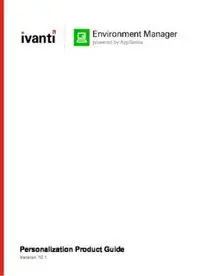
Personalization Product Guide PDF
Preview Personalization Product Guide
Personalization Product Guide Version 10.1 Environment Manager 10.1 Personalization Product Guide Table of Contents Personalization Product Guide 1 Table of Contents 2 About Environment Manager 4 What's New in Environment Manager 10.1? 4 Licensing 5 Architecture 7 Console 9 Environment Manager Administrative Tools 16 Service Packs 16 Best Practices for Configuration 18 Wildcards and Regular Expressions 22 Performance Monitor Counters 23 About User Personalization 27 Designing and Implementing Environment Manager Personalization 28 User Personalization Architecture 29 Configure Personalization Servers 34 Personalization Servers Policy 43 Configure a Personalization Servers List 43 Personalization Groups 45 Add a Personalization Group 45 Create Group Personalization Membership Rules 45 Personalization Group Arrangement 47 Personalization Group Settings 47 Personalization Group Membership Rules 52 Application Personalization for Personalization Groups 56 Windows Personalization and Personalization Groups 63 Profile Migration 63 Excluded Users 70 Endpoint Self-Service Tool 71 Application Personalization 75 Application Processing Rules 75 Application Groups 75 Applications 82 Inclusions and Exclusions 87 Application Data Collection 97 Add New Applications 97 Add Inclusions 97 Windows Personalization 98 Windows Settings Groups 98 CustomWindows Settings 102 Default Windows Settings Groups 104 Sites 108 Add a Personalization Site 108 Copyright © 2017 , Ivanti. All Rights Reserved. Terms of Use. Page 2 of 145 Environment Manager 10.1 Personalization Product Guide Environment Manager Sites Hierarchy 108 Environment Manager Site Membership Rules 109 Environment Manager Site Conditions 111 Servers and Virtual Hosts 111 Personalization Tools 114 Synchronize Site Databases 114 Import and Export Personalization Configurations 114 Global Options 119 Access Rights 119 Advanced Settings 121 Application Exclusions 128 Data Collection Settings 128 Personalization Analysis 131 Generate a Personalization Analysis Report 131 Personalization Analysis and Windows Settings 132 Size and Usage Reports 132 Archive Reports 137 Environment Manager Support Console 140 Support Console Functionality 140 SQL AlwaysOn 141 Streamed Applications 142 Citrix XenApp 142 Symantec Virtualization 144 Support for Citrix Offline Plug-in 6.0 145 Copyright © 2017 , Ivanti. All Rights Reserved. Terms of Use. Page 3 of 145 Environment Manager 10.1 Personalization Product Guide About Environment Manager Environment Manager provides on-demand personalization of user desktops on-demand and helps protect endpoints with fine-grained contextual policy control. Environment Manager Personalization provides: l Fast logon times l A fully personalized desktop experience, regardless of location or device l A secure desktop environment that adapts based on user context Use Environment Manager Policy to: l Enforce policy real-time throughout the user session, not just at login l Help meet corporate and industry-based compliance mandates such as HIPAA, FINRA, and PCI l Run multiple policies in parallel for the best possible user experience. What's New in Environment Manager 10.1? What's New in Personalization? Support for Windows Server 2016 Environment Manager 10.1 Personalization Server, Console, and Agent Components are all compatible with Windows Server 2016 (Server with Desktop Experience installation). You can install Personalization Server 10.1 on a Windows Server 2016 machine and require no additional configuration than for a Server 2012 install, and out-of-the-box Windows Setting Groups are available for Windows Server 2016. For example, the Windows 10 personalization settings on a user's laptop will be available to that user on a Server 2016 RDP session. For more information on supported software see the maintained platforms matrix. See Computer Conditions for information on operating system conditions. Enhanced shortcut management When users are roaming between different environments, Personalization now manages and prevents any personalized shortcut links that are not resolvable from appearing in the user’s session. For more information, see Shortcut Management for Roaming Users. Personalization Operations Console localization The Personalization Console is now available in three new UI languages - French, Dutch, and German. For more information on Personalization Operations, see Personalization Operations Help. Copyright © 2017 , Ivanti. All Rights Reserved. Terms of Use. Page 4 of 145 Environment Manager 10.1 Personalization Product Guide Licensing DesktopNow Licensing console allows you to manage DesktopNow product licenses. The Licensing console allows you to: l Manage licenses for single products, the DesktopNow Suite and Evaluation licenses. l Export license packages to MSI or LIC file format for saving to the Management Center or other computers which can be remotely accessed. l Import and manage licenses from LIC file format. For information about license deployment to endpoints, see Management Center Help. Managing Licenses License details are included in the License Agreement which is issued when an order for ther software has been completed. The License Agreement includes the following information: l Product, Feature, and Version Details l Issue Date l Expiry Date l Customer Name l Serial ID Together with the license agreement you will receive either a TXT file or a LIC file. Use these in the Licensing Console to add or import the license. Add a License 1. Open the Licensing console. 2. Click Add. The Add License Key dialog displays. 3. Enter the License Key and click Add. If you received a TXT file license, open the file and copy the license key, paste it in to the Add License Key dialog. If you received a LIC file license, refer to "Import License Files" on page 7. Details of the license are displayed in the console and the license key is added to the following location: %ALLUSERSPROFILE%\AppSense\Licenses Copyright © 2017 , Ivanti. All Rights Reserved. Terms of Use. Page 5 of 145 Environment Manager 10.1 Personalization Product Guide Activate a License Once added, some licenses require activating. 1. Select a license or add one to the licensing console. 2. Click Activate. 3. Type or copy and paste the activation code. 4. Press Enter to accept the code. The license console saves the license key to the MSWindows registry on the local machine. The License Status field updates to show the status of the license and the license details display in the lower part of the console. To check that the license is active on your endpoint, search the registry for the license code. If the search finds the code, then the license is active. Remove a License 1. Highlight the required license and click Remove. A confirmation dialog displays. 2. Click Yes to confirm. The selected license is deleted and removed from the console and the MSWindows registry or %ALLUSERSPROFILE%\AppSense\Licenses location, whichever is applicable to the license type. Export License Files Export licenses to an MSI or LIC file to create a backup and enable distribution to other endpoints using the Licensing console or the Management Center. 1. Highlight the license you want to export. 2. Click Export to displayWindows Save As dialog. 3. Browse to the required location to save the license file. 4. Enter a name for the file. 5. Select the file type: MSI or LIC. 6. Click Save. A file is created and saved in the selected location. This file can be copied to any network location and loaded via the DesktopNow Suite Licensing console or in the Management Center console. Copyright © 2017 , Ivanti. All Rights Reserved. Terms of Use. Page 6 of 145 Environment Manager 10.1 Personalization Product Guide Import License Files Import a previously exported license to an endpoint using the Licensing console. 1. Open the Licensing console. 2. Click Import to display the Windows Open dialog. 3. Navigate to the required LIC file. 4. Click Open. Details of the license are displayed in the console and the license key is added to the following location: %ALLUSERSPROFILE%\AppSense\Licenses Troubleshooting I received a license, what do I do? If you have received a product license you can load the license by launching the DesktopNow Suite Licensing Console on your client computer and entering the license code. I have entered a license, but it says it is not activated, why? Some licenses require activation before they can be used. Activation codes are provided by Ivanti. Activate a license by entering the License and Activation codes into the console. Architecture The Environment Manager system consists of the Environment Manager Console, Environment Manager Agent, Personalization Server and Database. The console is an administrative tool to create and manage configurations. The agent resides on the controlled computers and can receive configurations from the Management Center or third party deployment system to manage the machine and user environment. The console also provides a live connection to the Personalization Database. The Personalization Server runs as a website, using IIS on either Windows Server 2003 or 2008. Client machines (Tier 1) connect through HTTP(s) handlers, and the Console uses WCF Services. The Personalization Server acts as a broker between the Client and Database, providing a secure channel to read and write the Personalization data. It is designed to support thousands of users simultaneously and multiple Personalization Servers can be configured in parallel to use a single Database. Environment Manager can operate either in Standalone or Enterprise mode. In Standalone mode, the console saves its settings directly to the local system. In Enterprise mode, different configurations can be deployed to the controlled computers depending on your system requirements. This help describes the use of Environment Manager in Standalone mode. Copyright © 2017 , Ivanti. All Rights Reserved. Terms of Use. Page 7 of 145 Environment Manager 10.1 Personalization Product Guide For details on centralized management mode please refer to the Management Center Help system. Policy Configuration and User Personalization work together to provide complementary control of the entire user environment. Inevitably there are some areas of overlap. The profile settings are applied in the following stages: l Default Settings - Policy Configuration l Usually occur through the use of mandatory profiles, although Policy Configuration is free to set anything at this stage. l Virtual Settings - User Personalization l User specific changes to their own personality settings that are being managed by User Personalization. These are applied on top of the defaults. l Enforced Settings - Policy Configuration Any policies that the administrator wants to set regardless of how the user has changed their application previously, so these are applied last. The user may be free to change these whilst the application is running, but they will be reapplied the next time the application runs. Copyright © 2017 , Ivanti. All Rights Reserved. Terms of Use. Page 8 of 145 Environment Manager 10.1 Personalization Product Guide Console The Environment Manager Console launches from the start menu: Start > All Programs > AppSense > Environment Manager > Environment Manager Console. When accessed in this way the console opens with an empty and untitled configuration. The console also starts when a saved configuration is opened. There are three variants of the Environment Manager console: l Personalization - Installs only the personalization element of Environment Manager l Policy - Installs only the policy element of Environment Manager l Both consoles - Installs the combined console; both personalization and policy are installed. The choice of which console to install is made during installation. Elements Resolution Recommended screen resolution for the console is 1024 x 768 pixels. Copyright © 2017 , Ivanti. All Rights Reserved. Terms of Use. Page 9 of 145 Environment Manager 10.1 Personalization Product Guide Installing the Consoles The traditional Environment Manager installation, using Setup.exe, automatically installs the combined console. Some administrators may not require access to both. For example, theymay only be responsible for configuring personalization and have no need for the policy side of the console. Installing the Personalization or Policy consoles can only be done using the EnvironmentManagerConsole MSIs. See the DesktopNow Install and Configure Guide. Ribbons Ribbons include buttons for performing actions, arranged in groups, according to the area of the console to which the actions relate. For example, the Edit ribbon page includes all common tasks, such as Cut, Copy and Paste. Split ribbon buttons contain multiple options and are indicated by an arrow just below the button. Click the arrow to display and select the list of options, or simply click the button for the default action. Help The Help button on the Help ribbon launches the Help for the product and displays the topic relating to the current area of the console in view. A smaller icon for launching the Help displays at the far right of the console, level with the ribbon page tabs. Navigation Pane The Navigationpane consists of the navigation tree and navigation buttons. The navigation tree is the area for managing nodes of the configuration. The navigation buttons allow you to view the different areas of the console, i.e. the Policy Configuration and User Personalization. Work Area TheWork Area provides the main area for managing the settings of the configuration and product. The contents of the work area vary according to the selected nodes in the navigation tree and the selected navigation buttons. Sometimes the work area is split into two panes. For example, one pane can provide a summary of the settings in the other pane. Additional Console Features l Shortcut Menu— right-click shortcuts are available in the navigation tree and some areas of the console. l Drag and Drop— this feature is available in some nodes of the navigation tree. l Cut/Copy/Paste— these actions can be performed using the buttons in the Edit ribbon, shortcut menu options and also using keyboard shortcuts. Copyright © 2017 , Ivanti. All Rights Reserved. Terms of Use. Page 10 of 145
