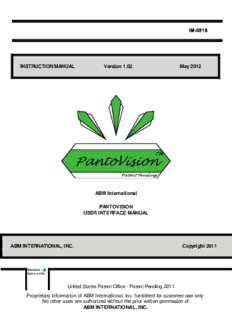
pantovision manual ver. 1.02 - ABM International, Inc PDF
Preview pantovision manual ver. 1.02 - ABM International, Inc
IM-0318 I NSTRUCTION MANUAL Version 1.02 May 2012 ™ PantoVision Patent Pending ABM International PANTOVISION USER INTERFACE MANUAL ABM INTERNATIONAL, INC. Copyright 2011 Revision – A Approved By: United States Patent Office - Patent Pending 2011 Proprietary information of ABM International, Inc. furnished for customer use only. No other uses are authorized without the prior written permission of ABM INTERNATIONAL, INC. ABM INTERNATIONAL, INC. IM-0318 PANTOVISION Digitized Pantograph Guidance System TABLE OF CONTENTS TOPIC PAGE Startup Screen…………………………………………………………………...3 Import Patterns ……………………………………………………………….…4 Setting Up ……………………………………………………………………..…5 Creating and Homing Grid ………………………………………....……..…. 5 Adding Patterns………………………………………………………….….…5,6 Create a Pantograph……………………………………………………….….6,7 Resize……………………………………………………………………….… 8,9 View..………………………………………………………………………..…....9 Advancing and Repositioning………………………………………...……….10 Rotate………………...………………………………………………………....11 Save Patterns…………………………………………………………………..12 Delete Patterns………………………………..………………………………..12 Export Patterns………………………………………………………...…….…13 Tagging Patterns……………………………………………………...…....13,14 MasterTags………………………………..………………………………..…..14 Viewport. ………………………………………………………………………..15 Icon Key …………………………………………………………………….16 -18 Quickstart Installation Guide …………………………………………....19 - 23 Important Notice …………………………………………………………....….24 Software Disclaimer……………………………………………………….……24 Copyright December 2011 2 | Page ABM INTERNATIONAL, INC. IM-0318 PANTOVISION Digitized Pantograph Guidance System The Startup Screen The startup screen is the first screen that appears upon running the ABM PantoVision application. The user is given the option to Enter, or Exit the application. 1. Enter: Opens the viewport screen. 2. Exit: Terminates the PantoVision application and returns to Windows. Copyright December 2011 3 | Page ABM INTERNATIONAL, INC. IM-0318 PANTOVISION Digitized Pantograph Guidance System Import Patterns Patterns are represented by a unique ID as well as their name, displayed in brackets. 1. To import included PantoVision patterns: insert ABM PantoVision thumb drive into USB port. 2. To import purchased patterns: insert USB drive with downloaded files into USB port. 3. Open Import Pattern Screen: click on “Pattern Library” tab, click “Import Pattern”. 4. Open Pattern File: in the left hand window go to “Computer”, then “Removable Disk”, open PantoVision Pattern file, or the file containing purchased downloaded pattern files. 5. Choose Patterns to Import: from the list of patterns in the second window choose the patterns to import by double clicking on the file. The file name will appear in the green box along with an image of the pattern in the black box. Choose as many patterns as desired to import. 6. Tag Patterns: choose tags for the patterns being imported in the right hand window. Note: see Tagging Patterns pg. 13 for more tagging information. 7. Import: by clicking on the “Import” icon. Then click “Done” to return to PantoVision application. Copyright December 2011 4 | Page ABM INTERNATIONAL, INC. IM-0318 PANTOVISION Digitized Pantograph Guidance System Setting Up 1. Create Quilt Grid: click on the “Settings” tab, click “Quilt Size”, enter and accept quilt dimensions. 2. Home Quilt Grid: move sewing machine head to upper right corner of quilt top and click the “Home” icon. This will position the quilt grid on screen to the quilt top. Adding Patterns 3. Open Build Pattern Pad: screen by clicking on “Add Pattern” icon Copyright December 2011 5 | Page ABM INTERNATIONAL, INC. IM-0318 PANTOVISION Digitized Pantograph Guidance System 4. Pattern Files: stored in the Pattern Library will all display in the center window. 5. Search: narrow a search by selecting: “Search”, to search alphabetically by entering first few letters of pattern title; “Match Any Checked Tag”, for a broader search of many selected tags; “Match All Checked Tags”, for a very specific pinpointed search of selected tags. 6. Select Patterns: to add to the Pattern Pad for possible use on the current project by double clicking the pattern chosen. Then the pattern will show up in the right hand window. Choose as many patterns as desired. Click “Done” to return to Viewport Screen. 7. The Pattern Pad: can be cleared by selecting the “Clear” button. Copyright December 2011 6 | Page ABM INTERNATIONAL, INC. IM-0318 PANTOVISION Digitized Pantograph Guidance System Create a Pantograph 1. Place Pattern: on the quilt grid by double clicking the (double finger tap on screen) chosen pattern on the Pattern Pad. The Pattern will be “attached” to the needle crosshair on the screen. To drop the pattern, either double click the pattern or click the “Drop” icon. 2. To Delete: a pattern from the quilt grid, select the pattern and click the “Delete” icon. 3. Make a Pantograph: to fit across the width of your quilt grid by double clicking the pattern to select it; and then click the “More Repeats” icon until the width is reached. Copyright December 2011 7 | Page ABM INTERNATIONAL, INC. IM-0318 PANTOVISION Digitized Pantograph Guidance System 4. Reposition the Pantograph: by double clicking the pattern to highlight (dark green), then drag the pattern by dragging finger on touchpad or click the “Grab” icon to move with the sew head. 5. Make fine adjustments: by pressing the “Nudge” arrows. 6. Add More Rows: using the “Copy” function. Copyright December 2011 8 | Page ABM INTERNATIONAL, INC. IM-0318 PANTOVISION Digitized Pantograph Guidance System 7. Adjust groups: of rows by using the “Group” feature before moving sets of positioned rows. Resize To resize single patterns, pantograph rows, or groups of rows, select pattern then click the ”Resize” icon to open the resize dialog. Copyright December 2011 9 | Page ABM INTERNATIONAL, INC. IM-0318 PANTOVISION Digitized Pantograph Guidance System Choose the method you would like to use to resize your pattern. 1. MOUSE: will resize the pattern using touch by finger (or mouse) on the touch pad. Touch the desired start point and touch or drag finger to the desired end point. Click “Preview” and then “Accept” or “Cancel”. 2. To choose a different method of resizing, click the “Reset” button. Then choose “Sewhead” or “Keypad”. 3. To resize using the SEWHEAD: move the sewhead to the desired location for the upper left corner of the pattern, click “Start Point”, then pull the sewhead down and to the right until the desired size is achieved. Click “Accept” or “Cancel”. 4. To resize using the KEYPAD: click on the “Height” or “Width” window and enter preferred dimensions using the popped up keypad. Click “OK”, “Preview” then either “Accept” or “Cancel”. 5. Deselect the MAINTAIN RATIO: to resize without maintaining the ratio with any of the resize options. View Adjust your View: using the “Zoom” icons, or click “Full View” button to quickly view the entire quilt layout. Zoom in to the needle position . Zoom out from the needle position. Shows full quilt grid on viewport screen. This is the preferred selection for laying out patterns. Zoom in or out as preferred. Use slider bars to adjust viewing position of grid on the screen. Shows the selected pattern at approximately actual size and render other patterns and grid invisible. This view is used for quilting your pantograph. Copyright December 2011 10 | Page
Description: