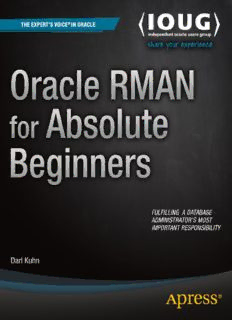
Oracle RMAN for Absolute Beginners PDF
Preview Oracle RMAN for Absolute Beginners
Kuhn RELATED Oracle RMAN for Absolute Beginners is a gentle introduction to the use of Oracle’s Recovery Manager software to make backups of an Oracle database, and to restore all or part of a database in the event that data loss occurs. It is often said that a database administrator’s #1 job responsibility is to be able to recover from data loss. If you’re new to the Oracle platform, or you’re new to database administration in gen- eral, you can hardly go wrong by making it your first priority to learn to backup and recover the database that has been entrusted into your hands. This book takes a gentle approach to its topic. Focus lies on the mainstream use cases. Recovery Manager, or RMAN as it is called, is a powerful and complex tool that can be intimidating at first. Author Darl Kuhn brings a decade and a half of experience in teaching Oracle backup and recovery. He understands the need to focus on the core use cases, building your confidence in the tool, and in your ability to recover from lost database files, and even to recover your entire database should that become necessary. Oracle RMAN for Absolute Beginners shows how to backup your database. That’s the first job. You’ll learn to backup the entire database, and to create incremental backups that in turn can speed restore and recovery operations. Then you’ll learn to recover from lost data files, lost redo log files, lost control files, and even to restore the entire database from scratch. You’ll even learn how to clone a database for development and test purposes by backing the database up on one system and restoring it onto another. If you are newly responsible for an Oracle Database, you can hardly do better than to pick up a copy of Oracle RMAN for Absolute Beginners. Shelve in ISBN 978-1-4842-0764-2 52999 Databases/Oracle User level: Beginning SOURCE CODE ONLINE 9781484207642 For your convenience Apress has placed some of the front matter material after the index. Please use the Bookmarks and Contents at a Glance links to access them. Contents at a Glance About the Author ��������������������������������������������������������������������������������������������������������������xvii Acknowledgments �������������������������������������������������������������������������������������������������������������xix Introduction �����������������������������������������������������������������������������������������������������������������������xxi ■ Chapter 1: Getting Started �������������������������������������������������������������������������������������������������1 ■ Chapter 2: Files in Support of Backup and Recovery Operations ������������������������������������13 ■ Chapter 3: User-Managed Backup and Recovery ������������������������������������������������������������59 ■ Chapter 4: Configuring RMAN ������������������������������������������������������������������������������������������93 ■ Chapter 5: RMAN Backups and Reporting ���������������������������������������������������������������������121 ■ Chapter 6: RMAN Restore and Recovery �����������������������������������������������������������������������149 ■ Chapter 7: Handling Online Redo Log Failures ��������������������������������������������������������������195 ■ Chapter 8: Data Pump����������������������������������������������������������������������������������������������������207 Index ���������������������������������������������������������������������������������������������������������������������������������251 v Introduction Backup and recovery abilities are arguably the most critical skills required of a database administrator. Recovery Manager (RMAN) is Oracle’s standard backup and recovery tool; every Oracle DBA should be familiar with utilizing RMAN. This book introduces you to RMAN; it starts with the very basics of how to set up and configure RMAN, and works through to more advanced topics, such as various restore and recovery scenarios. What This Book Covers Chapter 1 covers the essentials of your environment setup and how to connect to RMAN. Chapter 2 details the files that are part of backup and recovery operations (control files, online redo logs, archive redo logs, and data files). User-managed backups are the focus of Chapter 3. User-managed backups are rarely used nowadays, but an understanding of them builds the foundation for appreciating the mechanics of backup and recovery. With this information you’ll be able to more fully utilize RMAN and think your way through any backup and recovery situation. Chapters 4, 5, and 6 concentrate on RMAN. Chapter 4 introduces you to typical RMAN configuration and setup tasks. Here you’ll be given examples of how to implement the most commonly used RMAN configurations. Chapter 5 walks you through using RMAN to back up your database. Chapter 6 is dedicated to the critical tasks of restore and recovery. Chapter 7 provides in-depth details on handling online redo log failures. If there’s a failure with the online redo logs, you must be able to step in and take corrective actions. The topic of Chapter 8 is Data Pump. This tool is highly flexible and feature rich. Many DBAs use this tool to augment their backup and recovery strategy. These eight chapters will provide you with a solid foundation for Oracle backup and recovery skills. With this knowledge, you’ll be able to protect your company’s data and keep it available; these skills are needed by all DBAs. Conventions The following typographical conventions are used in this book: • $ is used to denote Linux/Unix commands that can be run by the operating system owner of the Oracle binaries (usually named oracle). • # is used to denote Linux/Unix commands that should be run as the root operating system user. • SQL> is used to denote one-line SQL*Plus statements. • Monospaced font is used for code examples, utility names, file names, URLs, and directory paths. • Italic is used to highlight a new concept or word. • UPPERCASE indicates names of database objects like views, tables, and corresponding column names. • < > is used where you need to provide input, such as a file name or password. xxi ■ IntroduCtIon Source Code The code for the examples shown in this book is available on the Apress web site (www.apress.com). A link can be found on the book’s information page under the Source Code/Downloads tab. This tab is located underneath the Related Titles section of the page. Errata Apress makes every effort to make sure that there are no errors in the text or the code. However, to err is human, and as such we recognize the need to keep you informed of any mistakes as they’re discovered and corrected. Errata sheets are available for all our books at www.apress.com. If you find an error that hasn’t already been reported, please let us know. The Apress web site acts as a focus for other information and support, including the code from all Apress books, sample chapters, previews of forthcoming titles, and articles on related topics. Contacting the Author If you have any questions regarding this book, feel free to contact me directly at the following e-mail address: [email protected]. xxii Chapter 1 Getting Started Backup and recovery skills are at the top of the list for desired DBA abilities. Protecting and keeping data available form the foundation of database administration. Your DBA job depends on your ability to regularly perform backups, and when necessary, restore and recover a database. Recovery Manager (RMAN) is Oracle’s flagship backup and recovery tool. This tool is an efficient and effective way to protect your data. Every DBA must know how to implement and use RMAN. RMAN is a flexible tool that contains a wide variety of backup and recovery features. The purpose of this book is to give you a solid understanding of the most common ways in which you can use RMAN to back up, restore, and recover your database. I’ll show numerous real-word examples along with the code required to implement various features. With this foundation you’ll be able to implement RMAN in any environment. I’ll also cover user-managed backup techniques (hot and cold backups). I find that DBAs who understand the mechanics of user-managed backups are much better equipped to troubleshoot and resolve any type of database problem (including (but not limited to) backup and recovery issues). I’ll also cover the use of Data Pump. DBAs often implement Data Pump features to augment backup and recovery needs (e.g., a quick backup of a single table). In short, every DBA should be familiar with all Oracle tools used to protect data. To get started, there are a few basic tasks that you should be familiar with when working with Oracle backup and recovery, namely: • Connecting to your database • Starting/stopping your database An understanding of these topics is prerequisite to using RMAN (and other Oracle tools as well). The purpose of this chapter is to familiarize you with these initial tasks. First up is connecting to your database. ■ Note This chapter assumes you have Oracle installed and have a database created and available. Connecting to Your Database Prior to connecting to your database, you must establish the required operating system variables. Additionally, if you’re going to run backup and recovery commands, you need access to either a privileged operating system (OS) account or a database user who has been granted the appropriate privileges (via a password file). These topics are discussed in the following subsections. 1 ChapTer 1 ■ GeTTinG STarTed Establishing OS Variables Before connecting to your database via SQL*Plus, RMAN, Data Pump (or any other Oracle utility), you must first set several OS variables: • ORACLE_HOME • ORACLE_SID • LD_LIBRARY_PATH • PATH The ORACLE_HOME variable is important because it defines the starting point directory for locating the Oracle binary files (such as sqlplus, dbca, netca, rman, and so on) that are located in ORACLE_HOME/bin. The ORACLE_SID (site identifier) variable defines the default name of the database you’ll connect to. ORACLE_SID is also used to establish the default name for the parameter file, which is init<ORACLE_SID>.ora or spfile<ORACLE_ SID>.ora. By default, Oracle will look in ORACLE_HOME/dbs for these initialization files on Linux/Unix systems and ORACLE_HOME\database on Windows systems. The initialization file contains parameters that govern aspects of your database, such as how much memory to allocate to your database, the maximum number of connections, and so on. The LD_LIBRARY_PATH variable is important because it specifies where to search for libraries on Linux/Unix boxes. The value of this variable is typically set to include ORACLE_HOME/lib. The PATH variable specifies which directories are looked in by default when you type a command from the OS prompt. In almost all situations, ORACLE_HOME/bin (the location of the Oracle binaries) must be included in your PATH variable. You can either manually set these variables or use a standard script provided by Oracle to set these variables. Manually Setting Variables In Linux/Unix, when you’re using the Bourne, Bash, or Korn shell, you can set OS variables manually from the OS command line with the following export command: $ export ORACLE_HOME=/orahome/app/oracle/product/12.1.0.1/db_1 $ export ORACLE_SID=O12C $ export LD_LIBRARY_PATH=/usr/lib:$ORACLE_HOME/lib $ export PATH=$ORACLE_HOME/bin:$PATH Note that the prior commands are for my particular development environment; you’ll need to adjust those to match the Oracle home and database name used in your environment. For the C or tcsh shell, use the setenv command to set variables: $ setenv ORACLE_HOME <path> $ setenv ORACLE_SID <sid> $ setenv LD_LIBRARY_PATH <path> $ setenv PATH <path> Another way that DBAs set these variables is by placing the previous export or setenv commands into a Linux/Unix startup file, such as .bash_profile, .bashrc, or .profile. That way, the variables are automatically set upon login. However, manually setting OS variables (either from the command line or by hard-coding values into a startup file) isn’t the optimal way to instantiate these variables. For example, if you have multiple databases with multiple Oracle homes on a box, manually setting these variables quickly becomes unwieldy and not very maintainable. 2 ChapTer 1 ■ GeTTinG STarTed Using Oracle’s Script A much better method for setting OS variables is use of a script that uses a file that contains the names of all Oracle databases on a server and their associated Oracle homes. This approach is flexible and maintainable. For instance, if a database’s Oracle home changes (e.g., after an upgrade), you only have to modify one file on the server and not hunt down where the Oracle home variables may be hard-coded into scripts. Oracle provides a mechanism for automatically setting the required OS variables. This approach relies on two files: oratab and oraenv. Understanding oratab You can think of the entries in the oratab file as a registry of what databases are installed on a box and their corresponding Oracle home directories. The oratab file is automatically created for you when you install the Oracle software. On Linux boxes, oratab is usually placed in the /etc directory. On Solaris servers, the oratab file is placed in the /var/opt/oracle directory. If, for some reason, the oratab file isn’t automatically created, you can manually create it (with a text editor). The oratab file is used in Linux/Unix environments for the following purposes: • Automating the sourcing of required OS variables • Automating the start and stop of Oracle databases on the server The oratab file has three columns with this format: <database_sid>:<oracle_home_dir>:Y|N The Y or N indicates whether you want Oracle to restart automatically on reboot of the box; Y indicates yes, and N indicates no (the automatic restart feature requires additional tasks not covered in this book). Comments in the oratab file start with a pound sign (#). Here is a typical oratab file entry: O12C:/orahome/app/oracle/product/12.1.0.1/db_1:N ORA12CR1:/orahome/app/oracle/product/12.1.0.1/db_1:N The names of the databases on the previous lines are O12C and ORA12CR1. The path of each database’s Oracle home directory is next on the line (separated from the database name by a colon [:]). Several Oracle-supplied utilities use the oratab file: • oraenv uses oratab to set the OS variables. • dbstart uses it to start the database automatically on server reboots (if the third field in oratab is Y). • dbshut uses it to stop the database automatically on server reboots (if the third field in oratab is Y). The oraenv tool is discussed in the following section. Using oraenv If you don’t properly set the required OS variables for an Oracle environment, then utilities such as SQL*Plus, RMAN, Data Pump, and so on won’t work correctly. The oraenv utility automates the setting of required OS variables (such as ORACLE_HOME, ORACLE_SID, and PATH) on an Oracle database server. This utility is used in Bash, Korn, and Bourne shell environments (if you’re in a C shell environment, there is a corresponding coraenv utility). 3 ChapTer 1 ■ GeTTinG STarTed The oraenv utility is located in the ORACLE_HOME/bin directory. You’ll have to navigate to your ORACLE_HOME/bin directory first (you’ll have to modify the following path to match your environment): $ cd /orahome/app/oracle/product/12.1.0.1/db_1/bin And then you can run oraenv manually, like this: $ . ./oraenv You’ll be prompted for ORACLE_SID (and if the ORACLE_SID isn’t in the oratab file, you’ll additionally be prompted for an ORACLE_HOME value): ORACLE_SID = [oracle] ? ORACLE_HOME = [/home/oracle] ? You can also run the oraenv utility non-interactively by setting OS variables before you run it. This is useful for scripting when you don’t want to be prompted for input: $ export ORACLE_SID=O12C $ export ORACLE_HOME=/orahome/app/oracle/product/12.1.0.1/db_1 $ export ORAENV_ASK=NO $ cd /orahome/app/oracle/product/12.1.0.1/db_1/bin $ . ./oraenv ■ Note in Windows the operating system, variables are set in the registry. You can verify that the OS variable settings with the echo command, for example: $ echo $ORACLE_SID O12C $ echo $ORACLE_HOME /orahome/app/oracle/product/12.1.0.1/db_1 After you’ve established your operating system variables, you need to connect to the database with the proper privileges. You can do this in one of two ways: using OS authentication or using a password file. Using OS Authentication Before you can connect to the Oracle database, you need to have the proper OS variables set (covered in the prior section). Additionally, if you want to connect to Oracle as a privileged user, then you must also have access to either a privileged OS account or a privileged database user. Connecting as a privileged user allows you to perform administrative tasks, such as starting and stopping a database. You can use either OS authentication or a password file to connect to your database as a privileged user. The concept of a privileged user is also important to RMAN backup and recovery. RMAN uses OS authentication and password files to allow privileged users to establish a privileged database session (via the rman utility). Only a privileged account is allowed to back up, restore, and recover a database. 4 ChapTer 1 ■ GeTTinG STarTed If your Linux/Unix account is a member of the dba group (your shop might use a different group name, but dba is the most common), you can connect to your database with the required privileges via SQL*Plus by virtue of being logged in to your Linux/Unix account. On Windows, the OS user must be part of either the ora_dba group or the ora_oper group. In Windows environments, you can verify which OS users belong to the ora_dba group as follows: select Control Panel ➤ Administrative Tools ➤ Computer Management ➤ Local Users and Groups ➤ Groups. You should see a group named something like ora_dba. You can click that group and view which OS users are assigned to it. Additionally, for OS authentication to work in Windows environments, you must have the following entry in your sqlnet.ora file: SQLNET. AUTHENTICATION_SERVICES=(NTS). On Linux/Unix, you can quickly verify the operating system groups that your account belongs to using the id command without any parameters: $ id uid=500(oracle) gid=500(oinstall) groups=500(oinstall),501(dba),502(oper),503(asmdba), 504(asmoper),505(asmadmin),506(backupdba) The prior output indicates that the oracle user is included in several groups, one of which is dba. Any user who belongs to the dba group can connect to the database with SYSDBA privileges. A user with SYSDBA privileges can start and stop the database. This example uses OS authentication to connect to your database as the user SYS: $ sqlplus / as sysdba No username or password is required when using OS authentication (hence just the slash without a user/ password) because Oracle first checks to see if the OS user is a member of a privileged OS group, and if so, connects without checking the username/password. You can verify that you have connected as SYS by issuing the following: SQL> show user USER is "SYS" The privileged OS groups are established when installing the Oracle software. There are a few OS groups that pertain to backup and recovery: • dba • oper • backupdba (available starting with Oracle 12c) Each OS group corresponds to certain database privileges. Table 1-1 shows the mapping of OS groups to database system privileges and operations. Table 1-1. Mapping of OS Groups to Privileges Related to Backup and Recovery Operating System Group Database System Privilege Authorized Operations dba sysdba Start up, shut down, alter database, create and drop database, toggle archivelog mode, back up, and recover database. oinstall none Install and upgrade Oracle binaries. oper sysoper Start up, shut down, alter database, toggle archivelog mode, back up, and recover database. backupdba sysbackup Available starting with Oracle 12c, this privilege allows you to start up, shut down, and perform all backup and recovery operations. 5
Description: