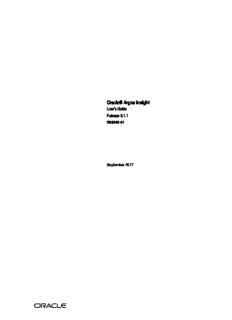
Oracle Argus Insight User's Guide for Release 8.1.1 PDF
Preview Oracle Argus Insight User's Guide for Release 8.1.1
Oracle® Argus Insight User’s Guide Release 8.1.1 E88249-01 September 2017 Oracle Argus Insight User’s Guide, Release 8.1.1 E88249-01 Copyright © 2011, 2017, Oracle and/or its affiliates. All rights reserved. This software and related documentation are provided under a license agreement containing restrictions on use and disclosure and are protected by intellectual property laws. Except as expressly permitted in your license agreement or allowed by law, you may not use, copy, reproduce, translate, broadcast, modify, license, transmit, distribute, exhibit, perform, publish, or display any part, in any form, or by any means. Reverse engineering, disassembly, or decompilation of this software, unless required by law for interoperability, is prohibited. The information contained herein is subject to change without notice and is not warranted to be error-free. If you find any errors, please report them to us in writing. If this is software or related documentation that is delivered to the U.S. Government or anyone licensing it on behalf of the U.S. Government, then the following notice is applicable: U.S. GOVERNMENT END USERS: Oracle programs, including any operating system, integrated software, any programs installed on the hardware, and/or documentation, delivered to U.S. Government end users are "commercial computer software" pursuant to the applicable Federal Acquisition Regulation and agency-specific supplemental regulations. As such, use, duplication, disclosure, modification, and adaptation of the programs, including any operating system, integrated software, any programs installed on the hardware, and/or documentation, shall be subject to license terms and license restrictions applicable to the programs. No other rights are granted to the U.S. Government. This software or hardware is developed for general use in a variety of information management applications. It is not developed or intended for use in any inherently dangerous applications, including applications that may create a risk of personal injury. If you use this software or hardware in dangerous applications, then you shall be responsible to take all appropriate fail-safe, backup, redundancy, and other measures to ensure its safe use. Oracle Corporation and its affiliates disclaim any liability for any damages caused by use of this software or hardware in dangerous applications. Oracle and Java are registered trademarks of Oracle and/or its affiliates. Other names may be trademarks of their respective owners. Intel and Intel Xeon are trademarks or registered trademarks of Intel Corporation. All SPARC trademarks are used under license and are trademarks or registered trademarks of SPARC International, Inc. AMD, Opteron, the AMD logo, and the AMD Opteron logo are trademarks or registered trademarks of Advanced Micro Devices. UNIX is a registered trademark of The Open Group. This software or hardware and documentation may provide access to or information about content, products, and services from third parties. Oracle Corporation and its affiliates are not responsible for and expressly disclaim all warranties of any kind with respect to third-party content, products, and services unless otherwise set forth in an applicable agreement between you and Oracle. Oracle Corporation and its affiliates will not be responsible for any loss, costs, or damages incurred due to your access to or use of third-party content, products, or services, except as set forth in an applicable agreement between you and Oracle. Contents Preface................................................................................................................................................................. ix Where to Find More Information.............................................................................................................. ix Documentation Accessibility..................................................................................................................... ix 1 Introduction Generating Reports in Argus Insight................................................................................................... 1-1 Argus Insight Components.................................................................................................................... 1-1 Argus Insight Process Flow.................................................................................................................... 1-2 Product Compatibility and Upgrade Options.................................................................................... 1-2 Compatibility of Argus Insight with Argus Safety....................................................................... 1-3 Compatibility of Argus Insight with Reporting Tools................................................................. 1-3 Upgrade Paths to Argus Insight 8.1.1............................................................................................. 1-3 Copy Configuration Utility............................................................................................................... 1-3 2 Getting Started About Login Accounts and Access........................................................................................................ 2-1 System Administrator Account........................................................................................................ 2-1 Single Sign-On Accounts................................................................................................................... 2-1 Logging In to the Argus Insight Application..................................................................................... 2-2 Setting Your Personal Options............................................................................................................... 2-3 Changing the Default Home Page................................................................................................... 2-3 Changing Your Preferences for Overwrite Confirmation............................................................ 2-3 Viewing Group Memberships.......................................................................................................... 2-4 Entering Dates in Argus Insight Date Fields...................................................................................... 2-4 Viewing the Database Name and Argus Insight Release................................................................. 2-5 Viewing the Online Help........................................................................................................................ 2-5 Extending Argus Insight Features......................................................................................................... 2-6 3 Creating Queries by Example Overview of the Query by Example Tool............................................................................................ 3-1 QUERY BY EXAMPLE Page—Tab Description............................................................................ 3-1 Example of a QBE............................................................................................................................... 3-2 Using the Type-Ahead Feature in Input Fields............................................................................. 3-2 Starting a New QBE................................................................................................................................. 3-3 Entering Your Search Criteria and Executing the QBE................................................................ 3-3 iii Reviewing the Results of Your QBE................................................................................................ 3-4 Reviewing and Modifying the Criteria for an Executed QBE..................................................... 3-4 Saving the QBE................................................................................................................................... 3-5 Query By Example Page—Input Fields................................................................................................ 3-5 General Tab......................................................................................................................................... 3-5 Selecting the Study Information............................................................................................... 3-8 Patient Tab........................................................................................................................................... 3-8 Patient View................................................................................................................................. 3-8 Parent View............................................................................................................................... 3-10 Selecting a Lab Test.................................................................................................................. 3-11 Using the MedDRA Browser.................................................................................................. 3-11 Products Tab.................................................................................................................................... 3-12 Using the Product Browser..................................................................................................... 3-15 Using the WHO Drug Browser.............................................................................................. 3-16 Using the Study Drug Lookup............................................................................................... 3-17 Events Tab........................................................................................................................................ 3-17 Analysis Tab..................................................................................................................................... 3-19 Activities Tab................................................................................................................................... 3-20 Additional Info Tab......................................................................................................................... 3-21 Assigning Group-Level Permissions to a Saved QBE.................................................................... 3-21 Working with the Last Modified or Executed QBE........................................................................ 3-22 Working with Saved QBEs.................................................................................................................. 3-23 Searching for a Saved QBE............................................................................................................ 3-23 Creating a New QBE....................................................................................................................... 3-24 Modifying a Saved QBE................................................................................................................. 3-24 Deleting a Saved QBE..................................................................................................................... 3-24 Executing a Saved QBE.................................................................................................................. 3-24 Executing a Saved QBE on the Active Case Series..................................................................... 3-25 Using QBEs with Advanced Conditions.......................................................................................... 3-25 Converting a QBE to an Advanced Condition........................................................................... 3-26 Integrating a QBE with an Advanced Condition....................................................................... 3-26 4 Using Filters to Create Queries About Filters.............................................................................................................................................. 4-1 Using Predefined Filters......................................................................................................................... 4-3 Selecting a Predefined Filter............................................................................................................. 4-3 Creating a Value Set for the Predefined Filter............................................................................... 4-3 Executing a Value Set........................................................................................................................ 4-6 Creating Custom Filters.......................................................................................................................... 4-6 Creating a Value Set for a Custom Filter........................................................................................ 4-8 Working with the Last Modified or Executed Value Set............................................................... 4-10 Working with Saved Filters and Value Sets..................................................................................... 4-11 Searching Saved Filters and Value Sets....................................................................................... 4-11 Creating a New Filter..................................................................................................................... 4-12 Creating a New Value Set.............................................................................................................. 4-12 Modifying a Filter or Value Set..................................................................................................... 4-12 Deleting a Filter or Value Set......................................................................................................... 4-12 iv Executing a Value Set..................................................................................................................... 4-13 Executing a Saved Value Set on the Active Case Series............................................................ 4-13 Using Filters with Advanced Conditions......................................................................................... 4-14 Converting a Value Set to an Advanced Condition................................................................... 4-14 Integrating a Value Set with an Advanced Condition............................................................... 4-14 5 Using Advanced Conditions to Create Queries on Insight Mart Creating a New Advanced Condition.................................................................................................. 5-1 Returning to the Advanced Conditions Editor.............................................................................. 5-6 Assigning a Category to an Advanced Condition........................................................................ 5-6 Using and Ordering Advanced Condition Operators.................................................................. 5-8 Advanced Condition Example.................................................................................................. 5-9 Sample SQL Generated.............................................................................................................. 5-9 Working with the Last Modified or Saved Advanced Condition................................................ 5-11 Working with Saved Advanced Conditions..................................................................................... 5-12 Searching Saved Advanced Conditions....................................................................................... 5-13 Creating a New Advanced Condition.......................................................................................... 5-13 Modifying an Advanced Condition............................................................................................. 5-13 Modifying the SQL of an Advanced Condition.......................................................................... 5-13 Deleting an Advanced Condition................................................................................................. 5-14 Executing an Advanced Condition.............................................................................................. 5-14 Executing a Saved Advanced Condition on the Active Case Series........................................ 5-14 6 Using Advanced Conditions to Create Point-in-Time Queries on Argus Mart Creating a New Advanced Condition.................................................................................................. 6-2 Saving and Providing Point-in-Time Query Date......................................................................... 6-7 Returning to the Advanced Conditions Editor.............................................................................. 6-9 Assigning a Category to an Advanced Condition........................................................................ 6-9 Using and Ordering Advanced Condition Operators............................................................... 6-10 Working with the Last Modified or Saved Advanced Condition................................................ 6-10 Working with Saved Advanced Conditions..................................................................................... 6-11 Searching Saved Advanced Conditions....................................................................................... 6-11 Creating a New Advanced Condition.......................................................................................... 6-11 Modifying an Advanced Condition............................................................................................. 6-11 Modifying the SQL of an Advanced Condition.......................................................................... 6-12 Deleting an Advanced Condition................................................................................................. 6-13 Executing an Advanced Condition.............................................................................................. 6-13 Executing a Saved Advanced Condition on the Active Case Series........................................ 6-13 7 Working with Case Series Working with the Active Case Series................................................................................................... 7-1 Viewing the Active Case Series........................................................................................................ 7-1 Active Case Series and Active Query Names......................................................................... 7-2 Sorting, Searching, and Navigating......................................................................................... 7-2 Saving the Active Case Series........................................................................................................... 7-3 Viewing the Criteria that Generated the Active Case Series....................................................... 7-3 v Assigning Group-Level Access Permissions.................................................................................. 7-3 Adding an Annotation to a Case..................................................................................................... 7-4 About Case Annotations............................................................................................................ 7-4 Annotations in the Active Case Series..................................................................................... 7-5 Annotations in Advanced Conditions..................................................................................... 7-6 Adding a Case to a Case Series........................................................................................................ 7-6 Deleting a Case from a Case Series.................................................................................................. 7-6 Working with Case Series Saved in the Library................................................................................. 7-7 Opening the CASE SERIES LIBRARY Page................................................................................... 7-7 Searching for a Saved Case Series in the Library.......................................................................... 7-8 Making a Case Series Active............................................................................................................. 7-8 Modifying a Case Series.................................................................................................................... 7-9 Merging Case Series........................................................................................................................... 7-9 Importing a Case Series from an External Source...................................................................... 7-11 Deleting a Case Series from the Library...................................................................................... 7-11 Viewing the Query Criteria that Generated the Case Series..................................................... 7-12 Sharing Case Series with Argus Safety Web................................................................................... 7-12 Exporting a Case Series to Microsoft Excel...................................................................................... 7-13 Freezing and Unfreezing Case Series Data...................................................................................... 7-13 Freezing a Case Series..................................................................................................................... 7-14 Recognizing a Frozen Case Series......................................................................................... 7-14 Freezing and Saving Case Series........................................................................................... 7-15 Unfreezing Case Series Data.......................................................................................................... 7-15 Using the Link to Argus Safety Medical Review............................................................................ 7-16 8 Generating and Scheduling Standard Reports - BIP About BIP Standard Reports.................................................................................................................. 8-1 Case Series, ETL, and Association................................................................................................... 8-1 Browser Configuration...................................................................................................................... 8-1 Report Cover Page............................................................................................................................. 8-1 Page Header................................................................................................................................. 8-2 Page Contents.............................................................................................................................. 8-2 Page Footer................................................................................................................................... 8-2 Working in the Reports Page.................................................................................................................. 8-2 Generating Reports.................................................................................................................................. 8-3 Scheduling and Associating Reports Against a Query or Case Series.......................................... 8-3 9 Creating Custom Reports - BIP Creating a New Report............................................................................................................................ 9-1 Editing Reports......................................................................................................................................... 9-1 Changing the Report Layout.................................................................................................................. 9-1 10 Generating OBIEE Answers and Working on Aggregate Analysis - Sample Dashboard Argus Insight Catalog........................................................................................................................... 10-1 About OBIEE Aggregate Analysis - Sample Dashboard............................................................... 10-2 vi Working on BI Answers....................................................................................................................... 10-3 Adding filters in Analysis.............................................................................................................. 10-3 11 Working in a Multi-Tenant Environment Assumptions and Constraints............................................................................................................. 11-1 Data Segregation................................................................................................................................... 11-2 Module-Wise Impact...................................................................................................................... 11-2 Enterprise Short Name in Argus Insight..................................................................................... 11-3 Login and Navigation........................................................................................................................... 11-3 Single Sign-On Accounts................................................................................................................ 11-3 Using Separate URLs to Access the Applications............................................................... 11-3 Opening Argus Insight from Other Applications............................................................... 11-4 Enterprise Switching....................................................................................................................... 11-4 Direct Access.................................................................................................................................... 11-4 Global Homepage................................................................................................................................. 11-4 Application Access Portlet............................................................................................................. 11-5 Global Enterprise Management Portlet....................................................................................... 11-5 Overview of the Global Enterprise Management Page Layout........................................ 11-5 Adding a New Enterprise....................................................................................................... 11-5 Copying an Enterprise............................................................................................................ 11-5 Global User Management Portlet................................................................................................. 11-6 Power Queries and Case Series.......................................................................................................... 11-6 Importing a Case Series.................................................................................................................. 11-7 Modifying a Case Series................................................................................................................. 11-7 Deleting a Case Series..................................................................................................................... 11-7 Exporting a Case Series.................................................................................................................. 11-7 Common Profile Switches................................................................................................................... 11-8 ETL Scheduler........................................................................................................................................ 11-8 Glossary vii viii Preface The describes how to create queries, execute queries to generate a case series, and generate reports on the case series. Where to Find More Information Oracle Help Center The latest user documentation for Oracle Health Sciences products is available at http://docs.oracle.com/en/industries/health-sciences/. My Oracle Support The latest release notes, patches and white papers are on My Oracle Support (MOS) at https://support.oracle.com. For help with using MOS, see https://docs.oracle.com/cd/E74665_01/MOSHP/toc.htm. Documentation Accessibility For information about Oracle's commitment to accessibility, visit the Oracle Accessibility Program website at http://www.oracle.com/pls/topic/lookup?ctx=acc&id=docacc. Access to Oracle Support Oracle customers that have purchased support have access to electronic support through My Oracle Support. For information, visit http://www.oracle.com/pls/topic/lookup?ctx=acc&id=info or visit http://www.oracle.com/pls/topic/lookup?ctx=acc&id=trs if you are hearing impaired. ix x
Description: