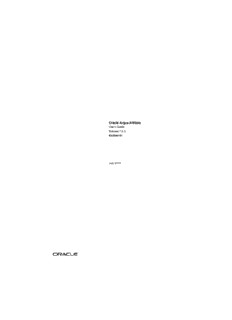
Oracle Argus Affiliate User's Guide Release 7.0.3 PDF
Preview Oracle Argus Affiliate User's Guide Release 7.0.3
Oracle Argus Affiliate User’s Guide Release 7.0.3 E40580-01 July 2013 Oracle Argus Affiliate User's Guide Release 7.0.3 E40580-01 Copyright © 2013, Oracle and/or its affiliates. All rights reserved. This software and related documentation are provided under a license agreement containing restrictions on use and disclosure and are protected by intellectual property laws. Except as expressly permitted in your license agreement or allowed by law, you may not use, copy, reproduce, translate, broadcast, modify, license, transmit, distribute, exhibit, perform, publish, or display any part, in any form, or by any means. Reverse engineering, disassembly, or decompilation of this software, unless required by law for interoperability, is prohibited. The information contained herein is subject to change without notice and is not warranted to be error-free. If you find any errors, please report them to us in writing. If this is software or related documentation that is delivered to the U.S. Government or anyone licensing it on behalf of the U.S. Government, the following notice is applicable: U.S. GOVERNMENT RIGHTS Programs, software, databases, and related documentation and technical data delivered to U.S. Government customers are "commercial computer software" or "commercial technical data" pursuant to the applicable Federal Acquisition Regulation and agency-specific supplemental regulations. As such, the use, duplication, disclosure, modification, and adaptation shall be subject to the restrictions and license terms set forth in the applicable Government contract, and, to the extent applicable by the terms of the Government contract, the additional rights set forth in FAR 52.227-19, Commercial Computer Software License (December 2007). Oracle America, Inc., 500 Oracle Parkway, Redwood City, CA 94065. This software or hardware is developed for general use in a variety of information management applications. It is not developed or intended for use in any inherently dangerous applications, including applications that may create a risk of personal injury. If you use this software or hardware in dangerous applications, then you shall be responsible to take all appropriate fail-safe, backup, redundancy, and other measures to ensure its safe use. Oracle Corporation and its affiliates disclaim any liability for any damages caused by use of this software or hardware in dangerous applications. Oracle and Java are registered trademarks of Oracle and/or its affiliates. Other names may be trademarks of their respective owners. Intel and Intel Xeon are trademarks or registered trademarks of Intel Corporation. All SPARC trademarks are used under license and are trademarks or registered trademarks of SPARC International, Inc. AMD, Opteron, the AMD logo, and the AMD Opteron logo are trademarks or registered trademarks of Advanced Micro Devices. UNIX is a registered trademark of The Open Group. This software or hardware and documentation may provide access to or information on content, products, and services from third parties. Oracle Corporation and its affiliates are not responsible for and expressly disclaim all warranties of any kind with respect to third-party content, products, and services. Oracle Corporation and its affiliates will not be responsible for any loss, costs, or damages incurred due to your access to or use of third-party content, products, or services. Contents Preface................................................................................................................................................................ vii About This Book......................................................................................................................................... vii Documentation Accessibility.................................................................................................................... vii Related Documents.................................................................................................................................... vii Checking My Oracle Support.................................................................................................................. viii Conventions............................................................................................................................................... viii 1 Product Overview Argus Affiliate Process Overview......................................................................................................... 1-1 User Types.................................................................................................................................................. 1-1 Getting Started.................................................................................................................................... 1-1 Required Fields............................................................................................................................ 1-2 Standard Buttons......................................................................................................................... 1-2 2 Affiliate Users Logging On................................................................................................................................................ 2-1 Viewing the Worklist............................................................................................................................... 2-2 Pending Central Actions................................................................................................................... 2-2 Not Routed.......................................................................................................................................... 2-2 Cases Pending Local Labeling.......................................................................................................... 2-2 Creating Local Events.............................................................................................................................. 2-3 Entering Event Information................................................................................................................... 2-5 Adding a Letter............................................................................................................................... 2-10 Routing Events to Central.................................................................................................................... 2-10 Searching for Local Events............................................................................................................. 2-13 Opening Local Events........................................................................................................................... 2-14 Performing Local Labeling.................................................................................................................. 2-14 Submitting Reports............................................................................................................................... 2-17 Descriptions of the Action Items................................................................................................... 2-19 Case Summary Field Descriptions................................................................................................ 2-20 Bulk Reporting....................................................................................................................................... 2-21 Bulk Reporting Filter Section......................................................................................................... 2-21 Total Number of Rows Section..................................................................................................... 2-22 Printing Options.............................................................................................................................. 2-24 iii Suppress Default Printer option in Select Site Printer dialog 2-24 User Options.................................................................................................................................... 2-24 Lock State Header Options..................................................................................................... 2-24 Lock State Icon Options.......................................................................................................... 2-25 Viewing Report Details........................................................................................................................ 2-25 About the Report Details Dialog Box........................................................................................... 2-26 General Tab............................................................................................................................... 2-26 Scheduling Tab......................................................................................................................... 2-27 Routing Tab............................................................................................................................... 2-28 Submission Tab........................................................................................................................ 2-28 Comments Tab......................................................................................................................... 2-29 Viewing Report Submission History................................................................................................ 2-30 Report Submission Tabs................................................................................................................. 2-31 Changing Your Password..................................................................................................................... 2-33 3 Central Users About Central Users................................................................................................................................. 3-1 Viewing the Worklist............................................................................................................................... 3-1 Pending Central Actions Tab............................................................................................................ 3-2 Not Routed Tab.................................................................................................................................. 3-2 Action Items from Local.................................................................................................................... 3-3 Action Items from Central................................................................................................................ 3-3 Cases Pending Local Labeling Tab.................................................................................................. 3-4 Intake Worklist................................................................................................................................... 3-5 Reviewing Incoming Events.................................................................................................................. 3-7 To review incoming events............................................................................................................... 3-7 Searching for Duplicates...................................................................................................................... 3-10 Accepting Local Events........................................................................................................................ 3-11 Accepting Events for Initial Cases................................................................................................ 3-11 Accepting Events for Follow-up Cases........................................................................................ 3-12 Entering Follow-up Information................................................................................................... 3-12 Accepting Follow-ups from Affiliate for Archived Cases................................................. 3-13 Accepting Follow-ups from Affiliate for Locked Cases..................................................... 3-14 Accepting Follow-ups for Open Cases................................................................................. 3-15 Rejecting Local Events.......................................................................................................................... 3-15 Encoding Events.................................................................................................................................... 3-16 Locking Cases......................................................................................................................................... 3-16 Viewing Affiliate Report Submission............................................................................................... 3-16 About the Report Submission Page.............................................................................................. 3-17 Submitted Reports Only Tab.................................................................................................. 3-17 Non-Submit Reports Tab........................................................................................................ 3-18 Pending Submission Tab......................................................................................................... 3-19 Medical Review..................................................................................................................................... 3-20 Common Features in Medical Review......................................................................................... 3-20 About Medical Review................................................................................................................... 3-21 Case Narrative Section............................................................................................................ 3-21 iv Case Assessment...................................................................................................................... 3-22 Event Assessment.................................................................................................................... 3-22 About Temporal View.................................................................................................................... 3-23 About Action Items......................................................................................................................... 3-25 4 Affiliate Configuration Creating User Groups.............................................................................................................................. 4-1 Using Organized By........................................................................................................................... 4-3 Creating User Accounts........................................................................................................................... 4-6 Field Descriptions............................................................................................................................. 4-6 Adding Users...................................................................................................................................... 4-8 Using Organized By................................................................................................................... 4-8 Configuring the Affiliate System Numbering............................................................................ 4-11 Viewing the Audit Log......................................................................................................................... 4-13 Searching the Audit Log................................................................................................................ 4-14 Glossary v vi Preface This book describes the Argus Affiliate configuration, as well as the functions performed by Central Users and Affiliate Users. About This Book This guide contains these chapters: Chapter 1, "Product Overview" This section provides a general overview of the Oracle Argus Affiliate module. Chapter 2, "Affiliate Users" This chapter describes the tasks that can be performed by the Affiliate Users of Argus Affiliate. Chapter 3, "Central Users" This chapter describes the tasks that can be performed by the Central Users of Argus Affiliate. Chapter 4, "Affiliate Configuration" This section includes discussions of the configuration tasks related to Affiliate. Documentation Accessibility For information about Oracle's commitment to accessibility, visit the Oracle Accessibility Program website at http://www.oracle.com/pls/topic/lookup?ctx=acc&id=docacc. Access to Oracle Support Oracle customers have access to electronic support through My Oracle Support. For information, visit http://www.oracle.com/pls/topic/lookup?ctx=acc&id=info or visit http://www.oracle.com/pls/topic/lookup?ctx=acc&id=trs if you are hearing impaired. Related Documents This section lists the manuals for Oracle Argus products. You can order printed manuals from the Oracle iStore. vii Oracle Argus Documentation The documentation set includes: ■ Oracle Argus Safety User's Guide ■ Oracle Argus Safety Administrator's Guide ■ Oracle Argus Safety Database Administrator's Guide ■ Oracle Argus Dossier User's Guide ■ Oracle Argus Affiliate User's Guide ■ Oracle Argus Unblinding User's Guide ■ Oracle Argus Interchange User's Guide ■ Oracle Argus Safety Interchange Administrator's Guide ■ Oracle Argus Interchange UICH DTD 2.1 Mapping Reference Guide Checking My Oracle Support The Oracle Argus Safety product suite continues to grow and evolve. To help you use it and stay abreast of updates we provide between releases, it is a good practice to check My Oracle Support for information that enhances our released documentation. To open the Oracle Argus Safety product page on My Oracle Support, complete the following steps: 1. Open a Web browser to http:/support.oracle.com. 2. Click Sign In and enter your user information. The My Oracle Support portal opens, displaying general news from several categories. If you do not yet have an account, click Register here and follow the instructions given on the registration page. 3. Click Knowledge. 4. In the Browse any Product, by Name field, enter Oracle Argus Safety. 5. Click Go. My Oracle Support loads the Oracle Argus Safety Knowledge Browser Product Page. Conventions The following text conventions are used in this document: Convention Meaning boldface Boldface type indicates graphical user interface elements associated with an action, or terms defined in text or the glossary. italic Italic type indicates book titles, emphasis, or placeholder variables for which you supply particular values. monospace Monospace type indicates commands within a paragraph, URLs, code in examples, text that appears on the screen, or text that you enter. viii 1 Product Overview 1 The Argus Affiliate Module enables users from a company's local affiliates to manage and track cases that are specific to their workflow. It is the complete and seamless solution that allows for case data from affiliates to be entered at the source, a complete case review, acceptance of the case into the central database, and determination if a case is reportable at the local level. Argus Affiliate Process Overview The following table lists some of the main tasks that users perform when using Argus Affiliate. Task Description Log on to Affiliate Log on to the Local Affiliate Module using a Local Affiliate account. Enter Local Event Information Enter information about local events. Route Events to Central Send the events to Central Safety for review. Log on to Argus Safety Web Log on to Argus Safety Web as a regular Argus Safety user. Review and Accept Local Events View events sent by local affiliates around the world and accept these events. Encode Events Encode the events sent in by Local Affiliates. Perform Local Labeling Label events for cases that are pending labeling. Submit Reports Submit reports according to the requirements of local regulatory authorities. User Types The following two broad categories of Argus Affiliate users can exist: Central Users - These are users that belong to the Central Safety site of a pharmaceutical company. Affiliate Users - These are users that belong to other global sites of the company or its local affiliates. Affiliate sites may fall under different regulatory reporting requirements compared to the Central Safety site and other affiliate sites. Getting Started Refer to the following sections for information about required fields and standard buttons used in Argus Affiliate. Product Overview 1-1 User Types Required Fields Fields that are marked with a red flag image and have an orange boundary are required fields. These fields must be filled in to proceed with the configuration requirements. Standard Buttons The standard buttons used in Argus are described in the table below: Button Purpose Save Use this button to save changes associated with an event. Cancel Use this button to cancel changes associated with a section. Print Use this button to print information associated with an event, in PDF format. Add Use this button to add an item associated with a section. Delete Use this button to delete an item associated with a section. Copy Use this button to create a new editable copy of an item within a section. OK Use this button to confirm an action associated with a section. Yes Use this button to confirm an action associated with a section. No Use this button to cancel an action associated with a section. Help Use this button to launch the online manual. 1-2 Oracle Argus Affiliate User's Guide
Description: