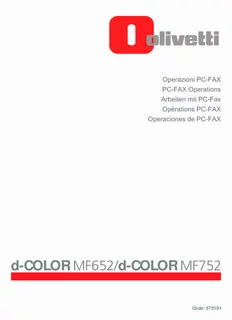
Operazioni PC-FAX PC-FAX Operations Arbeiten mit PC-Fax PDF
Preview Operazioni PC-FAX PC-FAX Operations Arbeiten mit PC-Fax
(cid:79)(cid:112)(cid:101)(cid:114)(cid:97)(cid:122)(cid:105)(cid:111)(cid:110)(cid:105)(cid:32)(cid:80)(cid:67)(cid:45)(cid:70)(cid:65)(cid:88) (cid:80)(cid:67)(cid:45)(cid:70)(cid:65)(cid:88)(cid:32)(cid:79)(cid:112)(cid:101)(cid:114)(cid:97)(cid:116)(cid:105)(cid:111)(cid:110)(cid:115) (cid:65)(cid:114)(cid:98)(cid:101)(cid:105)(cid:116)(cid:101)(cid:110)(cid:32)(cid:109)(cid:105)(cid:116)(cid:32)(cid:80)(cid:67)(cid:45)(cid:70)(cid:97)(cid:120) (cid:79)(cid:112)(cid:233)(cid:114)(cid:97)(cid:116)(cid:105)(cid:111)(cid:110)(cid:115)(cid:32)(cid:80)(cid:67)(cid:45)(cid:70)(cid:65)(cid:88) (cid:79)(cid:112)(cid:101)(cid:114)(cid:97)(cid:99)(cid:105)(cid:111)(cid:110)(cid:101)(cid:115)(cid:32)(cid:100)(cid:101)(cid:32)(cid:80)(cid:67)(cid:45)(cid:70)(cid:65)(cid:88) d-COLOR MF652/d-COLOR MF752 Code: 572101 PUBLICATION ISSUED BY: Olivetti S.p.A. Gruppo Telecom Italia Via Jervis, 77 - 10015 Ivrea (ITALY) www.olivetti.com Copyright © 2012, Olivetti A ll rights reserved The mark affixed to the product certifies that the product satisfies the basic quality requirements. The manufacturer reserves the right to carry out modifications to the product described in this manual at any time and without any notice. ENERGY STAR is a U.S. registered mark. The ENERGY STAR program is an energy reduction plan introduced by theUnited States Environmental Protection Agency in response to environmental issues and for the purpose of advancing the development and utilization of more energy efficient office equipment. Your attention is drawn to the following actions which could compromise the conformity attested to above, as well as the characteristics of the product: • incorrect electrical power supply; • incorrect installation, incorrect or improper use or use not in compliance with the warnings provided in the User’s Manual supplied with the product; • replacement of original components or accessories with others of a type not approved by the manufacturer, or performed by unauthorised personnel. All rights reserved. No part of this material may be reproduced or transmitted in any form or by any means, electronic or mechanical, including photocopying, recording or by any information storage and retrieval system, without permission in writing from the Publisher. Table of contents 1 PC-Fax TX 1.1 Outline of PC-FAX TX function...................................................................................................... 1-3 1.2 System Environment Requirements.............................................................................................. 1-4 1.3 Printer cable connection to this machine..................................................................................... 1-5 2 Preparation for PC-Fax TX (via network connection) 2.1 Overview.......................................................................................................................................... 2-3 2.2 Before installing the fax driver (for the administrator)................................................................ 2-4 Preparation flow................................................................................................................................. 2-4 Check the LAN cable connection...................................................................................................... 2-4 Check the network settings............................................................................................................... 2-4 Set up the PC-Fax TX environment................................................................................................... 2-5 Enabling device information to be obtained from the fax driver........................................................ 2-5 2.3 Quick installation of the fax driver................................................................................................ 2-6 Installation flow.................................................................................................................................. 2-6 Check the operating system (OS) version that supports the fax driver............................................. 2-6 Installation procedure........................................................................................................................ 2-6 2.4 Initialize the fax driver.................................................................................................................... 2-8 Set the optional operating environment of this machine................................................................... 2-8 Change the default print settings....................................................................................................... 2-8 3 Preparation for PC-Fax TX (via USB connection) 3.1 Overview.......................................................................................................................................... 3-3 3.2 Quick installation of the fax driver................................................................................................ 3-4 Installation flow.................................................................................................................................. 3-4 Check the operating system (OS) version that supports the fax driver............................................. 3-4 Changing the installation settings (Windows 7 or Windows Server 2008 R2)................................... 3-4 Installation procedure........................................................................................................................ 3-5 3.3 Initialize the fax driver.................................................................................................................... 3-6 Set the optional operating environment of this machine................................................................... 3-6 Change the default print settings....................................................................................................... 3-6 4 PC-Fax TX 4.1 Transmission flow........................................................................................................................... 4-3 4.2 The [FAX Transmission Popup] screen......................................................................................... 4-5 4.2.1 Opening the [FAX Transmission Popup] screen................................................................................ 4-5 4.2.2 The [FAX Transmission Popup] screen options................................................................................. 4-6 4.2.3 Select a recipient from the Phone Book............................................................................................ 4-7 4.2.4 Select a recipient from the Address Book of this machine................................................................ 4-8 4.2.5 Search for a recipient from LDAP Server........................................................................................... 4-9 4.2.6 Set the fax transmission functions................................................................................................... 4-11 4.2.7 Add a cover sheet............................................................................................................................ 4-12 4.3 Call the frequently used settings................................................................................................. 4-13 4.4 Managing the recipient information by the PC (using the Phone Book).................................. 4-15 Register recipients in the Phone Book............................................................................................. 4-15 Search for destination...................................................................................................................... 4-17 Edit the recipient information........................................................................................................... 4-19 Change the recipient group............................................................................................................. 4-19 Changing a group name.................................................................................................................. 4-20 Control the recipients using folders................................................................................................. 4-20 d-Color MF 752/652 Contents-1 5 Sending options 5.1 Send a fax with a cover sheet........................................................................................................ 5-3 5.2 Sending a fax at preset time (Timer TX)........................................................................................ 5-6 Timer Transmission............................................................................................................................ 5-6 How to Send...................................................................................................................................... 5-6 5.3 Sending a confidential fax (Confidential communication).......................................................... 5-7 Confidential communication.............................................................................................................. 5-7 How to Send...................................................................................................................................... 5-7 5.4 Sending a fax via relay station (Relay Distribution)..................................................................... 5-8 Relay Distribution............................................................................................................................... 5-8 How to Send...................................................................................................................................... 5-8 5.5 Send a fax with authentication information.................................................................................. 5-9 Fax transmission for authentication setup......................................................................................... 5-9 Operations required to use this function........................................................................................... 5-9 How to Send.................................................................................................................................... 5-10 6 Fax Driver Settings 6.1 The [Properties] screen of the fax driver...................................................................................... 6-3 How to display the [Properties] screen.............................................................................................. 6-3 Tabs provided by Windows............................................................................................................... 6-3 6.2 Available Operations with the [Configure] Tab............................................................................ 6-4 6.3 Available Operations with the [Settings] Tab............................................................................... 6-6 6.4 Register an LDAP server in the fax driver..................................................................................... 6-8 6.5 The [Printing Preferences] screen of the fax driver................................................................... 6-10 How to open the [Printing Preferences] screen............................................................................... 6-10 Items common to each tab.............................................................................................................. 6-11 6.6 [FAX] tab options.......................................................................................................................... 6-12 6.7 Available Operations with the [Basic] Tab.................................................................................. 6-13 6.8 Available Operations with the [Layout] Tab............................................................................... 6-14 6.9 Available Operations with the [Stamp/Composition] Tab......................................................... 6-15 6.10 Available Operations with the [Quality] Tab............................................................................... 6-16 6.11 Available Operations with the [About] tab.................................................................................. 6-17 7 Delete the fax driver Uninstall the fax driver software using the delete program............................................................... 7-3 Delete the fax driver using the installer.............................................................................................. 7-3 Contents-2 d-Color MF 752/652 1 PC-Fax TX 1.1 Outline of PC-FAX TX function 1 1 PC-Fax TX 1.1 Outline of PC-FAX TX function The general facsimile sends and receives paper documents. In contrast, the PC-Fax TX function sends a doc- ument data on a Windows PC as if it was printed on this machine. This is well suited for an environment where you handle a large number of data files because it is not neces- sary to prepare paper documents to send faxes. The fax destinations can be set using the Address Book already stored on this machine. Also, you can create a phone book and control the destinations on the PC. Tips - The optional Fax Kit is required on this machine to use the PC-Fax TX function. d-Color MF 752/652 1-3 1 System Environment Requirements 1.2 1.2 System Environment Requirements Before using the PC-Fax TX function, you must first install the fax driver software on your PC. If you use the installer software to install the fax driver, the machine on the network or the machine connected via USB interface can be detected automatically. You will be able to easily install the fax driver. Item Specifications Operating system Windows XP Home Edition (SP1 or later) *1 Windows XP Professional (SP1 or later) *1 Windows Server 2003 Standard Edition (SP1 or later) Windows Server 2003 Enterprise Edition (SP1 or later) Windows Server 2003 R2 Standard Edition Windows Server 2003 R2 Enterprise Edition Windows XP Professional e64 Edition Windows Server 2003, Standard e64 Edition Windows Server 2003, Enterprise e64 Edition Windows Server 2003 R2, Standard e64 Edition Windows Server 2003 R2, Enterprise e64 Edition Windows Vista Business *2 Windows Vista Enterprise *2 Windows Vista Home Basic *2 Windows Vista Home Premium *2 Windows Vista Ultimate *2 Windows Server 2008 Standard *2 Windows Server 2008 Enterprise *2 Windows Server 2008 R2 Standard Windows Server 2008 R2 Enterprise Windows 7 Home Basic Windows 7 Home Premium *2 Windows 7 Professional *2 Windows 7 Enterprise *2 Windows 7 Ultimate *2 *1 The operating environment required for the installer is SP2 or later. *2 Supports 32-bit (e86)/64-bit (e64) environment. CPU Any processor of the same or higher specifications as recommended for your operating system Memory Memory capacity as recommended for your operating system The memory space must be enough for the OS and applications used. Drive DVD-ROM drive 1-4 d-Color MF 752/652 1.3 Printer cable connection to this machine 1 1.3 Printer cable connection to this machine The printer cables are connected to each port on this machine. 1 2 No. Port Description 1 Ethernet port (1000Base- Use the LAN cable to connect this machine to the network. This T/100Base-TX/10Base-T) machine supports the 1000Base-T, 100Base-TX and 10Base-T protocols. The TCP/IP (LPD/LPR, IPP and SMB) protocols and Web serv- ices are supported. 2 USB port Use a USB interface cable for USB connection. Use a type A (4-pin, male) or type B (4-pin, male) USB cable. A USB cable measuring three meters or less is recommended. d-Color MF 752/652 1-5 1 Printer cable connection to this machine 1.3 1-6 d-Color MF 752/652
Description: