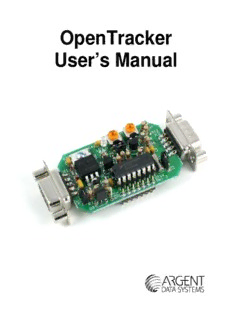
OpenTracker 1x Manual - Argent Data Systems PDF
Preview OpenTracker 1x Manual - Argent Data Systems
OpenTracker User’s Manual 1. Introduction The OpenTracker is a simple, low‐cost amateur radio data encoder capable of generating 1200 or 300 baud AX.25 packets using both APRS™ and OpenTRAC protocols, as well as PSK31 text beacons. It can be connected to a GPS receiver to report position, course and speed, time, and altitude, and will also report telemetry from its onboard temperature and voltage sensors. With its expansion connector and ease of reprogramming, the device can be adapted to a wide variety of tasks. Acknowledgements The OpenTracker is far from being the first device of its type, and owes much to those that came before – in particular, John Hansen’s GPS‐E firmware and its TAPR PIC‐E hardware, Steve Bragg’s HamHUD, and Byon Garrabrant’s very successful TinyTraks series. Lessons learned from all of these devices have contributed to the design of the OpenTracker. The SmartBeaconing™ algorithm used by the OpenTracker was originally developed by Tony Arnerich, KD7TA, and Steve Bragg, KA9MVA. APRS™ is a trademark of Bob Bruninga, WB4APR. Brian Riley, N1BQ, and Keri Morgret, N6TME, contributed to this manual. Table of Contents 1. Introduction............................................................................................................................................2 2. OpenTracker Kit Assembly Notes.......................................................................................................4 Assembly Notes.....................................................................................................................................4 Jumper Functions...................................................................................................................................5 3. Connector Pin Assignments.................................................................................................................6 Kit Assembly Pictorial...........................................................................................................................7 Finished kit.............................................................................................................................................8 4. OpenTracker Setup and Operation.....................................................................................................9 a. General................................................................................................................................................9 b. Receive Adjustment..........................................................................................................................9 c. Transmit Adjustment........................................................................................................................9 d. LED Blink Codes.............................................................................................................................10 e. Configuration Program...................................................................................................................10 f. Main configuration window...........................................................................................................11 Configuration Profiles....................................................................................................................12 Loading and Saving Settings.........................................................................................................12 Basic Configuration Options..........................................................................................................12 5. Installing New Firmware....................................................................................................................16 6. Weather Station Operation.................................................................................................................17 7. Telemetry Operation............................................................................................................................18 8. OpenTracker Circuit Details...............................................................................................................19 Theory of Operation............................................................................................................................20 Appendix A – Test Procedures..............................................................................................................21 Measurements......................................................................................................................................21 Appendix B – APRS symbol tables........................................................................................................22 2. OpenTracker Kit Assembly Notes The OpenTracker kit requires basic to intermediate level soldering skills. You will need a low‐ wattage soldering iron, wire cutters, and solder. Rosin core solder is recommended – never use acid core solder for electronics. Review the parts list and identify the components you received. If any are missing or damaged, contact [email protected] for replacements. Don’t worry if your kit includes extra resistors or other parts not listed above – these are provided for modifications and alternate versions of the kit. Assembly Notes 1. Install connectors X1 and X2. You may want to set the board and connectors in the lower half of the case during soldering to ensure a proper fit. The connectors should be level and flush with the board. 2. Install the pin headers next (marked JP1, ’12 5’, ‘HI LO’, and ‘HT’) by inserting them from under the board, and carefully soldering them on the top side. This will allow adequate clearance for the finished board to fit in its case. 3. Install the LED last. Insert it without soldering it, with its short lead to the left, facing U2. Place the circuit board in the top half of the case, and push the LED into its mounting hole from the back. Solder it in place and trim the leads. Observe proper component polarity: • D4 is non‐polarized and can be installed in any orientation. • Diodes D2 and D3 have their cathodes marked with a black band. This corresponds to the line at the pointed end of the symbol shown for these parts on the silkscreen. • The labels for D2 and D3 are printed within the outline of regulator U2. The microcontroller U1 is installed with its reference notch toward the left. All other parts should be installed as their outlines indicate. Part Description Notes U1 MC68HC908KX8 MCU Reference notch faces left U2 7805 Voltage Regulator Align to silkscreen outline U3 LM335Z Align to silkscreen outline R1, R12 10 K resistor Brown‐Black‐Orange R2 220K resistor Red‐Red‐Yellow R3 2.2K resistor Red‐Red‐Red R4 1K resistor Brown‐Black‐Red R5 360 ohm resistor Orange‐Blue‐Brown R6 6.8K resistor Blue‐Gray‐Red R7, R13 1.5K resistor Brown‐Green‐Red R8 680 ohm resistor Blue‐Gray‐Brown R9 27k resistor Red‐Purple‐Orange R10 10M resistor Brown‐Black‐Blue R11 20K resistor Red‐Black‐Orange RX, TX 10K potentiometer Align pins to holes JP1 7‐pin header Install from bottom of board C1 0.33uF capacitor Yellow with “334” marking C2‐C4 0.1uF capacitor Yellow with “104” marking C5, C6 18pF capacitor “180j” or “180” marking Q1, Q2 2N7000 transistor Align to silkscreen outline D2, D3 1N4148 diode Black band denotes cathode D4 SA30CA TVS Not polarity sensitive LED Red LED Short lead faces toward D1 X1 DB9 Connector – female Left edge of board X2 DB9 Connector – male Right edge of board Y1 29.4912 MHz crystal Bend down parallel to PCB Jumper Functions ‘HT’ – Selects if push‐to‐talk signaling through the audio output line is enabled. • Selected (enabled) is typically used with handheld radios • For mobile radios or Kenwood handhelds, leave this jumper open ‘HI / LO’ – Selects the range of the audio output level. • ‘LO’ is suitable for most amateur handhelds • ‘HI’ may be needed for some amateur mobile radios and most commercial mobile radios ’12 / 5’ –Selects the output voltage on pin 4 of the serial connector. Typically, this is used to power a GPS receiver. The ‘5’ setting connects pin 4 to the output of the 5‐volt regulator. The ‘12’ setting connects pin 4 to the regulator’s input. The input voltage is typically supplied on the radio connector, and is not necessarily 12 volts. This setting may be used with GPS receivers capable of operating at the supplied voltage, or it may be used to supply power to the tracker through the serial connector. DO NOT apply external power through the serial connector while the jumper is in the ‘5’ position or you may damage the regulator and/or processor. 3. Connector Pin Assignments Table 2 – Pin Header 1 (JP1) Pin Designator Notes JP1 Ground JP2 Jumper Configuration select JP3 PTT Input or Relay Out See Note #1 JP4 IRQ See Note #2 JP5 ADC0 On‐board temperature sensor JP6 ADC1 On‐board divider provides 1/3 Vin JP7 ADC2 1‐wire data bus Note #1 – JP2 can be used for either PTT input for mic encoder operation, or as a relay control output if power control is enabled. When used as a relay output, the pin can provide no more than 15 ma current. Note #2 – JP4 pulled momentarily to ground will force an immediate transmit or increment the digital counter, if enabled. Table 3 – DB9 Female (X1) – Radio Port Table 4 – DB9 Male (X2) – Serial Port Pin Function Pin Function 1 Audio Out 1 No Connection 2 COR / Squelch Input 2 Data In 3 PTT Output 3 Data Out 4 Configuration select 4 V ext 5 Audio In 5 Ground 6 Ground 6 No Connection 7 Power in 7 1‐Wire Data Bus 8 PTT Input 8 No Connection 9 No Connection 9 No Connection X2 is wired as DTE to allow connection to a GPS receiver using a standard cable. A null modem cable is required for connection to a computer. Kit Assembly Pictorial Board aligned in the lower half of the case, ready to solder the connectors in place. Pin headers installed from the bottom of the board, before soldering. Pin headers after soldering from the top. Install a few parts at a time, bending the leads to hold them in place before soldering. Completed board, without LED. LED placed and ready to be soldered. Finished kit 4. OpenTracker Setup and Operation a. General The OpenTracker radio connector, X1, is identical to that used by the Kantronics KPC‐3 and the Byonics TinyTrak3. Any cable that was made to interface a radio to either of these devices should work with OpenTracker. BUX Comm provides detailed wiring diagrams and pre‐ assembled cables for a wide variety of radios at http://www.packetradio.com/wiring.htm. Most handheld radios (with the notable exception of those made by Kenwood) assert PTT by grounding the microphone input. The OpenTracker uses this method if the ‘HT’ jumper is installed. This jumper should be omitted when the tracker is used with mobile radios or with handhelds that do not use this method of PTT keying. The OpenTracker requires 6.7 to 28 volts DC. If R11 and R12 are installed, the OpenTracker can measure and report its voltage input level. However, the measurement range is limited to 6.7 to 15 volts. Power may be supplied through either 9‐pin connector. Most often, it is supplied through pin 7 of the radio connector. It may also be supplied through pin 4 of the data connector if a jumper is installed in the ‘12’ position of the header marked ’12 / 5’. b. Receive Adjustment The OpenTracker cannot decode incoming packet data. Instead, it watches for audio energy (voice, data, or static) to avoid transmitting over other stations. The sensitivity of the energy detect is determined by the trimpot labeled ‘RX’. Adjust the squelch on the receiver so that it remains closed under average channel conditions with no signals present. Turn RX potentiometer all the way up so that it remains lighted, and then turn it back down until it stops blinking under quiet channel conditions. c. Transmit Adjustment The ‘TX’ potentiometer sets the unit’s transmit audio level. To set this level properly, use another radio to listen to the unit’s transmitted packets. Turn the level up slowly until the signal doesn’t get any louder, and then turn it back down until it gets noticeably quieter. Continue turning it down for about 1/8 turn after that point. Proper audio level is critical to ensuring the transmitted packets can be received and decoded. A transmit audio level set too high will cause clipping in the transmitter, which results in signals that are difficult to decode. The header marked ‘HI / LO’ selects between two audio level ranges. The ‘LO’ setting is suitable for most handheld radios and some mobiles. If you are unable to get sufficient audio level in the ‘LO’ setting, move the jumper to the ‘HI’ position. A jumper must be installed in one of the two positions or no audio output will be produced. The configuration software also allows adjustment of the audio output level using a slider control. See the software documentation for details. d. LED Blink Codes The tracker reports its status through the use of a single LED as follows: Action Meaning Rapid blinking Channel is in use Single flash Received valid GPS fix Double flash Received invalid GPS fix. GPS may not be ready Lit solid Transmitting or in configuration mode Note ‐ If the LED is blinking rapidly when the channel is not in use, the receive sensitivity is probably set too high. Adjust the RX trimpot until the LED stops blinking. It should start blinking again when the radioʹs squelch opens. e. Configuration Program The OpenTracker is configured through a Microsoft Windows program available in the download section of the website. Use a standard null‐modem cable to connect the device to the PC. The PC does not supply power to the tracker, so it must be powered externally. s Connect the tracker and start the configuration program. The first window displayed allows you to select the COM port that the tracker is connected to. Overwriting an Invalid Configuration The ‘Erase device and load new firmware’ option will load a new firmware image, using the default configuration settings, without attempting to read the existing configuration first. This is particularly useful if the tracker has an invalid or missing configuration.
Description: