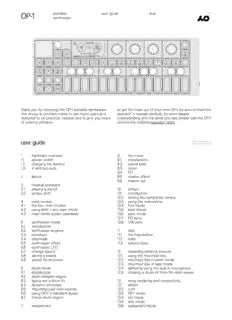
OP 1+manual+v2.2 PDF
Preview OP 1+manual+v2.2
OP-1 portable user guide ガイド v.2.2 synthesizer thank you for choosing the OP-1 portable synthesizer. to get the most out of your new OP-1, be sure to read this this device is precision made to last many years and operator’s manual carefully. for even deeper designed to be practical, intuitive and to give you hours understanding and the latest pro tips, please visit the OP-1 of creative pleasure. community website operator-1.com. user guide click on the section you want to read more about 1 hardware overview 9 the mixer 1.1 power on/off 9.1 introduction 1.2 charging the battery 9.2 sound path 1.3 in and out-puts 9.3 mixer 9.4 EQ 2 layout 9.5 master effect 9.6 master out 3 musical keyboard 3.1 playing a sound 10 tempo 3.2 octave shift 10.1 introduction 10.2 setting the tempo/tap tempo 4 main modes 10.3 using the metronome 4.1 the four main modes 10.4 free mode 4.2 using shift + any main mode 10.5 beat match 4.3 main mode screen examples 10.6 sync mode 10.7 PO sync 5 synthesizer mode 10.8 1/16 sync 5.1 introduction 5.2 synthesizer engines 11 help 5.3 envelope 11.1 the help button 5.4 playmode 11.2 tools 5.5 synthesizer effect 11.3 battery level 5.6 synthesizer LFO 5.7 change sound 12 recording external sources 5.8 saving a sound 12.1 using the mic/input key 5.9 sound file structure 12.2 mic/input key in synth mode 12.3 mic/input key in tape mode 6 drum mode 12.4 sampling using the built in microphone 6.1 introduction 12.5 creating a drum kit from fm radio waves 6.2 drum sampler engine 6.3 laying out a drum kit 13 song rendering and connectivity 6.4 dynamic envelope 13.1 album 6.5 importing your own sounds 13.2 com 6.6 using OP-1’s standard layout 13.3 OP-1 mode 6.7 D-box drum engine 13.4 ctrl mode 13.5 disk mode 7 sequencers 13.6 opt(option) mode 7.1 introduction 13.7 sequencing external equipment 7.2 selecting a sequencer type 13.8 controlling ableton live 7.3 endless sequencer 13.9 ableton live key assignments 7.4 endless functionality 13.10 controlling propellerhead reason 7.5 pattern sequencer 7.6 pattern functionality 14 shift key 7.7 tombola sequencer 14.1 using shift 7.8 tombola functionality 14.2 change a single module 7.9 finger sequencer 14.3 shift + main mode keys 7.10 finger functionality 14.4 shift + arrow keys 7.11 sketch sequencer 14.5 shift + encoders 7.12 sketch functionality 7.13 arpeggio sequencer 15 LFO reference 7.14 arpeggio functionality 15.1 LFO modes introduction 15.2 element LFO mode 8 tape mode 15.3 random LFO mode 8.1 introduction 15.4 tremolo LFO mode 8.2 record to tape 15.5 value LFO mode 8.3 overdubbing 15.6 MIDI LFO mode 8.4 rewind and fast forward 15.7 crank LFO mode 8.5 jump to the start/end of tape 15.8 bend LFO mode 8.6 reverse playback 15.9 additional symbols used in LFO mode 8.7 recording level 15.10 free LFO 8.8 tape editing 8.9 advanced lift 16 exercises 8.10 changing tape speed 16.1 recreating sounds 8.11 advanced recording techniques 16.2 starting out 8.12 tape tricks 16.3 helicopter sound 8.13 erasing tape 16.4 singing birds sound 8.14 backing up your tape 8.15 bars/bar markers 17 reference 17.1 synth engines 17.2 effects reference 17.3 sequencer reference what's in the box check that the following items are included when you open the box OP-1 unit. transparent overlay. rubber band. USB cable. OP-1 comes with a you may use the paperfoam OP-1 uses a standard USB transparent overlay for box in which your OP-1 to mini USB cable for quick reference of the came delivered as a charging the OP-1 and for keyboard layout. keep this temporary storage box. use transferring data between for future reference. the rubber bands to seal your OP-1 and your the box. computer. if you want to use an external power adapter instead of a computer for charging the battery, make sure you are using a 5V USB standard charger. a dedicated charger works more efficiently and will charge the battery faster. 1. hardware overview slot on power off usb for charging the 3.5 mm 3.5 mm slot for strap switch battery, for transferring audio in / audio out / for strap files and for midi mic headphones 1.1 power on / off to power on your OP-1, slide to power off, slide the everything will still be there note: the more samples or the white power switch power switch away from the next time you power on other data you store on located on the right side of you. data is always stored your OP-1 exactly the same your OP-1, the longer the the device towards you. the on-the-fly, so you don’t as when you left it. start-up process will be. it’s display will light up and the have to worry about saving a good habit both for start- OP-1 loads necessary your sound or recordings. up time and for safety to system data. back-up and clear your OP-1 occasionally. 1.2 charging the battery the first thing you should do make sure to keep your to check the battery level, is to connect your OP-1 to a OP-1 connected until you press the help key. the LEDs computer (or optional have fully charged the will light up to indicate the charger) via the USB port internal battery. this will be level. five lit LEDs is equal to located on the right side of indicated by the same LEDs a fully charged battery. press to check the unit. used for the VU meter. battery level 1.3 in and outputs if you turn your OP-1 upside down, you will find symbols and braille text that indicates I/O location. OP-1 has three ports note: to adjust the input located on the right hand level press shift + mic key. side of the unit. to adjust the output level, • audio in/line in turn the volume knob or set • audio out for the master L/R level output headphones/line out located in mixer T4. • USB port for charging, transferring files and MIDI 2. layout 1. speaker 6. tape edits 10. display 15. sound 1-8 2. volume 7. tape transport 11. T1-T4 16. sequencer 3. help 8. rewind/forward, octave 12. color coded encoders 17. musical keyboard 4. tempo shift +/-, step forward/back 13. mic/input 18. built-in microphone 5. main modes 9. shift 14. album/com 19. VU/battery indicator the layout of the OP-1 is turn the volume knob to set the four color encoders on the right side of your divided into different groups the master volume. are related to the graphical OP-1 you find the built in for easy reading and interface on the display. microphone and VU / intuitive workflow. a green graphical element battery LEDs. or text hints that the green encoder will change its value or position. 3. musical keyboard help key 3.1 playing a sound press any key on the if it is silent, turn up the pro-tip: press and hold the musical keyboard and you master volume located next help key while playing the should instantly hear a to the speaker, or press the musical keyboard to let your sound. synthesizer or drum key. OP-1 display the current note. 3.2 octave shift use the arrow keys to note: before you start transpose octave while in creating your first synthesizer or drum mode. masterpiece, read this manual carefully to avoid deleting or over-recording your work. ’ • – • – • – • – • – • – • – • – • – • – • – • – • – • – • – • – • – • – • – • – • – • – • – • – • • • • ’
Description: