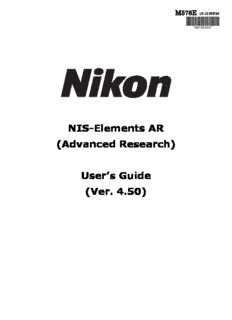
NIS-Elements AR PDF
Preview NIS-Elements AR
M378E 15.10.NF.25 *M378EN25* NIS-Elements AR (Advanced Research) User’s Guide (Ver. 4.50) Thank you very much for choosing Nikon. This manual explains installation and use of the NIS-Elements Advanced Research. For trouble-free operation, read this manual before using the program. No part of this manual may be reproduced and transmitted without Nikon’s permission. The content of this manual is subject to change without notice. Nikon has carefully prepared this manual. However, we make no expressed or implied warranty of any kind and assume no responsibility for such errors or omissions. Be sure to read the instruction manuals for the microscope and PC you plan to use with the NIS-Elements Advanced Research. Trademarks: Microsoft® and Windows® are either registered trademarks or trademarks of Microsoft Corporation in the United States or other countries. Products and brand names are trademarks or registered trademarks of their respective companies. The “TM” and ®marks are not used to identify registered trademarks and trademarks in this manual. To run NIS-Elements Advanced Research optimally, the following specifications are required. Minimum PC Specification: CPU: Intel Core 2 Duo or higher RAM for 32bit OS: 2GB or higher RAM for 64bit OS: 4GB or higher Operating system: Windows 7 Professional SP1 64bit (English) HDD: 2GB or more of available hard disk space for installation Display: 1280x1024 pixel (True Color mode) User rights: Administrators for installation * Operation cannot be guaranteed on all computer models. For further information, contact your nearest Nikon representatives. NIS-ElementsAR Table of Contents 1.CommandLineStartupOptions........................................................................................... 1 2.InstallationandSettings..................................................................................................... 5 2.1.InstallationandUpdates.......................................................................................... 5 2.2.AdditionalModulesAvailableinNIS-ElementsAR ..................................................... 12 2.3.UserRights.......................................................................................................... 14 2.4.NIS-ElementsPreferences...................................................................................... 21 2.5.NIS-ElementsERPackage...................................................................................... 23 3. UserInterface ................................................................................................................. 25 3.1.MainWindowComponents..................................................................................... 25 3.2.ImageWindow...................................................................................................... 28 3.3.ArrangingUserInterface........................................................................................ 31 3.4. Layouts ............................................................................................................... 32 3.5.LayoutManager.................................................................................................... 33 3.6.ModifyingToolbars................................................................................................ 34 3.7.ModifyingMenus................................................................................................... 36 3.8.RunningaMacroUponLayoutChange..................................................................... 37 3.9.AppearanceOptions.............................................................................................. 37 4.Cameras&Devices.......................................................................................................... 41 4.1.BasicWorkflows.................................................................................................... 41 5. Image Acquisition............................................................................................................ 63 5.1.IntroductiontoImageAcquisition............................................................................ 63 5.2. Shading Correction ............................................................................................... 64 5.3. Camera ROI ......................................................................................................... 65 5.4.AboutNDAcquisition............................................................................................. 67 5.5.Time-lapseAcquisition........................................................................................... 69 5.6.Multi-pointAcquisition........................................................................................... 73 5.7.Z-seriesAcquisition................................................................................................ 77 5.8.Multi-channelAcquisition....................................................................................... 79 5.9.Large-imageAcquisition......................................................................................... 81 5.10. Inputs/Outputs Control ........................................................................................ 82 5.11.CombinedNDAcquisition..................................................................................... 83 5.12.CapturingtoRingBuffer....................................................................................... 87 6.DisplayingImages............................................................................................................ 89 6.1.Open,Save,CloseImages...................................................................................... 89 6.2.ImageLayers........................................................................................................ 95 6.3.NDDimensions................................................................................................... 100 6.4. Large Images ..................................................................................................... 123 6.5.LUTs-Non-destructiveImageEnhancement........................................................... 125 6.6.Organizer........................................................................................................... 134 7.ImageAnalysis............................................................................................................... 139 7.1. Preparation ........................................................................................................ 139 7.2. Image Segmentation ........................................................................................... 143 7.3.BinaryLayers...................................................................................................... 149 7.4.RegionsofInterest-ROIs..................................................................................... 157 8. Measurement ............................................................................................................... 163 8.1.BasicWorkflows.................................................................................................. 163 8.2. ManualMeasurement......................................................................................... 179 8.3.AutomatedMeasurement..................................................................................... 184 8.4.TimeMeasurement............................................................................................. 186 8.5. Measurement Features ....................................................................................... 191 9. Creating Reports ........................................................................................................... 213 9.1.ReportGenerator................................................................................................ 213 9.2. Report Objects ................................................................................................... 214 9.3.ReportTemplates................................................................................................ 215 10.Macros....................................................................................................................... 217 10.1.CreatingMacros................................................................................................ 217 10.2.RunningaMacro............................................................................................... 219 10.3.MacroLanguageSyntax..................................................................................... 219 10.4.ControllingCamerasbyMacro............................................................................ 227 10.5.MacroPreferences............................................................................................ 227 11. Movies ....................................................................................................................... 229 11.1.CapturingAVIMovie........................................................................................... 229 11.2.SaveND2asAVI............................................................................................... 229 11.3.CreatingaMovie............................................................................................... 230 11.4. About Video Compression .................................................................................. 231 General Index ................................................................................................................... 233 CommandLineStartupOptions 1. Command Line Startup Options Seealso2.1.3.CommandLineInstallationOptions. WhenstartingNIS-Elementsfromthecommandline(orwheneditingthedesktopshortcutproperties), youmayappendsomeswitcheswithparameterstothemaincommandandtherebymodifythestartup behavior. Note Someswitchesdonothaveparameters. Example1.1.Commandlineswitchessyntax “NIS-Elementsexecutable”switch#1parameter#1switch#2parameter#2etc. Forexample,torunNIS-ElementsARandopenthestarting_image.jp2atstraightaway,run.: "c:\Program Files\NIS-Elements\nis_ar.exe" -f "C:\Images\starting_im- age.jp2" StartupSwitches -?Displaysahelpscreenwiththedescriptionofswitches(basicallythispage). -c“Command” TheapplicationrunsthespecifiedmacroCommand. -cam“CameraName” ThespecifiedCamerawillbeused.Whenusingthisoptionyoumustalsospecify theGrabberNameandtheHWUnitName.Tofindthecameraname,searchtheapplicationlogfilefor “CameraName”.ItisalsopossibletouseonlyapartoftheCameraName,butthepartofthename mustbeuniqueamongalltheavailablecameras. -cw“CommandWait” Theapplicationrunsthespecifiedmacrocommandandwaitsuntilitiscompleted -f“Filename” TheapplicationtriestoopentheimagepointedtobytheFilenameparameter. -g“GrabberName” Theimagegrabber(driver)ofthespecifiedGrabberNamewillbeusedandno camera-selectionwindowwillshowatstartup.Settheparametervalueto“last”andthemostrecently usedgrabber/camerawillbeloaded.Asthegrabbername,youmustuseinternalnameofthegrabber, nottheoneyouseeinthestartupdialogwindow. Eitheruseoneofthefollowingnamesorsearchtheapplicationlogfileforthephrase“GrabberName” (seeFixedGrabberStartup). -gnNograbber(camera)driverwillbeloaded.Imageacquisitionwillnotbepossible. -h“HWUnitName” ThespecifiedHWUnitwillbeused.Whenusingthisoptionyoumustalsospecify theGrabberName.TwoHWUnits(e.g.twoDS-U2cameras)canberunbyonegrabber/driver.The availableHWUnitsarelistedinthe Acquire>Select*cameraname* window.Settheparameter valueto“select”andtheselectionboxwillbeshown.Whenusingthisoptionyoumustalsousethe-g switch.TofindtheHWUnitName,pleasesearchthroughtheapplicationlogfilefor“HWUnitName”. -i“ConfigName” AusercanspecifytheconfigurationtobeusedbyNIS-Elements.Thedefaultconfig- urationissavedinthe“C:\ProgramData\LaboratoryImaging\Platform”folder.Ifyouwanttocreatea 1 customconfiguration,usethe-iswitch,e.g.:nis_ar.exe -i "My_Configuration".Theconfig- urationofthisinstancewillbesavedtothe"C:\ProgramData\Laboratory Imaging\My_Con- figuration"folder. Thisisusefulwhenusingtwocamerasononemicroscopeforexample.Youcancreateaseparatepro- gramshortcutwhichusesthe-iswitchtoloadadifferentconfiguration. -l“Language” Theapplicationwillruninthespecifiedlanguage(ifavailable).Usethree-letterlanguage codesaccordingtotheISO639[http://en.wikipedia.org/wiki/List_of_ISO_639-2_codes]standard. -m“MacroFile” Theapplicationwillexecutethemacrofile(*.mac)pointedtobytheMacroFilepara- meter. -mw“MacroFile” Theapplicationwillexecutethemacrofile(*.mac)pointedtobytheMacroFile parameterandwaituntilitiscompleted. -p“Command”[“Param”]TheapplicationwindowwillbeplacedaccordingtotheCommand.Possible valuesare: • left,right,top,bottom-thewindowisplacedonthecorrespondingmonitorscreen. • monitorN-thewindowisplacedontheNthmonitor. • rectangle(x0,y0,x1,y1)-thewindowisplacedinthespecifiedrectangle(inworkspacecoordinates). Thecoordinatesmustbeinparenthesiswithoutanyspaces. -passiveTheapplicationwillnotconnecttoanydeviceonstartup(NIS-ElementsARwillstartwithblank DeviceManager).Cameraselectionisnotaffectedbythisoption. -qAnewinstanceoftheapplicationwillrun.Bydefault,onlyoneinstanceofNIS-Elementsisallowed torun. -s“SettingsFile” TheapplicationwillusethespecifiedSettingsFiletoloadandsaveitssettings.The settingsfilecanbecreatedfromMSWindowsStartmenubytheNISSettingsUtility. -var,-vbr,-vd,-vfFortestingpurposes,youcanswitchtheapplicationtorunasifyouhaveadifferent version(AR/BR/D/Freeware)installed.However,youhavetohavethecorrespondinglicencewrittenin yourkey(EvenifyounormallyrunNIS-AR,the-vdswitchwillnotworktorunNIS-Dunlessyouhavealso theNIS-Dlicence). Note Mindthatthesetoffunctionsyouwillgetoncethesoftwareisrundependsonthesetupfileused forinstallation(forexample,somefunctionsofNIS-DarenotincludedintheNIS-ARsetupsothese willnotappearinthesoftwarerunby:nis_ar.exe -vd FixedGrabberStartup EachtimeNIS-ElementsARisrunorthegrabber/camera/HWunitischanged,fourparametervalues arewrittentotheapplicationlogfile(C:\ProgramData\LaboratoryImaging\Platform\Logfiles).: • GrabberName • HWUnitName 2 CommandLineStartupOptions • HWUnitConnectionString • CameraName Let'ssaywewanttosetthelastusedconfigurationforeveryNIS-ElementsARstart: 1. Lookuptheparametersinthemostrecentlogfile.E.g.: GrabberNameCLxGrabberDriverSim HWUnitNameSimGrabber HWUnitConnectionString(empty) CameraNameSim_Camera_Color 2. Modifytheshortcut,E.g.: "c:\Program Files\NIS-Elements\nis_ar.exe" -g CLxGrabberDriverSim -h SimGrabber -cam Sim_Camera_Color 3. Double-clicktheshortcut.NIS-Elementswillstartwithoutaskingforgrabberselection 3 4
Description: