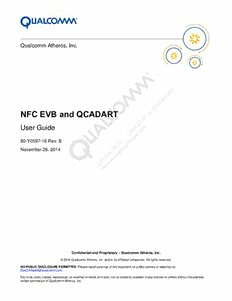
NFC EVB and QCADART PDF
Preview NFC EVB and QCADART
Qualcomm Atheros, Inc. NFC EVB and QCADART User Guide 80-Y0597-16 Rev. B November 26, 2014 Confidential and Proprietary – Qualcomm Atheros, Inc. © 2014 Qualcomm Atheros, Inc. and/or its affiliated companies. All rights reserved. NO PUBLIC DISCLOSURE PERMITTED: Please report postings of this document on public servers or websites to: [email protected]. Not to be used, copied, reproduced, or modified in whole or in part, nor its contents revealed in any manner to others without the express written permission of Qualcomm Atheros, Inc. Questions or comments: https://support.cdmatech.com/ Restricted Distribution: Not to be distributed to anyone who is not an employee of either Qualcomm Atheros, Inc. or its affiliated companies without the express approval of Qualcomm Configuration Management. Qualcomm is a trademark of Qualcomm Incorporated, registered in the United States and other countries. All Qualcomm Incorporated trademarks are used with permission. Other product and brand names may be trademarks or registered trademarks of their respective owners. This technical data may be subject to U.S. and international export, re-export, or transfer (“export”) laws. Diversion contrary to U.S. and international law is strictly prohibited. Qualcomm Atheros, Inc. 1700 Technology Drive San Jose, CA 95110 U.S.A. Revision history Revision Date Description A May 2014 Initial release B November 2014 Global: Converted content from PowerPoint to Word Chapter 3 (NFC Diag Bridge Setting): Added step #3 Chapter 4 intro (QPST Settings): Added step #1d Section 4.1 (Diag bridge and QPST connection): Updated step #1 Chapter 5 (QCARCT Connection): Added steps 1 through 3 Updated Figure 5-1 (QCA Radio Control Toolkit window) 80-Y0597-16 Rev. B MAY CONTAIN U.S. AND INTERNATIONAL EXPORT CONTROLLED INFORMATION 3 Confidential and Proprietary – Qualcomm Atheros, Inc. Contents 1 EVB Connection .................................................................................................................... 5 2 QDART and QPST Installation .............................................................................................. 6 3 NFC Diag Bridge Setting ....................................................................................................... 7 4 QPST Settings ....................................................................................................................... 9 4.1 Diag bridge and QPST connection ............................................................................................................ 9 5 QCARCT Connection ...........................................................................................................12 5.1 NVM loading ............................................................................................................................................ 14 5.2 NVM example .......................................................................................................................................... 15 5.3 Poll Type A example ................................................................................................................................ 16 5.4 Listen Type A example ............................................................................................................................ 17 5.5 QCARCT disconnection ........................................................................................................................... 18 6 Diag Bridge Disconnection .................................................................................................19 7 Stop QPST Server ................................................................................................................20 Figures Figure 1-1 EVB connection ............................................................................................................................................ 5 Figure 3-1 Device Manager window ............................................................................................................................... 7 Figure 3-2 BRIDGE_Sumatra_TopLevel_Bringup_InitiatorMode.tcl scripts ................................................................... 8 Figure 4-1 QPST Configuration window ......................................................................................................................... 9 Figure 4-2 Administrator Command Prompt ................................................................................................................. 10 Figure 4-3 Diag Bridge connection ............................................................................................................................... 11 Figure 5-1 QCA Radio Control Toolkit window ............................................................................................................. 13 Figure 5-2 NVM loading ............................................................................................................................................... 14 Figure 5-3 Poll Type A example ................................................................................................................................... 16 Figure 5-4 Listen Type A example ............................................................................................................................... 17 Figure 5-5 QCARCT disconnection .............................................................................................................................. 18 Figure 6-1 Diag bridge disconnection – Command Prompt .......................................................................................... 19 Figure 7-1 Stopping the QPST server – QPST Configuration window ......................................................................... 20 Tables Table 5-1 NVM example .............................................................................................................................................. 15 80-Y0597-16 Rev. B MAY CONTAIN U.S. AND INTERNATIONAL EXPORT CONTROLLED INFORMATION 4 Confidential and Proprietary – Qualcomm Atheros, Inc. 1 EVB Connection Figure 1-1 EVB connection 80-Y0597-16 Rev. B MAY CONTAIN U.S. AND INTERNATIONAL EXPORT CONTROLLED INFORMATION 5 Confidential and Proprietary – Qualcomm Atheros, Inc. 2 QDART and QPST Installation 1. Install QCADART and QPST software with the default configuration setting from: https://downloads.cdmatech.com/ 2. After QCADART installation, run the executable NFC diag bridge program QC.NFC.DIAG.BRIDGE.exe located at C:\Program Files (x86)\QUALCOMM\QDART\bin. 80-Y0597-16 Rev. B MAY CONTAIN U.S. AND INTERNATIONAL EXPORT CONTROLLED INFORMATION 6 Confidential and Proprietary – Qualcomm Atheros, Inc. 3 NFC Diag Bridge Setting 1. After applying the power supply (6 VDC) and connecting the EVB to the PC through USB, check the physical UART port in the Device Manager. USB Serial Port (COM6) is used in the example shown in Figure 3-1. Figure 3-1 Device Manager window 2. Edit the COM port setting in NFC_run.bat (batch file to save typing a lot of command line arguments) at C:\Program Files (x86)\QUALCOMM\QDART\bin. QC.NFC.DIAG.BRIDGE.exe IPAddress=10.62.84.35 ComPort=COM6 tclFile=BRIDGE_Sumatra_TopLevel_Bringup_InitiatorMode.tcl tclDir=C:\QUALCOMM\WCN\NFC_DIAG_BRIDGE\scripts tclInstallPath=C:\QUALCOMM\WCN\NFC_DIAG_BRIDGE\Tcl Patch=C:\QUALCOMM\WCN\NFC_DIAG_BRIDGE\FirmwarePatch\QCA1990_2.4\Signedrompatch.bin 80-Y0597-16 Rev. B MAY CONTAIN U.S. AND INTERNATIONAL EXPORT CONTROLLED INFORMATION 7 Confidential and Proprietary – Qualcomm Atheros, Inc. NFC EVB and QCADART User Guide NFC Diag Bridge Setting 3. Change I2C port in the following scripts: BRIDGE_Sumatra_TopLevel_Bringup_InitiatorMode.tcl Figure 3-2 BRIDGE_Sumatra_TopLevel_Bringup_InitiatorMode.tcl scripts 80-Y0597-16 Rev. B MAY CONTAIN U.S. AND INTERNATIONAL EXPORT CONTROLLED INFORMATION 8 Confidential and Proprietary – Qualcomm Atheros, Inc. 4 QPST Settings 1. Open QPST and set the configuration as shown in Figure 4-1. a. Use the PC IP address. b. Use a specified port number. c. Accept client connections. d. Add Server IP Address in the NFC_run.bat batch file Figure 4-1 QPST Configuration window 4.1 Diag bridge and QPST connection 1. After opening a Command Prompt window by selecting Run as administrator, change the directory to the batch file location and type the batch filename NFC_run to run QC.NFC.DIAG.BRIDGE.exe, as shown in Figure 4-2. 80-Y0597-16 Rev. B MAY CONTAIN U.S. AND INTERNATIONAL EXPORT CONTROLLED INFORMATION 9 Confidential and Proprietary – Qualcomm Atheros, Inc. NFC EVB and QCADART User Guide QPST Settings Figure 4-2 Administrator Command Prompt 2. After Diag Bridge is connected, QPST displays the phone name under Phone. Otherwise, QPST displays No Phone under Phone. 80-Y0597-16 Rev. B MAY CONTAIN U.S. AND INTERNATIONAL EXPORT CONTROLLED INFORMATION 10 Confidential and Proprietary – Qualcomm Atheros, Inc.
