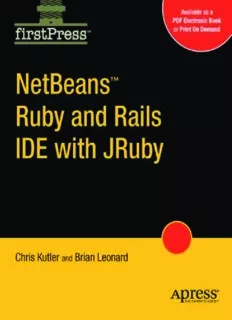Table Of ContentContents
Chapter 1: Installing NetBeans IDE with Ruby Support ..................1
Downloading the IDE.............................................................................1
Installing the Java Software Development Kit......................................2
Installing the IDE ...................................................................................3
Adding Ruby to an Existing NetBeans Installation ..............................4
Summary..................................................................................................6
Chapter 2: Trying Out the IDE.....................................................7
Creating a Ruby Project..........................................................................7
Creating a Rails Project........................................................................11
Summary................................................................................................16
Chapter 3: Configuring Your Environment...................................17
Registering Ruby Installations.............................................................17
Managing Gems....................................................................................20
Using the Ruby Gems Manager..................................................................21
Gems Repository Permissions.....................................................................22
Using the Gem Tool from the Command Line...........................................23
Installing Gems That Have Native Extensions...........................................25
Adding Servers ......................................................................................26
Accessing Databases from the IDE......................................................27
Creating Databases from the IDE................................................................27
Registering Existing Databases with the IDE.............................................28
NetBeans™ Ruby and Rails IDE with JRuby i
Working with Databases from the IDE.......................................................30
Summary................................................................................................32
Chapter 4: Working with Ruby Projects.......................................33
Setting Up Ruby Projects......................................................................33
Using the Project and Files Windows..................................................36
Adding Files ..........................................................................................38
Running Ruby Applications..................................................................40
Running Rake Tasks.............................................................................43
Using Interactive Ruby (IRB)...............................................................44
Summary................................................................................................46
Chapter 5: Working with Rails Projects.......................................47
Setting Up Rails Projects......................................................................47
Working with Databases.......................................................................51
Setting Database Configurations.................................................................51
Using Databases with JRuby.......................................................................55
Creating Databases......................................................................................57
Creating and Changing Tables....................................................................58
Working with Generators......................................................................60
Adding Files ..........................................................................................62
Running Rake Tasks.............................................................................62
Adding Plugins......................................................................................63
Running Applications...........................................................................64
Using the Rails Console........................................................................67
Summary................................................................................................68
ii NetBeans™ Ruby and Rails IDE with JRuby
Chapter 6: Editing Files .............................................................69
Live Code Assistance.............................................................................69
About Semantic Coloring......................................................................72
Using Code Completion........................................................................74
Using Live Code Templates..................................................................77
About Hints and Quick Fixes...............................................................79
Refactoring Code...................................................................................81
Navigating Code....................................................................................86
Navigating Within a File.............................................................................86
Navigating to Members...............................................................................88
Navigating to Files......................................................................................89
Viewing RDoc........................................................................................96
Working with Task Lists.......................................................................98
Viewing Recent Changes......................................................................99
Keyboard Shortcuts.............................................................................100
Summary..............................................................................................102
Chapter 7: Testing and Debugging Projects ..............................105
Creating Tests......................................................................................105
Creating Unit Tests....................................................................................106
Adding Fixtures.........................................................................................109
Creating RSpec Tests................................................................................109
Running Tests and Specs....................................................................112
Using Autotest.....................................................................................115
Debugging Applications......................................................................116
Running the Debugger...............................................................................117
NetBeans™ Ruby and Rails IDE with JRuby iii
Working with Breakpoints........................................................................119
Using the Debugger Window....................................................................122
Using the Local History Feature........................................................123
Viewing Log Files ...............................................................................124
Summary..............................................................................................125
Chapter 8: Working with JRuby................................................127
Creating JRuby Projects.....................................................................127
Adding Java Libraries to JRuby Projects ..........................................129
Using Java Classes and Methods in JRuby Projects.........................130
Setting JRuby Runtime Properties.....................................................132
Using JRuby in Java Projects.............................................................134
Summary..............................................................................................137
Chapter 9: Deploying Rails Applications....................................139
Creating WAR Files with the Warbler Plugin...................................139
Installing the Warbler Plugin....................................................................139
Configuring Warbler.................................................................................142
Creating the WAR File..............................................................................143
Deploying to Application Servers.......................................................143
Deploying to the GlassFish Application Server........................................143
Deploying to Tomcat.................................................................................145
Summary..............................................................................................145
Chapter 10: Customizing the IDE .............................................146
Working with Editor Options..............................................................146
Tuning the Code Completion Pop-Up.......................................................146
Setting Formatting Options.......................................................................148
iv NetBeans™ Ruby and Rails IDE with JRuby
Customizing Live Code Templates.....................................................150
Adjusting Hints..........................................................................................152
Creating Code Shortcuts............................................................................153
Changing Fonts and Colors ...............................................................155
Modifying Keyboard Shortcuts...........................................................158
Modifying File Templates...................................................................160
Editing a Template....................................................................................161
Using Template Properties........................................................................162
Adding Licenses to a Template.................................................................164
Setting Task List Patterns...................................................................165
Working with Nodes, Files, and Folders............................................166
Displaying the Physical File Structure in the Projects Window...............167
Adding Ruby Script File Extensions.........................................................168
Changing the Location of the Ruby Source Files Folder..........................168
Editing Hidden Files in the IDE................................................................169
Tweaking Under the Hood..................................................................169
IDE Options...............................................................................................170
Editor Options...........................................................................................172
Troubleshooting the IDE....................................................................173
Summary..............................................................................................174
NetBeans™ Ruby and Rails IDE with JRuby v
Chapter 1: Installing NetBeans IDE with
Ruby Support
Installing the NetBeans IDE is fairly easy. Depending on your operating
system, it may be as simple as running a command to fetch the IDE from a
repository. Otherwise, you simply download the installation package from
the NetBeans web site, ensure that you have the necessary Java
Development Kit (JDK) software on your system, and run the IDE’s
installer. If you already have a 6.5 version of the IDE and want to add
Ruby support, skip to the section titled "Adding Ruby to an Existing
NetBeans Installation," later in this chapter.
Downloading the IDE
To get the NetBeans software, go to the NetBeans download page at
http://www.netbeans.org/downloads and click the Download
NetBeans IDE button. Choose a language and a platform, then click the
Download button for either the Ruby bundle or the All bundle (see Figure
1-1). Because the Ruby download has a small footprint, it is the best option
to choose if you are only doing Ruby programming. If you plan to use the
IDE to develop programs with the other supported languages, the All
download bundle is the better choice. You can also choose a different
download, such as the Java bundle, and add Ruby support after you install
the download. Alternatively, look farther down the web page for the link to
the MySQL GlassFish Bundle, which adds the MySQL database server to
the download.
Be sure to install version 6.5 or later. Several of the features described in
this book do not exist in earlier versions.
NetBeans™ Ruby and Rails IDE with JRuby 1
Figure 1-1. The NetBeans Download Page
Tip You can download and install the IDE and its JDK software
dependencies in a single step on an OpenSolaris system using the Package
Manager GUI, or from a terminal window using the following command:
pkg install netbeans. For Linux systems, you might want to check the
Linux repositories to see if they offer NetBeans IDE 6.5 packages.
Installing the Java Software Development Kit
For most of the bundles you must have JDK software on your system
before installing the IDE. The NetBeans download page has a link to the
JDK download page as well as to a NetBeans IDE download that includes
the JDK. On Ubuntu, you can install the JDK 6 package from Multiverse.
If you have Ubuntu 8.04 or later you can also use the Open JDK 6
packages from the Universe repository.
2 NetBeans™ Ruby and Rails IDE with JRuby
Tip If you install the Ruby-only version of the IDE and will not use
any of the IDE’s Java features, you can install the Java Runtime
Environment (JRE) instead of the JDK. However, if you do not have the JDK
you will not be able to use the Warbler plugin to generate WAR files. The
JDK includes the JAR command, which is used by Warbler.
The installation instructions on the download page provide steps for the
various operating systems. For example, on Windows you run the JDK
installer.
Although you can install the IDE using JDK 5.0 software, installing with
the JDK 6 release or later is recommended. For example, the LCD subpixel
antialiasing changes in version 6 greatly improve the way fonts are
displayed in the IDE on Windows. If you are on Ubuntu you should install,
at a minimum, version 6 update 10 of the JDK software due to Abstract
Window Toolkit (AWT) issues with the Beryl and Compiz desktops.
Tip If you are not sure of your JDK version, execute the following in
a command window: java-version.
Installing the IDE
When you have downloaded the NetBeans installer and have the necessary
JDK installed on your system, you are ready to install the IDE. The method
for installing depends on your operating system, as described here:
(cid:131) Windows: Double-click the file that has the .exe extension.
(cid:131) Solaris, OpenSolaris, and Linux platforms (assuming you haven’t
installed from a repository): The installer file has an .sh extension. Before
you run the installer file, execute the following command to make the file
NetBeans™ Ruby and Rails IDE with JRuby 3
executable: chmod +x ./<installer-file-name>. On Ubuntu, make
sure your JDK release is the 6 update 10 release or later. Otherwise you could
get a blank screen.
(cid:131) Mac OS X: The installer file has a .dmg extension. After you run the installer
the panel that opens displays a package icon with an .mpkg extension. Click
this icon to start the installation wizard.
When the installer displays the JDK option, make sure the installer is using
the JDK 6 release or later. If the installer cannot locate the JDK installation
you want to use, try starting the installer again, but this time pass
–-javahome <path-to-jdk> to the installer.
The Ruby, Java, and All bundles include the GlassFish V3 server. The
default username is anonymous and the password is blank. The Java and
All bundles also include the GlassFish V2 server. The default username
and password for the V2 server are admin and adminadmin.
The download instructions on the NetBeans download page provide more
detailed instructions for each operating system.
Tip If you upgrade the JDK after you install the IDE, you might want
to open the netbeans-install-dir/etc/netbeans.conf file and edit
the netbeans_jdkhome property to point the new installation.
Adding Ruby to an Existing NetBeans Installation
If you have a NetBeans IDE 6.5 installation without Ruby support (that is,
there is no Ruby category when you go to create a new project), you can
easily add Ruby support to the IDE by doing the following:
1. If your network uses a proxy, choose Tools (cid:104) Options from the main menu,
select Manual Proxy Settings, type the HTTP Proxy and Port for your proxy,
and click OK.
4 NetBeans™ Ruby and Rails IDE with JRuby
Description:As Ruby and Rails continues to grow, and more and more jobs are coming online that require you to effectively develop Ruby and Rails in the web tier. Beyond the Rails framework, there are still very few proven tools and IDEs to get the job done, at least until now. The NetBeans Ruby and Rails IDE, a