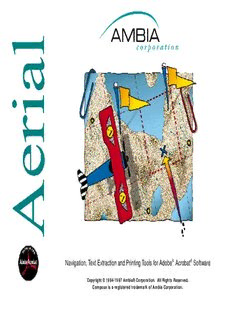
Navigation, Text Extraction and Printing Tools for Adobe Acrobat PDF
Preview Navigation, Text Extraction and Printing Tools for Adobe Acrobat
Navigation,Tex t Extraction and PrintingTo ols for Adobe (cid:210) Acrobat (cid:210) erawt foS Copyright © 1994-1997 Ambia® Corporation. All Rights Reserved. Compose is a registered trademark of Ambia Corporation. regan axMednI rotagivaN e pgriaelPpCaP eg adPeppi ltCxeN edgeapP psiuloCiverP ega Ptnemuco D ooGT wdeeitVc etlneiSrP Print As o Telba ypToC eFsvTAaRS draobpilC draobpil Co ttx eypToC rehc nFuDaPL Aerial User’s Guide sloo evomeR/ddAT rotagiva NtropmIeliF Format Contact Ambia License Agreement tcudtorroPppuS Other Ambia Products Copyright © 1994-1997 Ambia Corporation All Rights Reserved Aerial ® ebod Aro fsloNavigoation T (cid:210) tab orcA (cid:210) Software 0. 2noisreV September 3, 1997 User's Guide Copyright © 1994-1997 Ambia® Corporation All Rights Reserved. The software described in this document is furnished under a license agreement or non-disclosure agreement. The software may be used or copied only in accordance with the terms of the agreement. No part of this manual may be reproduced or transmitted in any form or by any means, electronic or mechanical, including photocopying and recording, for any purpose other than the purchaser's personal use without the written permission of Ambia Corporation Copyright ª 1994-1997 Ambia Corporation. All rights reserved. Ambia, Aerial, kram:eR , Compose , and Signet are trademarks of Ambia Corporation. Adobe, Acrobat and PDF are trademarks of Adobe Systems, Incorporated. Microsoft Windows is a trademark of Microsoft Corporation. Product names used herein are for identification purposes only and may be trademarks of their respective companies. ii tcatnoCnoitamrofnI Addres s Ambia Corporation 1953 Landings Drive Mountain View, CA 94043, USA e bemnuoNhP r 650-428-0160 Order & Support FA X 650-428-0163 World Wide We b http://www.ambia.com E-mai l [email protected] Technical Suppor t 650-428-0160, Press 2 [email protected] Sale s 650-428-0160, Press 1 [email protected] iii Contents Contents ................................ ................................ ................................ ................................ ..................... vi Welcome ................................ ................................ ................................ ................................ ..................... 1 Overview ................................ ................................ ................................ ................................ .............. 1 Before You Begin ................................ ................................ ................................ ................................ 1 stnemeriu qmeeRtsyS ................................ ................................ ................................ ......................... 2 lair egAnillatsnI ................................ ................................ ................................ ................................ .......... 3 weivrevO ................................ ................................ ................................ ................................ ..................... 5 Acrobat Exchange and Reader ................................ ................................ ................................ ................. 6 Aerial Tools and Acrobat Reader ................................ ................................ ................................ ........ 6 The Aerial Floating Tool Palette ................................ ................................ ................................ ............... 8 Resizing the Tool Palette ................................ ................................ ................................ .................... 8 Adding and Removing Tools from the Tool Palette ................................ ................................ ............. 9 Removing the Aerial Tool Palette ................................ ................................ ................................ ...... 11 regan axMednI ................................ ................................ ................................ ................................ ............ 12 Index Manager and Acrobat Reader ................................ ................................ ................................ .. 12 Running the Index Manager ................................ ................................ ................................ .............. 13 The Index List ................................ ................................ ................................ ................................ .... 14 Searching for a Term in the Index ................................ ................................ ................................ ..... 15 How Index Manager Builds the Index List ................................ ................................ ......................... 15 Adding and Editing Index Entries by Hand ................................ ................................ ........................ 17 Deleting Index Entries by Hand ................................ ................................ ................................ ......... 18 Navigator ................................ ................................ ................................ ................................ .................... 19 Navigator and Acrobat Reader ................................ ................................ ................................ .......... 19 iv Running the Navigator ................................ ................................ ................................ ....................... 20 Using the Navigation Pane ................................ ................................ ................................ ................ 21 Navigator Preferences ................................ ................................ ................................ ....................... 24 Opening, Saving and Closing Navigator Collections ................................ ................................ ......... 26 Importing Navigator Collection Data ................................ ................................ ................................ .. 28 Relative and Absolute Links ................................ ................................ ................................ .............. 29 Properties of Collections ................................ ................................ ................................ ................... 32 Adding, Editing and Deleting Tags ................................ ................................ ................................ .... 33 Conversion from Quick Tags ................................ ................................ ................................ ............. 38 Go To Document Page ................................ ................................ ................................ .............................. 39 Go To Document Page and Acrobat Reader ................................ ................................ ..................... 40 Using the Go To Document Page Tool ................................ ................................ .............................. 40 How Go To Document Page Works ................................ ................................ ................................ ... 41 Limitations ................................ ................................ ................................ ................................ ......... 42 Paper Clips ................................ ................................ ................................ ................................ ................. 44 Paper Clips and Acrobat Reader ................................ ................................ ................................ ....... 44 Paper Clipping a Page ................................ ................................ ................................ ...................... 44 Jumping to a Clipped Page ................................ ................................ ................................ ............... 45 we itVnirP ................................ ................................ ................................ ................................ .................... 46 Print View and Acrobat Reader ................................ ................................ ................................ ......... 46 Printing on Multiple Pages ................................ ................................ ................................ ................. 46 Printing a Selected View ................................ ................................ ................................ .................... 49 Print As and Print Selected View ................................ ................................ ................................ ....... 50 Limitations ................................ ................................ ................................ ................................ ......... 50 Copy Table to Clipboard ................................ ................................ ................................ ........................... 51 Copy Table to Clipboard and Acrobat Reader ................................ ................................ .................. 51 Using Copy Table to Clipboard ................................ ................................ ................................ ......... 51 How Copy Table Assigns Row and Column Cell Positions ................................ ............................... 53 Improving Results ................................ ................................ ................................ .............................. 53 v PDF to RTF Converter ................................ ................................ ................................ ................................ 55 PDF to RTF Converter and Acrobat Reader ................................ ................................ ..................... 55 Using the PDF to RTF Converter ................................ ................................ ................................ ...... 55 Automatic Conversion of Graphs and Line Images ................................ ................................ ........... 60 Conversion of Graphs and Line Images Using Article Threads ................................ ......................... 62 Converting Bitmap Images ................................ ................................ ................................ ................ 62 Automatic Conversion of Tables ................................ ................................ ................................ ........ 63 Conversion of Tables Using Article Threads ................................ ................................ ..................... 63 Copy Text to Clipboard ................................ ................................ ................................ ............................. 65 Copy Text to Clipboard and Acrobat Reader ................................ ................................ ..................... 67 Using Copy Text to Clipboard ................................ ................................ ................................ ............ 67 rehcnu aFLDP ................................ ................................ ................................ ................................ ............. 69 PDF Launcher and Acrobat Reader ................................ ................................ ................................ .. 70 Running the PDF Launcher ................................ ................................ ................................ ............... 70 Scanning Documents with PDF Launcher ................................ ................................ ......................... 71 Supplying Missing Table Information ................................ ................................ ................................ 74 Hiding, Ordering and Resizing Display Columns ................................ ................................ .............. 75 Managing Library Files ................................ ................................ ................................ ...................... 76 Exporting PDF Launcher Data ................................ ................................ ................................ ........... 79 Relative and Absolute Links ................................ ................................ ................................ .............. 83 Appendix A: Navigator Import File Format ................................ ................................ .............................. 86 File Type Record ................................ ................................ ................................ ............................... 86 Navigation Header Record ................................ ................................ ................................ ................ 87 Detail Record ................................ ................................ ................................ ................................ ..... 88 Trailer Record ................................ ................................ ................................ ................................ .... 89 Product Support ................................ ................................ ................................ ................................ ......... 90 How to Request Product Support ................................ ................................ ................................ ...... 91 Maintenance Subscriptions ................................ ................................ ................................ ............... 92 vi tnem eeesrngeAciL ................................ ................................ ................................ ................................ .... 93 stcud oariP brmeAhtO ................................ ................................ ................................ ............................... 97 ®kram:eR ................................ ................................ ................................ ................................ .......... 97 ®esopmoC ................................ ................................ ................................ ................................ ....... 101 Signet™ ................................ ................................ ................................ ................................ ........... 104 vii emocleW weivrevO Aerial is an Adobe Acrobat plug-in product for browsing, navigating, printing and extracting data .stnemuc oFd DmPorf nigeB uoY erofeB Please read the license agreement immediately. If you do not agree to its terms, return the Aerial program to your place of purchase for a full refund. Your Aerial package should contain the following: • The Aerial program disk in a sealed envelope. • A Warranty Registration Card Please fill out the postage-paid Warranty Registration Card and return it to Ambia Corporation immediately. This information helps Ambia provide product support should you require assistance. Ambia Corporation provides support to registered users only. To be eligible for support, you must return the Warranty Registration Card. This information also enables us to inform you of enhancements and upgrades to the Aerial program and new products from Ambia. Welcome 1
Description: