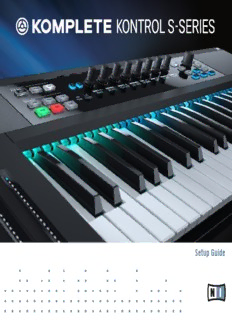
Native Instruments KOMPLETE KONTROL - Setup Guide PDF
Preview Native Instruments KOMPLETE KONTROL - Setup Guide
Setup Guide Disclaimer The information in this document is subject to change without notice and does not represent a commitment on the part of Native Instruments GmbH. The software described by this docu- ment is subject to a License Agreement and may not be copied to other media. No part of this publication may be copied, reproduced or otherwise transmitted or recorded, for any purpose, without prior written permission by Native Instruments GmbH, hereinafter referred to as Native Instruments. “Native Instruments”, “NI” and associated logos are (registered) trademarks of Native Instru- ments GmbH. Ableton is a trademark of Ableton AG. Mac, Mac OS, GarageBand, Logic, iTunes and iPod are registered trademarks of Apple Inc., registered in the U.S. and other countries. Windows, Windows Vista and DirectSound are registered trademarks of Microsoft Corporation in the United States and/or other countries. All other trade marks are the property of their respective owners and use of them does not im- ply any affiliation with or endorsement by them. Document authored by: Gustav Santo Tomas, Jan Ola Korte Software version: 1.1 (05/2015) Special thanks to the Beta Test Team, who were invaluable not just in tracking down bugs, but in making this a better product. Contact NATIVE INSTRUMENTS GmbH Schlesische Str. 29-30 D-10997 Berlin Germany www.native-instruments.de NATIVE INSTRUMENTS North America, Inc. 6725 Sunset Boulevard 5th Floor Los Angeles, CA 90028 USA www.native-instruments.com NATIVE INSTRUMENTS K.K. YO Building 3F Jingumae 6-7-15, Shibuya-ku, Tokyo 150-0001 Japan www.native-instruments.co.jp NATIVE INSTRUMENTS UK Limited 18 Phipp Street London EC2A 4NU UK www.native-instruments.com © NATIVE INSTRUMENTS GmbH, 2015. All rights reserved. Table of Contents Table of Contents 1 Welcome to KOMPLETE KONTROL S-SERIES ................................................................7 1.1 What Is Included in the Box? ......................................................................................................7 1.2 Caution.......................................................................................................................................7 1.3 Notice .........................................................................................................................................8 1.4 System Requirements.................................................................................................................9 2 Setup Overview .........................................................................................................11 3 KOMPLETE SELECT Software Installation.....................................................................13 3.1 Offline Installation .....................................................................................................................13 4 KOMPLETE KONTROL S-SERIES Installation without KOMPLETE.....................................15 4.1 Read Before Installing................................................................................................................15 4.2 Installing Controller Editor on Mac OS X.....................................................................................16 4.2.1 Select the Components to Install...............................................................................16 4.2.2 Complete the Installation..........................................................................................17 4.3 Installing Controller Editor on Windows......................................................................................18 4.3.1 Select the Features to Install.....................................................................................18 4.3.2 Define the Application’s Destination Folder...............................................................20 4.3.3 Complete the Installation..........................................................................................21 4.4 Installing the KOMPLETE KONTROL S-SERIES Hardware Driver on Windows ...............................22 4.4.1 Welcome ....................................................................................................................22 4.4.2 Begin the Configuration ............................................................................................23 4.4.3 Complete the Installation..........................................................................................25 5 Product Activation with Service Center.......................................................................26 5.1 Activating Your Product Online...................................................................................................26 5.1.1 Start Service Center...................................................................................................26 5.1.2 Log In to Your User Account.......................................................................................27 5.1.3 Activate the Product..................................................................................................28 KOMPLETE KONTROL - Setup Guide - 4 Table of Contents 5.1.4 Finish the Online Activation.......................................................................................29 5.2 Updating Your Product ...............................................................................................................30 5.2.1 Select Updates ..........................................................................................................30 5.2.2 Download the Updates...............................................................................................31 5.2.3 Install Your Updates..................................................................................................32 5.3 Activating Your Product Offline ..................................................................................................33 5.3.1 Start the Offline Activation........................................................................................34 5.3.2 Create the Activation Request File.............................................................................35 5.3.3 Enter the Serial Number ............................................................................................36 5.3.4 Transfer the Activation Request File..........................................................................37 5.3.5 Open the Activation Return File.................................................................................38 5.3.6 Finish the Offline Activation......................................................................................39 6 Connecting the KOMPLETE KONTROL S-SERIES Keyboard.............................................41 6.1 Connecting the KOMPLETE KONTROL S-SERIES Keyboard to Your Computer...............................41 6.2 Connecting MIDI Devices to the KOMPLETE KONTROL S-SERIES Keyboard..................................42 6.3 Connecting the Power Supply to the KOMPLETE KONTROL S-SERIES Keyboard ...........................43 6.3.1 Before You Begin .......................................................................................................43 6.3.2 Assembling and Connecting the Power Supply..........................................................44 7 KOMPLETE KONTROL Stand-alone Operation................................................................47 7.1 Selecting an Audio Interface.......................................................................................................48 7.2 Optimizing Latency.....................................................................................................................49 7.3 Routing Audio Output .................................................................................................................50 7.4 Setting up MIDI Connections ......................................................................................................51 8 KOMPLETE KONTROL Plug-in Operation.......................................................................52 8.1 Overview of Host Compatibility...................................................................................................52 8.2 Configuring Your Host Application for KOMPLETE KONTROL S-SERIES........................................52 9 Other Documentation and Support Resources ..............................................................54 9.1 Further Documentation Resources..............................................................................................54 KOMPLETE KONTROL - Setup Guide - 5 Table of Contents 9.2 Knowledge Base .........................................................................................................................54 9.3 Online Support............................................................................................................................55 9.4 Forum .........................................................................................................................................56 9.5 Updates......................................................................................................................................56 10 Product Returns ........................................................................................................57 KOMPLETE KONTROL - Setup Guide - 6 Welcome to KOMPLETE KONTROL S-SERIES What Is Included in the Box? 1 Welcome to KOMPLETE KONTROL S-SERIES This document will guide you through the basic steps of KOMPLETE KONTROL product instal- lation, the activation procedure, connecting the KOMPLETE KONTROL S-SERIES keyboard, and basic adjustments of the audio and MIDI settings. We recommend that you take the time to read this guide in its entirety. This guide covers all KOMPLETE KONTROL keyboards (KOMPLETE KONTROL S25, KOM- PLETE KONTROL S49, and KOMPLETE KONTROL 61) and will refer to them generically as the “KOMPLETE KONTROL S-SERIES.” All KOMPLETE KONTROL keyboards use the same software; this is referred to as the “KOMPLETE KONTROL software.” 1.1 What Is Included in the Box? The box contains: • Your KOMPLETE KONTROL S-SERIES hardware serial number, which is printed on the infor- mation flyer together with a web link to download the KOMPLETE SELECT software bundle (including KOMPLETE KONTROL): www.native-instruments.com/go-kontrol • The KOMPLETE KONTROL S-SERIES keyboard • A Safety Instructions Flyer • A USB cable • A power supply 1.2 Caution It is important you read and understand the following instructions to make sure the KOM- PLETE KONTROL S-SERIES or any device connected will not be damaged during usage or maintenance: KOMPLETE KONTROL - Setup Guide - 7 Welcome to KOMPLETE KONTROL S-SERIES Notice • Do not open the KOMPLETE KONTROL S-SERIES keyboard or attempt to disassemble or modify any internal parts. The KOMPLETE KONTROL S-SERIES keyboard does not con- tain any user-serviceable parts. If the device appears to be malfunctioning, discontinue use immediately and have the device inspected by qualified service personnel. • Do not expose the KOMPLETE KONTROL S-SERIES keyboard to rain, use it near water or in damp or wet conditions. • Make sure no objects or liquids of any kind penetrate the unit. When cleaning the KOM- PLETE KONTROL S-SERIES keyboard, use a soft, dry cloth. Never use paint thinners, sol- vents, cleaning fluids, or chemical-infused wiping cloths. • Never use or store the KOMPLETE KONTROL S-SERIES keyboard in areas subject to ex- treme temperatures (e.g., direct exposure to sunlight in an enclosed vehicle or near heat- generating equipment), or high levels of vibration. • Always let the KOMPLETE KONTROL S-SERIES keyboard adapt to changed room temper- ature after it has been stored in a cold environment. • Do not place the KOMPLETE KONTROL S-SERIES keyboard in an unstable position where it could accidentally fall. • Before moving the KOMPLETE KONTROL S-SERIES keyboard, remove all connected ca- bles. • Do not use excessive force on the KOMPLETE KONTROL S-SERIES keyboard’s buttons, knobs, and keys. • Do not place heavy objects on top of the KOMPLETE KONTROL S-SERIES keyboard. 1.3 Notice Name Plate Location The name plate is located on the bottom of the unit. It lists the product model name and other technical information. KOMPLETE KONTROL - Setup Guide - 8 Welcome to KOMPLETE KONTROL S-SERIES System Requirements Serial Numbers KOMPLETE KONTROL S-SERIES comes with a hardware serial number that can be found on the name plate on the bottom of the hardware unit. The KOMPLETE KONTROL software is in- stalled and activated as part of the KOMPLETE SELECT software bundle. Disposal of the Product Should this product become damaged beyond repair, or if you wish to dispose of it, please ob- serve the regulations of your area and country that relate to the disposal of electronic products. Specifications Subject to Change The information contained in this manual is believed to be correct at the time of printing or digital release. However, Native Instruments reserves the right to make changes to the specifi- cations at any time without notice or obligation to update existing units. Disclaimer Native Instruments GmbH cannot be held responsible for damage or lost or destroyed data caused by improper use or modification of the KOMPLETE KONTROL S-SERIES keyboard or KOMPLETE KONTROL software. 1.4 System Requirements For KOMPLETE KONTROL and KOMPLETE KONTROL S-SERIES to fully function as indented, your system needs to meet certain requirements. For the latest KOMPLETE KONTROL system requirements and compatibility information, in- cluding compatibility with third-party software, visit: www.native-instruments.com/products/komplete/keyboards/komplete-kontrol-s-series/specifica- tions/ KOMPLETE KOMPLETE KONTROL is optimized for use with KOMPLETE SELECT, KOMPLETE 10 and KOMPLETE 10 ULTIMATE. For the latest KOMPLETE system requirements and compatibility information, visit: KOMPLETE KONTROL - Setup Guide - 9 Welcome to KOMPLETE KONTROL S-SERIES System Requirements www.native-instruments.com/products/komplete/bundles/komplete-10/specifications/ Supported Host Applications For some of the advanced host integration features of KOMPLETE KONTROL to function as in- tended, your host application must be compatible. The following Knowledge Base article gives you an overview of the features that are available in each of the most commonly used DAWs: www.native-instruments.com/support/knowledge-base/show/2765/ KOMPLETE KONTROL - Setup Guide - 10
Description: