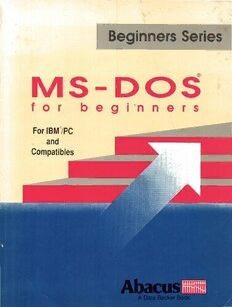
MS-DOS for Beginners PDF
Preview MS-DOS for Beginners
Beginners Series M S - D O S for beg i 'n n e r 5 For IBM@/PC , and Compatibles M S - D O S for beginners Helmut Tornsdorf AbacUSliiiiHUi A Data Becker Book First Printing, April 1989 Printed in U.S.A. Copyright © 1988, 1989 DATA BECKER GmbH MerowingerstraBe 30 4000 Dusseldorf, West Germany Copyright © 1989 Abacus 5370 52nd Street, S.E. Grand Rapids, MI 49512 This book is copyrighted. No part of this book may be reproduced, stored in a retrieval system, or transmitted in any form or by any means, electronic, mechanical, photocopying, recording or otherwise, without the prior written permission of Abacus, Inc. or Data Becker, GmbH. Every effort has been made to ensure complete and accurate information concerning the material presented in this book. However, Abacus can neither guarantee nor be held legally responsible for any mistakes in printing or faulty instructions contained in this book. The authors always appreciate receiving notice of any errors or misprints. IDM, PC-AT, PC-XT, PC-BASIC and PC-DOS are trademarks or registered trademarks of International Business Machines Corporation. Microsoft MS-DOS and GW-BASIC are trademarks or registered trademarks ofMicrosoft Corporation. XSBN 1-55755-061-1 ii Table of Contents Introd.uction ...•••..••••••......•.•••••••••••...•••••••••••••..••••••••••••••••••••••••••••••.•.••••••••••••••••••.• 1 1. Getting sta.rted•••••••••••••••••••••••••••••••••••••••••••••••••••••••••••••••••••••••••••••••••••••• 3 1.1 What is MS-DOS? ••....•..............•...........••.•••...........•.•••..........•.....•........ 3 1.2 PC close-up .......•...•.••.........•...................•••.............•..•••...........•.•..•...... 6 1.2.1 What is aPC?.............................•......•..........•.....••............................... 6 1.2.2 The computer itself ............................................................................... 6 1.2.3 Data. storage••••••••••••••••••••••••••••••••••••••••••••••••••••••••••••••••••••••••••••••••••••••••• 7 1.2.4 The monitor............................•..........•....••.•.............•.••........................ 7 1.2.5 The keyboard........................................................................................ 7 1.2.6 The mouse........................................................................................... 9 1.2.7 The printer........................................................................................... 9 1.3 Your first session .................................................................................10 1.3.1 Switching on the PC............................................................................10 1.3.2 Commanding your PC..........................................................................13 1.4 Copying your DOS disks ......................................................................14 1.5 Configuring DOS ................................................................................18 1.6 Review ••.....•••...•...••...................•.•••..••........••••...••........••.....•........•••••.20 2. Short course in MS-DOS ......................................................................21 2.1 Basic DOS commands ...........................................................................21 2.1.1 Reaching an understanding.....................................................................21 2.1.2 DATE and TIME ..................................................................................22 2.1.3 The system prompt ............................................................................. .25 2.1.4 CLS ••••••••••••••.••••••••••••••••••••••••••••••••••••••••••••.••••••••••••••••••••••••••••••••••••• 27 2.2 Directory display ..................................................................................28 2.2.1 DIR •.••••••••••••••••••..••••••••••••••.•.••••••••••••••.•••••••••••••••.•••.••••••••••••••••..•••••.28 2.2.2 Pausing the directory ............................................................................29 2.2.3 Stopping commands .............................................................................30 2.2.4 Page display ............•.........••.••...•......••.•.•••.••..........••••.............••...........30 2.2.5 Changing drive specifiers .......................................................................31 2.3 Printing from MS-DOS ........................................................................34 2.3.1 Screen hardcopy...................................................................................34 2.3.2 Directory hardcopy ...............................................................................35 2.3.3 More directory hardcopy ........................................................................36 2.4 Review ..............................................................................................37 3. Weekend course in MS-DOS ..................................................................39 3.1 Formatting disks ..................................................................................39 3.1.1 Why format? .......................................................................................39 3.1.2 Formatting on a singie-drive system ........................................................40 iii 3.1.3 Formatting on a dual-drive system ...........................................................43 3.1.4 Formatting on a hard drive system .•................••.•..•.................•••••.••...•.....44 3.2 Creating simple files ............................................................................45 3.2.1 Files are more than typing.....................................................................45 3.2.2 Writing text with COpy CON................................................................45 3.2.3 Reading text files using TYPE................................................................47 3.2.4 More about COpy CON........................................................................48 3.2.5 Exploring filenames .............................................................................48 3.2.6 Aborting a file with <Ctrl><C>.............................................................49 3.3 Renaming files....................................................................................51 3.4 Copying output to a printer ...................................................................55 3.5 Copying files ......................................................................................57 3.5.1 Why copy? .........................................................................................57 3.5.2 DISKCOPY--dual-drive systems .............................................................58 3.5.3 DISKCOPY --single-drive systems ...........................................................59 3.5.4 DISKCOPY--harddrive systems .............................................................60 3.6 The COpy command.............................................................................62 3.6.1 cOPY-dual-drive systems......................................................................62 3.6.2 coPY--single-drive systems ...................................................................63 3.6.3 COPY--hard drive systems......................................................................64 3.6.4 Copying files within a disk ....................................................................64 3.6.5 Copying files to other disks (new names) .................................................65 3.7 Naming disks......................................................................................68 3.8 Deleting files ......................................................................................74 3.9 Review ..............................................................................................76 4. MS-DOS shortcuts...............................................................................79 4.1 Wildcards............................................................................................79 4.1.1 The asterisk ........................................................................................79 4.1.2 Renaming files using asterisks ...............................................................80 4.1.3 Deleting all files using asterisks .............................................................81 4.1.4 Effectively placing the asterisk ...............................................................83 4.2 Finding files in a directory.....................................................................85 4.3 The question mark wildcard....................................................................86 4.4 The wide directory................................................................................87 4.5 Sorted directories ..................................................................................88 4.6 Function keys .....................................................................................93 4.6.1 Command recall with the <F3> key ........................................................94 4.6.2 Character recall with the <Fl> key ..........................................................96 4.6.3 A <Ctrl><Z> shortcut with the <F6> key ................................................97 iv 5. The AUTOEXEC. BAT fIle ...••.•......•.•..•..........•..••••••.•.....•.......•.•.....•.......99 5.1 AUTOEXEC. BAT: What is it? ...............................................................99 5.1.1 Creating an AUTOEXEC. BAT file..••..•••.••••..............•.•...•••••................••100 5.2 Changing AUTOEXEC. BAT ••••••••••••••••••••••••••••••••••••••••••••••••••••••..•••••••• 104 5.3 Resetting your computer ..........."" .............................".......... "" ............."................ 105 5.4 The ECHO command..•..•••.•.••••••••••.•.•...•..••••••••••••••••••.......•...••....•.•...•.. 106 6. Introduction to ED LIN••••••••••••••••••••••••••.•.••••••••••••••••••••••••••••••••••••••••••• 109 6.1 Editing the AUTOEXEC. BAT fIle •.••••••••.•••••••...•••••••..•••••••...•••......•....... 109 6.1.1 Editing lines with EDLIN •••••••••••••••••••••••••••••••••••••••••••••••••••••••••.••.•••••• 110 6.1.2 Inserting lines with EDLIN •••••.••••••••••••••••••••••••••••••••••••••••••••••••••••.•••••• 114 6.1.3 Calling AUTOEXEC • BAT direct .•.••••••••••••••..••••••..•••••••••••.•.•..•....•....•.... 115 6.2 File maintenance with EDLIN..••••••••.....••••••••••••••••••••••••••.••••••••••••••..•••. 116 6.2.1 Editing fIles created with COpy CON •••••••.•••••••••••••••••••••••••..•.••••••••••••••. 116 6.2.2 Creating a new fIle with EDLIN........................................................... 117 6.2.3 Printing with EDLIN ••••••••••••.•••••••••••••••••••••••••••••••••••••••••••••••••.•••••.•.•• 118 6.3 Special capabilities of EDLIN.............................................................. 119 6.3.1 Replacing characters and words with EDLIN ...........................................119 6.3.2 Moving lines with EDLIN •.••••••••••••••••.•••••••••••••••••••••••••••••••••••••••••••••.• 120 6.3.3 Copying lines with EDLIN •••••••••••••••••••••••..•••••••••••••••••.••.••..•••••••••••••.. 121 6.3.4 Displaying and deleting lines ................................................................122 6.4 Review ..••...............•..••...................••••.............................................123 7. Multiple directories .....••••...•............••••••.•••••............••••.•...••.•.............. 125 7.1 Hard disks .....•..•••.............•.....••••...........•...••....•...••.............•.......•..•... 125 7.2 Hierarchical fde structure ...............••.............•..•.•................................. 126 7.2.1 Creating directories ............................................................................. 126 7.2.2 Changing from one directory to another• .•..•.....................•....••................ 128 7.2.3 S ubdirectories .....••••••••..•.............•.••..••.•••..•....•.•.....•••••..••.•................• 130 7.2.4 Moving between directories ..•.......•..•.••...••.•.•..•.......•••.••••..•...•............... 130 7.2.5 PROMPT $P ........................................................................................131 7.2.6 Subdirectories: A practical application .................................................... 132 7.2.7 Copying files .......•..............••..••.................••••..••..••...............•.•..•.•.... 133 7.2.8 I>eleting subdirectories•.....•••..............•..•.•................•..••••.•.................. 135 7.2.9 Removing a directory.......................................................................... 136 7.2.10 File copy verification .•••.••...............•••....••••...••...............••••••............... 137 7.2.11 Multiple disks and current directories .....................................................138 7.3 The PATH command........................................................................... 140 v 8. Tricks and tips ...................................................................................141 8.1 The RAM disk: .................................................................... 141 I ••••••••••••• 8.2 Creating boot disks ............................................................................146 8.3 Batch file applications .........................................................................148 9. Error messa.ges ... '. ..............................................................................151 10. Glossary...........................................................................................157 I.rlOOx ...............................................................................................................189 vi Abacus Introduction Introduction Congratulations, you're now the proud owner of a PC. Now you need to learn the basics of your personal computer and MS-DOS. If you've never heard the term MS-DOS before, you've bought the right book. Because using a computer can be confusing to the beginner, most new users wish they had an experienced friend or teacher to help them through the first steps of using a PC. This book is here to help. We don't have any more time available than others, but we felt that our own experiences would be of assistance to you. This book should put you on the way to knowing your computer more quickly and with less effort, while enjoying the process. Before we start, we want to tell you the structure of this book, and how it will help you feel comfortable computing: 1. Step by step learning. You won't learn everything about a particular command at once. We start with the simpler aspects of a command. Once you've learned these aspects, we go on to more complex capabilities. There will be some repetition, but this is important in the beginning stages of any learning process. 2. Reference. After working with us step by step through your new equipment and its capabilities, you will occasionally want to look up something. The alphabetized glossary at the end of this book will help you easily find command words. This reference section means this book will be of use to you long after you've passed beginner's status. 3. Practical experience. You'll get actual "hands-on" experience working with commands. There's only so much book learning you can do; we show you how to ~your knowledge. Organization The organization of this book is a result of a step by step examination of the requirements. The following is a quick overview of what you can expect to learn from the individual chapters of this book. Chapter 1 This chapter introduces the new terms MS-DOS and PC. You'll learn what these terms mean and what they have to do with you. This chapter also helps the user gain experience in MS-DOS quickly. Exercises include creating backup copies of the original MS-DOS disk and instructing MS-DOS to perform simple tasks. 1 Introduction MS-DOS for Beginners Chapter 2 This chapter introduces commands that display the directory (contents) of a disk on the screen, and even send these contents to a printer. Chapter 3 This chapter takes you through the process of preparing a new disk for accepting data, or formatting. In addition, you'll learn the basics ofdisk files-how to create, rename, open, copy, print and even destroy them. Chapter 4 Here we introduce you to some simple utilities and shortcuts. You'll learn how to use a single command for several files at once. and how to save retyping commands using the function keys. We also show you more infonnation about disk directories. Chapter 5 This chapter shows you how to save yourself the trouble of entering the same sequence of commands every time you turn on your PC. You'll learn about the AUTOEXEC. BAT (AUTOEXECute BATch) file, how it controls the computer when you turn it on, and how you can create your own AUTOEXEC. BAT file. Chapter 6 This chapter discusses the text editor EDLIN which comes with most MS-DOS packages. Youlllearn how to edit the AUTOEXEC. BAT file described earlier using EDLIN. As a bonus. working with EDLIN gives you general knowledge about text editors and word processors. Chapter 7 This chapter shows you how to create subdirectories, which can help keep floppy disks and hard disks organized. Youll also read about some advanced areas ofMS-DOS. Chapter 8 If you only have one disk drive, this chapter shows you how to have your PC simulate a second disk drive, without the added expense. We'll show you how to prepare bootable disks (i.e., disks that you can use to start up your PC). Finally, you'll learn more about batch fIles. and how they can make your sessions on a PC more productive. Chapter 9 This chapter lists the most "common" errors. and what steps you can take to resolve these errors, when possible. Glossary The glossary at the end of this book provides a brief, intense list of important concepts and procedures. Again, this reference will be valuable to you long after you've fmished reading this book. We hope you'll have as much fun learning MS-DOS as we had writing aboutiL H. Tomsdorf November 1987 Abacus 1.1 What Is MS-DOS? 1 . Getting started You probably had the same experience we had some time ago when we became involved with the PC for the fIrst time. We met peOple who were very familiar with the equipment, while that same equipment was new to us. They often used the buzzword MS-DOS, and we never asked what it meant. We knew that this MS-DOS thing was somehow important to the PC. When we turned on a PC for the first time, someone finally said that we had to insert the MS-DOS disk to go any farther. So, let's answer the burning question: . 1.1 What is MS-DOS? MS-DOS is the abbreviation for MicroSoft Disk Operating System. Microsoft Corporation manufactures MS-DOS. A disk operating system does just what its name suggests-controls disk commands. Computers speak a different language than us. They think exclusively in numbers. Actually, they think in zeros and ones, or in the binary system. People could probably think in binary, but we need an interface or bridge that allows the computer to understand the user, and vice versa. This interface should allow the user to enter commands in English form that the computer can execute (use). These commands are actually short programs which the computer executes in its own way. The basic functions of the operating system include: • Testing characters and numbers entered from the keyboard. The operating system determines whether these characters make up a command which must be executed, or data that must be stored (e.g., text). 3
