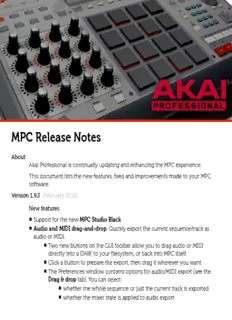
MPC Release Notes PDF
Preview MPC Release Notes
MPC Release Notes About Akai Professional is continually updating and enhancing the MPC experience. This document lists the new features, fixes and improvements made to your MPC software. Version 1.9.3 (February 2016) New features ◾ Support for the new MPC Studio Black. ◾ Audio and MIDI drag-and-drop. Quickly export the current sequence/track as audio or MIDI. ◾ Two new buttons on the GUI toolbar allow you to drag audio or MIDI directly into a DAW, to your filesystem, or back into MPC itself. ◾ Click a button to prepare the export, then drag it wherever you want. ◾ The Preferences window contains options for audio/MIDI export (see the Drag & drop tab). You can select: ◾ whether the whole sequence or just the current track is exported ◾ whether the mixer state is applied to audio export ◾ whether audio is rendered through program insert effects ◾ the size of “tail” applied to the end of audio export ◾ Axis mute added to the XY pad in MIDI control mode. This allows you to tailor the MIDI output of the XY pad. Open the XY pad settings and tap one of the axis MUTE buttons prevent MIDI output for that axis. Improvements ◾ Performance improvements, stability enhancements, and bug fixes. Version 1.9.2 (January 2016) New features ◾ Sampler “lazy chop” whilst recording allows you to live-slice a sample whilst recording it. It also allows you to sample directly into a pad. The sampler gains four new slice modes: ◾ Sample: This is the classic MPC sampler behaviour, with an added Slice + button. Press Slice + whilst recording to insert a slice point directly into the recorded sample. The MPC pads continue to play the current program. ◾ Slice: The MPC pads show the slices in the currently recorded sample. Tap any pad to insert a new slice point. When sampling finishes you are presented with the option to create a new program using these slice points. (The new program can use sample slices, or pad parameters.) ◾ Pad Tap: Whilst the sampler is running, tap a pad to start sampling into it. Tap another pad to switch the sampler output there. Or tap the same pad again to stop recording into it. This mode places the sample region into the pad as a pad parameter. ◾ Pad Hold: Also records a sample into the current pad in real-time. This mode records audio into a pad for as long as you hold it down. ◾ XYFX enhanced with clearer graphical display and to show more useful information. ◾ The axes display the parameter values controlled by your finger. ◾ Colour schemes help visualise the effect, with column highlighting and different colours for manual and beat-synced effects. ◾ Keygroup program editor added to the touch UI. ◾ Sample editor touch UI allows you to rename samples. ◾ New MPC Touch MIDI control mode, unlocking MIDI controllability for your MPC controller. ◾ Includes an XY pad that can be configured to transmit MIDI continuous controllers of your choice. ◾ Screen dimming facility helps prolong the life of your MPC Touch screen. (See Preferences > Hardware > Screen dimming.) ◾ Can be disabled completely, or set to dim after a specific period of inactivity. ◾ Tap the touch screen, or use any MPC control to wake the screen. Improvements ◾ Sample edit touch UI now displays the Q-Link position and adjustment resolution. ◾ Looper performance f-keys in the touch UI now activate on press. ◾ Screensaver disable options expanded to include “When hardware is used” option. This wakes your computer screensaver when you touch your MPC hardware. (See Preferences > Other > Screensaver disable.) ◾ Touch UI mixers allow finer control of parameters with fractional parts (e.g. level). Twist the data wheel to adjust the integer part, and hold SHIFT to adjust the decimal part. ◾ In step editor “pad select” mode, hold SHIFT to select a pad without making it play. This helps you to step edit whilst playing live. ◾ The automation button is available on the Touch UI toolbar in many more modes. ◾ Selecting a plugin instrument (VST or AU) within a plugin program automatically assigns the Q-Links to the first 16 plugin parameters. ◾ Many performance improvements, stability enhancements, and bug fixes. Version 1.9.1 (December 2015) Improvements ◾ Windows that the operating system places underneath the MPC Touch UI are automatically moved into view. ◾ Many performance improvements, stability enhancements, and bug fixes. Version 1.9 (October 2015) MPC 1.9 is a major software release that provides support for Akai’s revolutionary new MPC Touch. You can now get hands-on with your music using MPC Touch’s large multi-touch display and new hardware controls. MPC 1.9 also provides significant workflow enhancements and audio processing improvements. New features ◾ Support for the new MPC Touch. An entirely new way to interact with your music, with a rich, graphical, multi-touch workflow. ◾ A refined gestural interface for instant access to your music. ◾ XYFX provides realtime interactive sound shaping, with an all-new suite of built-in audio effects including tempo synchronised beat repeat, delay and modulation effects. ◾ On-screen grid editor allows you to edit your beats with ease. Pinch to zoom, touch to select note events, and using the data wheel to nudge, transpose, and alter their velocities or lengths. ◾ Enhanced step-sequencer provides instant beat sculpting. ◾ The new sample editor allows you to view and edit your audio like never before. ◾ Hardware track view - An overview of the tracks in your current sequence. ◾ Support for RGB backlit pads, with comprehensive control over light behaviour. ◾ Ability to use the MPC Touch screen as a desktop extender. Press SHIFT +ERASE to temporarily hide MPC’s touch UI (TUI) whilst you’re working. ◾ Significantly improved audio performance with a reworked internal audio path. ◾ Independent track lengths ◾ You can set a track’s length (in beats) independent of the sequence length (which is set in bars). ◾ If a track length is shorter than the sequence, then the track will loop itself. ◾ Track view and the grid editors graphically reveal the “active” part of each track. ◾ Project notes (See Edit>Show Project Notes) allows you to remember any important information along with your projects. Make a note of your samples, external MIDI setup, etc. ◾ New project preferences allow you to select default values for a number of project properties. (See Preferences>Project) ◾ Individual insert bypass allows you to silence one of the inserts on a channel strip without disabling all inserts. Available in LCD, GUI and TUI. ◾ Shift-click an insert in a GUI channel strip, or press the bypass button in the plugin’s editor window. ◾ On the LCD, press WINDOW when the cursor is over an insert. ◾ Vastly improved master mixer section. ◾ Submixes and returns are now full channel strips, can hold four inserts per channel, allow you to adjust level and pan, and bypass individual inserts. ◾ The GUI mixer has a draggable divider so you can make the master section as large or small as you require. Submixes and returns can be hidden using the filter buttons on the left-hand toolbar. ◾ Support for full-color (RGB) pad assignment in pad assign mode, with much deeper program pad color capabilities. ◾ New GUI pad assign dialog that allows you to select “full RGB” or “classic Renaissance/Studio/Element” coloured pad light scenes. ◾ Multiple pad light styles available: ◾ all lights off, ◾ “classic” MPC velocity-based color, ◾ fixed colour, ◾ and pad level-based color brightness. ◾ Ability to show unused (empty) pads by disabling the lights, or making the pad color dimmer. ◾ You can chose whether all pads in a program use the same colour settings, or give each pad a different color. ◾ The new pads scenes are saved with each program. ◾ Access pad color mode in the TUI, Use Edit>Program>Pad Colour, or press PAD ASSIGN on the LCD interface. (SHIFT + PAD ASSIGN will open pad colour/assignment LCD page for keygroup/plugin/MIDI programs.) ◾ Hold SHIFT while pressing a color switch to quickly assign that colour to all pads in the program. ◾ Hold SHIFT while pressing/clicking on a pad to select the swatch corresponding to that pad’s color. ◾ New pad colour available on Renaissance/Studio/Element hardware: lime green. ◾ New audition mode in the sample editor’s “trim” mode: continuous loop sample audition. Tap pad 16 to start continuous looping playback of the current slice. You can now adjust the loop start/end using the Q-Links whilst it plays. Tap pad 16 again (or double-tap STOP) to stop the loop. ◾ Slice to pad: The sample editor “program” mode now has the ability to copy the current sample slice settings (e.g. the “All” slice, 1, 2, 3…) into the pad slice. (Press the “To Pad” button.) ◾ Pad polyphony limit. You can limit the number of simultaneous voices polyphonic pads can generate. Select Poly (unlimited voices), Mono, or a specific number of voices. ◾ Program polyphony limit. Available for drum and keygroup programs, you also can set the maximum number of simultaneous voices generated by all pads in a particular program. Select Poly (unlimited voices), Mono, or a specific number of voices. ◾ Screensaver prevention options available to prevent your computer screen for switching off (see Preferences>Other). You can chose to always defeat the screensaver when MPC software is running, to defeat the screensaver only when you have MPC hardware attached, or to leave the screensaver managed by the OS. ◾ Adjust event time functions allow you to modify the events on the current track to half speed or double speed. (See the Edit>Track menu.) ◾ Added Edit>Program submenu, providing access to program edit facilities. ◾ Drag pads in the GUI pad panel whilst holding Alt to swap pad contents. Improvements ◾ Sample zone cycle resets to layer 1 at the start of a sequence, and whenever the sequence loops. ◾ MIDI, plugin, and keygroup program pads display the note name and MIDI number. ◾ LCD sampler page shows selected recording duration in minutes:secs when more than 60 seconds are selected. ◾ SHIFT+TAP TEMPO toggles master tempo on/off. (On MPC Touch, TAP TEMPO flashes red to show master tempo is enabled.) ◾ Keygroup program editor improved. ◾ Pad mute mode pad light behavior updated: the pads flash brighter to indicate what’s being played so you can visualise what to mute. ◾ New LCD “master” page (press SHIFT+SEQ EDIT). This contains the vintage mode state, shows inserts, mute state, level and pan for each of the master output channels. ◾ Enhanced “note stealing” algorithms so your projects play better. ◾ Updated hardware preferences (See Preferences>Hardware). ◾ Improved software install system. ◾ Bug fixes and stability enhancements. Note ◾ This version of MPC software can collect anonymous usage information that will help us improve the stability of the product. If you want to opt out of this service, please deselect “Collect usage statistics” in Preferences>Other. ◾ MPC 1.9 no longer supports the RTAS plugin format. A 32-bit AAX plugin is available for Pro Tools 10, alongside the 64-bit AAX for Pro Tools 11 and above. Version 1.8.2 (April 2015) New features ◾ The Plugin Manager is a new way of managing your VST/Audio Unit instruments and insert effects with MPC (See Tools>Plugin manager). ◾ View all scanned plugins in a detailed list ◾ Filter the list by plugin format, type, and whether it was scanned successfully or not. ◾ Type in the search field to quickly refine what’s shown in the list. ◾ Re-order the list by name, type, etc ◾ Re-scan individual failed plugins (this is really useful when your plugins do not scan because you’ve not got a copy protection key with you; at your leisure you can scan the plugins you want) ◾ “Use” checkbox provides the ability to filter out plugins from the list so you can hide plugins you don’t want to use. ◾ Favourite plugins option allows you to move your preferred plugins to a new section at the top of the new plugin dialog for rapid access. ◾ You can also launch the plugin manager from the “new plugin” dialog (use the “cog” icon) ◾ New sample loop types (see sample trim mode, or the pad parameters in program edit) ◾ Off - no looping occurs. ◾ Forward loop - is the existing MPC loop behaviour. When playback reaches the “end” point, it resumes playing forwards from the “loop” point ◾ Alternating loop - when playback reaches the “end” point, the sample will play backwards to the “loop” point, then forwards to the “end” point, and so on. ◾ Reverse loop - when playback reaches the “end” point it will continually play backwards to the “loop” point from “end” ◾ Sequence note duration recording enhancements (see Preferences>Sequencer>Truncate Duration). ◾ Select To Sequence Length to truncate notes when they go beyond the length of the current sequence. When a sequence loops you can be sure that the note will never “play over” itself. ◾ Select To Sequence End to truncate notes to the end of the current sequence. When the sequence loops round, the note will stop playing. ◾ Select As Played to record events exactly as they were played. The note events may overlap as the sequence plays back. ◾ Automation support for the pad offset and pad reverse parameters. You can now assign these parameters to Q—Links and record their changes in real time. ◾ The Expansion Manager allows you to manage your installed expansion packs. (See Tools>Expansion Manager). ◾ View a list of expansions installed into your MPC, along with their details. ◾ The “Use” field allows you to hide expansions you don’t want to see in the expansion browser. ◾ XPN-format expansions can be automatically uninstalled (select the XPN and press “Uninstall”) ◾ Master tempo allows you to lock your MPC to a unified tempo, regardless of the current sequence’s tempo. ◾ In MPC GUI, click the BPM sync field on the transport toolbar to engage “master tempo”. The toolbar displays “MST” when master tempo is engaged. ◾ On the MPC LCD, select the “seq” field beside the sequence BPM, and press +/- to select “mst”. ◾ Real-time track transpose allows you to adjust note pitches as the sequence is running. This does not affect the recorded events shown in the event grid. Adjust from the GUI parameter panel in main mode, or using the custom track parameter display on the LCD. ◾ Real-time sequence transpose allows you to transpose MIDI the pitch of all notes in every track at once. Adjust from the GUI parameter panel in main mode, or using the “Tran:” field on the LCD. You can combine real-time sequence transpose and real-time track transpose. ◾ Audio VU meter on LCD main page shows the current level of the master outputs. ◾ MIDI activity indicator displays on the LCD main page. ◾ Ability to Convert a sequence to progression (accessed via the Tools menu). ◾ You can now construct your own chord progressions and map them to pads in Pad Perform Mode. ◾ Record a chord sequence on a plugin, MIDI or keygroup track and open the conversion dialog. All chords will be detected from your sequence, and the chord name will be automatically detected. Choose a name for your progression and hit Do It. ◾ The progression is saved in an individual file on your hard drive (on Mac, this is: /User/<your name>/Library/Application Support/Akai/MPC/Progressions, on Windows this is: C:\Users\All Users\Akai\MPC\Progressions) ◾ You can share these progressions with other MPC users. ◾ Advance keyboard and VIP software integration. Enjoy using VIP as your instrument host within MPC. ◾ The looper gain can be adjusted via Q4. This allows you to adjust the mix of the looper with your sequence. ◾ An LCD Window (see the Tools menu) that displays a large GUI representation of the LCD display on your MPC Renaissance or MPC Studio. Improvements ◾ New MPC “pattern” file format (with extension “.mpcpattern”). These files are a snapshot of the events on a single track. ◾ You can export an mpc pattern file using File>Export>As Pattern. ◾ MPC patterns can be loaded from the MPC file browser or dragged into the MPC window. (They appear under the SEQ and NO FILT file filters.) ◾ The Expansion Browser supports “categorized” expansion packs. ◾ Expansions in this format present a hierarchical view of their contents rather than a plain alphabetical list. ◾ Look out for new categorised expansions available in the MPC expansion pack store. ◾ You can use the Expansion Builder to build your own categorised expansion pack. ◾ The Expansion Browser supports MPC pattern files. ◾ MPC patterns in an expansion pack will load into a new empty track in the current sequence. ◾ They auto-load the relevant program (unless you hold down shift). ◾ The plugin scanner is more robust and will not re-scan failed plugins with you select “Scan New”. The result display of the plugin scanner has been made clearer. ◾ Improved MIDI input handling. Issues with hanging notes when changing tracks, using sustain, etc have been resolved.
Description: