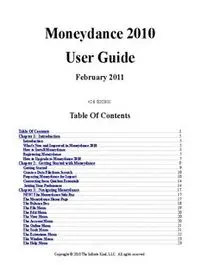
Moneydance 2010 User Guide - Moneydance - Personal Finance PDF
Preview Moneydance 2010 User Guide - Moneydance - Personal Finance
Moneydance 2010 User Guide February 2011 v2.6 02/23/11 Table Of Contents Table Of Contents.....................................................................................................................................1 Chapter 1: Introduction..........................................................................................................................5 Introduction.....................................................................................................................................................5 What's New and Improved in Moneydance 2010..........................................................................................5 How to Install Moneydance............................................................................................................................5 Registering Moneydance.................................................................................................................................7 How to Upgrade to Moneydance 2010...........................................................................................................7 Chapter 2: Getting Started with Moneydance.....................................................................................9 Getting Started................................................................................................................................................9 Create a Data File from Scratch...................................................................................................................10 Preparing Moneydance for Import..............................................................................................................10 Converting from Quicken Essentials............................................................................................................14 Setting Your Preferences..............................................................................................................................14 Chapter 3: Navigating Moneydance....................................................................................................17 NEW! The Moneydance Side Bar.................................................................................................................17 The Moneydance Home Page........................................................................................................................17 The Balance Box............................................................................................................................................18 The File Menu................................................................................................................................................19 The Edit Menu...............................................................................................................................................20 The View Menu..............................................................................................................................................20 The Account Menu.........................................................................................................................................20 The Online Menu...........................................................................................................................................21 The Tools Menu..............................................................................................................................................21 The Extensions Menu....................................................................................................................................22 The Window Menu........................................................................................................................................23 The Help Menu..............................................................................................................................................23 Copyright © 2010 The Infinite Kind, LLC. All rights reserved. Chapter 4: Getting Started with Accounts..........................................................................................24 Understanding Moneydance Accounts.........................................................................................................24 About Default Categories..............................................................................................................................24 Bank Accounts...............................................................................................................................................24 Credit Card Accounts....................................................................................................................................26 Investment Accounts......................................................................................................................................26 Asset and Liability Accounts.........................................................................................................................27 Loan Accounts................................................................................................................................................27 Expense and Income Categories...................................................................................................................28 Balancing Accounts Using the Reconcile Tool.............................................................................................28 Chapter 5: Entering Transactions.......................................................................................................31 Transaction Basics.........................................................................................................................................31 Entering Transactions...................................................................................................................................31 Creating a Split Transaction.........................................................................................................................32 The Transaction Register .............................................................................................................................33 Right-Clicking and Multiple Selection.........................................................................................................34 Using Batch Change for Multiple Transactions...........................................................................................36 Categorizing Your Transactions...................................................................................................................37 Investment Transactions...............................................................................................................................37 Loan Transactions.........................................................................................................................................37 Scheduling Recurring Transactions.............................................................................................................37 Using the Address Book with Transactions..................................................................................................38 Adding, Modifying and Deleting Tags .......................................................................................38 Entering Tags in the Register........................................................................................................................39 Chapter 6: Managing Your Budget.....................................................................................................40 Creating a Budget..........................................................................................................................................40 Creating a Budget Manually.........................................................................................................................40 Automatically Calculate a Budget................................................................................................................40 Monitoring a Budget.....................................................................................................................................41 Budget Bars....................................................................................................................................................42 What is a Budget Bar?..................................................................................................................................42 Customizing the Budget Bars.......................................................................................................................43 Getting the Most out of the Budget Bars.....................................................................................................44 Budget Manager Graph/Report...................................................................................................................45 Chapter 7: Staying on Schedule...........................................................................................................46 Reminders......................................................................................................................................................46 Using the Calendar........................................................................................................................................46 Chapter 8: Online Banking and Bill Payment....................................................................................48 Online Banking and Bill Payment................................................................................................................48 Ensuring Your Institution Supports OFX Banking.....................................................................................48 Setting up Online Banking............................................................................................................................48 Using Online Banking...................................................................................................................................49 Downloading Transactions Through the OFX Connection........................................................................49 Importing Transactions with Web-Based Online Banking.........................................................................50 Confirming Downloaded and Imported Transactions into the Register....................................................51 Setting up Online Bill Payment....................................................................................................................53 Using Online Bill Payment............................................................................................................................54 Chapter 9: Tracking Your Investments...............................................................................................55 Tracking Your Investments...........................................................................................................................55 Securities........................................................................................................................................................55 Lots vs Average Cost Purchases....................................................................................................................55 The Portfolio View.........................................................................................................................................56 The Investment Transaction Register..........................................................................................................56 The Securities Detail......................................................................................................................................57 Adding New Securities..................................................................................................................................58 Methods of Entering Your Holdings.............................................................................................................59 Manual Entry...........................................................................................................................59 Starting with a Current Balance.............................................................................................59 Importing Security, Stock, or Mutual Fund Prices.....................................................................................59 Chapter 10: Graphing and Reporting.................................................................................................61 Graphing and Reporting Overview..............................................................................................................61 Graph Types and Uses...................................................................................................................................61 Report Types and Uses..................................................................................................................................62 Memorized Graphs and Reports..................................................................................................................63 Exporting Graphs and Reports....................................................................................................................63 Expenses Graph Widget................................................................................................................................63 Tax Related Reporting...................................................................................................................................65 Chapter 11: Managing Debt.................................................................................................................71 Liability, Loan, and Credit Card Accounts..................................................................................................71 Credit Card Accounts....................................................................................................................................71 Scheduling Automatic Loan Payments.........................................................................................................71 The Loan Calculator Tool.............................................................................................................................71 Chapter 12: International and Multi-Currency Support..................................................................73 Moneydance's Multi-Currency Capabilities................................................................................................73 Working with Currencies..............................................................................................................................73 Converting Currencies in an Account..........................................................................................................74 Entering the Exact Amounts on Both Sides of a Foreign Currency Transfer...........................................74 The Translate Currencies Tool......................................................................................................................75 Chapter 13: Privacy and Security.......................................................................................................77 Encrypting Your Data...................................................................................................................................77 Detailed Security Info....................................................................................................................................78 Chapter 14: Using Moneydance to Simplify Tax Reporting.............................................................79 Setting up VAT/GST......................................................................................................................................79 Exporting data for U.S. Tax preparation.....................................................................................................79 Chapter 15: Backing Up Your Data.....................................................................................................80 Backing Up Your Data File...........................................................................................................................80 Chapter 16: Advanced Topics..............................................................................................................81 Installing the Moneydance iPhone / iPod Touch App .................................................................................81 Keyboard Short Cuts.....................................................................................................................................81 Printing Checks.............................................................................................................................................83 Exporting Data from Moneydance...............................................................................................................83 Creating an Archive.......................................................................................................................................84 Extensions......................................................................................................................................................84 Chapter 1: Introduction Introduction Welcome to the Moneydance User Guide! Moneydance is a personal finance solution that supports Mac, Windows, Linux, Solaris, and Unix. Moneydance's powerful features include online banking and bill payment, budget creation and tracking, reporting and graphing capabilities, investment portfolio tracking, transaction and bill reminders, and data encryption. Moneydance is completely cross-platform, allowing you to access your data file across multiple platforms. We also provide translations into numerous languages and flexible multi-currency support. Our professional support staff and software engineers are available through our Help page , or via email at application • Drag the Moneydance icon to your applications folder • To start Moneydance, either double-click the Moneydance application or drag the application into your dock and single click the resulting dock icon Installing Moneydance on Windows • Download the windows installer from http://moneydance.com/win • Once the download is finished, double-click the MoneydanceInstall.exe file (or MoneydanceInstallwj.exe for the version with java) • The installer will then download Java (if necessary) and install Moneydance Tip: Note that the process for the installer to locate and download Java can take a little while so you may be better off downloading the installer that includes Java. It will also ensure that you get the version of Java which is most compatible with Moneydance. Installing Moneydance on Linux • Download the Linux x86 installer with or without java from http://moneydance.com/linux • Once the download is finished, double-click the moneydance_Linux_x86.sh (moneydance_Linux_x86wj.sh with java) file or run ."/moneydance_Linux_x86.sh" (again, ."/moneydance_Linux_x86wj.sh" for the version with java) from the command line, in the same directory as the downloaded file • The installer without java will ensure that java is already installed on your system, and if not, download it before installing Moneydance Tip: Users of 64-bit Linux systems may need to install the ia32-lib package in order to run Moneydance with Java built in. If you're using a Debian-based distribution like Ubuntu, you can install this package through the Software Center, or from a command line by typing in "sudo apt-get- install ia32-libs". Installing Moneydance on Solaris (SPARC processor) • Download the Solaris installer from http://moneydance.com/other. • After the download is finished, double-click the moneydance_solaris_sparc.sh file or run ."/moneydance_solaris_sparc.sh" from the command line, in the same directory as the downloaded file. • The installer will then determine if java is already installed on your system, and if not, download it before installing Moneydance. • Note that the process for the installer to locate and download java can take a little while. Installing Moneydance on Unix (ie FreeBSD, OpenBSD, Solaris x86, etc) • Download the Unix installer from http://moneydance.com/other. • After the download is finished, untar the downloaded file (using the command "tar xzf moneydance_other.tar.gz") which will create a directory named "moneydance." • In that directory, create a symbolic link from "jre" to the directory where Java is installed on your system (for example "cd moneydance; ln -s /usr/java1.4 jre"). • You can then run the "moneydance" script in the new directory to start Moneydance. • If you don't have Java installed on your system you can download a copy for free from java.com Registering Moneydance We proudly offer a trial version of Moneydance so you can test our program before you purchase. The trial version is fully functional and allows you to import an unlimited amount of data and manually enter 100 transactions before being required to purchase a license. When you are ready to purchase, visit http://moneydance.com/purchase to buy a license. Unlocking Your Current Copy of Moneydance To register Moneydance and remove the trial mode limitation, select the Help → Register Moneydance menu (Figure 1). Enter your license key and the transaction limit will be removed while your data remains intact. . Figure 1 Tip: If you have used the trial version of the software you can enter your key through the Help menu, there is no need to download the program again. How to Upgrade to Moneydance 2010 If you purchased Moneydance on or after March 28, 2008, Moneydance 2010 is a free upgrade. You can download Moneydance 2010 from http://moneydance.com and use your existing license key. If you purchased Moneydance prior to March 28, 2008, Moneydance 2010 is available for a discount. To upgrade from Moneydance 2007 or earlier, visit http://moneydance.com/purchase. Enter your license key into the form provided to confirm your eligibility for a free or discounted upgrade. Your license key was emailed to you when you purchased Moneydance. If you purchased Moneydance on CD or no longer have your license key, please visit http://moneydance.com/purchase to use our key retrieval tool Note: Moneydance 2010 uses a new and improved file format. Files saved by Moneydance 2010 can no longer be opened by Moneydance 2008 and earlier. We recommend you create a backup of your Moneydance data before starting with Moneydance 2010, in case you decide for any reason not to upgrade your version. If you need to export your Moneydance 2010 file into the 2008 file format you can do so by selecting File → Export and setting the format to “Moneydance 2008.” Chapter 2: Getting Started with Moneydance Getting Started When starting Moneydance 2010 for the first time you will be presented with three options Figure 2: Figure 2 • Create New File. Select this option to create a new data file with the default set of accounts and categories. • Open Existing File. Select this option if you have already created a Moneydance data file, including Moneydance 2008 and earlier file types. • Import File. Select this option if you would like to create a new data file using information from a QIF file that was exported from another finance application. Tip: If you want to open an existing Moneydance file (even one created on a different operating system) select the Open Existing File option. Once you have selected an option and opened your data file in Moneydance, you will see the "Home Page" screen with a summary of your accounts, exchange rates, scheduled transactions, stock prices, and common functions. The remainder of this chapter covers creating a data file from scratch, transitioning from another accounting program, importing other information, and setting your preferences. Create a Data File from Scratch When you create a data file from scratch (Figure 3), you will be asked to: 1. Choose your primary currency. This is the default currency that will be assigned to all new accounts, though you can change the default currency of each account. If the currency for your country is not found in the list, click the Edit button to add it. 2. Choose your file type. This option specifies the default set of accounts and categories that will be created. Categories are used to track your spending by type of expenditure, and can be added and edited after your file is created. The Standard Account Set includes a complete set of typical income and expense categories, while the Minimal Account Set includes only a few categories. Figure 3 Tip: The Minimal Account Set is primarily intended for those who will be importing existing data from another financial application, or those who would like to set up their own account structure. Preparing Moneydance for Import If you intend to import an extremely large body of data (such as several years' worth of Quicken™ financial history) and/or if your QIF file includes a large number of split transactions or investment- related transactions, we strongly advise the following steps: • Make certain you are using the most recent version of Moneydance. • Try to create an account structure which is identical in terms of account names to what you had in Quicken™ . This should cut down on the number of new accounts generated by the import process. It is possible to do this quickly by running the import once with the Import Account Info Only check box selected, correcting any account errors, then importing without that option
