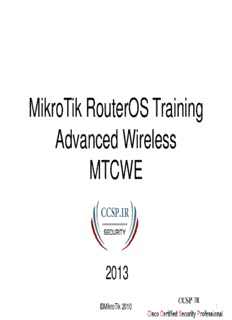
MikroTik RouterOS Training Advanced Wireless MTCWE PDF
Preview MikroTik RouterOS Training Advanced Wireless MTCWE
MikroTik RouterOS Training Advanced Wireless MTCWE 2013 ©MikroTik 2010 1 Schedule • 16:00 – 18 Session I • 15 min Break • 18:15 – 20:30 Session II • 30 min Break • 21 – 22 Session III ©MikroTik 2010 2 Housekeeping • Course materials • Routers, cables • Break times and lunch • Restrooms and smoking area locations ©MikroTik 2010 3 Course Objective • Provide thorough knowledge and hands-on training for MikroTik RouterOS advanced wireless capabilities for small and medium size networks • Introduce the 802.11n wireless networking • Upon completion of the course you will be able to plan, implement, adjust and debug wireless MikroTik RouterOS network configurations ©MikroTik 2010 4 Topics Overview • Wireless Standard overview • Wireless tools • Troubleshooting wireless clients • Wireless Advanced settings – DFS and country regulation – Data Rates and TX-power – Virtual AP ©MikroTik 2010 5 Topics Overview (cont.) • Wireless Security measures – Access List and Connect List – Management Frame Protection – RADIUS MAC Authentication – Encryption • Wireless WDS and MESH • Wireless Transparent Bridge – WDS – VPLS/MPLS transparent bridging • Wireless Nstreme Protocol • 802.11n ©MikroTik 2010 6 Introduce Yourself • Please, introduce yourself to the class • Your name • Your Company • Your previous knowledge about RouterOS • Your previous knowledge about networking • What do you expect from this course? • Please, remember your class XY number. (X is number of the row, Y is your seat number in the row) My number is:_________ ©MikroTik 2010 7 Class Setup Lab • Create an 192.168.XY.0/24 Ethernet network between the laptop (.1) and the router (.254) • Connect routers to the AP SSID “AP_N” • Assign IP address 10.1.1.XY/24 to the wlan1 • Main GW and DNS address is 10.1.1.254 • Gain access to the internet from your laptops via local router • Create new user for your router and change “admin” access rights to “read” ©MikroTik 2010 8 Class Setup ©MikroTik 2010 9 Class setup Lab (cont.) • Set system identity of the board and wireless radio name to “XY_<your_name>”. Example: “00_Janis” • Upgrade your router to the latest Mikrotik RouterOS version 4.x • Upgrade your Winbox loader version • Set up NTP client – use 10.1.1.254 as server • Create a configuration backup and copy it to the laptop (it will be default configuration) ©MikroTik 2010 10
Description: