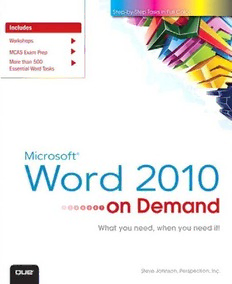
Microsoft Word 2010 on demand PDF
Preview Microsoft Word 2010 on demand
Microsoft ® Word 2010 ® Steve Johnson Perspection, Inc. Que Publishing, 800 East 96th Street, Indianapolis, IN 46240 USA Microsoft®Word® 2010 On Demand Publisher Paul Boger Copyright © 2011 by Perspection,Inc. Associate Publisher All rights reserved. No part of this book shall be reproduced, stored in a Greg Wiegand retrieval system, or transmitted by any means, electronic, mechanical, Acquisitions Editor photocopying, recording, or otherwise, without written permission from the Loretta Yates publisher. No patent liability is assumed with respect to the use of the infor- Managing Editor mation contained herein. Although every precaution has been taken in the Steve Johnson preparation of this book, the publisher and author assume no responsibility Author for errors or omissions. Nor is any liability assumed for damages resulting Steve Johnson from the use of the information contained herein. Technical Editor Beth Teyler Library of Congress Cataloging-in-Publication Data is on file ISBN-13: 978-0-7897-4281-0 Page Layout ISBN-10: 0-7897-4281-0 James Teyler Printed and bound in the United States of America Interior Designers First Printing: July 2010 Steve Johnson 13 12 11 10 4 3 2 1 Marian Hartsough Photographs Que Publishing offers excellent discounts on this book when ordered Tracy Teyler in quantity for bulk purchases or special sales. Indexer For information, please contact: U.S. Corporate and Government Sales Katherine Stimson 1-800-382-3419 or [email protected] Proofreader For sales outside the U.S., please contact: International Sales Beth Teyler 1-317-428-3341 or [email protected] Team Coordinator Cindy Teeters Trademarks All terms mentioned in this book that are known to be trademarks or service marks have been appropriately capitalized. Que cannot attest to the accuracy of this information. Use of a term in this book should not be regarded as affecting the validity of any trademark or service mark. Microsoft and the Microsoft Office logo are registered trademarks of Microsoft Corporation in the United States and/or other countries. Warning and Disclaimer Every effort has been made to make this book as complete and as accurate as possible, but no warranty or fitness is implied. The authors and the publishers shall have neither liability nor responsibility to any person or entity with respect to any loss or damage arising from the information contained in this book. a Acknowledgements Perspection, Inc. Microsoft Word 2010 On Demandhas been created by the professional trainers and writers at Perspection, Inc. to the standards you’ve come to expect from Que publishing. Together, we are pleased to present this training book. Perspection, Inc. is a software training company committed to providing information and training to help people use software more effectively in order to communicate, make decisions, and solve problems. Perspection writes and produces software training books, and develops multimedia and Web-based training. Since 1991, we have written more than 100 computer books, with several bestsellers to our credit, and sold over 5 million books. This book incorporates Perspection’s training expertise to ensure that you’ll receive the maximum return on your time. You’ll focus on the tasks and skills that increase productivity while working at your own pace and convenience. We invite you to visit the Perspection Web site at: www.perspection.com Acknowledgements The task of creating any book requires the talents of many hard-working people a pulling together to meet impossible deadlines and untold stresses. We’d like to thank the outstanding team responsible for making this book possible: the writer, Steve Johnson; the production team, James Teyler; the editor and proofreader, Beth Teyler; and the indexer, Katherine Stimson. At Que publishing, we’d like to thank Greg Wiegand and Loretta Yates for the oppor- tunity to undertake this project, Cindy Teeters for administrative support, and Lori Lyons for your production expertise and support. Perspection iii About The Author Steve Johnsonhas written more than 60 books on a variety of computer software, including Adobe Photoshop CS5, Adobe Flash CS5, Adobe Dreamweaver CS5, Adobe InDesign CS5, Adobe Illustrator CS5, Microsoft Windows 7, Microsoft Office 2010 and 2007, Microsoft Office 2008 for the Macintosh, and Apple Mac OS X Snow Leopard. In 1991, after working for Apple Computer and Microsoft, Steve founded Perspection, Inc., which writes and produces software training. When he is not stay- ing up late writing, he enjoys playing golf, gardening, and spending time with his wife, Holly, and three children, JP, Brett, and Hannah. Steve and his family live in Pleasanton, California, but can also be found visiting family all over the western United States. aa iv Acknowledgements We Want To Hear From You! As the reader of this book, youare our most important critic and commentator. We value your opinion and want to know what we’re doing right, what we could do better, what areas you’d like to see us publish in, and any other words of wisdom you’re willing to pass our way. As an associate publisher for Que, I welcome your comments. You can email or write me directly to let me know what you did or didn’t like about this book—as well as what we can do to make our books better. Please note that I cannot help you with technical problems related to the topic of this book. We do have a User Services group, however, where I will forward specific technical questions related to the book. When you write, please be sure to include this book’s title and author as well as your name, email address, and phone number. I will carefully review your com- ments and share them with the author and editors who worked on the book. Email: [email protected] Mail: Greg Wiegand Que Publishing 800 East 96th Street Indianapolis, IN 46240 USA For more information about this book or another Que title, visit our Web site at www.quepublishing.com/register. Type the ISBN (excluding hyphens) or the title of abook in the Search field to find the page you’re looking for. a Acknowledgements v This page intentionally left blank c Contents Introduction xvii 1 Getting Started with Word 1 Starting Word 2 New! Viewing the Word Window 3 Using the Ribbon 4 New! Choosing Commands 5 New! Working with Toolbars 6 New! Choosing Dialog Box Options 8 Using the Status Bar 9 Using Task and Window Panes 10 Opening an Existing Document 12 New! Opening Files of Different Types 14 Converting an Existing Document 15 New! Changing Document Views 16 New! Reading a Document 18 New! Getting Help While You Work 20 Saving a Document 22 Saving a Document with Different Formats 24 Checking Compatibility 26 New! c Checking Accessibility 27 New! Documenting Properties 28 Zooming the View In and Out 29 Recovering a Document 30 New! Maintaining and Repairing Office 32 Getting Updates on the Web 33 Closing a Document and Exiting Word 34 2 Working with Simple Documents 35 Creating a Blank Document 36 Creating a New Document From an Existing One 37 Creating a Document Using a Template 38 vii Creating a Letter or Memo 39 Setting Up the Page 40 Moving and Resizing Document Windows 42 Working with Multiple Documents 44 Navigating a Document 46 New! Moving Around in a Document 47 Selecting Text 48 Editing Text 50 Copying and Moving Text 52 New! Finding and Replacing Text 54 New! Inserting Hyphens 56 Inserting Information the Smart Way 58 New! Correcting Text Automatically 60 New! Undoing and Redoing an Action 62 3 Formatting Documents 63 Formatting Text 64 Formatting Text for Emphasis 66 New! Changing Character Spacing 68 New! Selecting Text with Similar Formatting 69 Finding and Replacing Formatting 70 Finding and Replacing Custom Formatting 72 Changing Paragraph Alignment 74 Changing Line Spacing 75 Displaying Rulers 76 Setting Paragraph Tabs 77 Setting Paragraph Indents 78 Creating Bulleted and Numbered Lists 80 New! c Applying Borders and Shading 82 Hiding Text 84 4 Using Templates, Styles, and Themes 85 Creating a Template 86 Opening a Template 87 Changing a Template 88 Applying a Quick Style 89 Changing a Style Set 90 Creating and Modifying Styles 92 Managing Styles 94 Revealing Formatting Styles 96 Using a Format Painter 98 viii Contents Adding Custom Colors 99 Understanding Themes 100 Viewing and Applying a Theme 101 New! Creating Theme Colors 102 Choosing Theme Fonts 104 Choosing Theme Effects 106 Creating a Custom Theme 107 Choosing a Custom Theme 108 5 Adding Graphics and Multimedia to Documents 109 Locating and Inserting Clip Art 110 New! Inserting a Picture 111 Inserting a Picture Screen Shot 112 New! Adding an Artistic Style to a Picture 113 New! Adding a Quick Style to a Picture 114 Applying a Shape to a Picture 115 New! Applying a Border to a Picture 116 Applying Picture Effects 117 Modifying Picture Size 118 Compressing a Picture 120 New! Correcting a Picture 121 New! Recoloring a Picture 122 New! Cropping and Rotating a Picture 124 New! Removing a Picture Background 126 New! Creating WordArt Text 127 Formatting WordArt Text 128 Applying WordArt Text Effects 130 Modifying WordArt Text Position 131 c Creating SmartArt Graphics 132 New! Using the Text Pane with SmartArt Graphics 134 Formatting a SmartArt Graphic 136 Modifying a SmartArt Graphic 138 Adding Pictures to a SmartArt Graphic 140 New! Creating an Organization Chart 141 Modifying an Organization Chart 142 6 Adding Tables and Charts to Documents 143 Creating a Table 144 Entering Text in a Table 146 Sorting Table Contents or Lists 147 Modifying a Table 148 Contents ix
