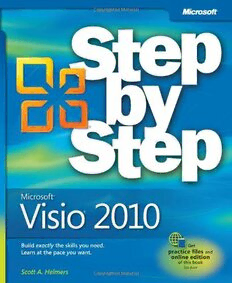
Microsoft® Visio® 2010 Step by Step: The smart way to learn Microsoft Visio 2010-one step at a time! PDF
Preview Microsoft® Visio® 2010 Step by Step: The smart way to learn Microsoft Visio 2010-one step at a time!
Microsoft Visio 2010 ® ® Step by Step Scott A. Helmers Published with the authorization of Microsoft Corporation by: O’Reilly Media, Inc. 1005 Gravenstein Highway North Sebastopol, CA 95472 Copyright © 2011 by Scott A. Helmers. All rights reserved. No part of the contents of this book may be reproduced or transmitted in any form or by any means without the written permission of the publisher. Unless otherwise noted, the example companies, organizations, products, domain names, email addresses, logos, people, places, and events depicted herein are fictitious. No association with any real company, organization, product, domain name, email address, logo, person, place, or event is intended or should be inferred. Microsoft Press titles may be purchased for educational, business, or sales promotional use. Online editions are also available for most titles (http://my.safaribooksonline.com). For more information, contact our corporate/institutional sales department: (800) 998-9938 or [email protected]. Complying with all applicable copyright laws is the responsibility of the user. Without limiting the rights under copyright, no part of this document may be reproduced, stored in or introduced into a retrieval system, or transmitted in any form or by any means (electronic, mechanical, photocopying, recording, or otherwise), or for any purpose, without express written permission of O’Reilly Media, Inc. 1 2 3 4 5 6 7 8 9 QG 6 5 4 3 2 1 Microsoft, Microsoft Press, the Microsoft Press brand, Access, ASP.NET, DirectX, DreamSpark, Deep Zoom, Excel, Expression Blend, Expression Design, Expression Encoder, Expression Studio, Expression Web, FrontPage, .NET, Office, Silverlight, SQL Server, Visual Basic, Visual C++, Visual C#, Visual Studio, Visual Web Developer, Web Platform, WebsiteSpark, and Windows are either registered trademarks or trademarks of Microsoft Corporation in the United States and/or other countries. This book expresses the author’s views and opinions. The information contained in this book is provided without any express, statutory, or implied warranties. Neither the author, O’Reilly Media, Inc., Microsoft Corporation, nor their respective resellers, or distributors will be held liable for any damages caused or alleged to be caused either directly or indirectly by this book. Acquisitions and Developmental Editor: Kenyon Brown Production Editor: Adam Zaremba Editorial Production: Online Training Solutions, Inc. Technical Reviewer: John Marshall Illustrator: Robert Romano Indexer: Lucie Haskins Cover: Karen Montgomery 978-0-735-64887-6 Contents Introducing Visio 2010 ...................................................... ix Modifying the Display of the Ribbon......................................... xiii Features and Conventions of This Book....................................... xix Using the Practice Files..................................................... xxi Getting Support and Giving Feedback....................................... xxiii How to Access Your Online Edition Hosted by Safari............................xxv Acknowledgments........................................................ xxix 1 A Visual Orientation to a Visual Product 1 Getting Started with Visio 2010 .............................................2 Visio Standard .......................................................2 Visio Professional.....................................................4 Visio Premium .......................................................4 Exploring the Backstage View...............................................6 Using the Visio Ribbon.....................................................9 Resizing the Ribbon ......................................................13 Minimizing the Ribbon....................................................14 Understanding Contextual Tabs ............................................15 Understanding Add-in Tabs................................................16 Understanding Shapes, Masters, Stencils, and Templates ......................16 Exploring the Drawing Window ............................................17 Managing the Shapes Window.............................................20 Panning and Zooming in Visio .............................................24 Resizing and Repositioning Shapes .........................................29 Key Points...............................................................35 What do you think of this book? We want to hear from you! Microsoft is interested in hearing your feedback so we can continually improve our books and learning resources for you. To participate in a brief online survey, please visit: microsoft.com/learning/booksurvey iii iv Contents 2 Creating a New Diagram 37 Using Basic Shapes and the Dynamic Grid ...................................38 Selecting Shapes .........................................................41 Copying and Pasting Shapes...............................................42 Connecting Shapes with Lines..............................................43 Connecting Shapes with Dynamic Connectors................................47 Identifying 1-D Shapes and Types of Glue ...................................51 Positioning Shapes with Rulers and Guides ..................................52 Using AutoConnect and Quick Shapes ......................................55 Using AutoAdd and AutoDelete............................................59 Starting a New Diagram from a Sample Diagram.............................62 Key Points...............................................................67 3 Adding Sophistication to Your Drawings 69 Adding Text to Shapes ....................................................70 Creating and Formatting Text Boxes ........................................71 Orienting Shapes on the Page..............................................73 Orienting Shape Text .....................................................76 Positioning Shape Text ...................................................78 Adding ScreenTips and Comments..........................................81 Using Shape Data ........................................................84 Inserting Fields: The Basics.................................................86 Grouping Shapes.........................................................88 Inserting Pictures.........................................................92 Understanding Layers.....................................................94 Managing Pages and Page Setup...........................................98 Working with Background Pages and Borders...............................104 Key Points..............................................................109 Contents v 4 Drawing the Real World: Flowcharts and Organization Charts 111 Selecting a Flowchart Type ...............................................112 Visio Standard .....................................................112 Visio Professional...................................................112 Visio Premium .....................................................113 Creating Flowcharts......................................................114 Adding Labels to Flowcharts..............................................118 Understanding Swimlane Diagrams........................................119 Creating Swimlane Diagrams..............................................120 Understanding Organization Charts .......................................125 Building an Organization Chart by Hand ...................................126 Using the Organization Chart Wizard with Existing Data......................130 Using the Organization Chart Wizard with New Data ........................138 Enhancing Org Charts with Pictures........................................141 Key Points..............................................................141 5 Adding Style, Color, and Themes 143 Aligning and Spacing Shapes .............................................144 Using the Auto Align & Space Feature......................................148 Applying Color and Fill Patterns...........................................150 Applying Line Styles and Colors . . . . . . . . . . . . . . . . . . . . . . . . . . . . . . . . . . . . . . . . . . .154 Using the Format Painter.................................................157 Turning Off the Grid . . . . . . . . . . . . . . . . . . . . . . . . . . . . . . . . . . . . . . . . . . . . . . . . . . . . .158 Applying Themes to Your Diagrams: Part 1 .................................161 Applying Themes to Your Diagrams: Part 2 .................................163 Customizing Themes.....................................................166 Setting Theme Options...................................................168 Key Points..............................................................169 vi Contents 6 Entering, Linking to, and Reporting on Data 171 Understanding Shape Data ...............................................172 Viewing Shape Data .....................................................172 Editing Shape Data ......................................................175 Viewing Shape Data Attributes............................................177 Changing Shape Data Attributes ..........................................179 Creating New Shape Data Fields...........................................184 Linking Diagrams to External Data.........................................186 Refreshing All Data in Linked Diagrams.....................................193 Refreshing Selected Data in Linked Diagrams ...............................195 Scheduling Data Refresh .................................................196 Linking Data to Shapes Automatically......................................197 Running a Predefined Report .............................................200 Creating a New Report...................................................205 Modifying an Existing Report .............................................210 Key Points..............................................................212 7 Adding and Using Hyperlinks 215 Enhancing Diagrams by Adding Hyperlinks .................................216 Using Hyperlinks ........................................................217 Linking to a Website.....................................................218 Linking to a Document...................................................219 Linking to a Specific Location in a Document ...............................221 Linking to Another Visio Page.............................................224 Understanding Relative and Absolute Hyperlinks............................226 Setting the Hyperlink Base................................................231 Editing Existing Hyperlinks................................................233 Adding Multiple Hyperlinks...............................................234 Key Points..............................................................236 8 Sharing and Publishing Diagrams: Part 1 239 Previewing and Printing Visio Diagrams ....................................240 Removing Personal Information...........................................245 Creating Graphics .......................................................247 Saving in Other File Formats..............................................252 Creating Visio Templates .................................................255 Contents vii Sharing Diagrams by Using the Visio Viewer ................................260 Publishing Visio Diagrams to the Web......................................261 Key Points..............................................................268 9 Drawing the Real World: Network and Data Center Diagrams 271 Building Basic Network Diagrams..........................................272 Building Detailed Network Diagrams ......................................275 Organizing Network Shapes in a Diagram ..................................278 Creating Rack Diagrams..................................................280 Adding Equipment to Rack Diagrams ......................................283 Changing the Drawing Scale..............................................289 Running Computer and Network Reports ..................................292 Searching and Replacing Text.............................................294 Mapping Active Directory and LDAP.......................................296 Key Points..............................................................297 10 Visualizing Your Data 299 Enhancing Diagrams with Data-Driven Graphics.............................300 Network Equipment Diagram ........................................300 Process Improvement Workflow......................................302 Casino Operation...................................................303 Risk Management ..................................................303 Using Existing Data Graphics..............................................304 Editing Data Graphics....................................................307 Creating New Data Graphics..............................................313 Creating Data Graphic Legends ...........................................317 Key Points..............................................................319 11 Adding Structure to Your Diagrams 321 Comparing Containers and Groups ........................................322 Working with Containers and Their Contents ...............................328 Formatting Containers ...................................................331 Sizing Containers........................................................331 Adding Shapes to Lists . . . . . . . . . . . . . . . . . . . . . . . . . . . . . . . . . . . . . . . . . . . . . . . . . . .333 Formatting and Sizing Lists ...............................................337 viii Contents Finding Containers and Lists in Visio .......................................338 Swimlanes.........................................................338 Wireframes ........................................................342 Legends...........................................................347 Annotating Shapes with Callouts ..........................................348 Key Points..............................................................352 12 Creating and Validating Process Diagrams 355 Understanding Visio Rules................................................356 Validating Flowcharts ....................................................357 Understanding BPMN....................................................361 Creating and Validating BPMN Diagrams...................................362 Creating Subprocesses ...................................................366 Creating and Exporting SharePoint Workflow Diagrams......................370 Reusing Existing Validation Rules..........................................373 Creating New Validation Rules ............................................375 Key Points..............................................................377 13 Sharing and Publishing Diagrams: Part 2 379 Customizing Diagrams Saved as Websites ..................................380 Saving Visio-Created Websites on a SharePoint Server .......................387 Understanding Visio Services .............................................389 Publishing Visio Drawings to SharePoint 2010 Visio Services ..................390 Key Points..............................................................398 Appendix: Looking Under the Hood......................................... 399 Glossary................................................................. 411 Index.................................................................... 419 About the Author......................................................... 439 What do you think of this book? We want to hear from you! Microsoft is interested in hearing your feedback so we can continually improve our books and learning resources for you. To participate in a brief online survey, please visit: microsoft.com/learning/booksurvey Introduction ix Introducing Visio 2010 Microsoft Visio 2010 is a bold new release. If you’re new to Visio, your timing is excellent! This version of Visio is easier to use than ever before and yet the diagrams you create can have more impact and style, and can present more real-world data than in any pre- vious version. If you’ve used prior versions of Visio, you’re in luck too. You’ll find the features you love, but you’ll see them presented with the new Visio ribbon. In addition, you’ll discover that you can publish dynamically updateable diagrams to Microsoft SharePoint, where any- one can view them, even if they don’t have Visio. You’ll find new templates and stencils, faster methods for creating drawings, simple ways to add structure to your diagrams, improved integration with AutoCad drawings, diagram validation rules, and a wealth of other new features. In short, whether you’re a first timer or have been using Visio for years, this is the strongest and most exciting version of Visio yet. Creating and Enhancing Diagrams More Easily Quick Shapes, AutoConnect, AutoAdd, AutoDelete, AutoAlign, AutoSize… just the names of some of the new and enhanced features in Visio 2010 suggest that creating diagrams will be simpler. A few examples include the following: ● Want to add a new shape to the page? For commonly used shapes, there’s no need to move the pointer to the stencil and drag a shape onto the page. Just point to a shape that’s already on the page and the QuickShapes menu offers you four shapes. One click and you’ve not only added a new shape but it’s already connect- ed to the existing shape. ● Need to insert a shape between two existing shapes? Simply drop the new shape onto the connector between two existing shapes. Not only will AutoAdd insert the new shape but it will add a new connector. And if there isn’t enough room for the new shape, Visio will even rearrange part of the diagram to make room. ● Want to delete a shape that’s connected between two others? Just select the shape and press the Delete key. Self-healing connectors do the rest; the shapes on either side of the deleted shape will be connected to each other.
