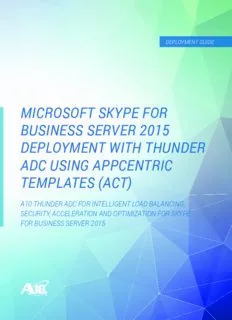
Microsoft Skype for Business Server 2015 Deployment with Thunder ADC using AppCentric PDF
Preview Microsoft Skype for Business Server 2015 Deployment with Thunder ADC using AppCentric
DEPLOYMENT GUIDE MICROSOFT SKYPE FOR BUSINESS SERVER 2015 DEPLOYMENT WITH THUNDER ADC USING APPCENTRIC TEMPLATES (ACT) A10 THUNDER ADC FOR INTELLIGENT LOAD BALANCING, SECURITY, ACCELERATION AND OPTIMIZATION FOR SKYPE FOR BUSINESS SERVER 2015 OVERVIEW A10 Networks® Thunder® ADC line of Application Delivery Controllers provides intelligent load balancing, security, acceleration and optimization for Microsoft Skype for Business Server 2015. The purpose of this guide is to provide a step-by- step process for deploying A10 Thunder ADC as a load balancer in a Microsoft Skype for Business Server 2015 deployment using AppCentric Templates (ACT). Refer to Appendix A for the equivalent CLI-based configuration. The following topology (Figure 1) is designed to support Skype for Business voice services, presence, instant messaging, desktop sharing, collaboration and Enterprise Voice Features for both internal and external users with a high availability (HA) system architecture. In this guide, one A10 Networks vThunder® ADC with four Application Delivery Partitions (ADPs) was used to deploy four (4) different zones/services: Front End, Internal Edge, External Edge and Reverse Proxy. The solution can be deployed with separate virtual or physical appliances for each service in the same way. For additional Microsoft deployment guides TALK such as Lync Server, Microsoft Exchange and/ or SharePoint, please refer to https://www. a10networks.com/resources/deployment-guides. WITH A10 CONTACT US a10networks.com/contact TABLE OF CONTENTS OVERVIEW ............................................................................................................................................................................2 DEPLOYMENT TOPOLOGY ..................................................................................................................................................5 ACCESSING THUNDER ADC ..............................................................................................................................................7 SERVICES REQUIRED FOR SKYPE FOR BUSINESS 2015 DEPLOYMENT .......................................................................8 THUNDER ADC CONFIGURATION USING APPCENTRIC TEMPLATES ..........................................................................11 AppCentric Templates (ACT) Overview ...................................................................................................................................................................................................11 Configuration Using ACT ..........................................................................................................................................................................................................................11 Topology Builder .........................................................................................................................................................................................................................................12 Wizard ...........................................................................................................................................................................................................................................................18 CONFIGURATION ...............................................................................................................................................................30 DASHBOARD ......................................................................................................................................................................30 ADDITIONAL SECURITY FEATURE – DDOS MITIGATION (OPTIONAL) .........................................................................31 DDoS Mitigation ..........................................................................................................................................................................................................................................31 SUMMARY ..........................................................................................................................................................................32 APPENDIX A – THUNDER ADC TEST CONFIGURATION ................................................................................................33 Front End .....................................................................................................................................................................................................................................................33 Internal Edge ...............................................................................................................................................................................................................................................41 External Edge ..............................................................................................................................................................................................................................................43 Reverse Proxy .............................................................................................................................................................................................................................................46 Shared Partition ..........................................................................................................................................................................................................................................48 APPENDIX B – APPCENTRIC TEMPLATES UPGRADE ....................................................................................................49 Upgrading ACT using Cloud-based Update ............................................................................................................................................................................................49 Upgrading ACT using Manual Update .....................................................................................................................................................................................................50 ABOUT A10 NETWORKS ............................................................................................................................................................................................................................51 DISCLAIMER This document does not create any express or implied warranty about A10 Networks or about its products or services, including but not limited to fitness for a particular use and noninfringement. A10 Networks has made reasonable efforts to verify that the information contained herein is accurate, but A10 Networks assumes no responsibility for its use. All information is provided “as-is.” The product specifications and features described in this publication are based on the latest information available; however, specifications are subject to change without notice, and certain features may not be available upon initial product release. Contact A10 Networks for current information regarding its products or services. A10 Networks’ products and services are subject to A10 Networks’ standard terms and conditions. SKYPE FOR BUSINESS SERVER 2015 ROLES Each server running Skype for Business Server runs one or more server roles. A server role is a defined set of Skype for Business Server functionalities provided by that server. The primary server roles are described below1. FRONT END SERVERS In Skype for Business Server Enterprise Edition, the Front End Server is the core server role, and runs many basic Skype for Business Server functions. The Front End Server includes the following: • User authentication and registration • Presence information and contact card exchange • Address book services and distribution list expansion • IM functionality, including multiparty IM conferences • Web conferencing, PSTN Dial-in conferencing and A/V conferencing (if deployed) • Application hosting, for both applications included with Skype for Business Server (for example, Conferencing Attendant and Response Group application), and third-party applications • Web components to supported web-based tasks such as web scheduler and join launcher • (Optionally) Archiving, to archive IM communications and meeting content for compliance reasons • (Optionally if Persistent Chat is enabled) Persistent Chat Web Services for Chat Room Management and Persistent Chat Web Services for File Upload/Download • (Optionally) Monitoring, to collect usage information in the form of call detail records (CDRs) and call error records (CERs), which provide metrics about the quality of the media (audio and video) traversing your network for both Enterprise Voice calls and A/V conferences A Front End pool is a set of Front End Servers, configured identically, that work together to provide services for a common group of users. Standard Edition servers cannot be pooled, whereas multiple Enterprise Edition Servers can exist in a pool to provide redundancy and scalability. BACK END (BE) SERVER The Back End (BE) Servers run Microsoft SQL and provide database services for the front end pool. The information stored in the SQL servers includes user contact lists, presence information, conferencing details and conferencing schedule information. The SQL server can be configured as a single back end server; however, a cluster of two or more servers is recommended for failover. The BE Servers do not run any Skype for Business Server software. The BE server requirement can be implemented with Microsoft SQL Server 2012 or Microsoft SQL Server 2014 – Standard and Enterprise (64-bit edition)2. EDGE SERVER Edge Server enables your users to communicate and collaborate with users outside the organization’s firewalls. These external users can include: the organization’s own users who are currently working offsite; users from federated partner organizations; and outside users who have been invited to join conferences hosted on your Skype for Business Server deployment. Each Edge Server has two network interfaces, external and internal. The external interface accepts connections initiated from the Internet, and the internal interface accepts connections initiated from the internal network. 1 https://technet.microsoft.com/en-us/library/dn933894.aspx 2 https://technet.microsoft.com/en-us/library/dn951388.aspx#DBs 4 OFFICE ONLINE SERVER Office Online Server is the next version of Office Web Apps Server and is used in Skype for Business Server 2015 for sharing and rendering of PowerPoint presentations. REVERSE PROXY Reverse Proxy publishes to the Internet the web components of Front End Servers and Office Online Server (OOS) services. DEPLOYMENT TOPOLOGY Figure 1 shows a Skype for Business Server 2015 deployment using Thunder ADCs. It provides the following services: • Login and Presence functionality • Instant Messaging, including multiparty IM conferences • Audio/video calls • Desktop sharing • PowerPoint sharing In this setup, one single vThunder ADC with four ADPs was used to deploy four (4) different zones/services: Internal/Front End, Internal Edge, External Edge and Reverse Proxy thereby enabling consolidation of resources. Reverse Proxy Skype for Business Web Skype for Skype for Client Business Clients Business Web Client Internal Clients Edge01 AD/DNS/CA Back-End SQL Server Public IP Edge01 Edge Server Pool C ESBxCtkueylsripeninenae tlfss oDsrNS External Edge ADC Internal Edge ADC nternal Front-End AD SFeFFrrEEov00net12r- EPnodol OSOOfefiOOrcvSSee12 rO Pnolinoel I External Network Perimeter Network Internal Network External Reverse Internal Internal Edge Proxy Edge Front-End Figure 1: Lab topology 5 Table 1 shows Hostname and IP address on each element/device used in this guide (as shown in the above diagram). ROLE LOAD BALANCING VIP DEVICE HOSTNAME IP ADDRESS Active Directory (AD), Internal Certificate Authority (CA), Internal NA DC 10.0.3.10/24 DNS FE01 10.0.3.12/24 Front End 10.0.3.123/24 FE02 10.0.3.13/24 Back End NA SQL 10.0.3.11/24 Edge01 192.0.2.21, 22, 23/24 External Edge 192.0.2.111, 112, 113/24 Edge02 192.0.2.31, 32, 33/24 Edge01 10.0.4.31/24 Internal Edge 10.0.4.30/24 Edge02 10.0.4.32/24 OOS1 10.0.3.15/24 Office Online Server (previously 10.0.3.125/24 Office Web Apps Server) OOS2 10.0.3.16/24 Front End VIP 10.0.3.123/24 Reverse Proxy 192.0.2.108 OOS VIP 10.0.3.125/25 External DNS NA ExternalDNS 198.51.100.10 External Clients NA ExternalClient<number> 198.51.100.x/24 (Multiple) Internal Clients NA InternalClient<number> 10.0.3.x/24 (Multiple) Notes specific to this guide: 1. This setup was tested with A10 Thunder ADC appliance running the A10 Networks Advanced Core Operating System (ACOS®) version 4.1.1-P1. 2. The A10 Networks AppCentric Templates (ACT) version was act-0911-17 (see Appendix B for details). 3. The solution was deployed with a single vThunder ADC device with four ADPs, one for each of the four (4) different zones/ services: Internal/Front End, Internal Edge, External Edge and Reverse Proxy. The solution can also be deployed in the same way using separate virtual or physical appliances for each service. Two devices are going to be required for high availability. 4. Microsoft Skype for Business Server 2015 was tested through communication with IM, Presence, Desktop Collaboration and Audio Video (AV) conferencing. Testing was performed for both internal and external users. 5. Testing was performed using Microsoft Skype for Business Server 2015 Enterprise Edition Server with 64-bit Microsoft SQL Server 2012 Enterprise Edition. 6. Skype for Business 2015 Server Front End and Edge Server components were running on Windows 2012 R2 (64-bit) Standard Edition Server. Office Online Server was running on Windows Server 2012 Datacenter Edition. 7. Skype for Business Basic Client 64-bit on Windows 10 was used for desktop client. 8. Office Online Server (OOS) was tested with PowerPoint presentation sharing. 6 ACCESSING THUNDER ADC This section describes how to access Thunder ADC from a Command Line Interface (CLI), Graphical User Interface (GUI) or AppCentric Templates (ACT): • CLI – The CLI is a text-based interface in which you type commands on a command line. You can access the CLI directly through the serial console or over the network using either of the following protocols: - Secure protocol – Secure Shell (SSH) version 2 - Unsecure protocol – Telnet (if enabled) • GUI – This is a web-based interface in which you click buttons, menus and other graphical icons to access the configuration or management pages. From these pages, you can type or select values to configure or manage the device. You can access the GUI using the following protocol: - Secure protocol – Hypertext Transfer Protocol over Secure Socket Layer (HTTPS) • AppCentric Templates (ACT) - A10 ACOS GUI plug-in module that enhances the user experience to deploy, monitor and troubleshoot applications in a frictionless manner. Obtain the latest ACT file and import it into ACOS. Refer to Appendix B for details on how to acquire and import the file. The AppCentric Templates can be accessed by opening the GUI by entering the Management IP in the browser’s address bar (e.g. https://172.31.31.31/) and navigating to System > App Template. NOTE: HTTP requests are redirected to HTTPS by default on Thunder ADC. Default Access Information: • Default Username: “admin” • Default password: “a10” • Default IP address of the device: “172.31.31.31” NOTE: For detailed information on how to access the Thunder ADC device, refer to the System Configuration and Administration Guide. 7 SERVICES REQUIRED FOR SKYPE FOR BUSINESS 2015 DEPLOYMENT The following tables list the load-balancing services required for a Skype for Business 2015 Enterprise Server deployment. Table 2: Services on Front End Server SERVICE PORT VPORT SOURCE FEATURE TEMPLATE USAGE NOTE NAME TYPE NAT Persistence: Source-IP Used for Distributed Component Object Model (DCOM)- Front End 135 TCP Yes TCP: TCP idle-timeout based operations such as Moving Users, User Replicator Service Health Monitor: TCP port Synchronization and Address Book Synchronization. Used for communication from Front End Servers to web Web Persistence: Source-IP farm fully qualified domain names (FQDNs) (the URLs Compatibility 443 TCP Yes TCP: TCP idle-timeout used by IIS web components). Service Health Monitor: TCP port Client SSL template is required if SSL offload is configured. Persistence: Source-IP Used for web access from remote user. Web Server 4443 TCP Yes TCP: TCP idle-timeout Client SSL template is required if SSL offload is Component Health Monitor: TCP port configured. Used for HTTPS communication between the Focus Persistence: Source-IP (Skype for Business Server component that manages Front End 444 TCP Yes TCP: TCP idle-timeout conference state) and the individual servers. Service Health Monitor: TCP port This port is also used for TCP communication between Survivable Branch Appliances and Front End Servers. All internal SIP communications between servers (MTLS). Persistence: Source-IP Front End SIP communications between Server and Client (TLS). 5061 TCP Yes TCP: TCP idle-timeout Service SIP communications between Front End Servers and Health Monitor: TCP port Mediation Servers (MTLS). Also used for communications with Monitoring Server. Table 3: Optional Services on Front End Server SERVICE PORT VPORT SOURCE FEATURE TEMPLATE USAGE NOTE NAME TYPE NAT Persistence: Source-IP Application Used for incoming SIP listening requests for application 5065 TCP Yes TCP: TCP idle-timeout Sharing Service sharing Health Monitor: TCP port Persistence: Source-IP Response Used for incoming SIP requests for the Response Group 5071 TCP Yes TCP: TCP idle-timeout Group Service application Health Monitor: TCP port Conferencing Persistence: Source-IP Attendant Used for incoming SIP requests for Attendant (dial-in 5072 TCP Yes TCP: TCP idle-timeout Service (Dial-in conferencing) Health Monitor: TCP port Conferencing) Conferencing Persistence: Source-IP Used for incoming SIP requests for the Skype for Announcement 5073 TCP Yes TCP: TCP idle-timeout Business Server Conferencing Announcement service Service Health Monitor: TCP port (that is, for dial-in conferencing) Persistence: Source-IP Call Park Used for incoming SIP requests for the Call Park 5075 TCP Yes TCP: TCP idle-timeout Service application Health Monitor: TCP port Persistence: Source-IP Audio Test Used for incoming SIP requests for the Audio Test 5076 TCP Yes TCP: TCP Service service Health Monitor: TCP port NOTE: Details of port and protocol Skype for Business 2015 Front End Server uses are described at the following URL: https://technet.microsoft.com/en-us/ library/gg398833.aspx 8 SERVICE PORT VPORT SOURCE FEATURE TEMPLATE USAGE NOTE NAME TYPE NAT Fallback path for A/V media transfer between internal Persistence: Source-IP STUN/ and external users if UDP communication cannot be 443 TCP Yes TCP: TCP idle-timeout MSTURN established. TCP is used for file transfer and desktop Health Monitor: TCP port sharing. STUN/ Persistence: Source-IP Preferred path for A/V media transfer between internal 3478 UDP Yes MSTURN Health Monitor: UDP port and external users. Inbound/Outbound SIP traffic (to/from Director, Director Persistence: Source-IP pool virtual IP address, Front End Server or Front End Access/SIP 5061 TCP/MTLS Yes TCP: TCP idle-timeout pool virtual IP address) from/to Edge Server internal Health Monitor: TCP port interface. Authentication of A/V users (A/V authentication service) Persistence: Source-IP from Front End Server or Front End pool IP address or SIP/MTLS 5062 TCP Yes TCP: TCP idle-timeout any Survivable Branch Appliance or Survivable Branch Health Monitor: TCP port Server using this Edge Server. Table 4: Services on Internal Edge NOTE: Details of port and protocol Skype for Business 2015 Edge Server uses are described at the following URL: https://technet.microsoft.com/en-us/library/ mt346416.aspx SERVICE NAME PORT VPORT SOURCE NAT FEATURE TEMPLATE USAGE NOTE TYPE Persistence: Source-IP No Client-to-server SIP traffic for external user Access/SIP(TLS) 443 TCP TCP: TCP idle-timeout (Optional: Yes) access Health Monitor: TCP port Persistence: Source-IP No SIP signaling, federated and public IM Access/SIP(MTLS) 5061 TCP TCP: TCP idle-timeout (Optional: Yes) connectivity using SIP Health Monitor: TCP port Persistence: Source-IP Web Conferencing/ No 443 TCP TCP: TCP idle-timeout Web Conferencing media PSOM(TLS) (Optional: Yes) Health Monitor: TCP port Persistence: Source-IP A/V/ STUN/TURN negotiation of candidates over 443 TCP No TCP: TCP idle-timeout STUN, MSTURN TCP/443 Health Monitor: TCP port A/V/ Persistence: Source-IP STUN/TURN negotiation of candidates over 3478 UDP No STUN, MSTURN Health Monitor: UDP port UDP/3478 Table 5: Services on External Edge NOTE: During feature selection (Figure 2) of the external Edge pool installation, you will be asked to deploy the Skype Edge Server pool with either single or multiple FQDNs and IP addresses. Deselecting the use a single FQDN and IP address option will enable the external Edge pool to have multiple IP configurations. The Thunder ADC device can be deployed in either a single IP configuration or a multiple IP configuration. In a multiple IP configuration, three public virtual IP addresses (VIPs) will be required for Access, WebConf and AV. For a single FQDN and IP address configuration, one public VIP will be required. 9 Figure 2: External Edge pool server feature selection SERVICE NAME PORT VPORT SOURCE NAT FEATURE TEMPLATE USAGE NOTE TYPE Persistence: Cookie Used for PowerPoint content sharing to Office Online Server Health Monitor: HTTP 443 TCP Yes Skype for Business clients. SSL Offload is Service Client SSL template: recommended. Required Table 6: Service on Office Online Server (Option) SERVICE NAME PORT VPORT SOURCE NAT FEATURE TEMPLATE USAGE NOTE TYPE Health Monitor: TCP port Client SSL template: Used for communication to Skype Front End Required Web service from remote user. 443 >> Server SSL Template: Traffic sent to port 443 on the Reverse Proxy Published Web 4443 HTTPS Auto Required external interface is redirected to a pool on Service (redirect) A10 Networks port 4443 from the Reverse Proxy internal aFleX® TCL Scripting interface so that the pool Web Services can Technology or HTTP distinguish it from internal web traffic. Template: Required Health Monitor: TCP port Client SSL Template: Required Office Online Server Server SSL Template: Used for PowerPoint content sharing/shared 443 HTTPS Auto Service Required from remote users. aFleX TCL Scripting or HTTP Template: Required Table 7: Services on Reverse Proxy (Option) NOTE: Details of ports and protocol of Reverse Proxy is described at the following URL: https://technet.microsoft.com/en-us/library/gg615011.aspx 10
Description: