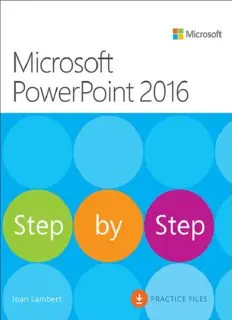
Microsoft PowerPoint 2016 Step by Step PDF
Preview Microsoft PowerPoint 2016 Step by Step
About This eBook ePUB is an open, industry-standard format for eBooks. However, support of ePUB and its many features varies across reading devices and applications. Use your device or app settings to customize the presentation to your liking. Settings that you can customize often include font, font size, single or double column, landscape or portrait mode, and figures that you can click or tap to enlarge. For additional information about the settings and features on your reading device or app, visit the device manufacturer’s Web site. Many titles include programming code or configuration examples. To optimize the presentation of these elements, view the eBook in single-column, landscape mode and adjust the font size to the smallest setting. In addition to presenting code and configurations in the reflowable text format, we have included images of the code that mimic the presentation found in the print book; therefore, where the reflowable format may compromise the presentation of the code listing, you will see a “Click here to view code image” link. Click the link to view the print-fidelity code image. To return to the previous page viewed, click the Back button on your device or app. Microsoft PowerPoint 2016 Step by Step Joan Lambert PUBLISHED BY Microsoft Press A division of Microsoft Corporation One Microsoft Way Redmond, Washington 98052-6399 Copyright © 2015 by Joan Lambert All rights reserved. No part of the contents of this book may be reproduced or transmitted in any form or by any means without the written permission of the publisher. Library of Congress Control Number: 2015934869 ISBN: 978-0-7356-9779-9 Printed and bound in the United States of America. First Printing Microsoft Press books are available through booksellers and distributors worldwide. If you need support related to this book, email Microsoft Press Support at [email protected]. Please tell us what you think of this book at http://aka.ms/tellpress. This book is provided “as-is” and expresses the author’s views and opinions. The views, opinions, and information expressed in this book, including URL and other Internet website references, may change without notice. Some examples depicted herein are provided for illustration only and are fictitious. No real association or connection is intended or should be inferred. Microsoft and the trademarks listed at www.microsoft.com on the “Trademarks” webpage are trademarks of the Microsoft group of companies. All other marks are property of their respective owners. Acquisitions and Developmental Editor: Rosemary Caperton Editorial Production: Online Training Solutions, Inc. (OTSI) Technical Reviewers: Online Training Solutions, Inc. (OTSI) Copyeditors: Jaime Odell, Kathy Krause, and Val Serdy (OTSI) Indexers: Susie Carr and Angela Martin (OTSI) Cover: Twist Creative • Seattle Contents Introduction Who this book is for The Step by Step approach Download the practice files Ebook edition Get support and give feedback Errata and support We want to hear from you Stay in touch Part 1: Get started with PowerPoint 2016 1 PowerPoint 2016 basics Start PowerPoint Work in the PowerPoint user interface Sidebar: About Office Identify app window elements Sidebar: Tell me what you want to do Work with the ribbon and status bar Sidebar: Adapt procedure steps Manage Office and app settings Sidebar: Microsoft account options Skills review Practice tasks 2 Create and manage presentations Create presentations Open and navigate presentations Display different views of presentations Display standard views Display program elements Change the display of content Display and edit presentation properties Save and close presentations Sidebar: Compatibility with earlier versions Sidebar: Save files to OneDrive Skills review Practice tasks 3 Create and manage slides Add and remove slides Insert new slides Copy and import slides and content Sidebar: SharePoint slide libraries Hide and delete slides Divide presentations into sections Rearrange slides and sections Apply themes Change slide backgrounds Sidebar: Non-theme colors Skills review Practice tasks Part 2: Insert and manage slide text 4 Enter and edit text on slides Enter text on slides Enter text in placeholders Insert nonstandard characters Add supplementary text to slides Sidebar: Insert equations Add a slide footer Move, copy, and delete text Sidebar: Format text placeholders Format characters and paragraphs Apply WordArt text effects Sidebar: Configure AutoCorrect options Check spelling and choose the best wording Sidebar: Find and replace text and fonts Skills review Practice tasks 5 Present text in tables Insert tables Format tables Modify table structure Embed and link to Excel content Skills review Practice tasks Part 3: Insert and manage visual elements 6 Insert and manage simple graphics Insert, move, and resize pictures Sidebar: Graphic formats Edit and format pictures Draw and modify shapes Draw and add text to shapes Sidebar: Locate additional formatting commands Move and modify shapes Format shapes Sidebar: Connect shapes Capture and insert screen clippings Create a photo album Skills review Practice tasks 7 Create and manage business graphics Create diagrams Sidebar: Picture diagrams Modify diagrams Format diagrams Create charts Modify charts Manage chart data Modify the display of chart elements Sidebar: Pie charts Format charts Skills review Sidebar: Custom chart templates Practice tasks 8 Add sound and movement to slides Animate text and pictures on slides Sidebar: Animate this Customize animation effects Sidebar: Bookmark points of interest in media clips Add audio content to slides Add video content to slides Compress media to decrease file size Sidebar: Hyperlink to additional resources Add and manage slide transitions Skills review Practice tasks Part 4: Finalize presentations
