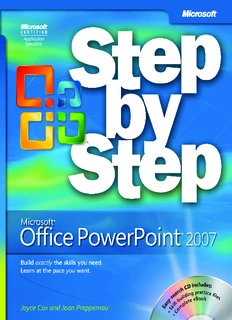
Microsoft® Office PowerPoint® 2007 Step by Step PDF
Preview Microsoft® Office PowerPoint® 2007 Step by Step
● ● ● ● ● ● ● ● ● ● ● How to access your CD files The print edition of this book includes a CD. To access the CD files, go to http://aka.ms/623019/files, and look for the Downloads tab. Note: Use a desktop web browser, as files may not be accessible from all ereader devices. Questions? Please contact: [email protected] Microsoft Press Microsoft® Office PowerPoint 2007 Step by Step Joyce Cox and Joan Preppernau MSOfficePP2007SbS.indb 1 5/19/11 7:06 PM Published by Microsoft Press A division of Microsoft Corporation One Microsoft Way Redmond, Washington 98052-6399 Copyright © 2007 by Joyce Cox, Joan Preppernau, and Online Training solutions, inc. All rights reserved. No part of the contents of this book may be reproduced or transmitted in any form or by any means without the written permission of the publisher. library of Congress Control Number: 2006937016 Printed and bound in the united states of America. isbN: 978-0-735-62301-9 9 10 11 12 13 14 15 16 17 QGT 7 6 5 4 3 2 distributed in Canada by h.b. Fenn and Company ltd. A CiP catalogue record for this book is available from the british library. Microsoft Press books are available through booksellers and distributors worldwide. For further infor- mation about international editions, contact your local Microsoft Corporation office or contact Microsoft Press international directly at fax (425) 936-7329. Visit our Web site at www.microsoft.com/mspress. send comments to [email protected]. Microsoft, Microsoft Press, Access, ActiveX, Aero, Calibri, excel, Groove, infoPath, internet explorer, OneNote, Outlook, PowerPoint, sharePoint, Visio, Visual basic, Windows, Windows server, Windows Vista, and Wingdings are either registered trademarks or trademarks of Microsoft Corporation in the united states and/or other countries. Other product and company names mentioned herein may be the trademarks of their respective owners. The example companies, organizations, products, domain names, e-mail addresses, logos, people, places, and events depicted herein are fictitious. No association with any real company, organization, product, domain name, e-mail address, logo, person, place, or event is intended or should be inferred. This book expresses the author’s views and opinions. The information contained in this book is provided without any express, statutory, or implied warranties. Neither the authors, Microsoft Corporation, nor its resellers, or distributors will be held liable for any damages caused or alleged to be caused either directly or indirectly by this book. Acquisitions Editor: Juliana Aldous Atkinson Project Editor: sandra haynes Editorial Production: Online Training solutions, inc. body Part No. X12-64029 [2012-05-18] Contents About the Authors . . . . . . . . . . . . . . . . . . . . . . . . . . . . . . . . . . . . . . . . . . . . . . . . . . . . . . . . . . ix Introducing PowerPoint 2007 . . . . . . . . . . . . . . . . . . . . . . . . . . . . . . . . . . . . . . . . . . . . . . . . xi New Features . . . . . . . . . . . . . . . . . . . . . . . . . . . . . . . . . . . . . . . . . . . . . . . . . . . . . . . . . . xi Discontinued Features . . . . . . . . . . . . . . . . . . . . . . . . . . . . . . . . . . . . . . . . . . . . . . . . . xiv Information for Readers Running Windows XP . . . . . . . . . . . . . . . . . . . . . . . . . . . . . . . . . .xv Managing the Practice Files . . . . . . . . . . . . . . . . . . . . . . . . . . . . . . . . . . . . . . . . . . . . .xv Using the Start Menu . . . . . . . . . . . . . . . . . . . . . . . . . . . . . . . . . . . . . . . . . . . . . . . . . . xvi Navigating Dialog Boxes . . . . . . . . . . . . . . . . . . . . . . . . . . . . . . . . . . . . . . . . . . . . . . .xvii The Microsoft Business Certification Program . . . . . . . . . . . . . . . . . . . . . . . . . . . . . . . . . xix Selecting a Certification Path . . . . . . . . . . . . . . . . . . . . . . . . . . . . . . . . . . . . . . . . . . . .xx Becoming a Microsoft Certified Application Specialist . . . . . . . . . . . . . . . . . . . . . .xx Taking a Microsoft Business Certification Exam . . . . . . . . . . . . . . . . . . . . . . . . . . . xxi For More Information . . . . . . . . . . . . . . . . . . . . . . . . . . . . . . . . . . . . . . . . . . . . . . . . .xxii Features and Conventions of This Book . . . . . . . . . . . . . . . . . . . . . . . . . . . . . . . . . . . . . . xxiii Using the Book’s CD . . . . . . . . . . . . . . . . . . . . . . . . . . . . . . . . . . . . . . . . . . . . . . . . . . . . . . . .xxv What’s on the CD? . . . . . . . . . . . . . . . . . . . . . . . . . . . . . . . . . . . . . . . . . . . . . . . . . . . .xxv Minimum System Requirements . . . . . . . . . . . . . . . . . . . . . . . . . . . . . . . . . . . . . .xxviii Installing the Practice Files . . . . . . . . . . . . . . . . . . . . . . . . . . . . . . . . . . . . . . . . . . . . xxix Using the Practice Files . . . . . . . . . . . . . . . . . . . . . . . . . . . . . . . . . . . . . . . . . . . . . . . .xxx Removing and Uninstalling the Practice Files . . . . . . . . . . . . . . . . . . . . . . . . . . . . xxxi Getting Help . . . . . . . . . . . . . . . . . . . . . . . . . . . . . . . . . . . . . . . . . . . . . . . . . . . . . . . . . . . . xxxiii Errata & Book Support . . . . . . . . . . . . . . . . . . . . . . . . . . . . . . . . . . . . . . . . . . . . . . .xxxiii Getting Help with PowerPoint 2007 . . . . . . . . . . . . . . . . . . . . . . . . . . . . . . . . . . .xxxiii More Information . . . . . . . . . . . . . . . . . . . . . . . . . . . . . . . . . . . . . . . . . . . . . . . . . .xxxviii We Want to Hear from You . . . . . . . . . . . . . . . . . . . . . . . . . . . . . . . . . . . . . . . . . .xxxviii Stay in Touch . . . . . . . . . . . . . . . . . . . . . . . . . . . . . . . . . . . . . . . . . . . . . . . . . . . . . .xxxviii Quick Reference . . . . . . . . . . . . . . . . . . . . . . . . . . . . . . . . . . . . . . . . . . . . . . . . . . . . . . . . . xxxix What do you think of this book? We want to hear from you! Microsoft is interested in hearing your feedback so we can continually improve our books and learning resources for you. To participate in a brief online survey, please visit: www.microsoft.com/learning/booksurvey/ iii MSOfficePP2007SbS.indb 3 5/19/11 7:06 PM iv Contents 1 Exploring PowerPoint 2007 1 Working in the PowerPoint Environment . . . . . . . . . . . . . . . . . . . . . . . . . . . . . . . . . . .2 Opening, Moving Around in, and Closing a Presentation . . . . . . . . . . . . . . . . . . . .11 Sidebar: Compatibility with Earlier Versions . . . . . . . . . . . . . . . . . . . . . . . . . . .14 Displaying Different Views of a Presentation . . . . . . . . . . . . . . . . . . . . . . . . . . . . . .14 Saving a Presentation . . . . . . . . . . . . . . . . . . . . . . . . . . . . . . . . . . . . . . . . . . . . . . . . . .20 Key Points . . . . . . . . . . . . . . . . . . . . . . . . . . . . . . . . . . . . . . . . . . . . . . . . . . . . . . . . . . . .23 2 Starting a New Presentation 25 Quickly Creating a Presentation . . . . . . . . . . . . . . . . . . . . . . . . . . . . . . . . . . . . . . . . .26 Creating a Presentation Based on a Ready-Made Design . . . . . . . . . . . . . . . . . . . . . . . . . . . . . . . . . . . . . . . . . . . . . . . . . . . .30 Converting an Outline to a Presentation . . . . . . . . . . . . . . . . . . . . . . . . . . . . . . . . . .33 Sidebar: Exporting a Presentation as an Outline . . . . . . . . . . . . . . . . . . . . . . .35 Reusing Existing Slides . . . . . . . . . . . . . . . . . . . . . . . . . . . . . . . . . . . . . . . . . . . . . . . . .35 Sidebar: Working with a Slide Library . . . . . . . . . . . . . . . . . . . . . . . . . . . . . . . .38 Key Points . . . . . . . . . . . . . . . . . . . . . . . . . . . . . . . . . . . . . . . . . . . . . . . . . . . . . . . . . . . .39 3 Working with Slide Text 41 Entering Text . . . . . . . . . . . . . . . . . . . . . . . . . . . . . . . . . . . . . . . . . . . . . . . . . . . . . . . . . .42 Editing Text . . . . . . . . . . . . . . . . . . . . . . . . . . . . . . . . . . . . . . . . . . . . . . . . . . . . . . . . . . .47 Adding and Manipulating Text Boxes . . . . . . . . . . . . . . . . . . . . . . . . . . . . . . . . . . . . .49 Sidebar: Changing the Default Font for Text Boxes . . . . . . . . . . . . . . . . . . . .54 Correcting and Sizing Text While Typing . . . . . . . . . . . . . . . . . . . . . . . . . . . . . . . . . .55 Sidebar: Smart Tags . . . . . . . . . . . . . . . . . . . . . . . . . . . . . . . . . . . . . . . . . . . . . . .58 Checking Spelling and Choosing the Best Words . . . . . . . . . . . . . . . . . . . . . . . . . . .59 Finding and Replacing Text and Fonts . . . . . . . . . . . . . . . . . . . . . . . . . . . . . . . . . . . .63 Changing the Size, Alignment, Spacing, and Look of Text . . . . . . . . . . . . . . . . . . .66 Key Points . . . . . . . . . . . . . . . . . . . . . . . . . . . . . . . . . . . . . . . . . . . . . . . . . . . . . . . . . . . .71 Contents v 4 Adjusting the Layout, Order, and Look of Slides 73 Changing the Layout of a Slide . . . . . . . . . . . . . . . . . . . . . . . . . . . . . . . . . . . . . . . . . .74 Rearranging Slides in a Presentation . . . . . . . . . . . . . . . . . . . . . . . . . . . . . . . . . . . . . .77 Applying a Theme . . . . . . . . . . . . . . . . . . . . . . . . . . . . . . . . . . . . . . . . . . . . . . . . . . . . .79 Switching to a Different Color Scheme . . . . . . . . . . . . . . . . . . . . . . . . . . . . . . . . . . . .81 Sidebar: Changing a Theme’s Fonts and Effects . . . . . . . . . . . . . . . . . . . . . . .84 Using Colors That Are Not Part of the Scheme . . . . . . . . . . . . . . . . . . . . . . . . . . . . .84 Adding Shading and Texture to the Background of a Slide . . . . . . . . . . . . . . . . . .86 Sidebar: Adding a Picture to the Slide Background . . . . . . . . . . . . . . . . . . . .86 Key Points . . . . . . . . . . . . . . . . . . . . . . . . . . . . . . . . . . . . . . . . . . . . . . . . . . . . . . . . . . . .89 5 Adding Tables, Charts, and Diagrams 91 Inserting and Formatting a Table . . . . . . . . . . . . . . . . . . . . . . . . . . . . . . . . . . . . . . . .92 Inserting and Updating an Excel Worksheet . . . . . . . . . . . . . . . . . . . . . . . . . . . . . . .96 Inserting and Formatting a Chart . . . . . . . . . . . . . . . . . . . . . . . . . . . . . . . . . . . . . . 100 Sidebar: Additional Chart Formatting Options . . . . . . . . . . . . . . . . . . . . . . .106 Inserting and Formatting a Diagram . . . . . . . . . . . . . . . . . . . . . . . . . . . . . . . . . . . . .107 Converting Existing Bullet Points into a Diagram . . . . . . . . . . . . . . . . . . . . . . . . . .111 Key Points . . . . . . . . . . . . . . . . . . . . . . . . . . . . . . . . . . . . . . . . . . . . . . . . . . . . . . . . . . .113 6 Enhancing Slides with Graphics 115 Inserting and Modifying Clip Art Images . . . . . . . . . . . . . . . . . . . . . . . . . . . . . . . . .116 Sidebar: Using the Clip Organizer . . . . . . . . . . . . . . . . . . . . . . . . . . . . . . . . . .122 Inserting and Modifying Pictures . . . . . . . . . . . . . . . . . . . . . . . . . . . . . . . . . . . . . . .123 Sidebar: Graphic Formats . . . . . . . . . . . . . . . . . . . . . . . . . . . . . . . . . . . . . . . . . .124 Creating a Photo Album . . . . . . . . . . . . . . . . . . . . . . . . . . . . . . . . . . . . . . . . . . . . . . .130 Drawing, Modifying, and Connecting Shapes . . . . . . . . . . . . . . . . . . . . . . . . . . . . .132 Inserting and Modifying Stylized Text . . . . . . . . . . . . . . . . . . . . . . . . . . . . . . . . . . .139 Aligning and Stacking Graphics . . . . . . . . . . . . . . . . . . . . . . . . . . . . . . . . . . . . . . . . .143 Key Points . . . . . . . . . . . . . . . . . . . . . . . . . . . . . . . . . . . . . . . . . . . . . . . . . . . . . . . . . . .147 vi Contents 7 Adding Animation, Sound, and Movies 149 Animating Slide Elements . . . . . . . . . . . . . . . . . . . . . . . . . . . . . . . . . . . . . . . . . . . . . .150 Adding Transition Effects . . . . . . . . . . . . . . . . . . . . . . . . . . . . . . . . . . . . . . . . . . . . . .156 Inserting, Playing, and Modifying Sounds . . . . . . . . . . . . . . . . . . . . . . . . . . . . . . . .158 Sidebar: Recording a Narration . . . . . . . . . . . . . . . . . . . . . . . . . . . . . . . . . . . .162 Inserting, Playing, and Modifying Movies . . . . . . . . . . . . . . . . . . . . . . . . . . . . . . . .162 Key Points . . . . . . . . . . . . . . . . . . . . . . . . . . . . . . . . . . . . . . . . . . . . . . . . . . . . . . . . . . .165 8 Reviewing and Sharing a Presentation 167 Previewing and Printing a Presentation . . . . . . . . . . . . . . . . . . . . . . . . . . . . . . . . . .168 Restricting Access to a Presentation . . . . . . . . . . . . . . . . . . . . . . . . . . . . . . . . . . . . .173 Inserting Review Comments in a Presentation . . . . . . . . . . . . . . . . . . . . . . . . . . . .176 Using a Document Workspace . . . . . . . . . . . . . . . . . . . . . . . . . . . . . . . . . . . . . . . . . .179 Sidebar: Sending a Presentation as an E-Mail Message Attachment . . . . .182 Finalizing a Presentation . . . . . . . . . . . . . . . . . . . . . . . . . . . . . . . . . . . . . . . . . . . . . . .182 Sidebar: Attaching a Digital Signature . . . . . . . . . . . . . . . . . . . . . . . . . . . . . 184 Sidebar: Information Rights Management . . . . . . . . . . . . . . . . . . . . . . . . . . .185 Key Points . . . . . . . . . . . . . . . . . . . . . . . . . . . . . . . . . . . . . . . . . . . . . . . . . . . . . . . . . . .187 9 Creating Your Own Presentation Elements 189 Creating Theme Colors and Fonts . . . . . . . . . . . . . . . . . . . . . . . . . . . . . . . . . . . . . . 190 Viewing and Changing a Presentation’s Master Slides . . . . . . . . . . . . . . . . . . . . . 194 Creating a Slide Layout . . . . . . . . . . . . . . . . . . . . . . . . . . . . . . . . . . . . . . . . . . . . . . . .202 Saving a Custom Design Template . . . . . . . . . . . . . . . . . . . . . . . . . . . . . . . . . . . . . .207 Key Points . . . . . . . . . . . . . . . . . . . . . . . . . . . . . . . . . . . . . . . . . . . . . . . . . . . . . . . . . . 209 10 Delivering a Presentation Electronically 211 Adapting a Presentation for Different Audiences . . . . . . . . . . . . . . . . . . . . . . . . . .212 Rehearsing a Presentation . . . . . . . . . . . . . . . . . . . . . . . . . . . . . . . . . . . . . . . . . . . . .215 Sidebar: Creating a Self-Running Presentation . . . . . . . . . . . . . . . . . . . . . . .219 Preparing Speaker Notes and Handouts . . . . . . . . . . . . . . . . . . . . . . . . . . . . . . . . .220 Preparing a Presentation for Travel . . . . . . . . . . . . . . . . . . . . . . . . . . . . . . . . . . . . . .225 Showing a Presentation . . . . . . . . . . . . . . . . . . . . . . . . . . . . . . . . . . . . . . . . . . . . . . . .228 Sidebar: Using Two Monitors . . . . . . . . . . . . . . . . . . . . . . . . . . . . . . . . . . . . . .232 Key Points . . . . . . . . . . . . . . . . . . . . . . . . . . . . . . . . . . . . . . . . . . . . . . . . . . . . . . . . . . .233 Contents vii 11 Setting Up a Presentation for Web Viewing 235 Creating a Hyperlink . . . . . . . . . . . . . . . . . . . . . . . . . . . . . . . . . . . . . . . . . . . . . . . . . .236 Sidebar: Attaching the Same Hyperlink to Every Slide . . . . . . . . . . . . . . . . .239 Attaching an Action to Text or an Object . . . . . . . . . . . . . . . . . . . . . . . . . . . . . . . . .240 Saving a Presentation for the Web . . . . . . . . . . . . . . . . . . . . . . . . . . . . . . . . . . . . . .245 Key Points . . . . . . . . . . . . . . . . . . . . . . . . . . . . . . . . . . . . . . . . . . . . . . . . . . . . . . . . . . .251 12 Customizing PowerPoint 253 Changing Default Presentation Options . . . . . . . . . . . . . . . . . . . . . . . . . . . . . . . . . .254 Making Favorite PowerPoint Commands Easily Accessible . . . . . . . . . . . . . . . . . .261 Sidebar: Tracking Down Keyboard Shortcuts . . . . . . . . . . . . . . . . . . . . . . . . .265 Making Commands Available with a Specific Presentation . . . . . . . . . . . . . . . . .265 Key Points . . . . . . . . . . . . . . . . . . . . . . . . . . . . . . . . . . . . . . . . . . . . . . . . . . . . . . . . . . .268 Glossary . . . . . . . . . . . . . . . . . . . . . . . . . . . . . . . . . . . . . . . . . . . . . . . . . . . . . . . . . . . . . . . . . 269 Index . . . . . . . . . . . . . . . . . . . . . . . . . . . . . . . . . . . . . . . . . . . . . . . . . . . . . . . . . . . . . . . . . . . . 275 What do you think of this book? We want to hear from you! Microsoft is interested in hearing your feedback so we can continually improve our books and learning resources for you. To participate in a brief online survey, please visit: www.microsoft.com/learning/booksurvey/ MSOfficePP2007SbS.indb 7 5/19/11 7:06 PM
Description: