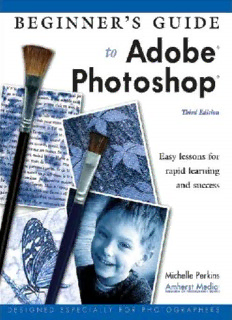
Michelle Perkins. Beginner's Guide to Adobe Photoshop - Soul-Foto PDF
Preview Michelle Perkins. Beginner's Guide to Adobe Photoshop - Soul-Foto
ThankstoBarbara,Carey,andChuckforproofreading—andtoallthosewhoseimagesappearinthebook. ForRon— Lajoiedevivrec’estdanslesbelleschansons. Copyright © 2006 by Michelle Perkins All photographs by the author unless otherwise noted. All rights reserved. Published by: Amherst Media, Inc. P.O. Box 586 Buffalo, N.Y. 14226 Fax: 716-874-4508 www.AmherstMedia.com Publisher: Craig Alesse Assistant Editor: Barbara A. Lynch-Johnt ISBN: 1-58428-187-1 Library of Congress Card Catalog Number: 2005937369 Printed in Korea. 10 9 8 7 6 5 4 3 2 1 No part of this publication may be reproduced, stored, or transmitted in any form or by any means, electronic, mechanical, photocopied, recorded or otherwise, without prior written consent from the publisher. Notice of Disclaimer: The information contained in this book is based on the author’s experience and opinions. The author and publisher will not be held liable for the use or misuse of the information in this book. TABLE OF CONTENTS 1.Getting Started Blur and Distort ..........................72 Introduction ..............................4 Pixelate and Render ........................74 All About Resolution ........................6 Texture and Stylize ........................76 Digital Color Modes ........................8 Liquify ..................................78 Image File Formats ........................10 Lens Correction ..........................80 Styles ...................................82 2.The Basics The Work Area ...........................12 7.Working with Layers Opening Images ..........................14 The Basics of Layers .......................84 Working with Palettes ......................16 More about Layers ........................86 Viewing Images ...........................18 Layer Styles ..............................88 Correcting Mistakes ........................20 Special Types of Layers .....................90 Changing Image Size.......................22 Saving Images ............................24 8.Making Selections Getting Help .............................26 Basics and Tools ..........................92 More Selection Tools .......................94 3.Cropping and Orientation Modifying Selections .......................96 Duplicate, Rotate..........................28 Working with Selections ....................98 Transformations...........................30 Cropping ................................32 9.AddingArtwork Colors and Brushes .......................100 4.Basic Color and Exposure Painting and Filling .......................102 Adjusting Color ...........................34 Text ...................................104 Automatic Corrections .....................36 Brightness/Contrast .......................38 10.Basic Image Retouching Other Tools ..............................40 Blemishes, Red-Eye .......................106 Sharpen or Soften ........................108 5.Advanced Color and Exposure Dodge and Burn .........................110 Evaluating Images .........................42 Digital Color .............................44 11.Simple Photo Projects EyedropperTool ..........................46 Handcoloring ...........................112 Levels—The Basics ........................48 Restoring an Image .......................114 Reading Histograms .......................50 Compositing Images ......................116 Adjusting Contrast ........................52 Web and Print Graphics ....................118 Adjusting the Midtones .....................54 Panoramic Images ........................120 Adjusting the Channels .....................56 The Levels Eyedroppers .....................58 12.Outputting Images Skin Tones ...............................60 Images in Action .........................122 Curves—The Basics ........................62 Editing Curves ...........................64 Index ..................................124 Contrast and Channels .....................66 6.Filters and Styles Artistic Filters ............................68 Brush Strokes and Sketch ...................70 CHAPTER ONE Getting INTRODUCTION Started Whether you long to be the next Ansel Adams or just In this chapter, you’ll learn the basic terms want to make your snapshots look their best, Photoshop and techniques you offers powerful tools for making the most of your images. need to begin using Photoshop successfully. Armed with this infor- L et’s admit it. We’ve all taken pic- experience with Adobe® Photoshop®. It mation, you’ll be ready tures and thought, “If only . . .”— teaches the basic skills needed to design to make critical deci- if only Mom’s eyes weren’t closed, if attractive images for use in print, on the sions about opening, only that wallpaper wasn’t in the back- Internet,orinanyotherapplicationyou saving,and using your ground, etc. With Photoshop (and a lit- can imagine. image files. tle artistic ability) you’ll never need to live with these problems again—and the WhatYou Need to Know fixes often take only a few seconds. While you need no previous knowledge of Photoshop to use this book, it is Who Should assumed that you have the basic skills Read This Book needed to use your computer. You This book is designed for readers who have little or no previous InPhotoshop,it’seasytototally transformyourimagesininterestingways. Getting Started 5 TERMSTO KNOW Color Mode—The term for the set of colors that are combined in various amounts to create all the other colors in yourimage. Compression—A system of arranging image data more efficiently (or removing data that is deemed extraneous) in ordertoreducethefilesize. FileFormat—The“language”inwhichthedigitalimageiswritten.Tellsanapplicationhowitshouldhandlethedatain thefiletodisplayitcorrectly. File Size—The amount of memory required to store and/or process an image.The larger the file size,the more space requiredtostoreitandthemoretimerequiredtoperformoperationsonit. Pixel—Thesmallestdiscretepartofadigitalimage. Resolution—Howclosetogetherthepixels(dots)inanimageare.Expressedasdpi(dotsperinch). should know how to: save and name lection, an image you have scanned files, open files, print, etc. Since clear, yourself, or a shot from your digital step-by-step information on installing camera. Photoshopisprovidedwiththesoftware For many sections of this book, itself, you are advised to follow those the sample images are available as low- instructions carefully (noting the system resolution files for download from the requirementslistedonthesoftware)and publisher’s web site. To access these, install Photoshop on your computer visit <www.AmherstMedia.com/down- before beginning the lessons in this loads.htm>. Click on the title of this book. bookandenterthepasswordP1823.Be sure to read the important notes that Version of Photoshop accompany the images as a PDF file. This book is specifically tailored for (Most computers come with Adobe® users of Photoshop CS2, but much of Acrobat®, the software needed to open the material will also apply to readers this type of file. If you do not have this who wish to use earlier versions of the program,youcandownloaditforfreeat software. While most of Photoshop’s www.adobe.com.) The notes in this file basic tools and functions have remained explainsomesettingsthatyou’llneedto the same since version 7.0, they have adjust in order to use these images, been upgraded, supplemented, and to which are low-resolution, instead of the some degree relocated in CS2. high-resolution versions used in the preparation of the lessons. Using This Book To try out the techniques in this book, you will need one or more digital imagestouseas“testsubjects.”Youwill be best off using a photographic image. You can use images from a clip art col- 6 ALL ABOUT RESOLUTION Resolution is one of the concepts that people who are new to digital imaging usually find the most confusing. Fortunately, it’s not as tricky as it might initially seem to be. D igital images are made up of dots and blurry. Does this mean you should called pixels. The resolution of an always create the highest-resolution image tells us how close together those imageyoucan?Well,no.Themoredots dots are (the dots per inch—referred to in an image, the more the computer has as the “dpi” of an image). Images with to remember and move around every dots that are close together are said to time you ask it to do something with have a “high” resolution (a high num- those dots. This means it will take ber of dots per inch). Images with dots longer for the image to open, and per- that are far apart are said to have a forming operations on it will be slower. “low” resolution. Because it is bigger, you’ll also need The resolution of an image, to a more space on your hard drive to store great degree, determines the apparent each high-resolution image. quality of the image. High-resolution images tend to look clear and sharp— Which Resolution is Right? more like photographs. Low-resolution So what should the resolution be? The images tend to look grainy, speckled, answer is: only as high as it has to be. WHICH IS BIGGER? W hich is bigger,the image on the left or the one on the right?Actually,it alldependsonhowyoulookatit.Theimage ontherightdefinitelycoversmorespace,but both images are made up of the same num- ber of identical dots.In the image on the left, thedotsaretightlypacked,givingitahighres- olution (a high number of dots per inch).In the image on the right,the dots are far apart,giving it a low resolution (low number of dots per inch).In the digital world,how much“space”an image covers makes very little difference. What counts is how many dots (pixels) it is made of.How many pixels your image should have is determined by what youwanttodowithit. Getting Started 7 Theresolutionyour imageneedstobe dependsonhow youwanttouseit. Theimageontheleft isat300dpi,perfect forprintinginabook. Theimageonthe rightisat72dpi.This wouldlookjustfine onawebsite,butits resolutionistoolow tolookgoodinprint. The precise number will be determined is allow you to turn 50 dots into 500 by what you want to do with the image. dots. If you ask it to do this, the pro- If you want to use it on your web gram will have to guess where to put page, you’ll select a relatively low reso- these dots and what they should look lution—probably 72dpi. This is all that like. Invariably, it won’t guess 100 per- is needed to create an acceptably sharp, cent successfully, and your resulting clear image on a monitor. Anything image will appear blurry. morewouldn’tmaketheimagelookany In a pinch, you might be able to get better and would increase the time the away with increasing the resolution by image takes to load. 25percent—butanymorethanthisand If you want to generate a photo- you’ll probably not like the results. quality print on your inkjet printer, you may want to create a file as large as Don’t Just Guess 700dpi. Check the manual that came If you’re not sure what resolution you with your printer for the resolution it need to create the product you have in recommends for various print settings. mind, find out before you create your If you’ll be having someone else file. There’s no point in wasting your (like a photo lab) print your image, ask time to make complicated refinements them what they recommend. on an image that turns out to be un- usable. If you’ll be using your image in Changing Resolution multiple applications (say you want to Photoshop will allow you to change the make a print but also plan to e-mail the resolution of an image. As nice as this photo to someone), create your image sounds, though, this doesn’t take the at the largest size you’ll need. Make any place of proper planning. needed corrections to this large file, Photoshop is great at moving then reduce its size and save multiple aroundexistingdots(makingthemclos- copies of the image for other uses. er together or farther apart) and is even pretty skilled at removing dots (reduc- ing resolution). What it doesn’t do well 8 DIGITAL COLOR MODES When we shoot images on film, we tend to take color for granted and leave it up to the folks at the lab.With digital, we have to know a little bit more to really make our images shine. I f you ever took an art class, you probably know that combining two or more colors creates new colors. For example, combining blue paint and yel- low paint makes green paint. In fact, almost all colors are combinations of some other colors. The exceptions (the colors you can’t create by combining others)arecalledprimarycolors.Indig- ital imaging, the set of primary colors that are used to create all the other col- ors in your image is called the color mode. In this section we’ll take a basic look at color modes. For more detailed information on color in photographic images, see chapters 4 and 5. Why It Is Important Thewaythatthecolorsarecreatedinan imagecanbeimportantforreducingthe file size of the image (perhaps to make sure it loads quickly on your web page) or improving print output. A few com- RGB). Depending on how you want to Toswitchbetween mon applications and their suggested use your images later, you can convert colormodes,justgo color modes are noted in the list on the the finished versions to another mode. toImage>Modeand facing page. You may find other reasons To change the color mode of an image, selectthedesired to pick one mode over another. gotoImage>Modeandselectthedesir- modefromthepull- In this book, we will be working ed color mode from the list. downmenu. almost exclusively in the RGB mode. It istheeasiesttolearnandoffersthemost RGB Mode options (most Photoshop features work If your image is in the RGB mode (the in other color modes, but all work in most commonly used mode in Photo- Getting Started 9 fact, to quickly convert a color image to BASIC COLOR MODESAND USES ablack& whiteone,youcanjustswitch your image to the Grayscale mode by RGB—Imagestobeviewedonascreen(suchasthoseusedona going to Image>Mode>Grayscale. webpageortobee-mailedtofriends);imagesyouarestillwork- ing on (works in progress);images you plan to print at home or Indexed Color Mode at a photo lab. Thiscolormodeisusedforimagestobe CMYK—Images that will be printed on an offset press or using viewed on-screen. It is most useful in other professional processes. situations where perfect image quality is Indexed Color—Images that need to load quickly (such as on a of secondary concern when compared web page) and where perfect color reproduction is only a sec- to load time (how long it takes the ondary concern. image to appear on-screen). By limiting the total number of colors in the image shop), then all of the colors in that to a few hundred (as compared with the image are made up of some combina- millions of colors in RGB), you can get tionofred(R),green(G),andblue(B). a pretty good-looking image that won’t It may be hard to believe, but by com- keep viewers of your web site waiting bining just those three colors in slightly around for your images to load. different amounts, you can create mil- lions of colors. As a result, this is the Bitmap Mode best mode for working with color This mode uses only black and white imagesthatyoureallywanttolooktheir pixels (no grays). It’s more useful for best.Thisisthemodenormallyusedfor line art than photos, but it can create on-screen viewing (like on the Internet) some interesting effects. To convert to andmostphotographicprinting(likeon the Bitmap mode, your image must first an inkjet printer or at a photo lab). be in the Grayscale mode. Grayscale Mode CMYK Mode Toinstantlyconvert Another common color mode used in TheCMYKmodeisusedforprofession- acolorimageto Photoshop is Grayscale. As you might alprinting,likeinbooksandmagazines. ablack&whiteone, imagine from the name, all of the colors Ifyouneedyourfinalimagetobeinthis gotoImage>Mode> (well, tones, to be more accurate) in this mode, it’s best to make all of your ad- Grayscaletochange modeareactuallyshadesofgray—exact- justments and enhancements in RGB, totheGrayscale mode. ly like a black & white photograph. In then convert to CMYK as the last step.
Description: