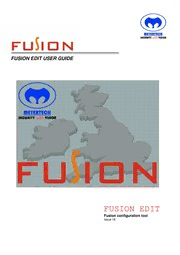
Meyertech Fusion Edit User Manual (Issue 18) PDF
Preview Meyertech Fusion Edit User Manual (Issue 18)
(cid:1) (cid:1) (cid:1) (cid:1) (cid:1) (cid:1) FUSION EDIT USER GUIDE (cid:1) (cid:1) (cid:1) (cid:1) (cid:1) (cid:1) (cid:1) (cid:1) (cid:1) (cid:1) (cid:1) (cid:1) (cid:1) (cid:1) (cid:1) (cid:1) (cid:1) (cid:1) (cid:1) (cid:1) (cid:1) (cid:1) (cid:1) (cid:1) (cid:1) (cid:1) (cid:1) (cid:1) (cid:1) (cid:1) (cid:1) (cid:1) (cid:1) (cid:1) (cid:1) (cid:1) (cid:1) (cid:1) (cid:1) (cid:1) (cid:1) (cid:1) (cid:1) (cid:1) (cid:1) (cid:1) (cid:1) (cid:1) (cid:1) (cid:1) (cid:1) (cid:1) (cid:1) (cid:1) FUSION EDIT (cid:1) (cid:1) (cid:1) (cid:1) Fusion configuration tool (cid:1) (cid:1) Issue 18 (cid:1) (cid:1) (cid:1) (cid:1) (cid:1)(cid:2)(cid:3)(cid:4)(cid:5)(cid:3)(cid:4)(cid:6)(cid:7) INTRODUCTION.....................................................................................................................................................................................................2 FUSION EDIT OVERVIEW.....................................................................................................................................................................................3 LOG-ON AND LOG-OFF PROCEDURE.................................................................................................................................................................5 USER CONFIGURATION.......................................................................................................................................................................................6 ADD/DELETING MAPS........................................................................................................................................................................................10 WORKSTATION CONFIGURATION....................................................................................................................................................................11 KEYBOARD SETUP.............................................................................................................................................................................................12 ICONS..................................................................................................................................................................................................................13 TOOLBAR............................................................................................................................................................................................................20 EVENT VCRS.......................................................................................................................................................................................................21 DVR PLAYBACK..................................................................................................................................................................................................23 CAMERA CONTROL............................................................................................................................................................................................24 CLASSIC SETUP..................................................................................................................................................................................................26 ALARMS...............................................................................................................................................................................................................29 CONFIGURABLE MONITOR BUTTONS..............................................................................................................................................................34 DIGITAL DISPLAY WALL....................................................................................................................................................................................35 MASTER WORKSTATION...................................................................................................................................................................................36 AIRLOCK OPERATION........................................................................................................................................................................................37 REGISTRY SETTINGS.........................................................................................................................................................................................38 SERVICING AND SUPPORT................................................................................................................................................................................40 WARRANTY.........................................................................................................................................................................................................41 MINIMUM SYSTEM REQUIREMENTS.................................................................................................................................................................43 MAINTENANCE....................................................................................................................................................................................................44 APPENDIX A........................................................................................................................................................................................................46 APPENDIX B........................................................................................................................................................................................................48 APPENDIX B.....................................................................................................................................................................................................F...48 U S I O N (cid:1)(cid:2)(cid:3)(cid:4)(cid:3)(cid:5)(cid:6)(cid:3)(cid:7)(cid:8)(cid:1)(cid:9)(cid:10)(cid:2)(cid:10)(cid:6)(cid:3)(cid:11)(cid:1)(cid:1)(cid:1)(cid:1)(cid:1) Fusion Edit Configuration Software Issue 18 Page 2 of 49(cid:1) (cid:1) (cid:8)(cid:3)(cid:4)(cid:9)(cid:2)(cid:10)(cid:11)(cid:12)(cid:4)(cid:13)(cid:2)(cid:3)(cid:7) K E Y FE A TUR E S Thank you for purchasing Meyertech’s FUSION (cid:1) AS IT’S NAME SUGGESTS FUSION software. Please read this user guide prior to using ‘FUSES’ TOGETHER THE VARIOUS either Fusion or Fusion Edit. ELEMENTS OF A CCTV SYSTEM PROVIDING UNPARALLELED LEVELS OF INTEGRATION (cid:14)(cid:15)(cid:16)(cid:4)(cid:7)(cid:13)(cid:6)(cid:7)(cid:17)(cid:18)(cid:19)(cid:8)(cid:20)(cid:21)(cid:7)(cid:22)(cid:10)(cid:13)(cid:4)(cid:23)(cid:7) FUSION is a software application developed by FUSION HAS BEEN DEVELOPED AS A Meyertech to manage ZoneVu CCTV systems more SUITE OFAPPLICATIONS, WHICH CAN efficiently and effectively. BE PURCHASED SEPERATLY TO MEET YOUR REQUIREMENTS AND BUDGET FUSION Edit is the application which provides the configuration for Fusion. FUSION PROVIDES THE FLEXIBILITY TO MANAGE YOUR SYSTEM MORE FUSION EDIT will not run unless the machine has a valid EFFECTIVELY BOTH LOCALLY AND installation of FUSION on it. INTERSITE (cid:1) TRUE MULTI-SITE MANAGEMENT FROM (cid:7) A WINDOWS GUI PLATFORM (cid:1) (cid:1) (cid:1) FUSION DOES NOT REQUIRE A (cid:1) (cid:1) SERVER AND CLIENT NETWORK. (cid:1) (cid:1) (cid:1) UNIQUE PASTEL MAPS REDUCE (cid:1) OPERATOR FATIGUE (cid:1) (cid:1) (cid:1) (cid:1) (cid:1) (cid:1) The features described in this manual refer to : (cid:1) (cid:1) Version 1.23.0.0 of the FusionEdit Application(cid:1) (cid:1) (cid:1) (cid:1) (cid:1) (cid:1) (cid:1) (cid:1) (cid:1) T(cid:1)he information in this manual is believed to be accurate and reliable. However, M(cid:1) eyertech Limited assumes no responsibility or liability for its use, or for any i(cid:1)nfringement of patents or other rights of third parties, which may result from its u(cid:1)se. No license is granted by implication or otherwise under any patent or other (cid:1) r(cid:1)ights of Meyertech. All specifications are subject to change without prior notice. (cid:1) (cid:1) (cid:1)(cid:2)(cid:3)(cid:4)(cid:3)(cid:5)(cid:6)(cid:3)(cid:7)(cid:8)(cid:1)(cid:9)(cid:10)(cid:2)(cid:10)(cid:6)(cid:3)(cid:11)(cid:1)are committed to continuous product development and (cid:1) therefore reserve the right to change specifications without notice. (cid:1) F (cid:1) (cid:1) 2001-2007 ALL RIGHTS RESERVED. (cid:1)(cid:1) U (cid:1) S (cid:1) (cid:1) I Meyertech, the Meyertech logo, Security with Vision, FUSION, the FUSION logo, ZoneVu, the ZoneVu logo are either registered trademarks O or trademarks of Meyertech limited incorporated in the United Kingdom and/or other countries. Microsoft and N (cid:1)(cid:2)(cid:3)(cid:4)(cid:3)(cid:5)(cid:6)(cid:3)(cid:7)(cid:8)(cid:1)(cid:9)(cid:10)(cid:2)(cid:10)(cid:6)(cid:3)(cid:11)(cid:1)(cid:1)(cid:1)(cid:1)(cid:1) Fusion Edit Configuration Software Issue 18 Page 3 of 49(cid:1) (cid:1) (cid:17)(cid:18)(cid:19)(cid:8)(cid:20)(cid:21)(cid:7)(cid:22)(cid:24)(cid:8)(cid:25)(cid:7)(cid:20)(cid:26)(cid:22)(cid:27)(cid:26)(cid:8)(cid:22)(cid:14)(cid:7) (cid:1) (cid:1) (cid:28)(cid:2)(cid:29)(cid:29)(cid:5)(cid:10)(cid:7)(cid:20)(cid:30)(cid:30)(cid:7)(cid:19)(cid:12)(cid:9)(cid:5)(cid:5)(cid:3)(cid:7) (cid:1) The Logged Off screen (shown below) or ‘Title Screen’ as it is sometimes referred to is the quiescent, logged-off state for FUSION EDIT. It is the initial screen displayed when FUSION EDIT is started from Windows and it is also the screen from which to quit the FUSION EDIT application. The FUSION EDIT screen is split into three main areas, Toolbar, Control Panel and Map Area all of which we will now explore. In the logged off state the Control Panel always shows the operator log-on list, and in the Map area the FUSION Splash Screen is always shown. F U S I O N (cid:2)(cid:3)(cid:4)(cid:3)(cid:5)(cid:6)(cid:3)(cid:7)(cid:8)(cid:1)(cid:9)(cid:10)(cid:2)(cid:10)(cid:6)(cid:3)(cid:11)(cid:1)(cid:1)(cid:1)(cid:1)(cid:1) Fusion Edit Configuration Software Issue 18 Page 4 of 49(cid:1) (cid:1) (cid:25)(cid:2)(cid:2)(cid:31) (cid:16)(cid:9)(cid:7)!(cid:11)(cid:4)(cid:4)(cid:2)(cid:3)(cid:6)(cid:7) The Toolbar across the top of the screen is used to select which type of controls are to be configured in the Control Panel Toolbar buttons only function once you have logged onto FUSION. From left to right the buttons are: • Alarm setup - text • Classic setup – site names and zonal switches • Camera control – user buttons • EVCR setup – VCR configuration • Spot monitor –no config • User monitor – no config • Relay monitor – additional monitor button configuration • Monitor wall – digital display wall • Master configuration – coordinating setup across workstations • WS configuration – workstation configuration • Icons – add icons to maps • Maps – add new maps • Airlock operation – Add configurable door control buttons • Fusion suite – Switch between Meyertech applications • Log off – exit only F U S I O N (cid:2)(cid:3)(cid:4)(cid:3)(cid:5)(cid:6)(cid:3)(cid:7)(cid:8)(cid:1)(cid:9)(cid:10)(cid:2)(cid:10)(cid:6)(cid:3)(cid:11)(cid:1)(cid:1)(cid:1)(cid:1)(cid:1) Fusion Edit Configuration Software Issue 18 Page 5 of 49(cid:1) (cid:1) (cid:28)(cid:2)(cid:29)"(cid:2)(cid:3)(cid:7)(cid:16)(cid:3)(cid:10)(cid:7)(cid:28)(cid:2)(cid:29)"(cid:2)(cid:30)(cid:30)(cid:7)#(cid:9)(cid:2)(cid:12)(cid:5)(cid:10)(cid:11)(cid:9)(cid:5)(cid:7) (cid:7)(cid:28)(cid:2)(cid:29)"(cid:2)(cid:3)(cid:7)#(cid:9)(cid:2)(cid:12)(cid:5)(cid:10)(cid:11)(cid:9)(cid:5)(cid:7) Select your User Name from the User Log-on list shown on the left. If your name is not currently visible scroll up or down the list until you find it using the slider bar on the right of the list. FUSION EDIT displays all user names, including those not yet defined. Now press the Log-on button (shown right). (cid:1) (cid:1) (cid:1) The on-screen keyboard will then pop-up. Enter your Password or PIN and press ENTER. You can either press the buttons on the screen (via mouse / touchscreen) or type on your keyboard If you enter an incorrect PIN or Password you will be returned to the logged-off screen. When you successfully log-on the Control Panel changes to display Clasik functions and the Map Area displays the Top Map. Only users with the correct logon permissions can use FUSION EDIT – supervisors and engineers. (cid:28)(cid:2)(cid:29)"(cid:2)(cid:30)(cid:30)(cid:7)#(cid:9)(cid:2)(cid:12)(cid:5)(cid:10)(cid:11)(cid:9)(cid:5)(cid:7) A User can log-off FUSION from anywhere within the application I.E. you do not have to return to the top map prior to logging-off, simply press the LOG-OFF button ( located on the right side of the toolbar, shown below) which will return you to the logged-off screen and user log-on list, ready for the next user. F U S I O (cid:1) N (cid:2)(cid:3)(cid:4)(cid:3)(cid:5)(cid:6)(cid:3)(cid:7)(cid:8)(cid:1)(cid:9)(cid:10)(cid:2)(cid:10)(cid:6)(cid:3)(cid:11)(cid:1)(cid:1)(cid:1)(cid:1)(cid:1) Fusion Edit Configuration Software Issue 18 Page 6 of 49(cid:1) (cid:1) (cid:18)(cid:6)(cid:5)(cid:9)(cid:7)(cid:1)(cid:2)(cid:3)(cid:30)(cid:13)(cid:29)(cid:11)(cid:9)(cid:16)(cid:4)(cid:13)(cid:2)(cid:3)(cid:7) (cid:2)(cid:3)(cid:4)(cid:3)(cid:5)(cid:6)(cid:1)(cid:6)(cid:7)(cid:3)(cid:1)(cid:8)(cid:9)(cid:10)(cid:6)(cid:1)(cid:11)(cid:12)(cid:3)(cid:13)(cid:12)(cid:1)(cid:14)(cid:15)(cid:6)(cid:6)(cid:16)(cid:17)(cid:1)(cid:18)(cid:12)(cid:7)(cid:16)(cid:19)(cid:17)(cid:1)(cid:20)(cid:3)(cid:4)(cid:16)(cid:19)(cid:21)(cid:1)(cid:22)(cid:17)(cid:9)(cid:1)(cid:22)(cid:1)(cid:17)(cid:3)(cid:19)(cid:1)(cid:19)(cid:10)(cid:17)(cid:9)(cid:16)(cid:19)(cid:1)(cid:19)(cid:10)(cid:4)(cid:4)(cid:1)(cid:16)(cid:23)(cid:3)(cid:17)(cid:1) F U S I O N (cid:2)(cid:3)(cid:4)(cid:3)(cid:5)(cid:6)(cid:3)(cid:7)(cid:8)(cid:1)(cid:9)(cid:10)(cid:2)(cid:10)(cid:6)(cid:3)(cid:11)(cid:1)(cid:1)(cid:1)(cid:1)(cid:1) Fusion Edit Configuration Software Issue 18 Page 7 of 49(cid:1) (cid:1) The Operator Configuration dialog is used to configure the user accounts. By using the Operator ID spin control, any of the 49 users can be selected. For each operator ID the following is configurable: Name Description Additional info Operator Name Operator name – as displayed in the logon window 18 characters maximum PIN Operator password Enabled User account enabled or disabled Priority Level User level (see below) Priority (keyboard) Telemetry priority Map group Map group 0 to 10 Access Monitor access Which monitors access is allowed to (cid:18)(cid:6)(cid:5)(cid:9)(cid:7)$(cid:12)(cid:12)(cid:5)(cid:6)(cid:6)(cid:7) The configure priorities button is used to manually configure the access rights for each of the available priority levels. This allows a higher level of priority configuration. All of this can be done from the following dialog: F U S I O N (cid:2)(cid:3)(cid:4)(cid:3)(cid:5)(cid:6)(cid:3)(cid:7)(cid:8)(cid:1)(cid:9)(cid:10)(cid:2)(cid:10)(cid:6)(cid:3)(cid:11)(cid:1)(cid:1)(cid:1)(cid:1)(cid:1) Fusion Edit Configuration Software Issue 18 Page 8 of 49(cid:1) (cid:1) Users can be assigned a range of access rights for each of the available priorities, these are: • Camera control priority A hierarchical system of camera control is implemented as part of the ZoneVu system. The priority that each user/workstation has within this scheme can be controlled. Additionally the ability to control cameras can be enabled / disabled. • Ability to control multiplexers The setting up and control of the system multiplexers is often critical to the operation of the control room, so the ability of users to modify these can be controlled. • Application controls The ability of an user to exit Fusion, reboot the workstation, switch to Fusion Suite Manager and access the FusionEdit application can be controlled. • Functional resets Certain functional sections of the ZoneVu system may sometimes want to be reset – following engineer activity – The ability to do this can be selectively applied to the users. • Privacy zone override Occasionally there may be operational reasons why a privacy zone may need to be temporarily disabled. The ability of a user to do this can be controlled. • Door Control The interface to a 3rd party access / door controller can be enabled or disabled by user. • Configure keyboards The Meyertech ZoneVu system allows for keyboards to be dynamically linked to a Fusion Workstation. This feature can be enabled for specific users. Note – once configured the link will apply to all users on the workstation, the feature being enabled/disabled is the ability to change the existing link.. • Ability to disable camera features The Aux3 command on Meyertech’s receivers is commonly used to control the power to peripheral equipment. As such the ability of users to control this relay can be limited. (cid:17)(cid:11)(cid:6)(cid:13)(cid:2)(cid:3)(cid:7)$(cid:11)(cid:10)(cid:13)(cid:4)(cid:7) The Fusion Audit synchronise button is used to generate a table of user names vs. user ids which is used by Fusion Audit to identify operators. Where Fusion Audit is installed on the same machine, FUSION EDIT puts the file FusionUsers.txt automatically into the correct directory for Fusion Audit C:\Meyertech\FusionAudit\Users. If Fusion Audit is not installed the file is stored in C:\Meyertech\Fusion\Equipment and it will have to be manually copied onto the machine with Fusion Audit installed. F U S I O N (cid:2)(cid:3)(cid:4)(cid:3)(cid:5)(cid:6)(cid:3)(cid:7)(cid:8)(cid:1)(cid:9)(cid:10)(cid:2)(cid:10)(cid:6)(cid:3)(cid:11)(cid:1)(cid:1)(cid:1)(cid:1)(cid:1) Fusion Edit Configuration Software Issue 18 Page 9 of 49(cid:1) (cid:1) %(cid:9)(cid:2)(cid:11)&(cid:6)(cid:7) Operators can belong to one of 10 defined groups. When in a group an operator can only access maps that are configured as being either in their group or classed as a globally accessible maps. An operator can be defined as being in group 0, which gives access to all maps. Similarly a map can be configured as being in group 0 and becomes globally accessible to all operators. Each group can have a predefined start map which will displayed after logging in. F U S I O N (cid:2)(cid:3)(cid:4)(cid:3)(cid:5)(cid:6)(cid:3)(cid:7)(cid:8)(cid:1)(cid:9)(cid:10)(cid:2)(cid:10)(cid:6)(cid:3)(cid:11)(cid:1)(cid:1)(cid:1)(cid:1)(cid:1)
