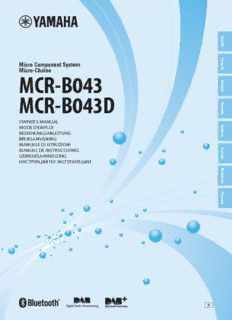
mcr-b043/mcr-b043d owner's manual PDF
Preview mcr-b043/mcr-b043d owner's manual
E n g lis h F ra Micro Component System n ç a Micro-Chaîne is MCR-B043 D e u ts c h MCR-B043D S v e n s k a OWNER'S MANUAL MODE D'EMPLOI Ita BEDIENUNGSANLEITUNG lia n o BRUKSANVISNING MANUALE DI ISTRUZIONI MANUAL DE INSTRUCCIONES Es p a GEBRUIKSAANWIJZING ñ o l ИНСТРУКЦИЯ ПО ЭКСПЛУАТАЦИИ N e d e rla n d s Р у с с к и й © 2016 Yamaha Corporation Printed in Malaysia ZZ54640 G CAUTION: READ THIS BEFORE OPERATING YOUR UNIT. 1 To assure the finest performance, please read this manual 18Condensation will form when the surrounding carefully. Keep it in a safe place for future reference. temperature changes suddenly. Disconnect the power 2 Install this unit in a well ventilated, cool, dry, clean place - cable from the outlet, then leave this unit alone. away from direct sunlight, heat sources, vibration, dust, 19When using this unit for a long time, this unit may become moisture and cold. For proper ventilation, allow the warm. Turn off, then leave this unit alone for cooling. following minimum clearances. 20Install this unit near the wall outlet and where the AC Top: 15 cm (6 in) power plug can be reached easily. Rear: 10 cm (4 in) 21The batteries shall not be exposed to excessive heat such Sides: 10 cm (4 in) as sunshine, fire or the like. When you dispose of 3 Locate this unit away from other electrical appliances, batteries, follow your regional regulations. motors, or transformers to avoid humming sounds. – Keep the batteries in a location out of reach of children. 4 Do not expose this unit to sudden temperature changes Batteries can be dangerous if a child were to put in his or from cold to hot, and do not locate this unit in an her mouth. environment with high humidity (i.e. a room with a – If the batteries grow old, the effective operation range of humidifier) to prevent condensation inside this unit, which the remote control decreases considerably. If this happens, may cause an electrical shock, fire, damage to this unit, replace the batteries with new one as soon as possible. and/or personal injury. – Do not use old batteries together with new ones. 5 Avoid installing this unit where foreign object may fall – Do not use different types of batteries (such as alkaline onto this unit and/or this unit may be exposed to liquid and manganese batteries) together. Read the packaging dripping or splashing. On the top of this unit, do not place: carefully as these different types of batteries may have the – Other components, as they may cause damage and/or same shape and color. discoloration on the surface of this unit. – Exhausted batteries may leak. If the batteries have leaked, – Burning objects (i.e. candles), as they may cause fire, dispose of them immediately. Avoid touching the leaked damage to this unit, and/or personal injury. material or letting it come into contact with clothing, etc. Clean the battery compartment thoroughly before – Containers with liquid in them, as they may fall and liquid installing new batteries. may cause electrical shock to the user and/or damage to this unit. – If you plan not to use the unit for a long period of time, remove the batteries from the unit. Otherwise, the batteries 6 Do not cover this unit with a newspaper, tablecloth, will wear out, possibly resulting in a leakage of battery curtain, etc. in order not to obstruct heat radiation. If the liquid that may damage the unit. temperature inside this unit rises, it may cause fire, – Do not throw away batteries with general house waste. damage to this unit, and/or personal injury. Dispose of them correctly in accordance with your local 7 Do not plug in this unit to a wall outlet until all regulations. connections are complete. 22Excessive sound pressure from earphones and headphones 8 Do not operate this unit upside-down. It may overheat, can cause hearing loss. possibly causing damage. 9 Do not use force on switches, knobs and/or cords. This unit is not disconnected from the AC power source as 10When disconnecting the power cable from the wall outlet, long as it is connected to the wall outlet, even if this unit grasp the plug; do not pull the cable. itself is turned off by . In this state, this unit is designed 11Do not clean this unit with chemical solvents; this might to consume a very small quantity of power. damage the finish. Use a clean, dry cloth. 12Only voltage specified on this unit must be used. Using WARNING this unit with a higher voltage than specified is dangerous TO REDUCE THE RISK OF FIRE OR ELECTRIC and may cause fire, damage to this unit, and/or personal SHOCK, DO NOT EXPOSE THIS UNIT TO RAIN OR injury. Yamaha will not be held responsible for any MOISTURE. damage resulting from use of this unit with a voltage other than specified. CAUTION 13To prevent damage by lightning, keep the power cable Danger of explosion if battery is incorrectly replaced. disconnected from a wall outlet or this unit during a Replace only with the same or equivalent type. lightning storm. 14Do not attempt to modify or fix this unit. Contact qualified There is a chance that placing this unit too close to a CRT- Yamaha service personnel when any service is needed. based (Braun tube) TV set might impair picture color. The cabinet should never be opened for any reasons. Should this happen, move this unit away from the TV set. 15When not planning to use this unit for long periods of time (i.e. vacation), disconnect the AC power plug from the wall outlet. 16Be sure to read the “TROUBLESHOOTING” section on common operating errors before concluding that this unit is faulty. 17Before moving this unit, press to set the unit to off, and disconnect the AC power plug from the wall outlet. i En CONTENTS NAMES OF PARTS AND THEIR FUNCTIONS........2 Selecting DAB stations.................................................12 Front panel.....................................................................2 Presetting DAB stations (remote control only).............13 Front panel display.........................................................2 Selecting preset DAB stations......................................14 E Remote control...............................................................3 Checking the signal strength of DAB stations n g CONNECTIONS........................................................4 (Option menu)..............................................................14 lis LISTENING TO FM STATIONS..............................15 h Connecting the speakers and antenna..........................4 Connecting the power cable...........................................5 Selecting an FM station................................................15 Other connections..........................................................5 Presetting FM stations (remote control only)...............16 About the standby state.................................................5 Selecting preset FM stations........................................17 ADJUSTING THE CLOCK (OPTION MENU)...........6 LISTENING TO EXTERNAL SOURCES................17 LISTENING TO CD AND USB DEVICES.................7 USEFUL FUNCTIONS............................................18 Listening to a CD............................................................7 Using the Option menu................................................18 Listening to a USB device..............................................8 Using the sleep timer...................................................19 Using repeat/shuffle playback (remote control only)......8 Using the alarm function (IntelliAlarm).........................19 LISTENING TO MUSIC FROM YOUR Bluetooth Setting the alarm..........................................................20 COMPONENT............................................................9 Operations while the alarm sound is playing................21 TROUBLESHOOTING............................................22 Playing back from your Bluetooth component................9 Connecting an already-paired component via Bluetooth...10 NOTES ON DISCS AND USB DEVICES................25 Disconnecting a Bluetooth connection.........................10 SPECIFICATIONS...................................................26 LISTENING TO DAB STATIONS (MCR-B043D only)...11 (at the end of this manual) Preparing for DAB reception........................................11 Additional information............................................i Features • Play back music from external devices such as your audio/data CDs, USB devices, or external devices via the AUX jack, and listen to the radio. • (MCR-B043D only) Listen to the DAB radio. • By the Bluetooth technology, you can enjoy clear sound without wire connections. • Use your favorite music or a beep tone as an alarm. When the set time arrives, the music you select is played at the volume that you specify, giving you the ideal start to your day (IntelliAlarm function). • You can easily store and recall of your favorite radio stations, up to 30 FM and 30 DAB stations (DAB function is only for MCR-B043D). • Bass, middle, and treble can be adjusted to your taste. About this manual • If an operation can be performed using either the buttons on the unit itself or from the remote control, the explanation will focus on operation using the remote control. • indicates precautions for use of the unit and its feature limitations. • indicates supplementary explanations for better use. Supplied accessories Remote control Speaker cable DAB/FM antenna FM antenna Batteries (x 2) (1.5 m (4.9') x 2) (for MCR-B043D) (for MCR-B043) (AAA, R03, UM-4) How to use the remote control Installing batteries in the remote control Check the “+” and “-” of the batteries and insert them the correct way around. Within 6 m (20') 1 En NAMES OF PARTS AND THEIR FUNCTIONS Front panel 8 9 : 1 2 3 4 5 6 7 1 (Power) 6Audio control buttons Press to turn the unit on/off (standby). Use these to operate the CD/USB device. There are two types of the standby state (☞P.5). : Play/Pause 2USB port : Stop Connect your USB device here (☞P.5, 8). / : Skip, Search backward/forward (press and hold down) 3 (Headphone jack) Connect headphones here. 7PRESET / Use these buttons to select a radio station that you’ve 4SOURCE stored (☞P.16, 17). Switch the audio source to be played. 8Front panel display Pressing this repeatedly will change the selection in the following order. The clock and other information is displayed here. CD USB DAB* FM BT AUX 9Disc slot Insert a CD here ( ☞P.7). *MCR-B043D only 0 (Eject button) 5VOLUME knob Eject the CD (cannot be operated while the option menu Adjust the volume. (☞P.18) is displayed). Front panel display 1 23 4 5 ~~~~~~ ~~~~~~ 6 7 1Alarm time 5Remote control signal receiver Indicates the alarm time (☞P.20). Make sure that this sensor is not obstructed (☞P.1). 2Repeat/shuffle indicator 6Alarm indicator Displays the playback mode (☞P.8). Turns on if the alarm has been set (☞P.20). 3Secondary indicator (MCR-B043D only) 7Sleep indicator Turns on if a secondary station is playing when you Turns on if the sleep timer has been set (☞P.19). listen to a DAB station. 4Multi-function indicator Displays various information, including the clock time, information about the currently-playing track, and the frequency of the radio station. 2 En NAMES OF PARTS AND THEIR FUNCTIONS Remote control 1Remote control signal transmitter 1 E 2 (Power) n g 2 Press to turn the unit on/off (standby). lish There are two types of the standby state (☞P.5). 3 3SNOOZE/SLEEP Set the sleep timer or switch the alarm to snooze mode 4 (☞P.19, 21). 4ALARM Switch the alarm on/off (☞P.21). 5 5Source buttons Switch the audio source to be played. If you press one of these while the unit is in standby (except ECO standby), the unit will automatically turn on. 6 (MCR-B043D only) When listening to the radio, press C RADIO to switch between DAB/FM. 7 6OPTION Display the option menu (☞P.18). 8 7Item selection buttons FOLDER /: Switch the playback folder and select items or edit numerical values when playing music on data CDs or USB D devices. 9 E ENTER: Confirm a selected item or value. F 8Audio control buttons Use these to operate the CD/USB device. : Stop : Play/Pause : / : Skip, Search backward/forward (press and hold down) A 9 (Repeat)/ (Shuffle) B Play music on a CD or USB device in repeat/shuffle mode (☞P.8). 0TUNING / Tune the radio (☞P.15, 16). APRESET / Select a radio station that you stored (☞P.16, 17). BMEMORY Store a radio station (☞P.16). C+10 Skip ten songs ahead of the currently-playing song. When playing a data CD or a USB device, this button skips ten songs within the current folder. DDISPLAY Switch the information shown in the front panel display (☞P.7, 8, 15). EVOLUME +/– Adjust the volume. FMUTE Mute or unmute the sound. 3 En CONNECTIONS Connecting the speakers and antenna Connect the speakers and antenna. Do not connect this unit’s power cable until you’ve finished connecting all cables. If the radio reception is poor, try changing the height or direction or placement of the antenna to find a location that has better reception. If you use a commercially available outdoor antenna instead of the supplied antenna, reception may be better. Speakers •You must peel off the insulation (covering) from the tip of the speaker cable to expose the conductor. Twist the bare wires •Check the connections; make sure that left and right (L, R) and polarity (red: +, tightly so the individual black: –) are connected correctly. If connections are incorrect, the sound will be strands are not splayed. unnatural and the low frequencies may be insufficient. There might not be any sound at all if connections are incorrect. •Take care that the conductors of the speaker cable do not touch each other, and that the conductors do not touch any other metal part. Such conditions can damage this unit or the speakers. •Use only the supplied speakers. Using other speakers may result in unnatural sound. •If you’re using this unit nearby a CRT display and you notice distorted color or noise in the display, move the speakers farther away from the display. To the AC wall outlet ANTFEMNNA SPEAKERS AUX IN (MCR-B043) Supplied antenna Be sure to stretch out the antenna. 4 En CONNECTIONS Connecting the power cable When you’ve completed all connections, connect this unit’s power cable to an AC outlet. E Rear panel n g lis h Other connections USB device Connect your USB device to the USB port on the front panel. For details on playable files, refer to “NOTES ON DISCS AND USB DEVICES” (☞ P. 25). The USB device is automatically charged when this unit is on or in standby. •Stop playback before disconnecting the USB device. •Charging may not be possible depending on the USB device. External devices Using a commercially available 3.5mm mini-plug cable, connect your external device to the AUX jack on the rear panel of this unit. Rear panel AUX IN About the standby state This unit has the following two types of standby state. Select the mode in POWER SAVING settings menu (☞ P. 18). Setting menu Bluetooth Charging of USB Mode (POWER Clock display Alarm setting connection devices SAVING) ECO standby* ECO No clock display Disable Disable Disable (power saving mode) Standby NORMAL Show Enable Enable Enable *Default setting 5 En ADJUSTING THE CLOCK (OPTION MENU) You’ll use the option menu (☞ P. 18) to set this unit’s date and time. 1Press to turn the unit on. 2Press OPTION. 1 The option menu will appear. 3Press / to select “CLOCK SET,” and then press ENTER. The display will indicate “CLOCK YEAR,” and the numerical value to be set will blink. 4Set the date and time. 2 Press ▲/▼ to edit each numerical value, and then press 3 4 ENTER to confirm the setting. Set the items in the order of year month day hour minute. When clock setting has finished, the display will indicate “Completed!” Clock display The clock will be set to 0 second the moment you complete the clock settings. Display (24-hour) when the unit is on 15:30 CD(cid:2)(cid:2) • While making these settings, you can press DISPLAY to select the time format (12-hour / 24-hour). • If you decide to cancel without changing the setting, press Display (24-hour) when the unit is off (standby)* OPTION before confirming the change. 26 Apr The time settings will be reset if the unit remains unpowered for about one hour. Jan Feb Mar Apr May Jun January February March April May June Jul Aug Sep Oct Nov Dec July August September October November December *In ECO standby, the clock display will disappear. 6 En LISTENING TO CD AND USB DEVICES The unit will operate as follows when playing back tracks/files on CD/USB devices. •If the CD/USB device being played is stopped, the track that you listened will start playback from the beginning of the E track the next time you play. n g •If you press while playback is stopped, tracks will play as follows the next time playback begins: lis Audio CD: Play from the first track of the CD. h Data CD*/USB device: Play from the first track of the folder contains the track you listened to last time. •This unit automatically turns off (standby) if no operation has been performed for 20 minutes after CD/USB device playback is stopped. *“Data CD” is a CD that contains MP3/WMA files. For details on playable discs and files, refer to “NOTES ON DISCS AND USB DEVICES” (☞ P. 25). Listening to a CD 1 1Press the CD source button to switch the audio source to CD. If a CD is already inserted, playback will start. 2Insert a CD into the disc slot. Playback starts automatically. Playback can be controlled with either the remote control, or the front panel on this unit (☞ P. 2, 3). Insert the CD with the label side facing upward. Folders and files on a data CD are played in alphabetical order. 2 Skipping folders (remote control only) While a data CD is playing, you can use the remote control’s FOLDER ▲/▼ buttons to select the folder. Display information (remote control only) The folder number (only for a data CD) or the song/file number is shown for several seconds when starting playback or skipping tracks. If you press DISPLAY on the remote control while a song is playing or paused, the information shown on the front panel display will be switched in the following order. -Elapsed song playback time -Remaining song playback time (only for an audio CD) -Song name* -Album name* -Artist name* -File name (only for a data CD) -Folder name (only for a data CD) *Shown only if this data is included in the song. 7 En LISTENING TO CD AND USB DEVICES Listening to a USB device 1 1Press the USB source button to switch the audio source to USB. If a USB device is already connected, playback will start. 2Connect a USB device to the USB port. Playback starts automatically. Playback can be controlled with either the remote control, or the front panel on this unit (☞ P. 2, 3). Folders and files will play in the order in which they were written. Stop playback before disconnecting the USB device. 2 Skipping folders (remote control only) While a USB device is playing, you can use the remote control’s FOLDER ▲/▼ buttons to select the folder. Display information (remote control only) The folder/file number is shown for several seconds when starting playback or skipping tracks. If you press DISPLAY on the remote control while a song is playing or paused, the information shown on the front panel display will be switched in the following order. -Elapsed song playback time -Song name* -Album name* -Artist name* -File name -Folder name *Shown only if this data is included in the song. Using repeat/shuffle playback (remote control only) The playback status is shown by the repeat/shuffle indicator in the front panel display. Repeat playback Shuffle playback Press (repeat) repeatedly to Press (shuffle) repeatedly to select one of the following select one of the following playback modes. playback modes. No display: Repeat mode off No display: Shuffle mode off : 1 track :All tracks within the folder (data CD/USB device only) :All tracks within the folder (data CD/USB device only) : All tracks : All tracks 8 En
Description: