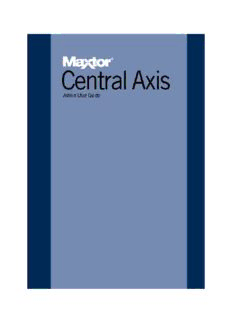
Maxtor Central Axis Admin User Guide PDF
Preview Maxtor Central Axis Admin User Guide
Maxtor Central Axis Admin User Guide Contents Admin Web Page Overview .........................................................................................1 Accessing the Web Page ..................................................................................1 Setting Up the Central Axis .........................................................................................3 Managing Central Axis User Accounts ...................................................................8 Creating a New User Account ..........................................................................8 Modifying Account Settings and Sharing Privileges ....................................11 Deleting User Accounts ...................................................................................13 Managing Shared Folders ..........................................................................................16 Creating a New Shared Folder .......................................................................16 Modifying Shared Folder Access Privileges .................................................19 Deleting, Suspending, or Reactivating Shared Folders ..............................21 Managing Digital Content ................................................................................23 Enabling and Disabling Media Server .................................................23 Using the Clean Up Feature .................................................................25 Using the Refresh Feature ...................................................................26 Selecting Shared Folders .....................................................................27 Backing Up Shared Folders ......................................................................................29 Using External USB Drives .............................................................................29 Connecting an External USB Drive .....................................................29 Formatting an External USB Drive ......................................................30 Creating a Backup Set .....................................................................................33 Deleting a Backup Set .....................................................................................37 Backing Up Now ...............................................................................................38 Restoring Backed Up Folders .........................................................................40 Using Advanced Features .......................................................44 Managing Web Access and Notification Settings ........................................44 Setting Language, Date, and Time ................................................................46 Managing Network Settings ............................................................................47 Managing System Maintenance .....................................................................51 Managing Power Settings .....................................................................51 Running a Diagnostic Test ...................................................................52 i Maxtor Central Axis Admin User Guide Updating the Central Axis System Software ......................................54 Accessing the System Update Admin Page .........................56 Installing an Update ..................................................................59 Setting Central Axis Update Preferences ..............................60 Updating the System Software Manually ..............................61 Setting USB Configurations ............................................................................63 Formatting a USB Drive ........................................................................63 Managing Printer Support .....................................................................66 Safely Removing Devices .....................................................................68 Configuring Drives (Dual Drive Units Only) ..................................................69 Changing Drive Configuration ..............................................................70 MSS II Owners ..........................................................................70 Central Axis Owners .................................................................73 Replacing a Failed Drive (Central Axis Only) ....................................78 Identifying a Failed Drive .........................................................78 Replacing a Drive ......................................................................82 Configuring the New Drive .......................................................90 Checking System Status ............................................................................................99 System Status Summary ...............................................................................100 Using External USB Drives with the Central Axis ...........................100 Using USB Printers with the Central Axis .........................................100 System Status Links .......................................................................................100 Checking Account and Share Status ................................................100 Checking System Notification Status ................................................102 Checking Web Access and Sharing Status .....................................107 Checking the Administrator's Event Log ...........................................108 Reading the LED Status Indicators ..............................................................109 Maxtor Central Axis .............................................................................109 MSS II ....................................................................................................113 Index ..................................................................................................................................116 ii Maxtor Central Axis Admin User Guide Admin Web Page Overview The Maxtor Central Axis admin web page is used to do the following: • Set up the Central Axis • Create and manage user accounts • Create and manage shared folders • Create and manage the backup of shared folders • Configure advanced settings: — Web access and notifications — Language/Date/Time settings — Network settings — Power settings — Diagnostics — USB device setup — Drive configuration • View system status Accessing the Web Page The Central Axis admin web page is accessed through your desktop Central Axis application. To open the Central Axis admin web page, Step 1. Open your Maxtor Manager application. Note: For instructions on how to install and open the Maxtor Manager application, see the Maxtor Central Axis User Guide for Windows or the Maxtor Central Axis User Guide for Macintosh. Step 2: For Windows: • In the My Drives window, click Settings. • In the Settings window, click Advanced Web Page. For Macintosh: • In the main view, click Settings. • In the Advanced view, click Central Axis Administration. The Maxtor Central Axis Main Menu for the admin web page opens: Accessing the Web Page 1 Maxtor Central Axis Admin User Guide Figure 1: Central Axis Admin Main Menu You can access the Central Axis features by clicking either the feature link in the Main Menu or the feature icon at the top of the Central Axis admin web page. Note: You cannot use your browser’s Back button the return to a previous Central Axis admin web page. You must click the feature icon to work your way back to a previous page. Accessing the Web Page 2 Maxtor Central Axis Admin User Guide Setting Up the Central Axis Use the Setup pages on the Central Axis admin website for the initial configuration of your Central Axis: • Select the language used in the admin web pages • Manually set date and time or enable and configure a Network Time Protocol • Name your Central Axis and assign it to a workgroup • Create an administrative password to secure the administrative functionality of the Central Axis To set up your Central Axis, Step 1. Click Setup in the Main Menu or click the Setup icon at the top of the Central Axis admin web page. The Setup Step 1 page opens: Figure 2: Setup Step 1 Step 2: Enter your language. Step 3: Either set the date and time or enable the Network Time Protocol. • Network Time Protocol: Allows the Central Axis to automatically set date and time via an Internet time server. By default, this feature is disabled. This feature can be used only if the Central Axis is connected to the Internet. If you enable Network Time Protocol (NTP), the page refreshes to allow you to set a default NTP server and enter the NTP Server name: 3 Maxtor Central Axis Admin User Guide Figure 3: Setup Step 1 - NTP Server Step 4: Select your Time Zone and click Next. The Setup Step 2 page opens: Figure 4: Setup Step 2 Step 5: Name your Central Axis and assign it to a workgroup. • Central Axis Workgroup: The domain to which the Central Axis belongs Note: An administrator account is automatically created when the Central Axis software is installed, The user name for the administrator account for the Central Axis is admin. This user name is already entered for you and cannot be changed. The admin account is the 4 Maxtor Central Axis Admin User Guide only account that allows you to log onto the admin web page portion of the Central Axis application. Step 6: Decide whether to set a password for the administrator account. Note: We recommend setting an admin password to prevent someone with access to the local network from inadvertently setting a password and locking the admin out. If you select Yes, the page expands to allow you to set an administrator password: Figure 5: Setup Step 2 -Administrator Password Step 7: Enter and re-enter an administrator password and click Next. The Setup Step 3 page opens: 5 Maxtor Central Axis Admin User Guide Figure 6: Setup Step 3 Step 8: Choose whether to enable Web Access • Web Access: Allows you to remotely access and work with files stored on your Central Axis from any computer with an Internet connection and to share files with anyone with an Internet connection. Step 9: If you wish, enter an email address to automatically receive system update and disk configuration error notifications (recommended). Note: In order to receive these notifications, your Central Axis must be able to communicate with globalaccess.seagate.com. Step 10: Click Next. A message confirms the successful setup of your Central Axis and provides a summary of your settings. 6 Maxtor Central Axis Admin User Guide Figure 7: Setup Confirmation Step 11: Either print or write down your setup information for future reference. Step 12: Click OK to return to the Main Menu. 7
Description: