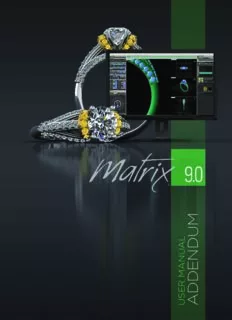
Matrix 9.0 Addendum PDF
Preview Matrix 9.0 Addendum
M U L D A UN N E A MD R D E SA U Copyright2017 GemvisionCorporation.All rights reserved. Informationinthis documentis subjectto change withoutnotice.The software described inthis documentis furnished undera license agreementornondis- closure agreement.The software may be used orcopied only inaccordance with the terms of those agreements.No partof this publicationmay be reproduced, stored ina retrieval system,ortransmitted inany form orany means electronic or mechanical,including photocopying and recording forany purpose otherthanthe purchaser's personal use withoutthe writtenpermissionof GemvisionCorporation. GemvisionCorporation 302 Rue Louis Lafayette,LA 70508 Contributing Writers: Amy Rittenhouse &Daniel Otten S T CHAPTER 1 SubD N Clay Edit 2 Gumball Modes 2 SelectionMode 4 HotKeys 5 Points OnSurface 6 VisualizationMode 7 E Clayoo Divide 7 SplitSides 8 Inset 8 Clayoo Knife 9 Clayoo Extrude 9 T Clayoo Offset 11 Clayoo Bridge 11 Append Face 12 Clayoo Pipe 13 Clayoo Bezel 14 N Clayoo Ring 16 Clayoo SignetRing 18 Crease Edges 21 Uncrease Edges 21 Clayoo Projectto Plane 21 Collapse 22 Match 22 O Weld 24 Clayoo Symmetry 24 Clayoo Box 25 Clayoo Sphere 26 Clayoo Cylinder 27 Clayoo Cone 29 Clayoo Plane 31 C Clayoo Sweep 1 32 Clayoo Sweep 2 33 Clayoo Loft 34 Clayoo Wrap 35 Clayoo Revolve 36 Create By Curve 38 Create By Two Curves 39 Clayoo Fill 41 Clayoo Shell 41 Clayoo Extract 41 Clayoo Flip Normals 42 ConvertSurfaces 42 ConvertTSpline 43 Create By Mesh 43 Convertto Nurbs 43 Clayoo Sets 44 Clayoo Ring Selection 45 Clayoo Loop Selection 45 SelectU 45 SelectV 45 Clayoo SelectAll 46 Clayoo SelectNone 46 Clayoo PaintSelection 46 Clayoo SelectionGrow 47 Clayoo SelectionShrink 47 Clayoo Invert 47 Clayoo SelectCrease Edges 48 Clayoo SelectUncrease Edges 49 Clayoo SelectNaked Edges 49 SelectCoplanar 50 SubdivisionLevel 50 Clayoo Library 50 CHAPTER 2 Emboss Emboss 53 By Profile 57 Extrude 60 Base OnGeometry 61 Revolve 63 Texture 64 Stamp 66 CarbonCopy 67 CarbonCopy By Brush 69 Brush 71 Smooth 72 Sculpting 73 Heightfield Image 75 Clay Emboss Resources 76 Decimator 77 iv CHAPTER 3 MatrixTools SmartPattern 80 Texture Builder 81 Rope 82 TextOnCurve 82 Styles 85 UserLibraries 85 Blueprint 86 ViewManager 86 CONTENTS│UserGuideB This page intentionally leftblank to ensure newchapters startonright(odd number) vi 1 SubD R Integrate SubD(Sub-Division) withtraditional Nurbs modeling and benefitfrom this organic approachto modeling SubDis anexciting and powerful way to model withinMatrix.This workflowis very dif- ferentfrom the traditional Nurbs method and offers many greatbene- E fits.Hand inhand,the two technologies will allowyouto designand create jewelry thatis only limited by yourimagination.SubDwill open youreyes to a newworld of organic modeling thatallows youto quickly editand refine yourjewelry designs.These designs canthen be easily converted back to Nurbs surfaces and youcancontinue to T work onyourdesignwithtraditional Matrix tools.Creating free-form surfaces and organic shapes withinSubDadds to yourarsenal of tools and allows youto quickly explore shapes,pushing and pulling them P until they are justright. A H C Clay Edit and flatdiscs thatmove the selectionin two dimensions (oralong a plane). 'ClayEdit' Gumball movesteps: This command enables editting of Clayoo SubDmodels and turnonthe SubDHud. Click and drag one of the Move Gum- ball handles Whereis this Command: or SubD>Clay Edit Steps: Double click onone of the handles and type inanexacttransformation Click onthe Clay Editcommand to toggle value. onoroff SubDedditting. Press Enterwhendone. TheSubDHUDwillappearintheviewportwhenClayEditis toggledon. Gumball Modes 'ClayGumballModes' The Clayoo Gumballs change howClayoo objects are manipulated. Whereis this Command: Clayoo Gumball modes appearinthe HUD whenClayoo is active. 1DMoveHandles: These handles (red, Hot keys: greenand blue) alignto the X,Y and Z axes respectively and move the selection Clayoo Gumball Toggle: Q along thataxis. Move: W NormalHandle: This handle orients to the Rotate: E selection's normal direction(per- pendicularto the selection).If the selec- Scale: R tion's normal is along anaxis the Normal MultipleGumball: T Handle will notappear. 2DMoveHandles: Betweeneachmajor Note:hotkeysmustbetoggledonforthehotkeys handle there is a beige disk thatperforms towork. a 2Dmove (XY,XZ,YZ),moving a vertex, edge,face orobjectalong a plane as opposed to a single axis. Rotategumball:The Rotate gumball Gumball Modes: rotates verts,edges,faces orthe entire object(based onthe selection).The Movegumball: The Move gumball relo- Rotate gumball is comprised of red,green cates verts,edges,faces,orthe entire and blue circles thatsurround the selec- object(based onthe selection).The move tion. gumball is comprised of a series of arrows thatmove the selectionona single vector RotateGumball Steps: -2 - Click and drag onthe Rotate Gum- ball handles or Double click onone of the handles and type inanexacttransformation value. Press Enterwhendone. 1DScaleHandles: These handles (red, greenand blue) alignto the X,Y and Z axis respectively and scale the selectionin one dimensionalong thataxis. 2DScaleHandles: Betweeneachmajor handle there is a beige disk thatperform a 2Dscale (XY,XZ,YZ).Scaling a vertex, edge orface intwo dimensions. RotationHandles: These handles (red, MultipleGumballs: Whenthis optionis greenand blue) alignto the X,Y and Z active Clayoo gumballs will appearon axes respectively and rotate the selection eachselectionas opposed to the center along thataxis. (oraverage) of the selections. Scalegumball: The Scale gumball scales verts,edges,faces orthe entire object(based onthe selection).The scale gumball is comprised of a series of handles(colored boxes) thatperform a 1D scale,flatdiscs thatperform a 2Dscale and a white box thatperforms a 3Dscale. Figure1:MultipleGumballsoffFigure2:MultipleGumballson. ScaleGumball Steps: Withthe multiple gumballs enabled each Click and drag onthe Scale Gumball selectionwill move,scale orrotate relative handles to the selections centeras opposed to rel- or ative to a single centerforthe whole selec- tion. Double click onone of the handles and type inanexacttransformation value. Press Enterwhendone. Figure1:SelectionwithmultiplegumballsFigure2:Selection aftermove. -3- Figure1:Selectionwithmultiplegumballsoff.Figure2:Selec- Verticesselectionmode tionaftermove. Edgeselectionmode: Inthis selection mode,whenyouclick ona Clayoo edge Note:Whenthisoptionisselectedthegumballsori- only thatedge is selected.Multiple edges entthemselevestotheselectionasopposedtothe canbe selected by holding downShifton worldcordinates(X,YandZaxis).Therefore,the the keyboard.Selecta loop of edges by NormalHandlewillnotappear.TheblueMove firstselecting anedge and thenholding Handleisorientedtothesurfacesnormal. downshiftand double-clicking onanadja- centedge. Selection Mode Clayoo has fourselectionmodes:vertices, edges,faces and object.These modes are atthe core of howwe manipulate SubD/Clayoo objects. Whereis this Command: Clayoo Selectionmodes appearinthe Edgeselectionmode HUDwhenClayoo is active. Faceselectionmode: Inthis selection mode,whenyouclick ona Clayoo face only thatface is selected.Multiple faces canbe selected by holding downShifton the keyboard.Selecta loop of faces by Hot Keys: firstselecting a face and thenholding downShiftand double-clicking onanadja- Vertices: A centface. Edges: S Faces: D Objects: F Note:hotkeysmustbetoggledonforthehotkeys towork. Faceselectionmode Selection Modes: Object selectionmode: Inthis selection mode,whenyouclick ona Clayoo surface Vertices SelectionMode: WhenVer- the whole objectis selected. tices mode is selected,one ormore ver- tices (a vertex grip orcontrol point) which define the surface canbe selected and used forediting.Selectadditional verts by holding Shiftonthe keyboard and left- clicking orusing crossoverorregion select. -4 -
Description: