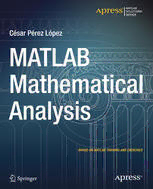
MATLAB Mathematical Analysis PDF
Preview MATLAB Mathematical Analysis
For your convenience Apress has placed some of the front matter material after the index. Please use the Bookmarks and Contents at a Glance links to access them. Contents at a Glance About the Author �����������������������������������������������������������������������������������������������������������������xi About the Technical Reviewer �������������������������������������������������������������������������������������������xiii Introduction ������������������������������������������������������������������������������������������������������������������������xv ■ Chapter 1: MATLAB Introduction and Working Environment ���������������������������������������������1 ■ Chapter 2: Numbers, Operators, Variables and Functions �����������������������������������������������13 ■ Chapter 3: Complex Numbers and Functions of Complex Variables ��������������������������������71 ■ Chapter 4: Graphics in MATLAB� Curves, Surfaces and Volumes �����������������������������������125 ■ Chapter 5: Limits of Sequences and Functions� Continuity in One and Several Variables ����������������������������������������������������������������������������������������������������183 ■ Chapter 6: Numerical Series and Power Series �������������������������������������������������������������203 ■ Chapter 7: Derivatives� One and Several Variables��������������������������������������������������������225 ■ Chapter 8: Integration in One and Several Variables� Applications ������������������������������279 ■ Chapter 9: Differential Equations �����������������������������������������������������������������������������������325 iii Introduction MATLAB is a platform for scientific computing that can work in almost all areas of the experimental sciences, engineering, mathematics and financial solutions. Logically, this software allows you to work in the field of mathematical analysis through a wide variety of commands and functions. MATLAB Mathematical Analysis is a reference to these commands and brief discussions of how to solve a very wide array of problems. It is not meant to be a tutorial on MATLAB, but a user of MATLAB should be able to follow the book easily and look up various types of problems or commands and see quick examples of how they work. This book covers a wide array of content and so it is a great place to find new features, topics or commands that you might not have known existed. The book begins by introducing the reader to the use of numbers of all types and bases, operators, variables and functions in the MATLAB environment. Then it delves into working with complex variables. A large section is devoted to working with developing graphical representations of curves, volumes, and surfaces. MATLAB functions allow working with two-dimensional and three-dimensional graphics, statistical graphs, curves and surfaces in explicit, implicit, parametric and polar coordinates. Additional work implements twisted curves, surfaces, meshes, contours, volumes and graphical interpolation. Vectors and matrices are a major feature of MATLAB and so they are treated throughout the book as the topics come up and include applications in many of the areas. The following content block develops computation of limits and functions, continuity and numerical and power series. Then differentiability is addressed in one and several variables including differential theorems for vector fields. It continues to address integration in one or more variable, and multiple integrals and their applications. Finally differential equations are treated and some of their applications. MATLAB Mathematical Analysis offers a broad resource for looking up commands. Unlike most references, it can be read from start to finish and jumping into chapters to look up is not an issue. So one of the aspects of the book is its flexibility and the other main benefit is the breadth of coverage. xv Chapter 1 MATLAB Introduction and Working Environment Introduction to Working with MATLAB Whenever you use a program of this type, it is necessary to know the general characteristics of how the program interprets notation. This chapter will introduce you to some of the practices used in the MATLAB environment. If you are familiar with using MATLAB, you may wish to skip over this chapter. The best way to learn MATLAB is to use the program. Each example in the book consists of the header with the prompt for user input “>>” and the response from MATLAB appears on the next line. See Figure 1-1. Figure 1-1. 1 Chapter 1 ■ MatLaB IntroduCtIon and WorkIng envIronMent At other times, depending on the type of user input used, MATLAB returns the response using the expression “ans =”. See Figure 1-2. Figure 1-2. In a program like MATLAB it is always necessary to pay attention to the difference between uppercase and lowercase letters, types of parentheses or square brackets, the amount of spaces used in your input and your choice of punctuation (e.g., commas, semicolons). Different uses will produce different results. We will go over the general rules now. Any input to run MATLAB should be written to the right of the header (the prompt for user input “>>”). You then obtain the response in the lines immediately below the input. When an input is proposed to MATLAB in the command window that does not cite a variable to collect the result, MATLAB returns the response using the expression ans=. If at the end of the input we put a semicolon, the program runs the calculation(s) and keeps them in memory (Workspace), but does not display the result on the screen (see the first input in Figure 1-3 as an example). 2 Chapter 1 ■ MatLaB IntroduCtIon and WorkIng envIronMent Figure 1-3. The input prompt appears “>> ” to indicate that you can enter a new entry. If you enter and define a variable that can be calculated, you can then use that variable as the argument for subsequent entries. This is the case for the variable v in Figure 1-3, which is subsequently used as an input in the exponential function. Like the C programming language, MATLAB is sensitive to the difference between uppercase and lowercase letters; for example, “Sin (x)” is different from “sin (x)”. The names of all built-in functions begin with lowercase. There should be no spaces in the names of symbols of more than one letter or in the names of functions. In other cases, spaces are simply ignored. They can be used in some cases to make input more readable. Multiple entries in the same line of command, separated by commas, can also be used. In this case, press Enter at the end of the last entry (see Figure 1-4). If you use a semicolon at the end of one of the entries of the line, as we stated before, its corresponding output is ignored. Figure 1-4. 3 Chapter 1 ■ MatLaB IntroduCtIon and WorkIng envIronMent It is possible to enter descriptive comments in a command input line by starting the comment with the “%” sign. When you run the input, MATLAB ignores the rest of the line to the right of the % sign: >> L = log (123) % L is a natural logarithm L = 4.8122 >> To simplify the introduction of a script to be evaluated by the MATLAB interpreter (via the command window), you can use the arrow computer keys. For example, if you press the up arrow once, MATLAB will recover the last entry submitted in MATLAB. If you press the up arrow key twice, MATLAB recovers the prior entry submitted, and so on. This can save you the headache of re-entering complicated formulae. Similarly, if you type a sequence of characters in the input area and then click the up arrow, MATLAB recovers the last entry that begins with the specified string. Commands entered during a MATLAB session are temporarily stored in the buffer (Workspace) until you end the session with the program, at which time they can be permanently stored in a file or you lose them permanently. Below is a summary of the keys that can be used in the input area of MATLAB (command line), as well as their functions: Up arrow (Ctrl-P) Retrieves the previous line. Arrow down (Ctrl-N) Retrieves the following entry. Arrow to the left (Ctrl-B) Takes the cursor to the left, a character. Arrow to the right (Ctrl-F) Takes the cursor to the right, a character. CTRL-arrow to the left Takes the cursor to the left, a word. CTRL-arrow to the right Takes the cursor to the right, a word. Home (Ctrl-A) Takes the cursor to the beginning of the line. End (Ctrl-E) Takes the cursor at the end of the current line. Exhaust Clears the command line. Delete (Ctrl-D) Deletes the character indicated by the cursor. BACKSPACE Deletes the character to the left of the cursor. CTRL-K Deletes all of the current line. The command clc clears the command window, but does not delete the content of the Workspace (that content remains in memory). Numerical Calculations with MATLAB You can use MATLAB as a powerful numerical calculator. Most calculators handle numbers only with a preset degree of precision, however MATLAB performs exact calculations with the necessary precision. In addition, unlike calculators, we can perform operations not only with individual numbers, but also with objects such as arrays. Most of the themes in classical numerical calculations, are treated in this software. It supports matrix calculations, statistics, interpolation, fit by least squares, numerical integration, minimization of functions, linear programming, numerical algebraic and resolution of differential equations and a long list of processes of numerical analysis that we’ll see later in this book. 4 Chapter 1 ■ MatLaB IntroduCtIon and WorkIng envIronMent Here are some examples of numerical calculations with MATLAB. (As we all know, for results it is necessary to press Enter once you have written the corresponding expressions next to the prompt “>>”) We can simply calculate 4 + 3 and get as a result 7. To do this, just type 4 + 3, and then Enter. >> 4 + 3 Ans = 7 Also we can get the value of 3 to the 100th power, without having previously set the level of precision. For this purpose press 3 ^ 100. >> 3 ^ 100 Ans = 5. 1538e + 047 You can use the command “format long e” to pass the result of the operation with 16 digits before the exponent (scientific notation). >> format long e >> 3 ^ 100 ans = 5.153775207320115e+047 We can also work with complex numbers. We will get the result of the operation (2 + 3i) raised to the 10th power, by typing the expression (2 + 3i) ^ 10. >> (2 + 3i) ^ 10 Ans = -1. 415249999999998e + 005 - 1. 456680000000000e + 005i The previous result is also available in short format, using the “format short” command. >> format short >> (2 + 3i) ^ 10 ans = -1.4152e+005- 1.4567e+005i 5 Chapter 1 ■ MatLaB IntroduCtIon and WorkIng envIronMent Also we can calculate the value of the Bessel function found for 11.5. To do this type Besselj (0,11.5). >> besselj(0, 11.5) ans = -0.0677 Symbolic Calculations with MATLAB MATLAB handles symbolic mathematical computation, manipulating formulae and algebraic expressions easily and quickly and can perform most operations with them. You can expand, factor and simplify polynomials, rational and trigonometric expressions, you can find algebraic solutions of polynomial equations and systems of equations, can evaluate derivatives and integrals symbolically, and find function solutions for differential equations, you can manipulate powers, limits and many other facets of algebraic mathematical series. To perform this task, MATLAB requires all the variables (or algebraic expressions) to be written between single quotes to distinguish them from numerical solutions. When MATLAB receives a variable or expression in quotes, it is considered symbolic. Here are some examples of symbolic computation with MATLAB. 1. Raise the following algebraic expression to the third power: (x + 1) (x+2)-(x+2) ^ 2. This is done by typing the following expression: expand (‘((x + 1) (x+2) - (x+2) ^ 2) ^ 3’). The result will be another algebraic expression: >> syms x; expand (((x + 1) *(x + 2)-(x + 2) ^ 2) ^ 3) Ans = -x ^ 3-6 * x ^ 2-12 * x-8 Note in this example, the syms x which is needed to initiate the variable x. You can then factor the result of the calculation in the example above by typing: factor (‘((x + 1) *(x + 2)-(x + 2) ^ 2) ^ 3’) >> syms x; factor(((x + 1)*(x + 2)-(x + 2)^2)^3) ans = -(x+2)^3 2. You can resolve the indefinite integral of the function (x ^ 2) sine (x) ^ 2 by typing: int (‘x ^ 2 * sin (x) ^ 2’, ‘x’) >> int('x^2*sin(x)^2', 'x') ans = x ^ 2 * (-1/2 * cos (x) * sin (x) + 1/2 * x)-1/2 * x * cos (x) ^ 2 + 1/4 * cos (x) * sin (x) + 1/4 * 1/x-3 * x ^ 3 6
