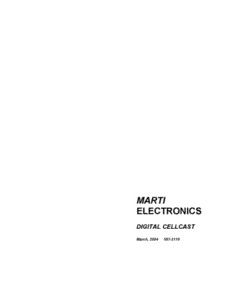
MARTI Digial Cellcast PDF
Preview MARTI Digial Cellcast
MARTI ELECTRONICS DIGITAL CELLCAST March, 2004 597-2110 i i WARNING NOTE: THERE ARE NO USER SERVICABLE PARTS IN THE DIGITAL CELLCAST. OPENING THE DIGITAL CELLCAST CASE WILL VOID THE WARRANTY. LIMITED WARRANTY COPYRIGHT NOTICE The Seller warrants that, at the time of shipment, the All Rights Reserved Marti Electronics products manufactured by the Seller are free from 1st printing, September 2001 defects in material and workmanship. The Seller's obligation under this warranty is limited to No part of this manual may be reproduced, replacement or repair of such products, which are transmitted, transcribed, stored in a retrieval system, returned to Marti at its factory, transportation prepaid or translated into any language, natural or computer, and' properly insured, provided: in any form or by any means, without the prior written permission of Marti Electronics. a. Notice of the claimed defect is given to Marti within one (1) year from date of original shipment and goods Copyright laws protect artwork depicting circuitry in are returned in accordance with Marti instructions. this manual. b. Equipment, accessories, tubes and batteries not Information in this manual is subject to change manufactured by Marti are subject to only such without notice and does not represent a commitment adjustments as Marti may obtain from the supplier on the part of Marti Electronics. thereof. Marti Electronics may make improvements and/or c. This warranty does not apply to equipment, changes in this manual or in the product described Which has been altered, improperly handled, or herein at any time. damaged in any way. The Seller is in no event liable for consequential damages, installation cost or other This product could include technical inaccuracies or costs of any nature as a result of the use of the typographical errors. products manufactured or supplied by the Seller, whether used in accordance with instructions or not. MAILING AND SHIPPING ADDRESS This warranty is in lieu of all others, either expressed BROADCAST ELECTRONICS or implied. No representative is authorized to assume 4100 N. 24TH ST for the Seller any other liability in connection with QUINCY, IL 62305 Seller's products. PHONE NUMBERS: Seller is not responsible for problems caused by cellular providers. Sales (817) 735-8134 Sales Fax (817) 735-9340 Service (217) 224-960 MANUAL VERSION 03-15-04 ii UNIT INFORMATION SHEET UNIT SERIAL NUMBER ____________________________ ELECTRONIC SERIAL NUMBER (ESN) ____________________________ SYSTEM IDENTIFIER NUMBER (A) ____________________________ MOBILE IDENTIFICATION NUMBER (A) ____________________________ SYSTEM IDENTIFIER NUMBER (B) ____________________________ MOBILE IDENTIFICATION NUMBER (B) ____________________________ SOFTWARE VERSION NUMBER ____________________________ TYPE OF PHONE ____________________________ ii PUBLICATION ADDENDUM DIGITAL CELLCAST - GSM VERSION. The Digital Cellcast has been updated to accommodate a new GSM cellular phone module (refer to Figure 1A). The new version is slightly larger than the previous version and is equipped with additional status LEDs. For domestic customers, the unit is pre-activated. This allows the unit to be used directly from the box. FIGURE 1A. THE MARTI DIGITAL CELLCAST – GSM VERSION Operation of the GSM version is identical to the present model with one exception. The GSM version has the ability to dial all telephone digits during a connection for remote control operation. Previously, the unit was limited to remote control keys A, B, C, and D. Figure 2A presents the GSM version Digital Cellcast status indicators. Refer to Figure 2A for a description of the indicators. iii FIGURE 2A. STATUS INDICATORS - GSM VERSION SOFTWARE VERSION 1.1. The GSM version Digital Cellcast is equipped with software version 1.1. This software provides the GSM version with the ability to dial all the telephone digits during a connection for remote control operation. This version my also be shipped with TDMA Digital Cellcast units. However, the ability to perform remote control using the DTMF keypad has been disabled due to a TDMA cellular system tone burst anomaly (refer to TDMA DTMF SIGNALING in the following text). iv GSM ACTIVATION AND SET-UP WARNING: SOME OF THE PROCEEDURES THAT ARE DESCRIBED IN THE FOLLOWING SECTION SHOULD NOT BE DONE UNLESS YOU ARE TOLD TO DO SO BY MARTI TECHNICAL SERVICE OR YOUR CELLULAR PROVIDER. READ AND BECOME FAMILIAR WITH THE INFORMATION AND PRIOR TO CONTACTING YOUR CELLULAR PROVIDER. MAKE SURE THAT YOU ARE USING THE CORRECT INSTRUCTIONS BASED ON THE TYPE OF PHONE THAT YOU ARE USING. Unless requested otherwise, the GSM phone will be activated when shipped. If the phone is not activated, use the following instructions to activate your new GSM DIGITAL CELLCAST. It is not necessary to take the unit into your cellular company service center. Here are the steps to take and the information needed. Call or visit the desired provider. Establish a new account, or transfer service from one of your existing cellphones. Make sure that your provider supports the type of Digital Cellcast you plan to use. Your provider will issue a SIM Card that will be installed in your DIGITAL CELLCAST. If you are transferring an account, you should be able to just swap the SIM from your existing phone to the DIGITAL CELLCAST. Inform your provider that you will be using an existing phone and tell them what type of phone you have. You will find the information for your specific type of phone listed on a label attached to the bottom of the unit. Generally, your GSM phone should be quite easy to set up, as all of the information needed should be included in the SIM card. SIM CARD INSTALLATION How to install the SIM Card. If your SIM card is already installed, skip the following procedure. If you don’t have a SIM card, contact your network service provider. The GSM module within the DIGITAL CELLCAST requires a Subscriber Identifier Module (SIM) for normal operation. The service provider supplies a SIM card, which carries the account information needed to operate the system. The SIM compartment is located on the bottom of the DIGITAL CELLCAST unit. To install the card, proceed as follows: Remove these screws to gain access to the SIM Module compartment. TDMA unit shown. GSM version is nearly identical. Fold Down Leg. FIGURE NO. 3A SIM COMPARTMENT v 1. Remove all power from the unit. 2. Unscrew the 4 screws of the SIM compartment door. Once the door is removed, remove the additional panel on the phone. Once this second panel is removed you will have access to the SIM card compartment. (See figure 3A above) 3. Slide the SIMLOCK towards the rear-panel. (See figure 4A below) 4. Raise the SIMLOCK up to receive the SIM Card. 5. Line up the SIM card with the arrows on the SIM compartment. Also, the beveled corner on the card matches the beveled corner on the SIM card compartment socket. 6. Gently insert the SIM card in the Slot. See Figure 4A below. 7. Close the SIM LOCK and gently push it towards the front of the unit. The SIMLOCK should close fairly easily, so do not force it. Recheck the alignment if you are having difficulty. 8. Close both compartment door(s) replace the screws. SIM LOCK already in raised position SIM LOCK Typical SIM card. This is the side that must face SIM Card the PC board when you Lin e up the SIM installation complete insert it in the DIGITAL CA RD as show. with the SIMLOCK CELLCAST closed FIGURE 4A SIM CARD INSTALLATION SYSTEM SET-UP The DIGITAL CELLCAST is equipped with a SYSTEM SET-UP menu. This menu is typically used only for TDMA units. For GSM units, the SYSTEM SET-UP menu is typically not used. If required, the operator can use SYSTEM SET-UP to send DTMF control commands to the phone. If SYSTEM SET-UP operation is required, perform the following steps. 1. Attach the antenna. (Always attach the antenna before using your DIGITAL CELLCAST or you can damage the unit – it is a good habit to always attach the antenna so if you switch from landline to cellular, the unit is ready.) 2. Attach the power cables. If you are using battery power, make sure the battery is fully charged. 3. Attach a headset or speaker and microphone to the line out so you will be able to monitor the system. vi 4. Turn the unit on using the power switch. After the unit powers up and the Version Number screen has been displayed. Check the status indicators. (See Figure 2A.) After the initial startup and version number screen you will see the following screen. FIGURE 4A. START-UP SCREEN MENU REFERENCE 2 To enter SET-UP, push button number 4. You should hear a beeping no-service tone and the following menu will appear. FIGURE 5A PROGRAMMING SCREEN MENU REFERENCE 11 From this menu, there are three choices. 1. Enter a programming code using the DIGITAL CELLCAST keypad 2. Press the EXIT button and return to the previous menu. NOTE: This screen offers no editing capability so a mistake cannot be corrected. If you make a mistake, push EXIT. This will take you back to the menu show in Figure 4A. Then reenter the set-up screen and start over. Clear the screen. (THIS DOES NOT ERASE ERRORS, IF YOU MAKE AN ERROR, YOU WILL HAVE TO EXIT AND SELECT SETUP AGAIN) vii viii
