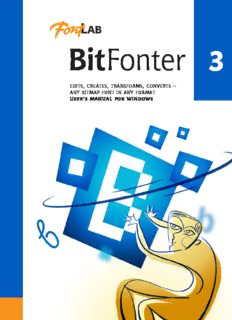
Manual of BitFonter 3.0 Windows in Array PDF
Preview Manual of BitFonter 3.0 Windows in Array
BitFonter 3 Edits, Creates, Transforms, Converts – any Bitmap Font in Any Format User’s manual for Windows 3 BitFonter for Windows® User Manual BitFonter 3 user manual, edition 3.0 [28.05.2007] Copyright © 1992–2007 by Fontlab Ltd. All rights reserved. Editors: Sasha Petrov, Adam Twardoch, Ted Harrison, Yuri Yarmola Cover illustration: Paweł Jońca, pejot.com No part of this publication may be reproduced, stored in a retrieval system, or transmitted, in any form or by any means, electronic, mechanical, photocopying, recording, or otherwise, without the prior written consent of the publisher. Any software referred to herein is furnished under license and may only be used or copied in accordance with the terms of such license. AsiaFont Studio, BitFonter, CompoCompiler, FONmaker, FogLamp, FontFlasher, FontLab, ScanFont, SigMaker, TransType, TypeTool, FontAudit, VectorPaint and the FontLab logo are either registered trademarks or trademarks of Fontlab Ltd. in the United States and/or other countries. Apple, the Apple Logo, Mac, Mac OS, Macintosh and TrueType are trademarks of Apple Computer, Inc., registered in the United States and other countries. Adobe, PostScript, Photoshop, Type Manager, Illustrator, Macromedia, Fontographer, Flash and Freehand are trademarks of Adobe Systems Incorporated, which may be registered in certain jurisdictions. OpenType, Windows, Windows 95, Windows 98, Windows XP and Windows NT are either registered trademarks or trademarks of Microsoft Corporation in the United States and/or other countries. IBM is a registered trademark of International Business Machines Corporation. Other brand or product names are the trademarks or registered trademarks of their respective holders. THIS PUBLICATION AND THE INFORMATION HEREIN IS FURNISHED AS IS, IS SUBJECT TO CHANGE WITHOUT NOTICE, AND SHOULD NOT BE CONSTRUED AS A COMMITMENT BY FONTLAB LTD. FONTLAB LTD. ASSUMES NO RESPONSIBILITY OR LIABILITY FOR ANY ERRORS OR INACCURACIES, MAKES NO WARRANTY OF ANY KIND (EXPRESS, IMPLIED OR STATUTORY) WITH RESPECT TO THIS PUBLICATION, AND EXPRESSLY DISCLAIMS ANY AND ALL WARRANTIES OF MERCHANTABILITY, FITNESS FOR PARTICULAR PURPOSES AND NONINFRINGEMENT OF THIRD PARTY RIGHTS. This document was created by Fontlab Ltd (http://www.fontlab.com/). Contents CONTENTS 3 INTRODUCTION 9 About this Manual 10 System Requirements 12 Installation Notes 12 BITFONTER USER INTERFACE 13 Basic Terms 14 Character 14 Glyph 15 Font 15 Encoding 16 Font Family 17 Glyph name 17 Menu 18 Folders and Paths 19 Mouse 21 Context Menu 21 Some More Definitions 22 Getting Started 26 Opening fonts 27 Editing fonts 28 Customizing BitFonter’s User Interface 31 Customizing Toolbars 32 Customizing Menus 35 Customizing Individual Items 36 Converting a Menu to a Toolbar 38 Customization of the Keyboard 40 Links to External Programs 42 Faster Method to Customize Commands 43 BitFonter Options 44 General Options 47 Font Window Options 48 Glyph Window Options 50 Bi tFonter 3 Bitmap Pasting Options 53 Import Options 55 Export Options 56 Image To Font Conversion 61 Outline Font Editor 62 FONT PROJECT 65 The BitFonter Standard Toolbar 66 Creating a New Project 67 Opening a Font Project 69 Working with Fonts in the Project Window 70 The Project Window Toolbar 71 Font entries in the project and their icons 71 Browsing the project font set 72 The Project Window context menu 72 Creating new font families 73 Creating new fonts and font references 73 Duplicating, copying, and pasting fonts 74 Deleting fonts and font families 74 Viewing and editing family and font properties 75 Font Project Info 76 Verifying a Font Project 79 Reverting a Font Project 80 Saving a Font Project 81 Saving BitFonter’s Project File 82 Saving a Windows Font Set 83 Saving a Windows OpenType SBIT Font 84 Saving a Palm OS Font 85 Saving in PhotoFont Format 86 EDITING FONTS 87 Editing Family Properties 88 Editing Style Properties 89 Editing Font Properties 90 Basic Set of Font Names 92 Metrics and Dimensions 97 Encoding and Unicode 103 Format Specific Data 107 Extra Properties and Font Note Pages 112 File Location and Links 112 Black/White Conversion 113 Editing a Font Character Set 114 Font Window 115 4 Contents Font Editing Modes 120 Using the Font Window 126 Customizing the Font Window 128 Selecting Glyphs 129 Searching for Glyphs 131 Creating New Glyphs 132 Moving Glyphs 133 Copying and Pasting Glyphs 134 Appending Glyphs to the Font 135 Deleting Glyphs 136 Transforming Glyphs 136 Renaming and Reencoding Glyphs 137 Reencoding Glyphs Automatically 140 Reverting a Font 145 Adding a Font to the Project 146 Removing a Font from the Project 147 Duplicating a Font 148 Changing Font Size and/or Resolution 149 Changing Font Color Mode 151 Blending Fonts 153 Fonts to Blend 154 Blend Options 155 Blend Example 157 Using the Window Menu 159 CREATING AND SAVING FONTS 161 Creating a New Font 162 Creating a Font from an Image 165 Preparing Images 166 Working with an Image 172 Splitting an Image 180 Creating a Font 196 Importing a Font 198 Importing from an Installed Font 199 Importing from Outlines 201 Saving a Font 203 Saving in BitFonter Binary Font Format 205 Saving in BDF Format 206 Saving in HP Soft Font Format 207 Saving in Windows Font Format 207 Saving in AFP Font Resource 208 Saving in Palm OS Font Format 208 Saving in PhotoFont Format 209 5 Bi tFonter 3 Saving as a FontLab Template 209 Saving Color Fonts 210 Exporting a Font 212 Outline Font Editor 213 Exporting Outlines 214 Exporting to Outline Pixel Font 217 Exporting to Image File 222 Exporting as a Set of Images 224 EDITING GLYPHS 225 The Glyph Window 226 Glyph Structure 229 Units of Measurement 230 Metrics 231 Outline Layer 233 Editing Glyph Properties 234 Changing the View in the Glyph Window 236 View Menu 238 Info Panel 240 Context Menu 242 Tools 243 Selecting 244 Operations on a Selection 249 Drawing 252 Other Tools 266 Bitmap Pasting 269 Operations 270 Flip Horizontal and Flip Vertical 272 Scale 273 Rotate 275 Rotate 90°CW, Rotate 180° and Rotate 90°CCW 276 Slant 277 Make Bold 278 Shift 279 Clear Bitmap 279 Brightness/Contrast 280 Hue/Saturation 281 Threshold 282 Invert 284 Colorize 285 Remove Background 288 Emboss 289 Smart Blur 290 Gaussian Blur 291 Enhance 292 Reduce Noise 293 6 Contents Median Noise 294 Sharpen 295 Soften 296 Custom Filter 297 Find Edges 299 Outline Operations 300 Example of Operations Usage 305 EDITING METRICS 307 Editing Metrics in the Glyph Window 308 Metrics Window 309 Editing Modes 310 Metrics Ruler 311 Metrics Table 312 Context Menu 313 Selecting a String for Previewing or Editing 314 Selecting Preview Size 317 Previewing Metrics Lines 317 Activating and Browsing Glyphs 318 Editing Metrics 319 Editing Kerning 328 Opening Metrics Files 333 Saving Metrics Files 335 INDEX 337 7 Introduction BitFonter is a powerful tool for creating and editing bitmap fonts of various formats. With BitFonter you can make any font that you want. And that's not all. Have you ever dreamed of a real color font? BitFonter will allow you to design grayscale and even full color fonts or to color your favorite black & white fonts. This opens a whole new world of possibilities! Color fonts can be used in graphic and web design as well as for other purposes. You can draw them right in BitFonter or in your favorite drawing application such as Painter or Photoshop and then paste them into BitFonter easily for final formatting. The key features of BitFonter are: High-quality, easy to use bitmap editor with more than 15 tools and 20 filters Free-hand drawing tools with digitizing tablet support Grayscale and color font support 100 or more levels of undo Support of almost all bitmap font formats Automatic detection of glyphs in image for import Export of glyphs or text to image format Rasterization of outline fonts and autotracing of bitmap fonts Glyph outline preview, import and export Outline pixel fonts export Export of outlines to FontLab vfb format Easy-to-use drag-and-drop interface Context menus and property panels everywhere Easy glyph metrics editing Support for kerning in photofonts
Description: