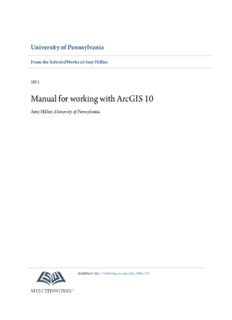Table Of ContentUniversity of Pennsylvania
From the SelectedWorks of Amy Hillier
2011
Manual for working with ArcGIS 10
Amy Hillier,University of Pennsylvania
Available at:https://works.bepress.com/amy_hillier/24/
W W
orking ith
A V 10
rc ieW
Amy Hillier
University of Pennsylvania
School of Design
I M
ntroductIon to thIs anual
This manual is intended for undergraduate and graduate students wide range of users. But this wide range also results in what can be an
learning to use ArcGIS 10 in a classroom setting. It is meant to be a overwhelming and sometimes temperamental product. Figuring out
complement, rather than substitute, for ArcGIS software manuals, Esri why things don’t work is key to getting ArcGIS to do what you want it
training products, or the ArcGIS help options. It reflects the order and to do and minimizing your frustration. The section on trouble-shooting
emphasis of topics that I have found most helpful while teaching in- at the end of this manual is intended to help identify common problems
troductory GIS classes in urban studies, social work, and city planning. I and solutions.
expect that it will be particularly helpful to people new to GIS who may
be intimidated by conventional software manuals. It may also be helpful This manual is intended to be shared. You do not need my permission
as a resource to those who have completed a course in ArcGIS but don’t to share this with a friend or even post it on a course website. Because
always remember how to perform particular tasks. This manual does not I am continually updating it, I always appreciate feedback, whether
try to be comprehensive, focusing instead on the basic tools and functions you found a typo or spelling mistake or want to suggest a better way of
that users new to GIS should know how to use. Those who master these explaining particular concepts and techniques. The best way to succeed
basic functions should have the skills to learn about additional tools, using with GIS is to make learning how to use it a collective process, so please
the ArcGIS help menus, or just exploring additional menu options, tool- join me in making GIS work for us.
bards, and buttons.
Amy Hillier
University of Pennsylvania
Each section in the manual introduces a general group of functions in
[email protected]
ArcGIS, providing step by step instructions for using a set of tools with
screen captures and a video showing those steps through screen captures.
One of the most difficult parts of learning how to use GIS is matching
what you know you want to do in layman’s or conceptual terms to the
specific tool and technical language of ArcGIS. The table of contents
provides an overview of the tools and functions covered, but you may
find it just as helpful to use Adobe Acrobat’s “find” function.
The other challenge is trouble-shooting. ArcGIS products include an
enormous range of functionality which allows it to meet the needs of a
Graphic Design by caitlin Bowler, McP ‘08
H I l l I E r | U S I n G A r c v I E w 1 0
t c
able of ontents
1| I 4| M a 7| c n g f
ntroductIon odIfyIng ttrIbutes reatIng ew eographIc Iles
Introduction to ArcGIS 2 working with Tables 43 Editing Shapefiles 65
Extensions for ArcGIS 3 calculating values 45 Geoprocessing 66
Introduction to ArcMap 4 calculating Area, Perimeter & length 47
8| d
Managing & Saving Files 12 creating XY coordinates 47 IgItIzIng
Data Formats 15 Joining Tables 48 creating new Shapefiles 69
Digitizing w/Merge Tool 70
2| s d 5| c & a
patIal ata reatIng ggregatIng
creating a Mask 70
p
oInt
Georectifying Images 18
9| d M
working with Projections 21 Geocoding 49 ensIty aps
53 71
Spatial Joins
3| MakIng Maps 10|workIng wIth 3d
6| Q & M
ueryIng easurIng
Symbolizing Points 24 3D Analyst 73
Symbolizing Polygons 27 Querying by Attribute 56
labeling Features 32 Querying by location 57 11| anIMatIng tIMe serIes data
Designing Map layouts 36 Measuring Distances 58 Animation Toolbar 76
Multiple-Map layouts 40 Buffers 59 Tracking Analyst 78
Exporting Maps 42 calculating Distance w/Spatial Joins 60
calculating network Distances 61 12| cartograMs 79
Distance between Matched Pairs 64
13| t -s 8 0
rouble hootIng
1| I A GIS
ntroductIon to rc
ArcGIS is a collection of software products created by Environmental Systems
research Institute (Esri)--the Microsoft of GIS software--that includes desktop,
Arcview
server, mobile, hosted, and online GIS products. This introduction provides an
Arcview is the desktop version of ArcGIS meant for a general (non-professional)
overview of all of the products, but this manual focuses on the desktop applica-
audience. It is the most popular desktop GIS software program, but it is not the
tions, only.
only one. Even though it is the “baby” desktop GIS product within the Esri family
of products, it is still over-kill for most basic GIS projects. Some people will call
this “ArcGIS” rather than “Arcview.” They are one in the same; Arcview is part of
the ArcGIS collection, so it is a more specific way to describe the software.
ArcEditor
ArcEditor includes all the functionality of ArcGIS, adding the ability to edit
Map made by Shimrit Keddem
features in a multiuser geodatabase so that multiuser editing and versioning are
d gIs p
esktop roducts
possible. ArcEditor also adds the ability to edit topologically integrated features
The desktop GIS products allow users to integrate and edit data, create new
in a geodatabase. The student version of ArcGIS that Esri provides is usually
map layers, and author maps. ArcGIS desktop includes a series of scaleable
ArcEditor rather than Arcview.
products. They are all based on the same architecture, but the more expensive
products have more functionality. A matrix describing what functionality is
ArcInfo
available for each product can be found at http://www.esri.com/library/bro-
ArcInfo is Esri’s professional GIS software. It includes all of the functionality in
chures/pdfs/arcgis10-functionality-matrix.pdf.
ArcGIS and ArcEditor, adding some advanced geoprocessing and data conver-
sion capabilities. If you make a living as a GIS specialist, you’ll want access to
with the jump from ArcGIS 3.2 to ArcGIS 8, Esri brought ArcGIS into its ArcGIS
ArcInfo.
system so that it uses the same structure as its more sophisticated GIS products.
ArcGIS 3.x has similar functionality to ArcGIS 8, 9 and 10, but the products work
Arcreader
in very different ways. That means that if you learned GIS using ArcGIS 3.x, you
Arcreader is a free product for viewing maps. You can explore and query map
will probably need to do some work to be able to use ArcGIS 10. ArcGIS 10 adds
layers, but you cannot change symbology or create new data like you can in
some functionality to ArcGIS 9, but those two versions work in a very similar
ArcGIS. Arcreader is a good way to share the maps you created in ArcGIS with
way, so if you learned how to use ArcGIS 8 or ArcGIS 9, you should have no
people who don’t have access to the software.
trouble switching to ArcGIS 10.
H I l l I E r | U S I n G A r c v I E w 1 0 2
e a gIs d Makes it possible to animate point data representing events at discrete times
xtensIons for rc esktop
and places. You can view events happening across time and space using the
while the basic ArcGIS desktop products include an enormous amount of
“playback” feature.
functionality, extensions can also be purchased (some are free) that extend this
functionality. Many of these are specific to particular industries or data formats.
Business Analyst
The following are some of the more frequently used extensions.
Designed to support business decisions through a series of advanced tools and
extensive collection of industry data.
Spatial Analyst
Allows for modeling and analysis with raster (cell-based) data. This includes
communityviz
creating density surfaces and conducting map algebra.
Designed for visualizing and analyzing land-use decisions. This product is distrib-
uted by Placeways rather than Esri.
3D Analyst
Includes ArcGlobe. Allows users to view visualize and analyze spatial data in 3D.
This includes extruding polygons (such as parcels and building footprints) and
draping surfaces (such as orthophotos) on elevation models. You can also create
video animations that simulate flying through your study area.
Geostatistical Analyst
This sophisticated tool allows users to analyze raster (cell-based) and point
data using advanced statistical methods. Methods include Kriging and inverse
distance-weighting.
Model made by Shimrit Keddem
network Analyst
Scripts for ArcGIS Desktop
Allows for network-based analysis such as routing, determining closest facility,
Extensions are simply bundles of scripts that are added together to ArcGIS.
and service areas. Unlike simple representations of street networks that can be
Individual scripts can also be added without purchasing whole extensions. These
manipulated without this extension, networks can store information about traffic
are generally written in visual Basic, Python, or Avenue (the old programming
flow, one-way streets, and travel time.
language for ESrI) by users or ESrI staff members. A large collection are avail-
able for free at http://arcscripts.esri.com/.
Tracking Analyst
3 I n T r O D U c T I O n
I a M
ntroductIon to rc ap
ArcMap is where you create maps and access most of the ArcGIS functionality.
You can add and edit data, query and symbolize map layers, and create map
layouts for printing.
Starting ArcMap
You can launch ArcMap in more than one way. The most common way is to
click on the start menu and go to “All Programs,” then the ArcGIS folder, then
ArcMap 10. If you don’t see ArcGIS in the list of programs, don’t worry, it might
still be intstalled on your computer. look in c:\\Program Files for a ArcGIS folder.
Open the ArcGIS folder, then the Desktop 10.0 folder, then the Bin folder inside
Adding Data
that. Double-click on the ArcMap.exe file to start ArcMap. If it’s not there then
Unless you open an Arcview .mxd file that someone else created, you will need
ArcGIS is not installed on your computer.
to add data to get started. From the file menu, go to “Add data” or click on
the “Add data” button (yellow square with large black + sign) on the Standard
toolbar. navigate to the folder where you have your map layers. with ArcGIS
10, you can use the “Add Data” button to access to other options: Add Basemap
and Add Data From ArcGIS Online. From the “Add Basemep” option, you
can import Bing and Google aerial images, street and topo maps, and others.
Through ArcGIS Online, you can import data many additional layers that
If you want to create a desktop icon for ArcMap (so you don’t have to go
include data (such as zip codes with 2010 population estimates). The “Add Data”
through all of that again), right click on the ArcMap.exe file and choose “create
option allows you to navigate to a folder and add your own map layers.
shortcut.” Then copy and paste the shortcut to your desktop.
when ArcMap opens, it will ask if you want to open an blank map, use a
template, or browse for an existing map document. when you are first creating
a map, you will probably start with a blank map so click “OK.” If the default is
to add an existing project, click on “My Templates” and then “Blank Map.”
H I l l I E r | U S I n G A r c v I E w 1 0 4
c w click on the folder named “Folder connection” and choose “connect Folder.”
atalog Indow
navigate until you find the folder with your data and click “OK.” Your folder
should now be listed under “catalog” next to a icon. One note of caution: You
Arccatalog is a system for managing and organizing map files. One big differ-
do not need to do this repeatedly. Once you have established a connection to
ence with ArcGIS 10 is that a version of it (called “catalog window”) is integrat-
your folder, you will not need to do it again unless you change computers. If
ed into ArcMap. You can still open Arccatalog without opening ArcMap but it
you create a new connection to the folder each time you use ArcGIS, your path
is much easier to use from inside ArcMap. To launch Arccatalog within ArcMap,
options will become unmanageable. If you have one directory where you store
click on the catalog window. Arccatalog will open on the far right.
all your GIS files, consider connecting to that rather than each individual folder
inside.
You can add map layers from Arccatalog, but you can also view and add
toolboxes, create geocoding services, edit and view metadata among other im-
portant “housekeeping” tasks. The tree within the catalog window will include
a number of folders that are commonly used with ArcGIS. In order to add your
own map layers, you will need to “connect to Folder” to show ArcMap where
those other important folders reside. To create a connection to a new folder,
click on the “connect To Folder” icon at the top of the catalog window or right
when you view map layers within Arccatalog, you see them the way ArcGIS
sees them. Some of the types of files used in ArcGIS, including shapefiles,
coverages, and grids, are made up of multiple files that only together create
a map layer. If you viewed them outside of Arccatalog (in My computer, for
example), you would see all of the files listed with extensions such as .dbf, .shp,
5 I n T r O D U c T I O n
.shx. within Arccatalog, you will see only a single file. This is especially helpful
when you are moving or copying data.
View from Catalog Window View from My Computer
You can add data to ArcMap by dragging and dropping files from Arcwindow.
The icons used to represent the data indicate the type of data. A light green icon
with lines (broad_street_line.shp) indicates a line shapefile; a light green icon
with three dots (highspeed_stations.shp) indicates a point shapefile; a light green
icon with a square cut into three pieces is a polygon shapefile. An icon with a
white square and two columns of lines (BusStop_Totallines.dbf) is a table.
You can view and edit the metadata for any of your files. right click on a file
and go to “item description.” In most cases, the metadata will probably be
empty. If you get into the habit of filling in at least a basic description about Other Arccatalog Functions
what the data are, who created them and when, you will make it much easier Arccatalog also has extensive search capabilities, making it possible to locate
to keep track of and share your files. click on the “Edit” button to add or change files based on name, location on your computer, geographic location, and date.
the metadata. You can create new shapefiles in Arccatalog. This will be described in the section
“creating new Shapefiles.”
H I l l I E r | U S I n G A r c v I E w 1 0 6
customizing the Interface You can move a toolbar by double-clicking on it to the left of the buttons
ArcMap is made up of many different windows and (dock-able) toolbars that (where there is a sort of handle at the edge). You can “dock” it by moving it
you can resize and move around, so don’t be surprised if ArcMap looks slightly over any of the gray areas on the screen. To add or remove a toolbar, go to the
different each time you open it. customize menu, then “Toolbars” or double-click on an empty gray part of the
screen. Anything with a check mark next to it will be displayed.
The window on the left that lists your map layers is the Table of contents; the
window on the right that shows your map is the map display. You can close the You can add new buttons to existing toolbars from the “customize” option. click
table of contents by clicking on the “X.” To bring your table of contents back, on the “commands” button to see your options. One especially helpful button
go to the window menu, then Table of contents. By clicking on the tack symbol allows you to zoom continuously. Scroll down to the category on the left called
next to the “X” you can hide the Table of contents; to bring it back, click on the “pan/zoom,” then left click on the “continuous Pan and Zoom” button on the
word “table of contents” which will be running vertically on the far left. resize right and drag it to your tools toolbar (the toolbar with the outline of a hand
it by holding your cursor over the right edge until it changes to a two-headed and an image of a globe in the middle) and release (see image on previous
arrow, then left-click and drag the edge to resize this window. page). You can also add new buttons and tools by importing scripts. That process
is explained in a later section called “working with scripts.”
The map layers you add will draw in the order in which they appear in the
Table of contents--so the layer at the top will draw on top and the layer at the
bottom will draw on the bottom. You can change the order by left clicking on
the layer you wish to move and dragging it to a new position. The icons at the
top of the Table of contents allow for different views on your data--by source
(so you can see where each file exists on your compute), by visibility (layers
turned on will be listed first), and by selection (indicating whether any features
are selected). You can only change the order of your layers from the first option,
“list by Drawing Order” which is the default when you open ArcMap.
7 I n T r O D U c T I O n
Description:2 ArcGIS is a collection of software products created by Environmental Systems research Institute (Esri)--the Microsoft of GIS software--that includes desktop,