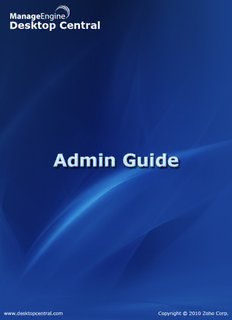
ManageEngine Desktop Central :: Admin Guide PDF
Preview ManageEngine Desktop Central :: Admin Guide
ManageEngine Desktop Central :: Help Documentation Table Of Contents INTRODUCTION........................................................................................................3 INSTALLATION & SETUP ........................................................................................5 System Requirements.........................................................................................................6 Installing Desktop Central....................................................................................................8 Working with Desktop Central...........................................................................................10 Installing Service Pack.......................................................................................................12 Licensing the Product........................................................................................................13 Understanding the Client UI...............................................................................................15 Setting Up Desktop Central...............................................................................................17 Configuring Desktop Central for Windows Vista / 2008.................................................................18 Defining Scope of Management....................................................................................................19 Adding Domain/Workgroup.......................................................................................................................20 Managing computers in LAN.....................................................................................................................23 Managing computers in WAN....................................................................................................................25 Configuring Agent Settings............................................................................................................33 Configuring Mail Server.................................................................................................................35 Configuring Help Desk Integration.................................................................................................36 Managing Custom Scripts..............................................................................................................37 Configuring Server Settings...........................................................................................................39 Creating Custom Groups...............................................................................................................40 Personalizing the Client.................................................................................................................42 User & Role Management.............................................................................................................43 Setting Up Software Deployment...................................................................................................44 Configure Network Share for Software Repository....................................................................................45 Managing Software Packages...................................................................................................................46 Setting Up Patch Management......................................................................................................52 Configuring Proxy Server..........................................................................................................................53 Configuring Vulnerability DB Synchronization...........................................................................................54 Configuring Automated Patch Deployment...............................................................................................55 Configuring System Health Policy.............................................................................................................57 Exclude Patches.......................................................................................................................................58 ZOHO Corp. 1 ManageEngine Desktop Central :: Help Documentation Setting Up Asset Management......................................................................................................59 Scan Systems for Inventory......................................................................................................................60 Manage Software Licenses.......................................................................................................................62 Create Software Groups............................................................................................................................63 Manage Software Category.......................................................................................................................64 Configure Prohibited Software..................................................................................................................65 Configure E-Mail Alerts.............................................................................................................................67 Schedule Inventory Scanning....................................................................................................................68 Setting Up User Logon Reports.....................................................................................................69 Setting Up Active Directory Reports..............................................................................................70 APPENDIX...............................................................................................................71 Interpreting Error Messages..............................................................................................72 FAQs..................................................................................................................................75 Security Policies................................................................................................................78 Security Policies - Active Desktop.................................................................................................79 Security Policies - Desktop............................................................................................................81 Security Policies - Control Panel...................................................................................................82 Security Policies - Explorer............................................................................................................84 Security Policies - Internet Explorer...............................................................................................86 Security Policies - Network............................................................................................................89 Security Policies - System.............................................................................................................91 Security Policies - Task Scheduler................................................................................................93 Security Policies - Windows Installer.............................................................................................94 Security Policies - Start Menu and Taskbar...................................................................................95 Security Policies - Microsoft Management Console......................................................................97 Security Policies - Computer.......................................................................................................101 Windows System Tools...................................................................................................102 Check Disk Tool...........................................................................................................................103 Disk Cleanup Tool........................................................................................................................104 Disk Defragmenter Tool...............................................................................................................105 Data Backup and Restore................................................................................................106 Data Restore................................................................................................................................107 Dynamic Variables...........................................................................................................108 Limitations........................................................................................................................110 Glossary...........................................................................................................................112 ZOHO Corp. 2 ManageEngine Desktop Central :: Help Documentation Introduction ManageEngine® Desktop Central Desktop administration is a never-ending job. Configuration requests ranging from simple Drive Mapping configuration to software installation keep the administrators on their toes. With increasing requests and a growth in the number of desktop, it becomes more difficult to keep up with escalating demand on limited manpower. Desktop Central enables configuring and managing desktop from a single point. With the pre-defined configuration options, administrators can perform almost all the regular desktop administration / management activities with ease. The ability to execute custom script gives complete administration control over the desktop. The Web-based user interface allows for applying the configuration to a single or group of desktop using a powerful filtering capability. Desktop Central ensures that the configurations are applied to the desktop and the status is made available to the administrator to provide an end-to-end configuration experience. In addition to the remote configuration options, it also provides you with an automated patch management system that helps you to manage and apply Windows patches and hot fixes. The Inventory Management module provides the hardware and software details of the devices in the network. In enables you to manage the software licenses and detect any unauthorized software that are being used. Remote Desktop Sharing enables you to gain access to a desktop in the network to be controlled remotely. Desktop Central provides the complete history of the configurations applied to the users, computers, and by configuration types in the form of reports that can be used for auditing the deployed configurations. In addition to the configurations reports, it also provides Active Directory reports for Sites, Domains, Organization Units, Groups, Computers, etc., which gives you a complete visibility into the Active Directory. The User Logon Reports provides an up-to-date user logon details like the logon time, logoff time, logon computer, reported logon server, etc. It maintains the history of the logon details that can be used for auditing purposes. The following sections will help you to get familiar with the product: • Getting Started: Provides you the details of system requirements, product installation and startup. • Configuring Desktop Central: Helps you to customize our product to suit your working environment. • Windows Configurations: A step-by-step guide to define and deploy configurations to remote Windows users and computers. ZOHO Corp. 3 ManageEngine Desktop Central :: Help Documentation • Configuration Templates: Provides the details of configuration templates and helps you to define configurations from Templates • Software Installation: Helps you to install Windows software to the users and computers of the domain from remote. • Patch Management: Details the steps involved in managing the Windows Patches and hot fixes. It helps you to automate the patch management process. • Hardware and Software Inventory: Guides you to collect the hardware and software inventory details of your network and view the reports. • Active Directory Reports: Helps you to view the reports of the Active Directory components. • Windows Tools: Provides the list of Windows tools like Preventive Maintenance Tools, Remote Tools, etc., and the steps in using them. • User Logon Reports: Helps you get an up-to-date- details of the user logon and history. • Appendix: This section includes, Interpreting Error Messages, Knowledge Base, FAQs, Known Issues and Limitations of Desktop Central, and Glossary. ZOHO Corp. 4 ManageEngine Desktop Central :: Help Documentation Installation & Setup This sections guides you in installing Desktop Central and performing the required configurations. Setting up Desktop Central can only be done by users with administrative privileges in Desktop Central. The following sections describes how to get started with Desktop Central. • System Requirements • Installing Desktop Central • Working with Desktop Central • Installing Service Pack • Licensing the Product • Understanding the Client UI • Setting Up Desktop Central ZOHO Corp. 5 ManageEngine Desktop Central :: Help Documentation System Requirements • Hardware Requirements for Desktop Central Server • Hardware Requirements for Distribution Server • Hardware Requirement for Desktop Central Agent • Software Requirements Hardware Requirements for Desktop Central Server No. of Computers Hard Disk Processor RAM Managed Space Upto 250 Computers Single processor Intel P4 ~1.5 GHz 1 GB 2 GB* Single processor (Intel P4 or Xeon 251 to 500 Computers 2.0 Ghz (Dual Core), 800+ Mhz 2 GB 2 GB* FSB, 4 MB cache) Single processor (Intel Xeon ~2.4 501 to 1000 Computers Ghz Dual Core, 800+ Mhz FSB, 4MB 4 GB 3 GB* cache) Dual processor (Intel Xeon ~2.0 Ghz 1001 to 3000 Dual Core, 1000 Mhz FSB,4 MB 4 GB 5 GB* Computers cache) 6+ GB Dual Processor (Intel Xeon 20 GB (HDD 3001 to 5000 @ processors Quad-Core at 2 ~ 3 GHz, speed @ 7200 ~ Computers 667 1000+ MHz FSB, 4 MB Cache) 10,000 rpm) Mhz. ECC 8+ GB Quad Processor (Intel Xeon 50 GB (HDD 5001 to 10000 @ processors Quad-Core at 2 ~ 3 GHz, speed @ 7200 ~ Computers 667 1000+ MHz FSB, 4 MB Cache) 10,000 rpm) Mhz. ECC * May dynamically grow according to frequency of scanning When managing computers above 1000, it is advisable to install Desktop Central on a Windows 2003 Server Enterprise Edition Hardware Requirements for Distribution Server No. of Computers Hard Disk Reporting to the Processor RAM Space Distribution Sever 512 Upto 250 Computers Single processor Intel P4 ~1.5 GHz 1 GB* MB 251 to 500 Computers Single processor Intel P4 ~1.5 GHz 1 2 GB* ZOHO Corp. 6 ManageEngine Desktop Central :: Help Documentation No. of Computers Hard Disk Reporting to the Processor RAM Space Distribution Sever GB Single processor (Intel P4 or Xeon 2 501 to 1000 Computers 2.0 Ghz (Dual Core), 800+ Mhz FSB, 2 GB* GB 4 MB cache) * Hard disk space may grow depending on the number of software and patches that are deployed. Hardware Requirements for Desktop Central Agent Hardware Recommended Processor Intel Pentium Processor Speed 1.0 GHz RAM 512 MB Hard Disk Space 30 MB* * May dyanamically grow depending on the operations performed on the client computer Software Requirements Supported Platforms ManageEngine Desktop Central supports the following Microsoft Windows operating system versions: Desktops • Windows 2000 Professional • Windows XP Professional • Windows Vista Servers • Windows 2000 • Windows 2003 • Windows 2008 and Terminal Clients Supported Browsers ManageEngine Desktop Central requires one of the following browsers to be installed in the system for working with the Desktop Central Client. • Internet Explorer 5.5 and above • Netscape 7.0 and above • Mozilla Firefox 1.0 and above Preferred screen resolution 1024 x 768 pixels or higher ZOHO Corp. 7 ManageEngine Desktop Central :: Help Documentation Installing Desktop Central • Supported Operating Systems • Pre-Requisites for Installing Desktop Central Server • Ports Used by Desktop Central Server • Installing Desktop Central Server • Uninstalling Desktop Central Server Supported Operating Systems Desktop Central can be installed on computers running the following operating systems (both 32-bit and 64-bit): • Windows 2000 Professional • Windows XP Professional • Windows Vista • Windows 7 • Windows 2000 Server • Windows 2003 Server • Windows 2008 Server • Virtual Servers (VM Ware) Pre-requisites for Installing Desktop Central Server 1. Desktop Central has to be installed in any of the operating systems mentioned above. It can either be installed on the Domain Controller or in any Workstation/Server in the network. 2. Ensure that the hardware requirements are met in accordance to the number of computers being managed using Desktop Central. 3. It is recommended to have a Static IP Address for the computer where Desktop Central Server is installed. This is because, the agents installed in the client computers communicates with the Desktop Central Server using this IP Address. 4. You should install the product as an administrator, since the product is installed and run as an Windows Service. Ports Used by Desktop Central Server Desktop Central Server uses the following ports: 1. TCP Port 8020 - Used for HTTP communication between the server and the agent 2. TCP Port 8383 - Used for HTTPS communication between the server and the agent 3. TCP Port 8443 - Used for Remote Desktop Sharing. If you are running any third party firewall in the computer where Desktop Central Server is being installed, open these ports by configuring the firewall. If you are running Windows Firewall, these ports can also be automatically be opened in the firewall from the SoM page (post installation) from the Desktop Central Console. ZOHO Corp. 8 ManageEngine Desktop Central :: Help Documentation Installing Desktop Central Server Desktop Central is distributed in the EXE Format. Run the self-extracting EXE with an Install Shield program for installation and follow the instructions provided. The installation wizard will guide you through a series of instructions like the installation directory, web server port, etc. You can either install the product with the default values or can change the values as required. If you are changing the web server port (default is 8020), ensure that you open the appropriate port in the firewall. Upon successful installation of the product, all the required components like the web server, database server, etc., are automatically installed. Uninstalling Desktop Central Server It is recommended to uninstall the agent from the client computers prior to uninstalling the product. If the client computers are in the same LAN as that of the Desktop Central Server, the agents can be uninstalled from the SoM page of the Desktop Central Console. However, the agent in the remote office computers have to be removed manually. Refer to the online Knowledge base for the steps to remove the agent from remote office computers. To uninstall Desktop Central, select Start --> Programs --> ManageEngine Desktop Central --> Uninstall. If you have uninstalled the product before removing the agents and if you wish to remove later, refer to the online knowledge base for steps. ZOHO Corp. 9
Description: