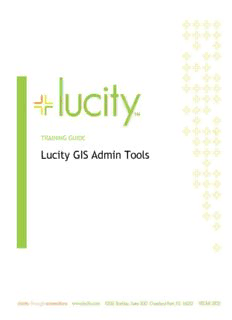Table Of ContentTRAINING GUIDE
Lucity GIS Admin Tools
Lucity GIS Admin Tools
In this session, we’ll cover the tools necessary to properly configure Lucity to work with your GIS
environment. We’ll give you information about the synchronization setup, synchronization process and
database connection.
Table of Contents
Introduction ................................................................................................................ 4
Lucity Administration Tool ............................................................................................... 5
GIS Connection Strings ................................................................................................ 5
GIS Config ............................................................................................................... 8
GIS Map Services ..................................................................................................... 12
System Settings ....................................................................................................... 14
GIS Edit Integration Tab ......................................................................................... 14
GIS Desktop Tab ................................................................................................... 15
General Tab ........................................................................................................ 16
Lucity Desktop ........................................................................................................... 17
Show in Map Configuration (Single User)......................................................................... 17
Show in Map Function ............................................................................................... 18
ArcCatalog ................................................................................................................ 19
Lucity Show in Map Configuration Tool .......................................................................... 19
Lucity Geodatabase Configuration Tool .......................................................................... 21
Connection Properties ........................................................................................... 22
Validating the Geodatabase Configuration ................................................................... 23
Validating Against Geodatabase ................................................................................ 23
Default Fields Setup ................................................................................................. 25
Setting up Default Fields ........................................................................................ 25
Update Geodatabase Value ........................................................................................ 27
Update Show in Map Flag ........................................................................................... 28
ArcMap .................................................................................................................... 29
MXD Specific Settings ................................................................................................ 29
User Specific Settings ............................................................................................... 30
Symbology Defaults .................................................................................................. 31
ArcGIS Server ............................................................................................................. 32
Install the Lucity SOE ................................................................................................ 32
Enable the Lucity SOE for a Map Service ......................................................................... 33
Configure SOE settings in Lucity ................................................................................... 36
GIS Setup and Configuration (2015 and 2015r2) 1
Specify Edit Map Service URL ................................................................................... 36
Configure GIS Edit Integration settings ....................................................................... 37
GIS Updates via Feature Service ...................................................................................... 38
Requirements ...................................................................................................... 38
Setup ................................................................................................................... 39
Create Feature Service .......................................................................................... 39
Assign default map services ..................................................................................... 40
Configure System Settings ....................................................................................... 41
How it works .......................................................................................................... 42
What occurs when opening a Lucity record for editing .................................................... 42
What occurs when saving a Lucity record after editing.................................................... 43
Lucity Spatial ............................................................................................................. 45
Requirements ...................................................................................................... 45
Setup ................................................................................................................... 46
Assign default map services ..................................................................................... 46
Configure System Settings ....................................................................................... 47
How it works .......................................................................................................... 48
Behind-the-scenes ................................................................................................ 48
Troubleshooting ................................................................................................... 49
Generating Live Work Layers ....................................................................................... 50
Publishing Live Work Layers ........................................................................................ 55
Work Maintenance Zones ............................................................................................... 57
Setting up Zones...................................................................................................... 57
In Lucity ............................................................................................................ 57
In GIS ................................................................................................................ 57
Populating Zones from Assets ...................................................................................... 57
In Lucity ............................................................................................................ 57
In GIS ................................................................................................................ 57
Populating Zones by Location ...................................................................................... 58
In GIS ................................................................................................................ 58
In Lucity ............................................................................................................ 58
Configure Default Supervisors for Maintenance Zones ........................................................ 59
In Lucity ............................................................................................................ 59
How it Works .......................................................................................................... 59
Requests ............................................................................................................ 59
Work Orders ....................................................................................................... 59
Special Behaviors ..................................................................................................... 60
GIS Setup and Configuration (2015 and 2015r2) 2
Lucity GIS- Scheduled Tasks ........................................................................................... 61
Requirements ...................................................................................................... 61
Setup ................................................................................................................... 62
Assign default map services ..................................................................................... 62
Creating a new Scheduled Task ................................................................................ 63
Copying a Scheduled Task ....................................................................................... 65
Validate a Scheduled Task ...................................................................................... 66
Manually Run a Scheduled Task ................................................................................... 67
How it works .......................................................................................................... 68
Troubleshooting ................................................................................................... 70
GIS Setup and Configuration (2015 and 2015r2) 3
Introduction
Some system configuration and setup is required prior to using any of the Lucity GIS applications. This
configuration occurs in the Lucity Administration tool, Lucity desktop application, ArcCatalog, ArcMap,
and ArcGIS Server.
Lucity Administration
1. Create geodatabase connection strings
2. Specify map and/or feature service connection info
3. Configure system settings
Lucity Desktop application
1. Configure show in map settings
ArcCatalog
1. Using the Geodatabase Configuration tool to map feature classes and fields to Lucity
2. Associate map/feature services for feature classes
3. Default fields configuration (optional)
4. GIS Scheduled Tasks (optional)
ArcMap
1. Optional .mxd and user specific settings
2. Alias Name import
ArcGIS Server
1. Install/Enable Lucity Data Update SOE (optional)
2. Create/modify map/feature services
3. Registering the Lucity Work database to the server
The following pages describe the above steps in further detail.
GIS Setup and Configuration (2015 and 2015r2) 4
Lucity Administration Tool
The Lucity Administration tool (Lucity.Admin.exe) is used to configure various GIS settings. This .exe
can be found in your local workstation \bin directory or can be accessed by the Start>>All
Programs>>Lucity>>Lucity Administration Tools
GIS Connection Strings
GIS Connection Strings are created and modified within the Lucity Administration Tool. This
information is used in the following situations:
The Lucity extension for ArcGIS for Desktop (ArcMap/ArcCatalog) compares the layer’s
connection info in the ArcGIS for Desktop application to the connection info in GIS Connection
Strings to determine if the layer is configured with Lucity.
Some tools (Work Location Viewer, Work Frequency) that are part of the Lucity extension for
ArcGIS for Desktop require access to feature classes configured with any of the various Lucity
modules. These tools don’t require that the feature classes be loaded in the .mxd; therefore,
if the Lucity extension can’t locate a particular feature class in the .mxd it will create a
connection to the geodatabase using the settings in GIS Connection Strings to obtain access to
the feature class.
The Edit Map Service Url property in GIS Connection Strings is used with the following tools:
o Lucity Spatial Indexer- This service will query this map service URL to obtain the
geometry for a particular asset inventory record.
o Lucity to GIS Updates- When edits are made within the Lucity application, Lucity will
attempt to apply the same edit to the corresponding GIS feature. For client’s using the
Lucity SOE, the Edit Map Service would indicate the map service that has the Lucity
SOE enabled. For client’s using the Feature Service option, this URL would indicate the
feature service that contains the Lucity linked feature classes that can be updated with
edits.
o GIS Scheduled Tasks via GIS Task Runner- A scheduled task interacts with the map
and/or feature service specified at the individual feature class level, or if one is not
defined, it uses the service configured to the Edit Map Service URL property for the
geodatabase. Depending on the GIS Scheduled Task type queries, updates, inserts
and/or deletes are being made to the layers configured with the service.
To add a geodatabase connection use the GIS Connection Strings form under the GIS menu.
GIS Setup and Configuration (2015 and 2015r2) 5
Name: This is simply a name for the connection. Note: You must have one connection named
DEFAULT, so if you only have one geodatabase configured with Lucity, you must name the
connection DEFAULT.
Database Type: Specify either SDE, Personal, or File.
Database: This must contain the name of your geodatabase. The database listed in this field is
not the SDE repository database. Instead, it is the geodatabase that contains the infrastructure
data that you want to integrate with the desktop.
o For SQL Server geodatabases this must contain the geodatabase name.
o For Oracle geodatabases this must be blank.
o For Access or File geodatabase this is the path to the .mdb/.gdb.
Server: (For SDE databases only) The name of the server that holds the SDE database
Instance: (For SDE databases only) The name of the instance for the SDE database. This
supports either spatial or direct connections.
o SQL Server example: sde:sqlserver:LCT-ARCSRV-01\SQLEXPRESS
o Oracle example: sde:Oracle11g:OracleDBServer
Version: (For SDE databases only) Designates the name of the geodatabase version that Lucity
will use to connect to the geodatabase. For Oracle, the Version is case sensitive.
Authentication type: How Lucity will connect to the database. The desktop app will attempt
to connect to the geodatabase using either Database Authentication or Operating System
Authentication. If you specify DB you must also populate the UserName and Password fields.
UserName: If using DB authentication type you must specify a user. This database login will
be used by Lucity to connect to the geodatabase.
Password: If using DB authentication type you must also specify a password for the user.
Edit Map Service URL: This is the URL for a map/feature service that contains this
geodatabase’s feature classes linked to Lucity.
Map Service User: If the Edit Map Service URL is for a secured map service enter user name
that has permissions to access the service.
Map Service Password: Enter the password for the Map Service User.
GIS Setup and Configuration (2015 and 2015r2) 6
Notes: __________________________________________________________________________
_______________________________________________________________________________
_______________________________________________________________________________
_______________________________________________________________________________
_______________________________________________________________________________
_______________________________________________________________________________
_______________________________________________________________________________
GIS Setup and Configuration (2015 and 2015r2) 7
GIS Config
This is a new tool added in version 2015 to configure ArcGIS online hosted services. These are services
that the underlying data is hosted by Esri. In other words, the GIS data is off-premise not being
published via the client’s ArcGIS for Server.
To use the tool:
1. In the Administration tool, select GIS>GIS Config. The ArcGIS Online login window appears.
2. Enter your ArcGIS Online username and password and click Sign In.
a. Note: Your login must be associated to your agency inside ArcGIS Online. This tool
connects to your ArcGIS Online account and provides a list of services available to the
connected user; therefore, you must connect as a user that has access to all layers that
need to be linked to Lucity.
3. Once logged in the GIS Configuration Tool dialog will appear:
GIS Setup and Configuration (2015 and 2015r2) 8
There are three sections to the tool:
ArcGIS Online Data
o This section displays information about your ArcGIS Online organization.
Current GIS Configuration
o This section provides an overview of the entire configuration linked to Lucity
Feature Class Configuration
o This section displays the configuration information about the layer selected in either
the ArcGIS Online Data or Current GIS Configuration sections.
ArcGIS Online Data
Added in version 2015
This is used with the new geocoding method to help limit the results especially if using a broad
locator service such as Esri’s World Geocoding Service.
One way to validate a service is to run the Test Connections button
found in the Edit Map Service section of the Connection Properties tab
for the geodatabase. This test will:
Validate a connection can be made to the service with the URL
and credentials provided
Analize each layer wihin the service to determine if it has a
conneciton to Lucity.
Results including any errors are reported in the validation
results form. An example of the results are shown below.
The other map and feature service tests occur as part of the Validation tools that are available in the
geodatabase and feature class menus.
GIS Setup and Configuration (2015 and 2015r2) 9
Description:GIS Setup and Configuration (2015 and 2015r2). 1 In this session, we'll cover the tools necessary to properly configure Lucity to work with your GIS .. and ArcGIS Server. Lucity Administration. 1. Create geodatabase connection strings. 2. Specify map and/or feature service connection info. 3.