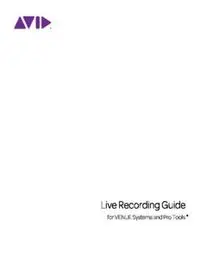
Live Recording Guide PDF
Preview Live Recording Guide
Live Recording Guide ® for VENUE Systems and Pro Tools Legal Notices This guide is copyrighted ©2012 by Avid Technology, Inc., (hereafter “Avid”), with all rights reserved. Under copyright laws, this guide may not be duplicated in whole or in part without the written consent of Avid. 003, 96 I/O, 96i I/O, 192 Digital I/O, 192 I/O, 888|24 I/O, 882|20 I/O, 1622 I/O, 24-Bit ADAT Bridge I/O, AudioSuite, Avid, Avid DNA, Avid Mojo, Avid Unity, Avid Unity ISIS, Avid Xpress, AVoption, Axiom, Beat Detective, Bomb Factory, Bruno, C|24, Command|8, Control|24, D-Command, D- Control, D-Fi, D-fx, D-Show, D-Verb, DAE, Digi 002, DigiBase, DigiDelivery, Avid, Digidesign Audio Engine, Digidesign Intelligent Noise Reduction, Digidesign TDM Bus, DigiDrive, DigiRack, DigiTest, DigiTranslator, DINR, DV Toolkit, EditPack, Eleven, EUCON, HD Core, HD I/O, HD MADI, HD OMNI, HD Process, Hybrid, Impact, Interplay, LoFi, M-Audio, MachineControl, Maxim, Mbox, MediaComposer, MIDI I/O, MIX, MultiShell, Nitris, OMF, OMF Interchange, PRE, ProControl, Pro Tools M-Powered, Pro Tools, Pro Tools|HD, Pro Tools|HD Native, QuickPunch, Recti-Fi, Reel Tape, Reso, Reverb One, ReVibe, RTAS, Sibelius, Smack!, SoundReplacer, Sound Designer II, Strike, Structure, SYNC HD, SYNC I/O, Synchronic, TL Aggro, TL AutoPan, TL Drum Rehab, TL Everyphase, TL Fauxlder, TL In Tune, TL MasterMeter, TL Metro, TL Space, TL Utilities, Transfuser, Trillium Lane Labs, Vari-Fi, Velvet, X-Form, and XMON are trademarks or registered trademarks of Avid Technology, Inc. Xpand! is Registered in the U.S. Patent and Trademark Office. All other trademarks are the property of their respective owners. Product features, specifications, system requirements, and availability are subject to change without notice. Guide Part Number 9320-65056-00 REV A 2/12 Documentation Feedback At Avid, we are always looking for ways to improve our documentation. If you have comments, corrections, or suggestions regarding our documentation, email us at Contents Chapter 1. Introduction . . . . . . . . . . . . . . . . . . . . . . . . . . . . . . . . . . . . . . . . . . . . . . . . . . . . . . . . . 1 VENUE Recording Options. . . . . . . . . . . . . . . . . . . . . . . . . . . . . . . . . . . . . . . . . . . . . . . . . . 1 System Requirements and Compatibility . . . . . . . . . . . . . . . . . . . . . . . . . . . . . . . . . . . . . . . . 3 About this Guide . . . . . . . . . . . . . . . . . . . . . . . . . . . . . . . . . . . . . . . . . . . . . . . . . . . . . . . . . 3 Conventions Used in This Guide. . . . . . . . . . . . . . . . . . . . . . . . . . . . . . . . . . . . . . . . . . . . . . 4 About www.avid.com . . . . . . . . . . . . . . . . . . . . . . . . . . . . . . . . . . . . . . . . . . . . . . . . . . . . . . 4 Chapter 2. Hardware Connections . . . . . . . . . . . . . . . . . . . . . . . . . . . . . . . . . . . . . . . . . . . . . . . . 5 FWx Connections . . . . . . . . . . . . . . . . . . . . . . . . . . . . . . . . . . . . . . . . . . . . . . . . . . . . . . . . 5 VENUE HDx Connections . . . . . . . . . . . . . . . . . . . . . . . . . . . . . . . . . . . . . . . . . . . . . . . . . . 6 MADI Connections. . . . . . . . . . . . . . . . . . . . . . . . . . . . . . . . . . . . . . . . . . . . . . . . . . . . . . . . 7 Redundant Output Connections . . . . . . . . . . . . . . . . . . . . . . . . . . . . . . . . . . . . . . . . . . . . . . 8 HD Interfaces and VENUE HDx Connections . . . . . . . . . . . . . . . . . . . . . . . . . . . . . . . . . . . 10 Chapter 3. Configuring VENUE and Pro Tools . . . . . . . . . . . . . . . . . . . . . . . . . . . . . . . . . . . . . 11 Configuring VENUE Systems . . . . . . . . . . . . . . . . . . . . . . . . . . . . . . . . . . . . . . . . . . . . . . . 11 Configuring Pro Tools . . . . . . . . . . . . . . . . . . . . . . . . . . . . . . . . . . . . . . . . . . . . . . . . . . . . 16 Chapter 4. Live Recording and Playback. . . . . . . . . . . . . . . . . . . . . . . . . . . . . . . . . . . . . . . . . . 19 Creating a Session . . . . . . . . . . . . . . . . . . . . . . . . . . . . . . . . . . . . . . . . . . . . . . . . . . . . . . 19 Creating Custom Templates . . . . . . . . . . . . . . . . . . . . . . . . . . . . . . . . . . . . . . . . . . . . . . . . 26 Recording the Main L/R Mix . . . . . . . . . . . . . . . . . . . . . . . . . . . . . . . . . . . . . . . . . . . . . . . . 28 Recording Submixes . . . . . . . . . . . . . . . . . . . . . . . . . . . . . . . . . . . . . . . . . . . . . . . . . . . . . 30 Recording Digital Splits . . . . . . . . . . . . . . . . . . . . . . . . . . . . . . . . . . . . . . . . . . . . . . . . . . . 32 Performing a Virtual Soundcheck . . . . . . . . . . . . . . . . . . . . . . . . . . . . . . . . . . . . . . . . . . . . 34 Recording Audience Mics. . . . . . . . . . . . . . . . . . . . . . . . . . . . . . . . . . . . . . . . . . . . . . . . . . 38 Contents iii Chapter 5. Using VENUE Link . . . . . . . . . . . . . . . . . . . . . . . . . . . . . . . . . . . . . . . . . . . . . . . . . . 41 Making Audio Connections . . . . . . . . . . . . . . . . . . . . . . . . . . . . . . . . . . . . . . . . . . . . . . . . 41 Making Data Connections . . . . . . . . . . . . . . . . . . . . . . . . . . . . . . . . . . . . . . . . . . . . . . . . . 41 Enabling VENUE Link . . . . . . . . . . . . . . . . . . . . . . . . . . . . . . . . . . . . . . . . . . . . . . . . . . . . 45 Using VENUE Link . . . . . . . . . . . . . . . . . . . . . . . . . . . . . . . . . . . . . . . . . . . . . . . . . . . . . . 46 Appendix A. Synchronization. . . . . . . . . . . . . . . . . . . . . . . . . . . . . . . . . . . . . . . . . . . . . . . . . . . 53 Synchronizing Redundant Output Configurations . . . . . . . . . . . . . . . . . . . . . . . . . . . . . . . . 53 Using an External Master Clock . . . . . . . . . . . . . . . . . . . . . . . . . . . . . . . . . . . . . . . . . . . . . 54 Synchronizing a Pro Tools HD Interface and VENUE HDx. . . . . . . . . . . . . . . . . . . . . . . . . . 54 Locking Pro Tools to Timecode . . . . . . . . . . . . . . . . . . . . . . . . . . . . . . . . . . . . . . . . . . . . . 55 Appendix B. Troubleshooting . . . . . . . . . . . . . . . . . . . . . . . . . . . . . . . . . . . . . . . . . . . . . . . . . . 59 Backing Up Your Work . . . . . . . . . . . . . . . . . . . . . . . . . . . . . . . . . . . . . . . . . . . . . . . . . . . 59 Common Issues . . . . . . . . . . . . . . . . . . . . . . . . . . . . . . . . . . . . . . . . . . . . . . . . . . . . . . . . 59 Performance Factors. . . . . . . . . . . . . . . . . . . . . . . . . . . . . . . . . . . . . . . . . . . . . . . . . . . . . 62 Before You Call Avid Support . . . . . . . . . . . . . . . . . . . . . . . . . . . . . . . . . . . . . . . . . . . . . . 62 iv Live Recording Guide Chapter 1: Introduction Welcome to the Live Recording Guide for VENUE All Systems Systems and Pro Tools. This guide is for VENUE All VENUE recording/playback options offer as- users that are recording and playing back audio in live performances using Pro Tools®. Refer to signable inputs and outputs. Assignables are patched in the VENUE system Patchbay, and are this guide to help you: freely available in all operating modes. Make hardware connections between your VENUE and Pro Tools systems. Using assignables, you can do any or all of the following while simultaneously mixing a live Configure your VENUE and Pro Tools systems performance: for recording and playback. • Record the Main L/R mix using Direct Outs. Record live audio to your Pro Tools system. See “Recording the Main L/R Mix” on page 28. Play back Pro Tools audio through your VENUE system. • Record submixes (or stems) using VENUE system bus outputs. See “Recording Sub- Simplify and enhance live recording and play- mixes” on page 30. back using VENUE Link. • Assign Pro Tools tracks to any VENUE sys- Troubleshoot common issues. tem input channel or FX Return for play- back of Pro Tools audio. VENUE Recording Options FWx All VENUE recording/playback options offer With FWx, assignable inputs and assignable (FWx, VENUE HDx, and MADI) assignable in- outputs are available for recording and playing puts and outputs, which you can use to record back Pro Tools audio. and play back Pro Tools audio. You can also perform the equivalent of a Virtual Additionally, the VENUE HDx card and the Soundcheck using pre-recorded Pro Tools audio VENUE MADI card offer pre-fader, pre-digital tracks by incorporating VENUE Snapshots into gain direct digital splits of Stage Input channels. your workflow. See “FWx Virtual Soundcheck” These systems support several different operat- on page 35. ing modes for recording and playing back Pro Tools audio, including Virtual Sound- checks. Chapter 1: Introduction 1 VENUE HDx and MADI In VENUE software 2.8.1 and lower, the VENUE HDx and MADI offer, in addition to as- mode called HDx Input was the only mode signable inputs and outputs, the following ad- available for replacing Stage inputs with vanced recording and playback features: Pro Tools audio inputs. It provided all Vir- tual Soundcheck features. Beginning in Direct Digital Splits When Stage inputs are the VENUE software 2.9, these features are pro- main source of audio signals for VENUE, a one- vided in two separate operating modes. for-one direct digital split of all VENUE Stage input channels are sent to your connected Redundant Outputs You can install two HDx Pro Tools system. See “Enabling a Digital Split” cards, two MADI cards, or an HDx card and a on page 11 and “Recording Digital Splits” on MADI card in an FOH Rack or a Mix Rack and page 32. operate them in a redundant output configura- tion. With redundant outputs you can: Virtual Soundcheck Mode In this mode, pre- recorded Pro Tools tracks are the main source of • Record all 48 Stage inputs, plus any assign- audio for your VENUE system. Stage input chan- able outputs, to two independent, 64-chan- nels are replaced with inputs from Pro Tools. nel Pro Tools HD systems. You can then make adjustments to your mix and • Record all 48 Stage inputs, plus any assign- any changes, including creating and modifying able outputs, to a Pro Tools HD system, and Snapshots, carry over when you switch back to transmit the same channels to an external Stage mode. You can also choose whether or not MADI device. to apply input channel gain changes made while • Send all 48 Stage inputs, plus any assign- in Virtual Soundcheck mode. See “Enabling Vir- able outputs, to two external MADI devices, tual Soundcheck Mode” on page 12 and “Per- including a Pro Tools HD system incorpo- forming a Virtual Soundcheck” on page 34. ® rating Avid HD MADI interfaces. Input Mode In this mode, audio from Pro Tools See “Enabling Redundant Outputs” on page 15. is the main audio source for your VENUE sys- tem. Stage inputs on your VENUE system are re- All assignable inputs and outputs remain in- placed with inputs from Pro Tools. Unlike Vir- dependently routable and freely available. tual Soundcheck mode, input channel gain, HPF, and other PRE parameters are ignored (sources from Pro Tools are reset to default, i.e, taken “direct” into VENUE). When switching back to Stage mode, previous input channel gain and PRE settings are restored. Any adjustments made in Input mode are dropped. Use Snapshots to store PRE parameters before entering Input mode, then recall those Snapshots after switch- ing back to Stage mode. See “Enabling Input Mode” on page 14. 2 Live Recording Guide System Requirements and About this Guide Compatibility This guide provides an overview of live record- To integrate your VENUE system with ing and playback tasks using VENUE recording Pro Tools, you need the following: options and Pro Tools An Avid-qualified VENUE system with an in- For hardware installation instructions for stalled VENUE record/playback card (HDx card, VENUE record/playback option cards, see the MADI card, or the FWx card). guide that came with your card. – and – For hardware installation instructions for your An external hard drive (or drives). Visit Avid Pro Tools HDX card, see the HDx Card In- www.avid.com for information on external hard stallation Guide. drive requirements. For hardware installation instructions for your Avid can only assure compatibility and provide HD Native hardware, see the HD Native Install support for hardware and software it has tested Guide. and approved. For hardware installation instructions for your For complete system requirements and a list of Avid HD audio interfaces, see the guide that Avid-qualified computers, operating systems, came with your interface. hard drives, and third-party devices, refer to the For additional information about using latest information on the Avid website: Pro Tools software, see the Pro Tools Reference www.avid.com Guide (in Pro Tools, choose Help > Pro Tools Reference Guide). For additional information about using your VENUE system, see the guide that came with your VENUE console. Chapter 1: Introduction 3 Conventions Used in This About www.avid.com Guide The Avid website (www.avid.com) is your best All our guides use the following conventions to online source for information to help you get the indicate menu choices and key commands: most out of your system. The following are just a few of the services and features available. Convention Action Product Registration Register your purchase on- Options > System In VENUE software, line. click Options to display the Options page, then Support and Downloads Contact Avid Customer click the System tab Success; download software updates and the lat- File > Save In Pro Tools, choose est online manuals; browse the Compatibility Save from the File menu documents for system requirements; search the online Answerbase; or join the worldwide Control+N Hold down the Control Pro Tools community on the User Conference. key and press the N key Control-click Hold down the Control Training and Education Study on your own using key and click the mouse courses available online or find out how you can button learn in a classroom setting at a certified Pro Tools training center. Right-click Click with the right mouse button Products and Developers Learn about Avid products; download demo software or learn The names of Commands, Options, and Settings about our Development Partners and their plug- that appear on-screen are in a different font. ins, applications, and hardware. The following symbols are used to highlight im- News and Events Get the latest news from Avid portant information: or sign up for a demo. User Tips are helpful hints for getting the Pro Tools Accelerated Videos Watch the series most from your system. of free tutorial videos. Accelerated Videos are designed to help you get up and running with Important Notices include information that Pro Tools and its plug-ins quickly. could affect your Pro Tools session data or Live Sound Webinars Watch free tutorial videos the performance of your system. and VENUE-specific webinars to learn from the experts. Shortcuts show you useful keyboard or mouse shortcuts. Cross References point to related sections in this guide or other Avid Guides. 4 Live Recording Guide chapter 2 Chapter 2: Hardware Connections This chapter explains the hardware connections required for live recording and playback using FWx, HDx, and MADI with Pro Tools. Redundant output connections and the required connections for in- tegrating a Pro Tools HD audio interface are also explained. To use VENUE Link, you must also con- nect an Ethernet cable between systems. See Chapter 5, “Using VENUE Link.” FWx Connections FWx is connected to your Pro Tools computer using a single FireWire cable between VENUE and an available Firewire port on your computer. When connected, Pro Tools detects FWx, and FWx appears in the Pro Tools Hardware Setup and I/O Setup dialogs. Pro Tools 10.0 and higher and the FWx32 drivers and firmware update are all required for the full 32 channels of simultaneous I/O. See the FWx FireWire Card Guide for more information. Connecting External Hard Drives to FWx If your Pro Tools computer has only one FireWire port and you are using an external FireWire hard drive as your record volume, connect a FireWire cable from the FireWire port on your VENUE system to an available FireWire port on the external drive. Then connect another FireWire cable from a sec- ond available port on the external drive to the FireWire port on your computer. Your external FireWire drive must have two FireWire ports. External hard drive FWx FWx assignable inputs and outputs 1–32 Pro Tools computer Figure 1. FWx record/playback configuration and available I/O Chapter 2: Hardware Connections 5 VENUE HDx Connections VENUE HDx is connected to Avid Pro Tools HDX, HD Native, or HD PCI or PCIe cards using the same DigiLink or DigiLink Mini cables used to connect other Pro Tool HD equipment. When using multiple connections between VENUE and Pro Tools HD, all DigiLink cables must be the same length. DigiLink cables are bidirectional. When VENUE’s Stage inputs are active, the DigiLink cables carry VENUE Stage Input channels to Pro Tools. When VENUE is in Virtual Soundcheck or Input mode, the DigiLink cables carry Pro Tools channels to VENUE Stage Input channels. In all modes, assignable in- puts and outputs are available independently for bi-directional signal routing. When connected, VENUE HDx appears in the Pro Tools IO Setup and Hardware Setup dialogs. VENUE HDx to Pro Tools HD Systems VENUE Channels to Pro Tools Pro Tools Channels to VENUE Pro Tools with Stage Inputs Active in Virtual Soundcheck Mode or System Input Mode Stage 1 channels 1–32 HDx1 channels 1–32 To HDX/HD/ HD Native card port 1 VENUE HDx 1 Stage 1 channels 33–48 HDx1 channels 33–48, and HDx 1 assignable I/O and HDx 1 assignable I/O To HDX/HD/ HD Native card port 2 Stage 2 channels 1–32 HDx2 channels 1–32 (49–80) To HDX/HD card port 3 VENUE HDx 2 Stage 2 channels 33–48 HDx2 channels 33–48 (81–96), and HDx 2 and HDx 2 assignable To HDX/HD assignable I/O I/O card port 4 Figure 2. VENUE HDx and Pro Tools HD system connections and available I/O 6 Live Recording Guide
